Many users find that the IAStorDataSvc process is running all the time and it consumes high CPU usage. What is IAStorDataSvc.exe? How to fix IAStorDataSvc high CPU usage? Now, let’s explore these questions together with MiniTool.
What Is IAStorDataSvc
Are you using the Intel Rapid Storage software on your PC? If it is, you may encounter the IAStorDataSvc high CPU usage issue. IAStorDataSvc is a service provided by the Intel Rapid Storage program.
IAStorDataSvc.exe often comes installed on most modern operating systems by default. It is used to make sure that you can transfer data quickly and access to programs/apps properly that’s used frequently.
This service requires an SSD card to get the proper performance because it keeps access to hard disk drive by saving programs to SSD automatically. IAStorDataSvc service is mostly used in Enterprise and Server editions.
If you find the IAStorDataSvc high CPU usage problem on your home PC, one of the most effective methods is to uninstall or remove it. Without the Rapid Storage Technology, your home computer can easily work.
How to Fix IAStorDataSvc High CPU Usage
To fix the IAStorDataSvc high CPU usage issue, we explore the following 3 solutions.
Solution 1. Disable the Intel Rapid Technology
The first method is to disable the Intel Rapid Technology in Services Manager window. Here’s how to do that:
Step 1. Press the Win + R keys to open the Run dialog box, and then type services.msc in the box and hit Enter.
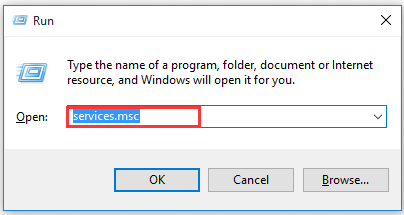
Step 2. Navigate to the Intel Rapid Storage Technology services and open it by double-clicking.
Step 3. Change the Startup type to Disabled.
Step 4. Click on Apply and OK buttons to execute this change.
Now, you can go to the Task Manager window and check if the IAStorDataSvc high CPU usage problem still persists. If these methods fail to work, please move on to the following methods.
Solution 2. Uninstall the Intel Rapid Technology
As mentioned above, the Intel Rapid Technology service is mainly used for Enterprise and Server users. If you are a home user, you can consider uninstalling it to troubleshoot the IAStorDataSvc high CPU usage issue. To do so, please follow the steps below:
Step 1. Press the Win + R keys to open the Run dialog box, and then type appwiz.cpl in the box and hit Enter.
Step 2. Scroll down the list of installed programs and apps, right-click the Intel Rapid Technology software and select Uninstall. Then click on Yes to confirm this uninstallation.
After the uninstallation is complete, you can press the Ctrl + Alt + Delete keys to open the Task Manager to check if the IAStorDataSvc.exe is running. If it’s still running, select this process and click on End Task at the bottom.
Solution 3. Uninstall or Remove IAStorDataSvc Driver
If you are using an outdated or corrupted driver, it is possible to encounter the IAStorDataSvc high CPU usage problem. So, you can try uninstalling the IAStorDataSvc driver from Device Manager. After a PC restart, your Windows update will automatically find the right driver for you.
Step 1. Right-click the Start button and select Device Manager from the context menu.
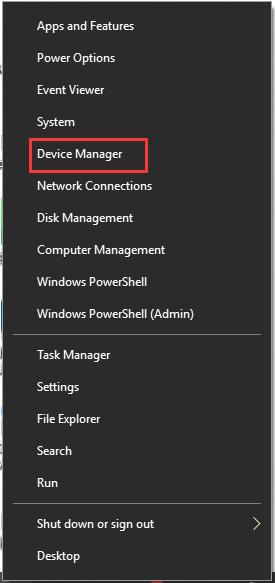
Step 2. Navigate to the IAStorDataSvc driver, right-click it, and select the Uninstall device. Then you can follow the on-screen prompts to complete the process.
Step 3. Restart your computer to install the right driver. Now, you can check if the problem is resolved.


User Comments :