Have you come across Hulu not working on PS4? The Hulu PS4 corrupted error often indicates that the console fails to recognize the saved data. Are you also troubled by the error? Don’t worry. This post of MiniTool explores several effective troubleshooting methods for you.
Hulu is a popular streaming service that provides online pay-on-demand movies, films, television, and programs for many centuries. This service is compatible with most streaming devices like PS4. However, you may encounter various errors when using the service such as Hulu error code DRMCDM78, Hulu error code 301, Hulu not working on PS4, etc.
What causes Hulu not working on PS4? It usually indicates there’s a corrupted database in PS4. In addition, other factors like corrupt cache, glitches, and system storage data are responsible for Hulu not working PS4. After analyzing several posts and user reports, we summarize a couple of troubleshooting methods as follows.
Solution 1. Power Cycle Your PS4 Console
As you know, performing a power cycling PS4 console can fix some glitches and clear corrupt cache that might cause Hulu won’t load on PS4. To fix the issue, you can following the steps below to perform a power cycle.
Step 1. Press the Power button to turn off the PS4 console completely.
Step 2. Unplug the main power supply wire from the socket of the console. About 5-10 minutes later, hold the PS4 power button for 30 seconds to drain all the left energy.
Step 3. Now, you can reconnect the cables and press the Power button to restart your console.
Step 4. Launch the application and see if the Hulu PS4 corrupted error has been resolved.
Solution 2. Delete the Saved Data in System Storage
Some users reported that they fixed Hulu not working on PS4 simply by clearing the Hulu data in system storage. Let’s have a try.
Step 1. On the home page, access the dashboard by pressing up with your thumbstick. Then navigate to the Settings icon and press the X button on the console to open it.
Step 2. In the Settings window, select the Application Saved Data Management option.
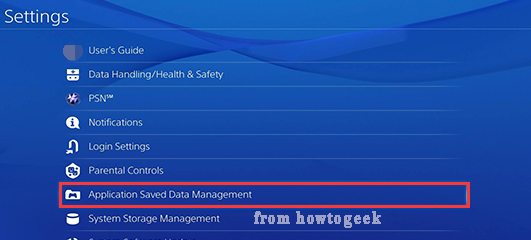
Step 3. Select Saved Data in System Storage in the pop-up window, and then select the Hulu Plus icon and select Delete.
Step 4. Log in to your email address again and see if the Hulu data corrupted on PS4 error disappears.
Solution 3. Rebuild PS4 Database in Safe Mode
As mentioned above, Hulu not working PS4 often implies that the database gets corrupted. Here you can follow the steps below to rebuild PS4 database in Safe Mode.
Step 1. Hold the Power button to turn off PS4 entirely.
Step 2. Hold the Power button for about 7 seconds until you heard the 2 short beeps.
Step 3. Connect the DS4 with a USB cable, and then press the PS button on the controller, and your PS4 will enter into Safe Mode.
Step 4. Select the Rebuild Database option from the Safe Mode window.
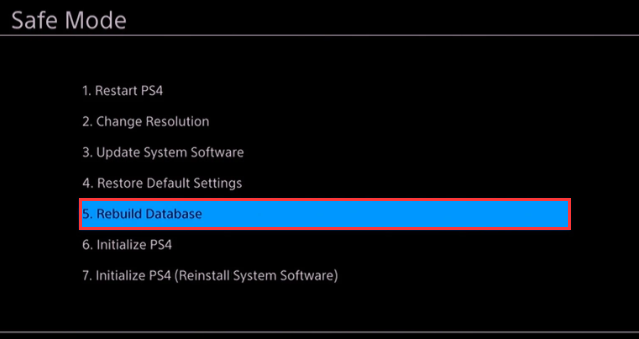
This process may take you some time to complete. Once done, relaunch the app and check if the Hulu not working on PS4 issue still persists.
Solution 4. Initialize PS4 in Safe Mode
If all the above methods can’t fix Hulu data corrupted on PS4, you may consider initializing PS4. Since this operation will delete all the data stored in the system storage, we highly recommend you make a full backup of your important data beforehand. After that, follow step 1 to step 3 in the above solution and then select Initialize PS4 in the Safe Mode window.

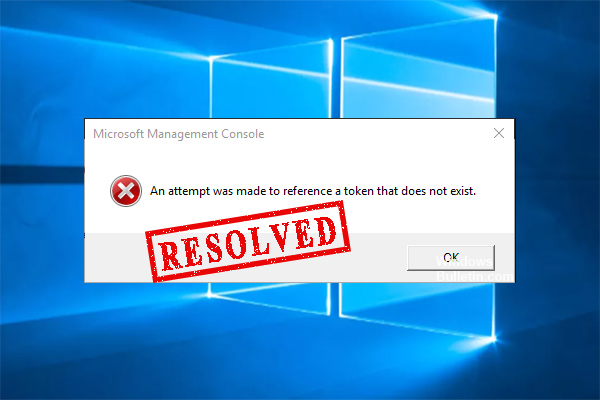
User Comments :