How to move Uplay games to another drive? If you are also looking for such a guide, this post of MiniTool is what you need. It will introduce you two simple methods to move Uplay games to another drive.
Similar to Steam and Battle.net, Uplay is a digital distribution platform that hosts plenty of multiplayer. In this platform, you can purchase and install games, as well as interact with friends. However, as the games become increasingly larger, you may have to move Uplay games to another drive that has a large space.
In addition to increasing hard drive space, a fast and smooth game experience is also important for lots of players. That’s why so many people want to move Uplay games to an SSD. Then how to move Uplay games to another drive? This post will walk you through 2 simple methods to move Uplay games to another drive.
Method 1. Move Uplay Games to Another Drive Manually
The first and fastest method on how to move Uplay games to another drive is to transfer the game files from a drive to another drive manually. Please keep reading the steps below carefully.
Step 1. Make sure you have completely closed the Uplay client. Here we recommend you end all Uplay related processes via Task Manager. To do so, press Ctrl + Shift + Esc keys to open the Task Manager, and then right-click all Uplay related processes and select End task.
Step 2. Press Win + E keys to open the File Explorer and then navigate to the root directory of Uplay/Ubisoft installation folder.
Step 3. Select the entire Uplay/Ubisoft game launch folder or a game folder and press Ctrl + C to copy it. Then paste it to the new drive.
Step 4. Once you copied the folder, go back to the original Uplay launch folder or the game folder and rename it.
Step 5. Launch Uplay and check the folder location of your installed games by navigating to Games > My Games and selecting the games that you want to move.
Step 6. On the game’s page, click on Locate installed game under the Download section and go to the new drive that you move Uplay games to. Wait for the check completes until you see a window showing All game files have been successfully validated.
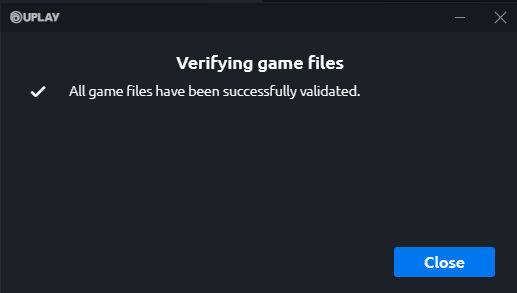
Now, you should move Uplay to another drive.
Method 2. Move Uplay Games to Another Drive Via Reinstalling
If you want to move Uplay to another drive on different PCs or PS4, then how to move Ubisoft games to another drive? At this time, you may need to reinstall Uplay on the new drive.
Step 1. Click here to download the latest version of Uplay on the new PC, and then run the installer as an administrator and following the on-screen steps to complete the installation.
Step 2. On the old PC, you need to manually back up game files by navigating to the root directory of Uplay installation in the File Explorer. Right-click the savegames folder and select Copy and paste it to a USB flash drive.
Step 3. Connect the USB drive to the new PC and move the savegames folder to the Uplay launcher folder.
How to move Uplay games to another drive? All detailed steps are illustrated in the above methods. Now, it’s your turn to have a try.

![How to Fix Discord Game Detection Not Working [5 Proven Ways]](https://images.minitool.com/partitionwizard.com/images/uploads/2021/03/discord-game-detection-not-working-thumbnail.jpg)
User Comments :