How long does Windows 11 take to install? This post from MiniTool Partition Wizard lists 3 influence factors and 5 ways you can use to install Windows 11. The specific time will vary depending on them.
How long does Windows 11 take to install? Some people may ask this question. To figure out this question, you should know what factors can affect the Windows 11 installation speed. In general, the common factors are as follows:
- The ways you choose to install Windows 11.
- Your network speeds.
- PC hardware.
5 Ways You Can Use to Install Windows 11
Apparently, the time it takes to install Windows 11 largely depends on the way you choose for Windows 11 installation. So, you should figure out how many ways you can use to install Windows 11.
In general, you can use the following 5 ways to install Windows 11 on your computer.
Way 1. Check Windows Updates
Since Oct 5, 2021, Microsoft has begun gradually rolling out Windows 11 upgrades to eligible Windows 10 devices for free. If your PC meets the Windows 11 requirements, you can upgrade to Windows 11 via Windows Update. The process is as follows:
- Press “Windows + I” to open Settings.
- Go to Update & Security > Windows Update. You will see “Upgrade to Windows 11 is ready — and it’s free!”
- Under this section, click Download and install.
- Accept the software license terms. Then, the PC will start downloading the Windows 11 update.
- After the download and install process is completed, click Restart now. The PC will start updating to Windows 11. During this process, your PC may restart a few times.
- After the update is complete, you can enter your PIN to log in to Windows 11.
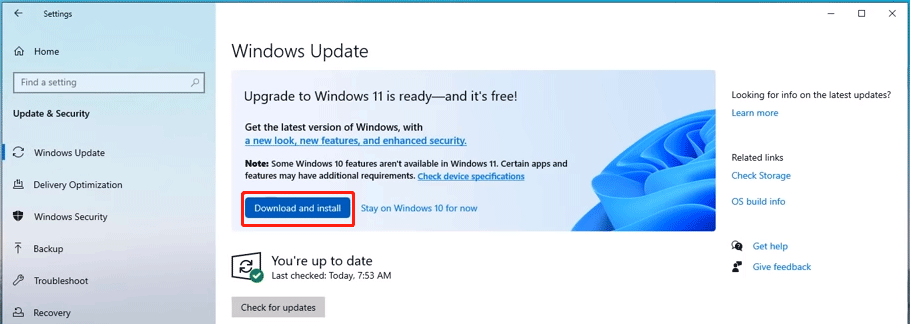
How long does it take to update to Windows 11? This method is a kind of in-place Windows 11 upgrade. It doesn’t delete anything but replaces the core features. If the network is good, it will take only around 20 minutes.
[7 Fixes] Windows 11 Not Showing up in Windows Update
Way 2. Use Windows 11 Installation Assistant
If you don’t see the Windows 11 update in the Windows Update window, you can use Windows 11 Installation Assistant to upgrade the PC you’re currently using to Windows 11. The process is as follows:
- Download the Windows 11 Installation Assistant tool from Microsoft’s Windows 11 download page.
- Run this tool and accept the license terms. Then, this tool will start downloading Windows 11, verifying the download, and then installing Windows 11.
- After that, click Restart Now when you are asked to restart your PC. This will start working on updates. During this process, your PC may restart a few times.
- If all is done, you can enter your PIN to log in to Windows 11.
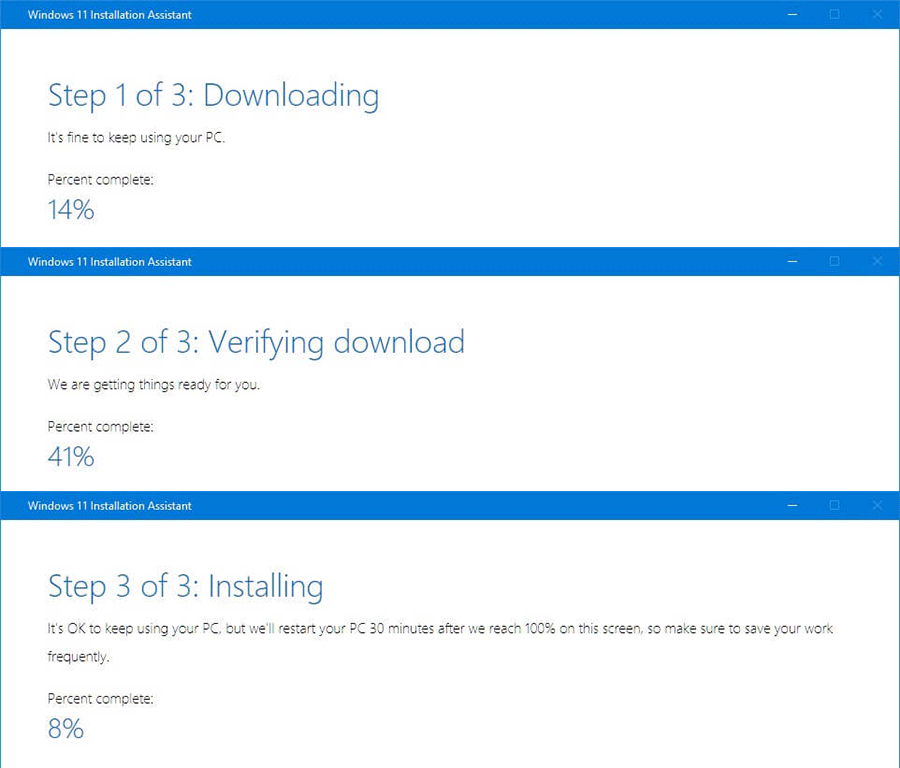
How long does the Windows 11 update take? If you use this method, you still just need to spend around 20 minutes, because this method is also a kind of in-place upgrade. But you need to take one more step — download the Windows 11 Installation Assistant app first.
[Best Fixes] Windows 10/11 Update Assistant Is Stuck at 99%
Way 3. Use MediaCreationToolW11.exe
You can use the Windows 11 media creation tool to install Windows 11. With this tool, you can create a Windows 11 installation media and use it to clean install Windows 11. The process is as follows:
- Similarly, go to Microsoft’s Windows 11 download page to download the Windows 11 installation media creation tool.
- Connect a USB drive to your PC.
- Run the tool. The Windows 11 Setup wizard will launch.
- Accept the license terms, and then select Language and Edition.
- Choose which media to use. The USB flash drive option is recommended because it can create the Windows 11 installation media directly. If you choose the ISO file option, you need to burn the file into a USB or DVD drive later.
- Select the connected USB drive to write Windows 11 installation files. Then, the tool will start downloading Windows 11 and writing it to the USB drive.
- After the Windows 11 installation media is created, you need to boot your PC from the media and then go through the complete Windows 11 installation process. Then, you can use Windows 11.
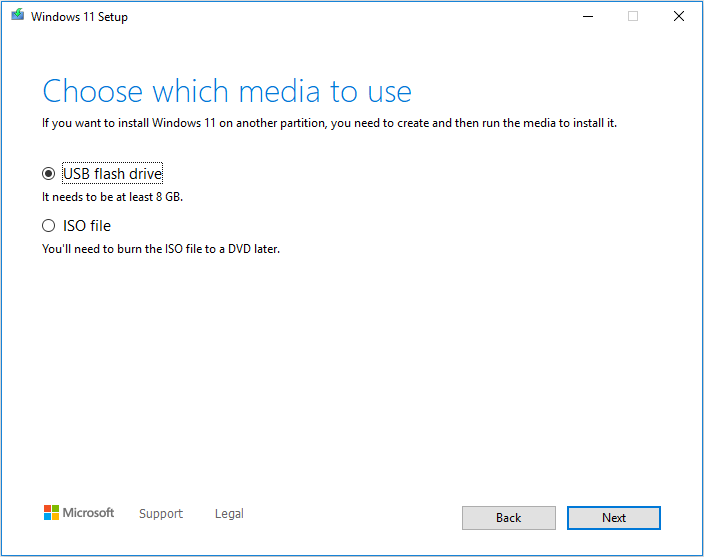
How long does Windows 11 take to install? If you use this method, the whole Windows 11 installation process may take you 40 minutes to 1 hour at least. If the network is not good, or the USB drive or the hard drive is very slow, the Windows 11 installation will even take more time.
How to Create Windows 11 Installation Media on PC, Mac, or Linux
Way 4. Use Windows 11 ISO
Microsoft offers you the Windows 11 ISO file. With it, you can perform an in-place Windows 11 upgrade, or install Windows 11 via a USB drive.
If you want to install Windows 11 via a USB drive, you just need to burn the ISO into a USB drive with Rufus or other burning software. Then, you can connect the USB drive to the PC and start installing Windows 11.
If you want to use the Windows 11 ISO file to perform an in-place upgrade, the process is as follows:
- Go to Microsoft’s Windows 11 download page to download the Windows 11 ISO file.
- Double-click the ISO file to mount it, and then click Setup.exe.
- The Windows 11 Setup wizard will launch. Click Next. It will check for updates. Because you have downloaded the ISO file, the check process will be fast. Then, it will check whether your PC meets Windows 11 requirements.
- Only if your PC meets Windows 11 requirements, you can continue to accept the license terms.
- Then, it will check whether your PC is ready to install. If all is OK, it will tell you your PC is ready to install. You just need to click Install and wait until the installation is completed.
- If all is done, you can enter your PIN to log in to Windows 11.

How long does it take to install Windows 11? If you use this method, you will spend around 20 mins downloading the Windows 11 ISO file, and then spend around 10 mins performing the in-place upgrade. The entire process may take about 30 mins. But if the network is a little bad, the download process may take more time.
Way 5. Migrate Windows 11
There is also a special way to install Windows 11. That is OS migration. This method is usually used for system backup and restoration. Of course, if your network is very bad and that makes ordinary Windows 11 installation prolonged, you can try this method.
You can use MiniTool Partition Wizard to migrate Windows 11. The process is as follows:
MiniTool Partition Wizard DemoClick to Download100%Clean & Safe
Step 1: Launch MiniTool Partition Wizard. Click Migrate OS to SSD/HD Wizard on the action panel.
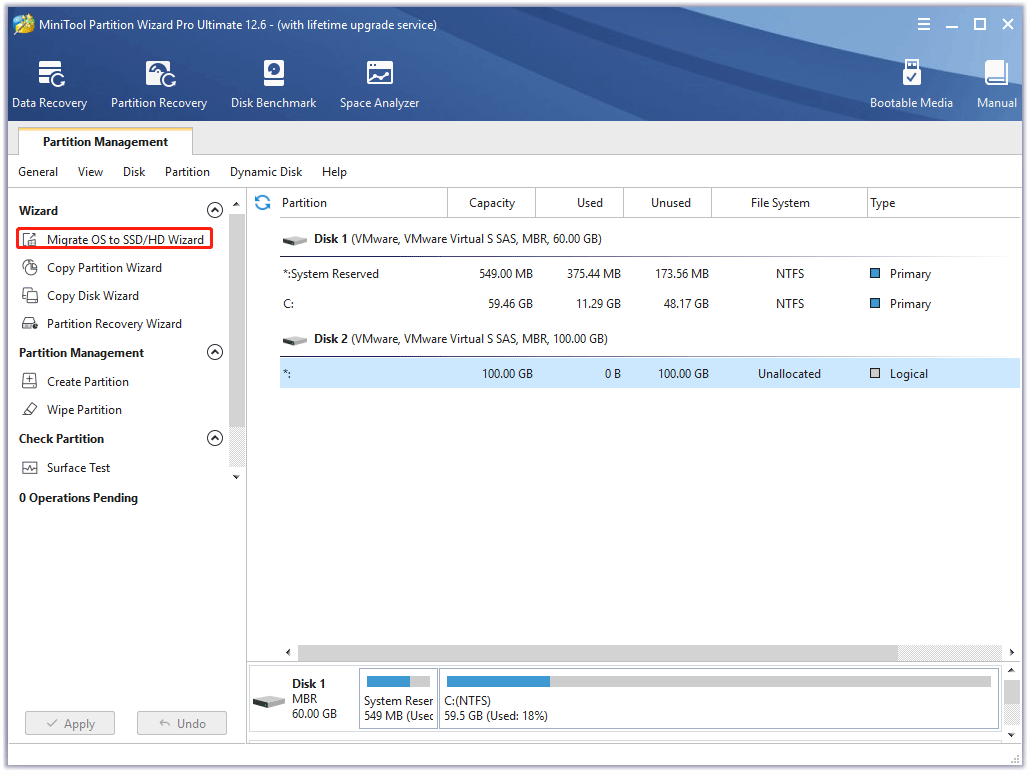
Step 2: Choose option A to clone the entire system disk and click Next.
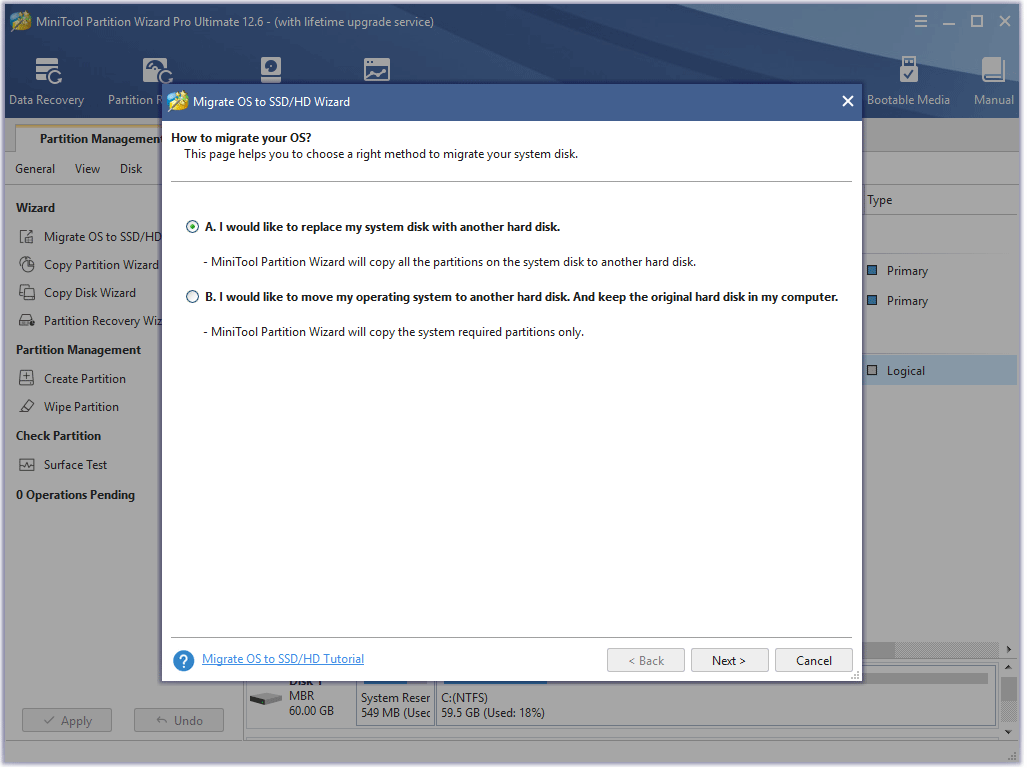
Step 3: Choose the destination disk and click Next. The space of the destination disk must be larger than the used space of the original disk. Otherwise, the Next button will be grayed out. In addition, if there is data on the destination disk, please back up it first, because data on it will be deleted.
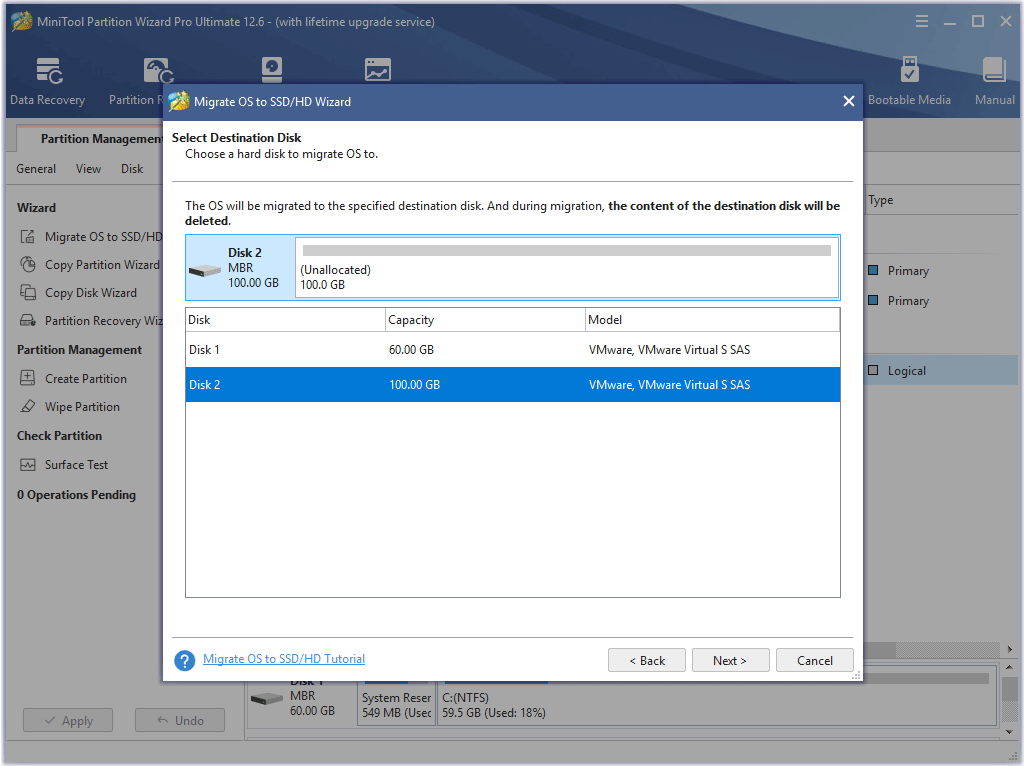
Step 4: Review the copy options and target disk layout. Then, click Next. You can change them as your wish. If you have no special needs, just keep the default options.
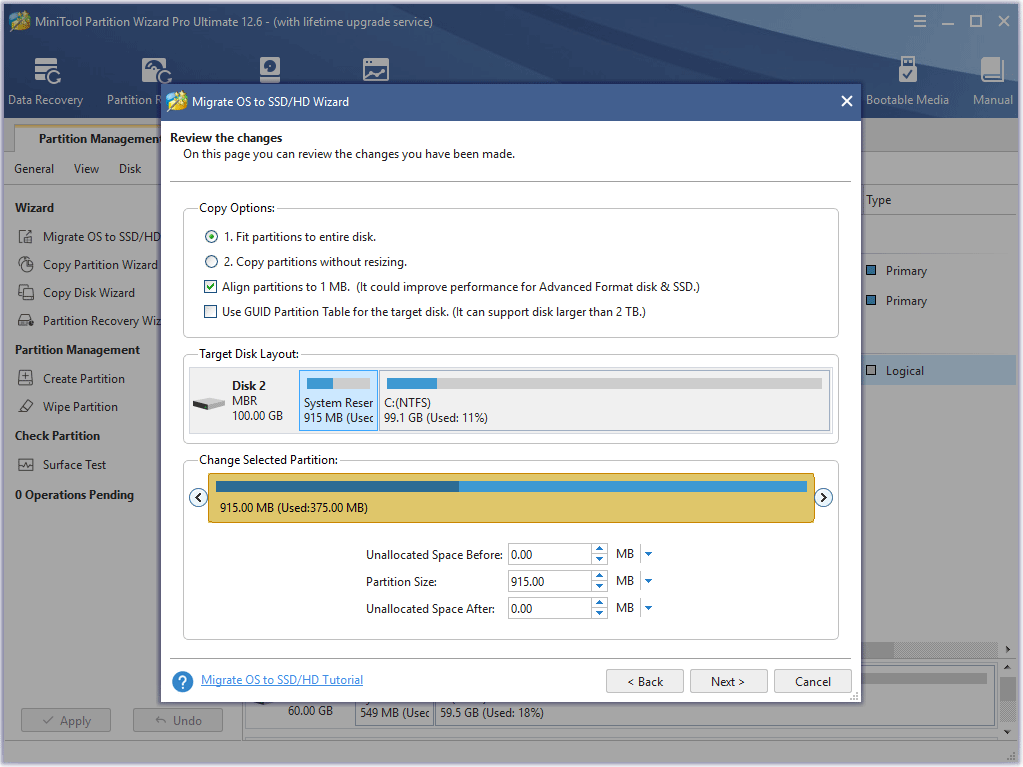
Step 5: Read the note and click Finish. Click the Apply button to execute the pending operation.
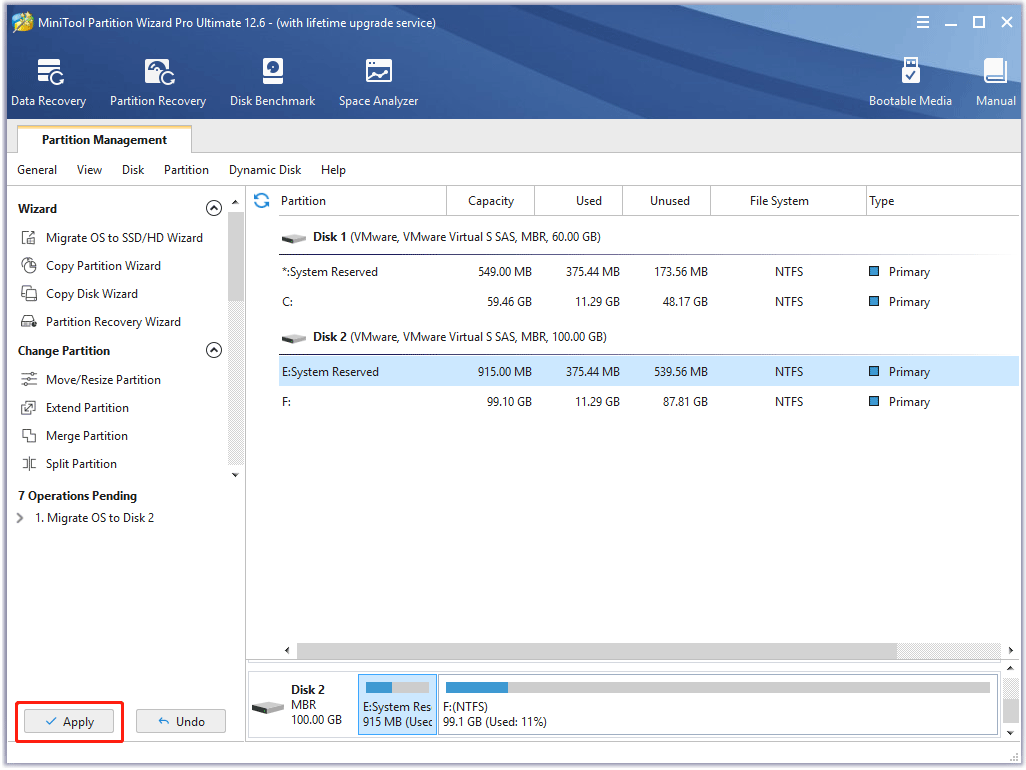
How long does Windows 11 take to install? If you use this method, the entire process may also take around 30 mins. The advantage of this feature is that it doesn’t rely on Internet speed. Even if your Internet is not good, the Windows 11 installation time won’t be prolonged.
Full Guide – Windows 11 Upgrade VS Clean Install, Which to Choose
Network Speed
As you can see, the first four Windows 11 installation methods rely on the network extremely. When using these methods, users need to spend a lot of time downloading Windows 11 files.
How long to download Windows 11? Many people will ask this question. The entire Windows 11 file is around 5.2GB. In 2022, the average broadband speed in the United States is around 203Mbps (around 25MB/s). If your network is on this level, you can get the Windows 11 file in no more than 10 mins.
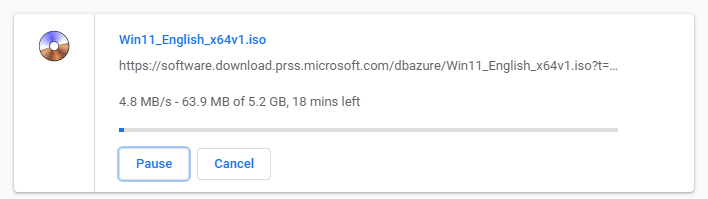
However, the Internet speed will fluctuate and the actual network speed will be slower. Therefore, the entire download process may take only 10 to 20 minutes. If your network is a little bad, the process will be prolonged (I have downloaded Windows 11 ever, and that took me around 2 hours).
If your network is good, I recommend you upgrade to Windows 11 via the Windows Update feature or the Windows 11 Installation Assistant tool. If your network is a little bad, I recommend you use MiniTool Partition Wizard to migrate to Windows 11.
PC Hardware
How long does it take to install Windows 11? This issue is also related to PC hardware, especially the hard drive and media used to install Windows 11 because the two devices will affect the speed of writing Windows 11 to the PC.
For example, if your hard drive is an HDD, you will spend more time installing (writing) Windows 11 than those people whose hard drives are SSDs. If your media is a DVD, you will also spend more time than those people whose media is a USB drive.
Other Factors that Affect the Windows 11 Installation Time
Some people think the Windows 11 installation takes a too long time. Apart from the above factors, there are other factors affecting the Windows 11 installation speed. For example, insufficient free storage or other system issues.
To make the Windows 11 installation faster, I recommend you free up disk space first. If the Windows 11 installation gets stuck, running the Windows Update Troubleshooter may solve the problem.
Bottom Line
Is this post useful to you? Do you know other ways to install Windows 11? Please leave comments in the following zone for sharing. In addition, if you encounter problems when using MiniTool Partition Wizard, please feel free to contact us via [email protected]. We will get back to you as soon as possible.

![How to Make Windows 11 Bootable USB Drive [Step-by-Step Guide]](https://images.minitool.com/partitionwizard.com/images/uploads/2021/07/windows-11-bootable-usb-drive-thumbnail.jpg)
![How to Install Win11 Without TPM [A Step-by-Step Guide]](https://images.minitool.com/partitionwizard.com/images/uploads/2022/07/install-windows-11-without-tpm-thumbnail.png)
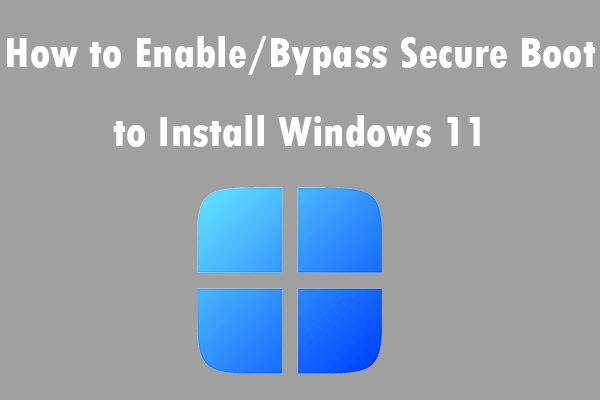
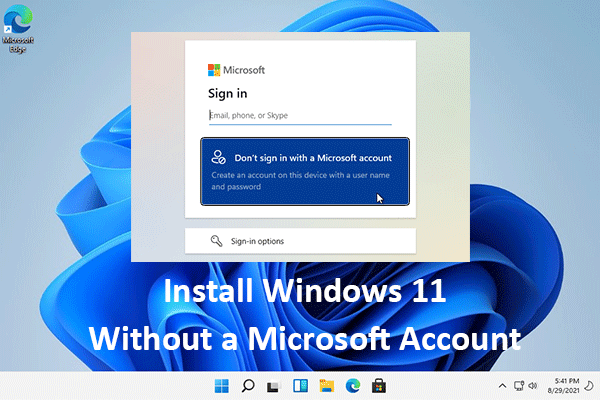
User Comments :