Overview of Eternal Return
Eternal Return is a free-to-play, 2.5D perspective multiplayer battle royale game developed by Nimble Neuron and published by Kakao Games. The game was released in early access on October 14, 2020, and ended early access in July 2023.
In the game, 24 players are spawned onto an island called Lumia and are set against each other. The last player standing will be the winner. The map, Lumia Island, has 16 distinct areas. The game uses battle royale mechanics, marking different areas of the map as restricted areas, instead of the traditional closing circle.
The player can choose one of the many characters already released. Then, they can also collect materials from various containers, slain animals, or other players, or from various unique points around the map to create stronger weapons or equipment.
Fix the Eternal Return Crashing/Freezing/Stuck on Loading Screen Issue
This game receives mostly positive reviews on Steam. However, some people report that they have encountered the Eternal Return freezing/crashing/stuck on loading screen issue. Here are some reports from forums:
Eternal Return Crashing
I just downloaded the 6 GB update of Eternal Return. As soon as I open it, after accepting the usual things, it starts loading. Every time it reaches 75%, it crashes. Does anyone know how to fix it?https://www.reddit.com/r/eternalreturn/comments/15686jv/crashing_on_loading_screen/
Eternal Return Freezing
I got into Eternal Return a few weeks ago, and ever since the second day, I've been having some issues during team fights in squad/duo. Sometimes my game would freeze for a few seconds and resume, ignoring my current input and executing past commands with everything suddenly becoming faster until a few seconds afterwards…https://steamcommunity.com/app/1049590/discussions/1/3069740688715639808/
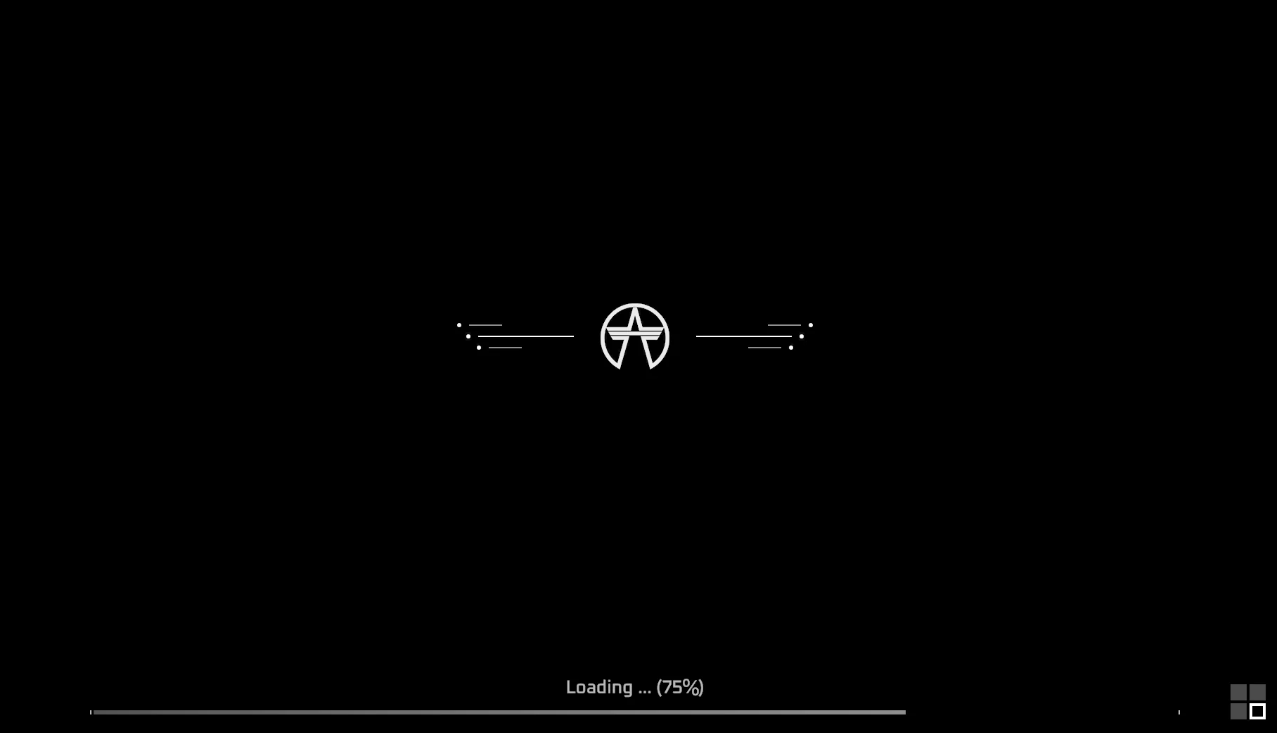
If you also encounter these issues, you can try the following ways to get rid of them.
Way 1. Make Sure the PC Meets the Game Requirements
To play the game, your computer needs to meet the following requirements at least.
- Processor: Intel Core i3-3225, AMD FX-4350
- Memory: 8 GB RAM
- Graphics: NVIDIA GeForce GTX 660, ATI Radeon HD 7850
- DirectX: Version 11
- Network: Broadband Internet connection
- Storage: 15 GB available space
Check your PC specs to see if it meets the above requirements. If not, it may be the reason and you need to upgrade the hardware.
Way 2. Update the GPU Driver
For any gaming issues, updating the GPU driver is a good choice. Therefore, when the Eternal Return crashing or freezing issue occurs, you can try updating the GPU driver. Here is the guide:
- Press the Windows logo key + X and then select Device Manager from the menu.
- On the tool, expand Display adapters, right-click your GPU card, and then select Update driver from the menu.
- On the pop-up window, select Search automatically for drivers.
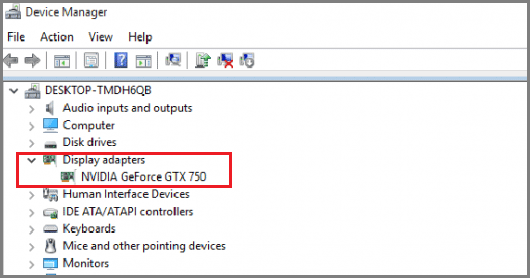
Way 3. Change the Display Mode to Windowed
Is your Eternal Return freezing? If so, you can try changing the display mode to windowed. Some people say this way solves their issues. Here is the guide:
- Go to Steam Library, right-click the Eternal Return game, and select Properties.
- On the General tab > the Launch Options section, type “-windowed” and then save the changes.
- Launch the game and it will start in the windowed mode. Then, check if the issue has been solved.
Way 4. Verify Game Files
The Eternal Return crashing or freezing issue may be caused by corrupt game files. Then, you can verify the game files to repair them. Here is the guide:
- Open Steam Library, right-click the game, and then choose Properties.
- Skip to the Installed Files tab and click Verify integrity of game files. This may take a long time and you need to be patient and wait for it to end.
Way 5. Reinstall the Game
If all the above methods don’t work, you can try reinstalling the game. Here is the guide:
- Uninstall the Eternal Return game from Steam first.
- Go to the Eternal Return installation drive (%USERPROFILE%\AppData\LocalLow\NimbleNeuron) to delete every folder related to the game.
- Empty Recycle Bin and then reinstall the game on Steam.
Way 6. Move the Game on an SSD
Many players say on Reddit that they have solved the Eternal Return freezing issue by running the game on an SSD.
If you have an SSD but install the game on an HDD, you can move the game from the HDD to the SSD. Here is the guide:
- Open Steam. From the top left corner, click Steam > Settings > Storage.
- On the right panel, click the Local Drive to expand the drop-down list.
- Click Add Drive.
- On the pop-up window, open the drop-down menu to select a drive on the SSD. Then, click Add. This will add a new Steam library folder.
- On the Storage tab, tick the checkbox behind the game and then click Move.
- On the pop-up window, select the new drive and click Move. Then, wait until the move is completed.
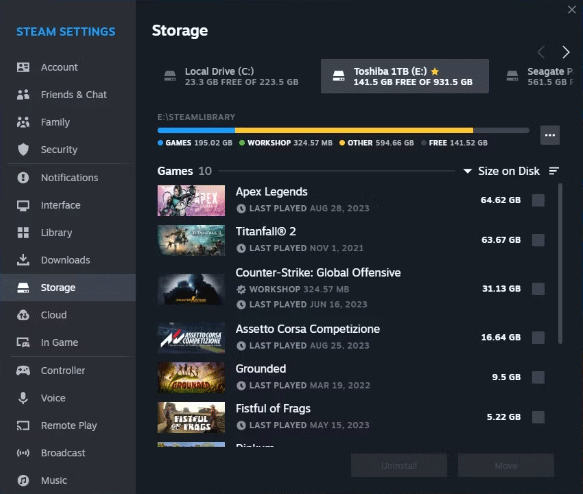
Way 7. Upgrade HDD to SSD
If your computer doesn’t have an SSD, you may need to upgrade the HDD to an SSD. To do that, you can use MiniTool Partition Wizard, which can clone a hard drive, the system, and games easily. It can also convert MBR to GPT, recover hard drive data, and do other disk management tools. It’s worth trying.
MiniTool Partition Wizard DemoClick to Download100%Clean & Safe
Here is the guide on how to upgrade the HDD to an SSD.
Step 1: Buy a suitable SSD and install it on your computer. Launch MiniTool Partition Wizard and then click Migrate OS to SSD/HD Wizard.
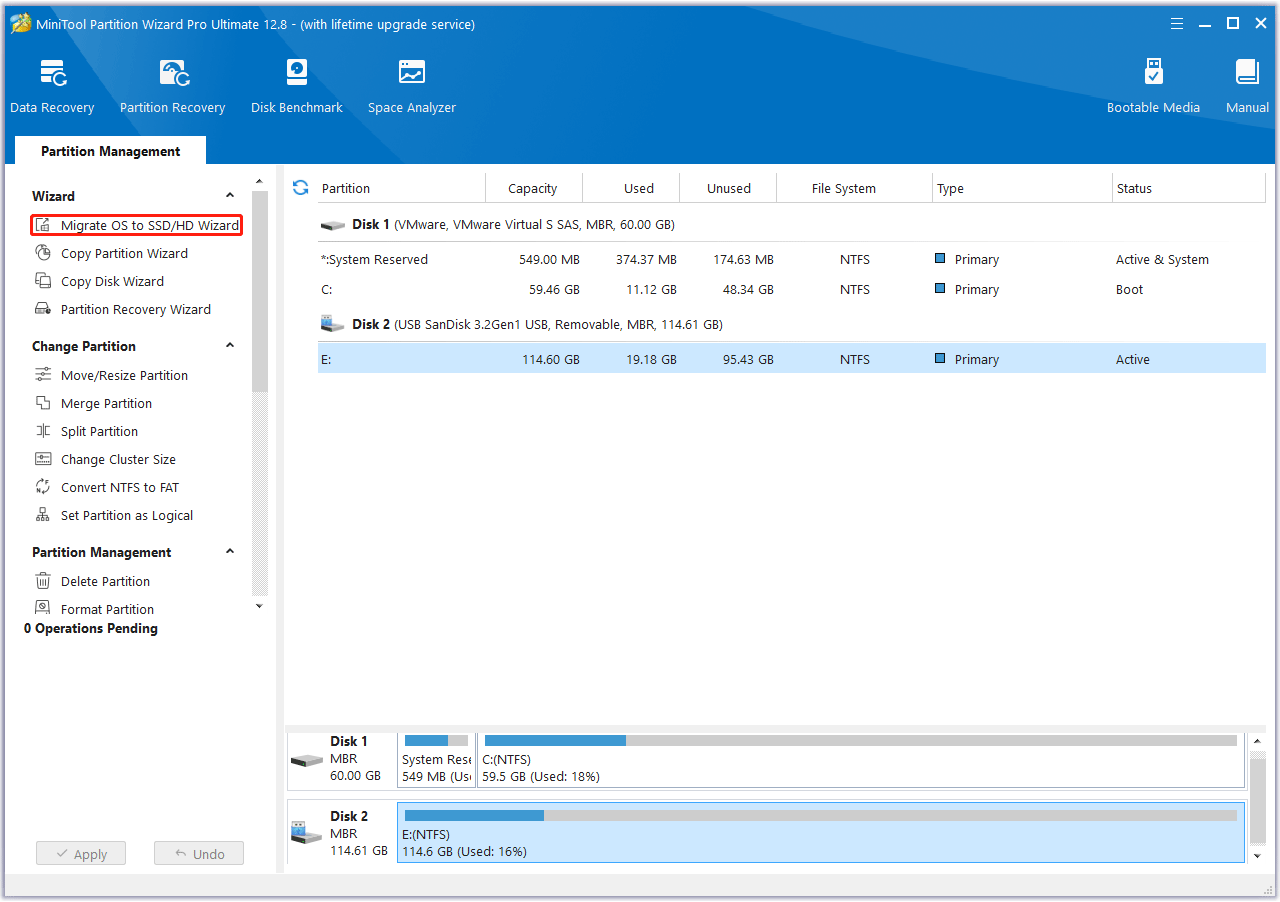
Step 2: On the pop-up window, choose Option A and then click Next. It will clone the entire disk to the new SSD.
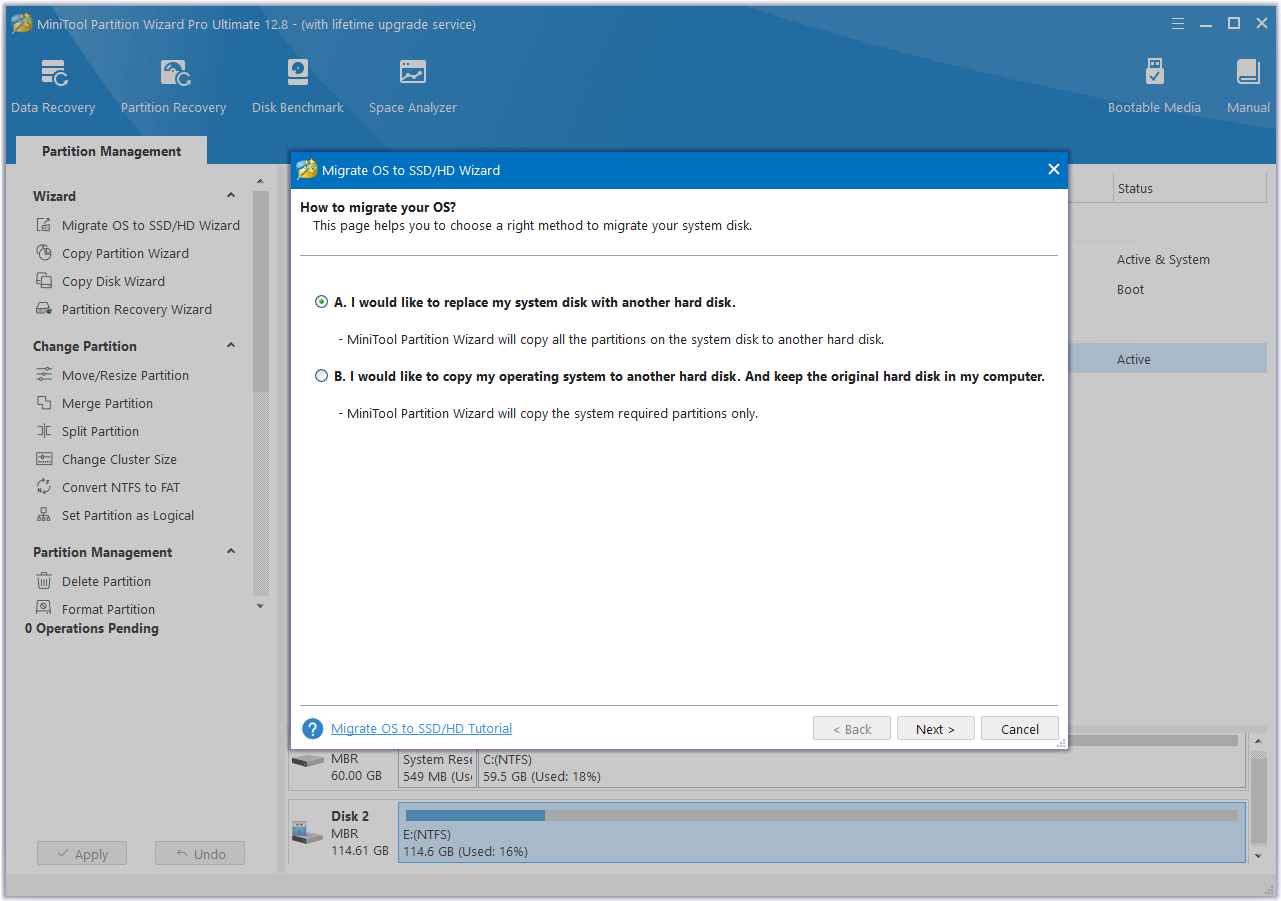
Step 3: Select the new SSD as the destination disk and then click Next. A warning window will pop up. Read it and click Yes to continue.
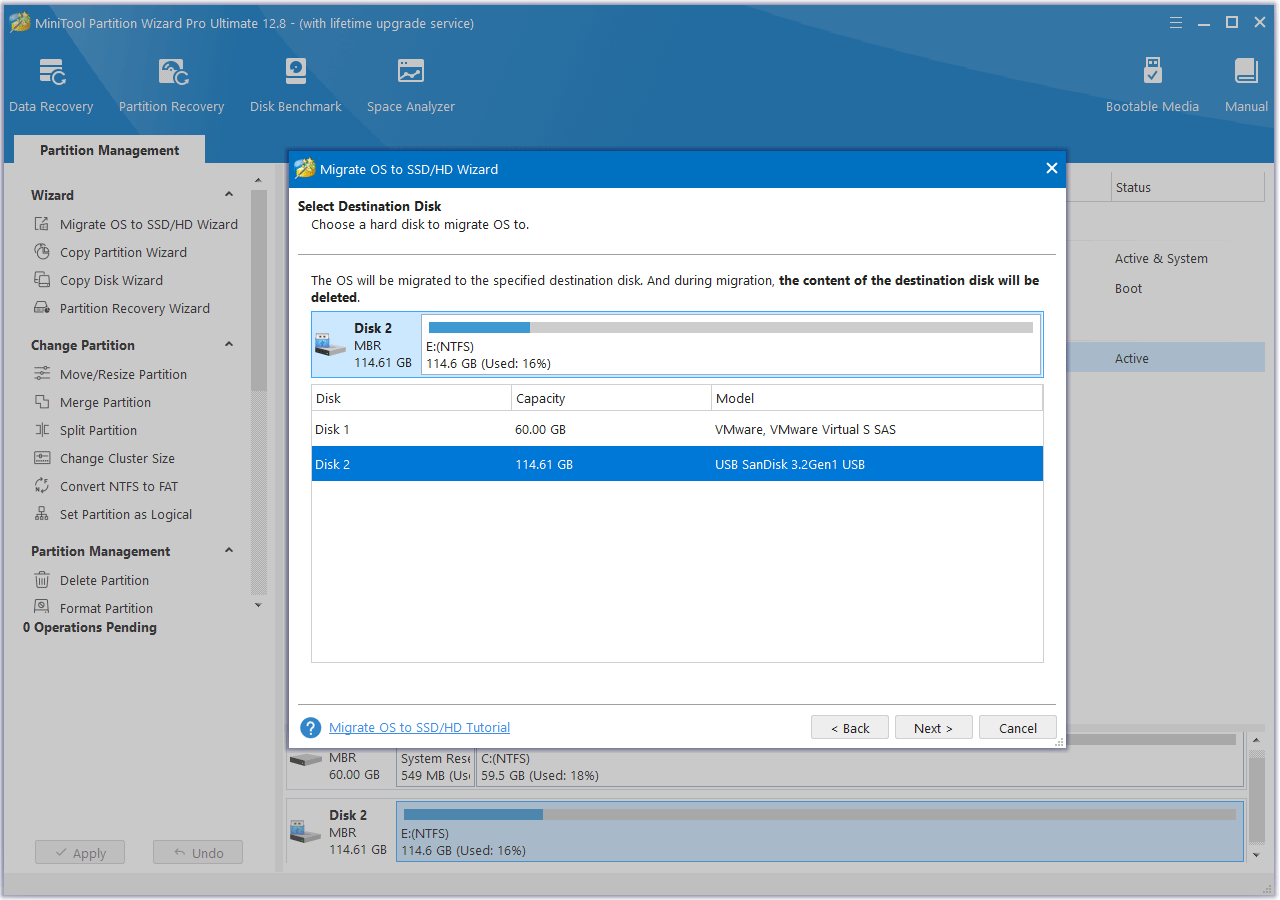
Step 4: Review the changes. You can resize the partitions here. If your original disk is an MBR disk and you want to apply the GPT style on the new SSD, you can select the Use GUID Partition Table for the target disk option. If all is OK, click Next.
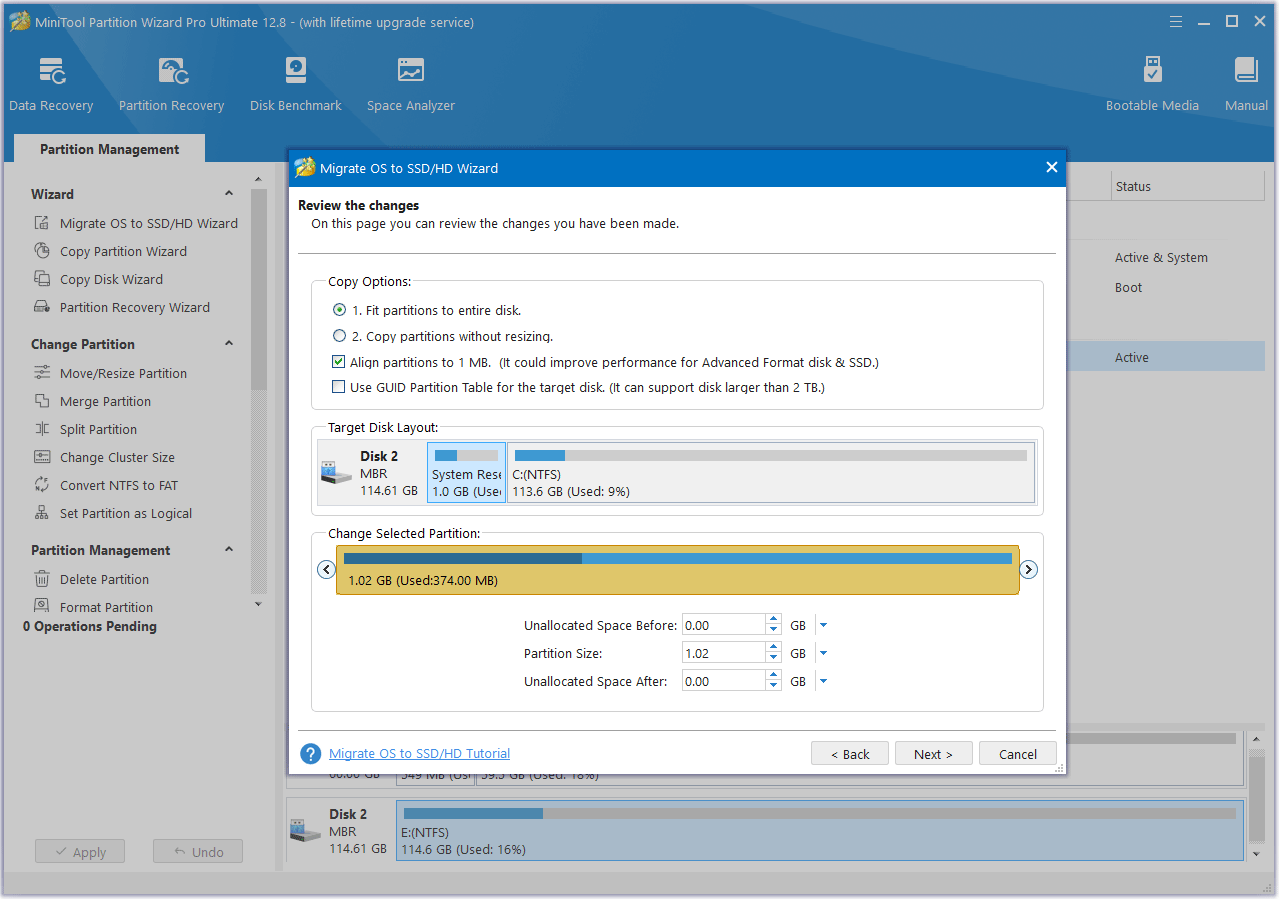
Step 5: Read the NOTE information and then click Finish. Then, click the Apply button to start executing the OS migration operation.
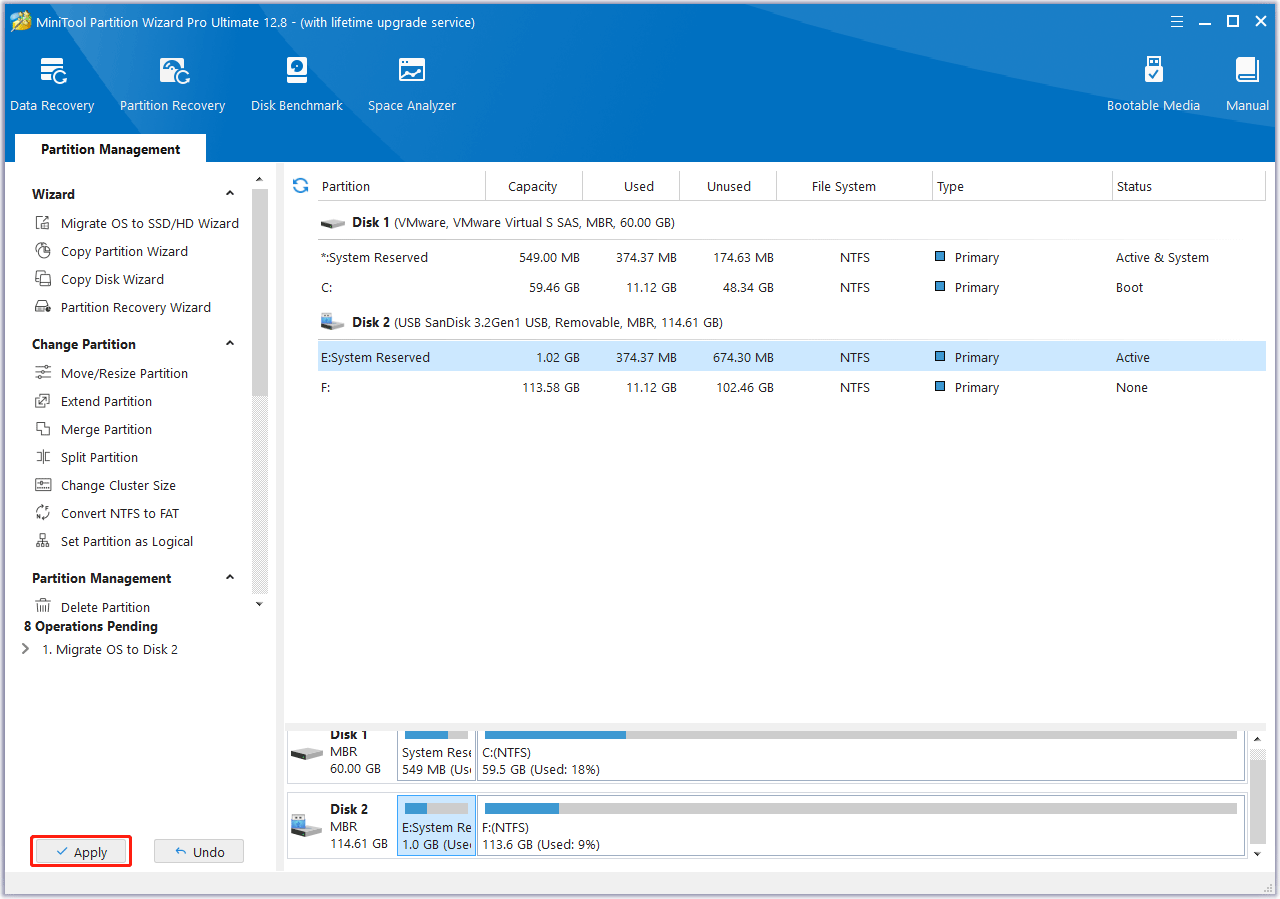
Step 6: After the cloning process is completed, enter BIOS to change the boot device to the SSD. Make sure the boot mode is correct. Then, save changes and the computer should boot from the SSD.
Way 8. Use a VPN
This solution is offered by the Eternal Return game support team. You can try using a VPN to solve the Eternal Return stuck on loading screen issue. If this method doesn’t work, you can contact the game development team to report your issue. They may offer a fix in the next game update.
Bottom Line
Is your Eternal Return stuck on loading screen or crashing/freezing? This post offers you 8 solutions to these issues. Among them, one solution is to upgrade the hard drive to an SSD. When you do this, if you encounter issues when using MiniTool Partition Wizard, contact us via [email protected]. We will get back to you as soon as possible.



User Comments :