Many users receive the “Error performing inpage operation” message on Windows 11/10/8/7. If you are also troubled by the error, this post of MiniTool is worth reading. It summarizes several effective troubleshooting methods.
According to user reports, the error performing inpage operation message often occurs when opening/installing/uninstalling a program on a particular drive or accessing an external hard drive. This error is initially reported to occur on Windows 7, but some users also encounter the error on Windows 11/10/8.1.
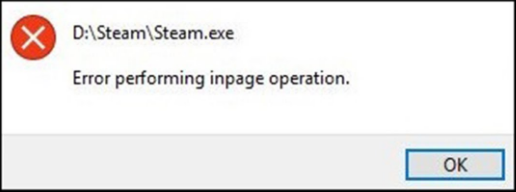
Error Performing Inpage Operation - External Hard Drive. My Western Digital external hard drive has gone completely haywire on me. It doesn't open at all when I click the drive and instead says "Error Performing Inpage Operation".
https://www.reddit.com/r/techsupport/comments/38mkz9/error_performing_inpage_operation_external_hard/
What Causes the Error Performing Inpage Operation
What causes the error performing inpage operation Windows 10/8/7? According to a survey, the main reason for the error is that the (external) hard drive is going faulty. In addition, outdated device drivers, corrupted file system on the drive, and recently changed settings can trigger the error too.
How to Fix Error Performing Inpage Operation on Windows 10/8/7
How to fix error performing inpage operation on Windows 10/8/7? Here we summarize 5 effective troubleshooting methods. Let’s try them in order until the error gets fixed.
Since the error indicates a sign of hard drive failure, we highly recommend you back up all important data as soon as possible to avoid any data loss.
# 1. Check Hard Drive for Errors
As analyzed above, the “error performing inpage operation” message often appears on a faulty (external) hard drive. So, it’s necessary to check if your hard drive has bad sectors. How to check hard drive errors? The most common way is to use CHKDSK, or use a professional utility like MiniTool Partition Wizard.
If you want to check an external hard drive, make sure you connect it to the computer properly.
Way 1. Use CHKDSK
CHKDSK is the Windows built-in system tool that can be used to check the file system errors and bad sectors on the hard disk. Here’s how to use it.
Step 1. Type cmd in the search bar, and then right-click the Command Prompt app and select Run as administrator from the context menu.
Step 2. In the elevated Command Prompt window, type the following command and hit Enter. Here you need to replace D: with the drive letter that you want to check.
chkdsk D: /f /r
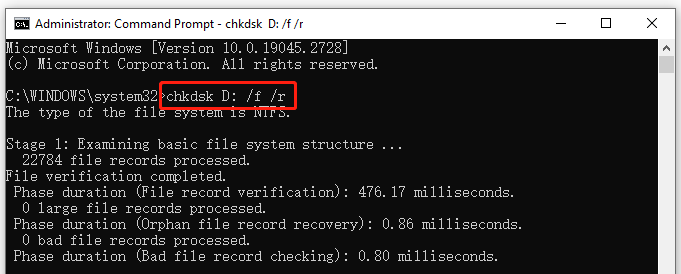
Way 2. Use MiniTool Partition Wizard
However, this utility can run into various issues, such as “CHKDSK cannot run due to recently installed software”, CHKDSK not working”, “CHKDSK write protected error”, etc. So, we highly recommend you use an alternative – MiniTool Partition Wizard to check hard drive errors.
The MiniTool software is a comprehensive partition and disk manager that can help you repair logical errors on partitions and check bad sectors. Besides, it can be used to migrate OS, convert MBR to GPT, rebuild MBR, extend/resize/format partition, change cluster size, etc.
MiniTool Partition Wizard FreeClick to Download100%Clean & Safe
Step 1. Launch the MiniTool program to enter its main interface, and then select the drive that you want to check and click on Surface Test from the left panel.
Step 2. Click on Start Now and wait for the process to complete. If any blocks are marked with red color, it indicates that your hard drive is getting failing.
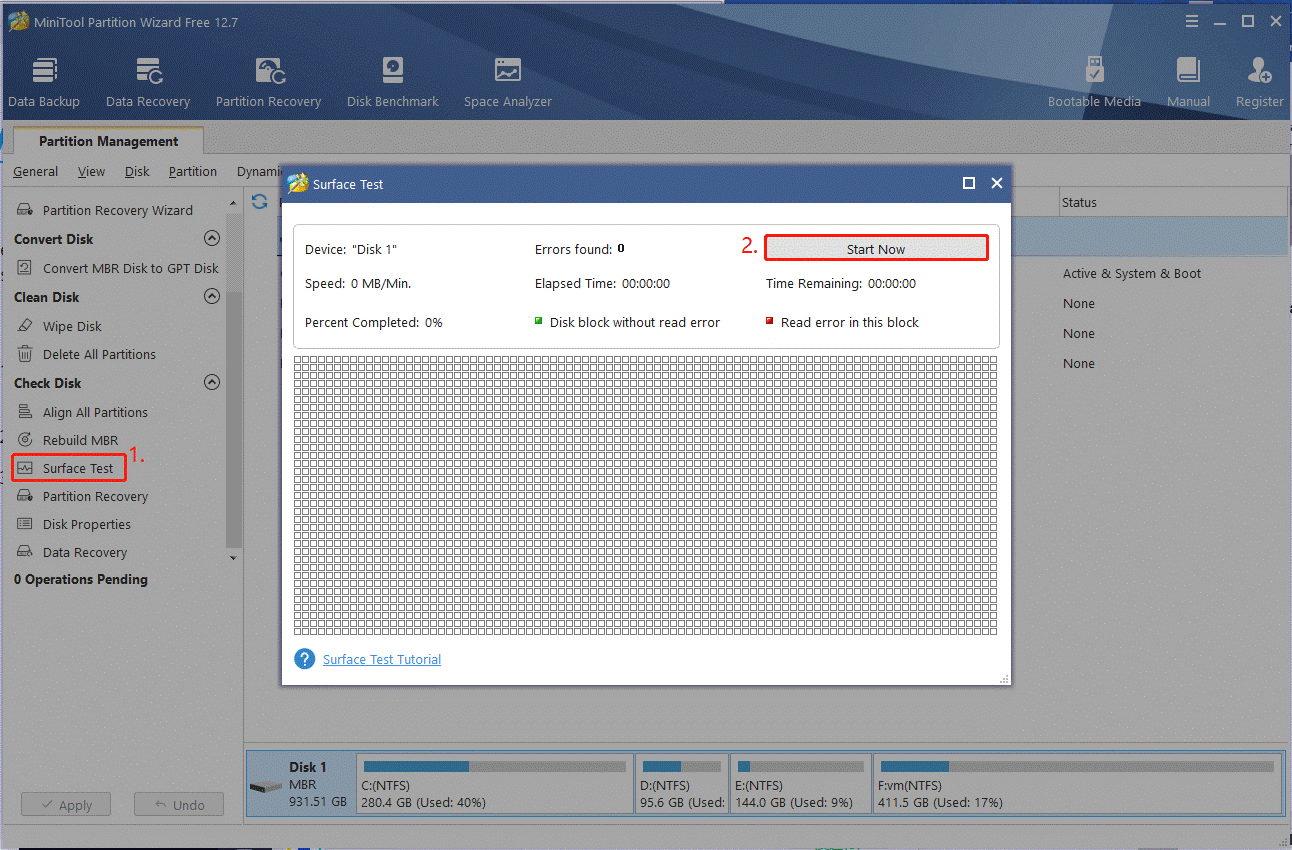
Step 3. To repair logical errors on the drive, select the partition that you want to check from the disk map and click on Check File System from the left action panel.
Step 4. In the pop-up window, select the Check & fix detected errors option and click on Start to begin the repair.
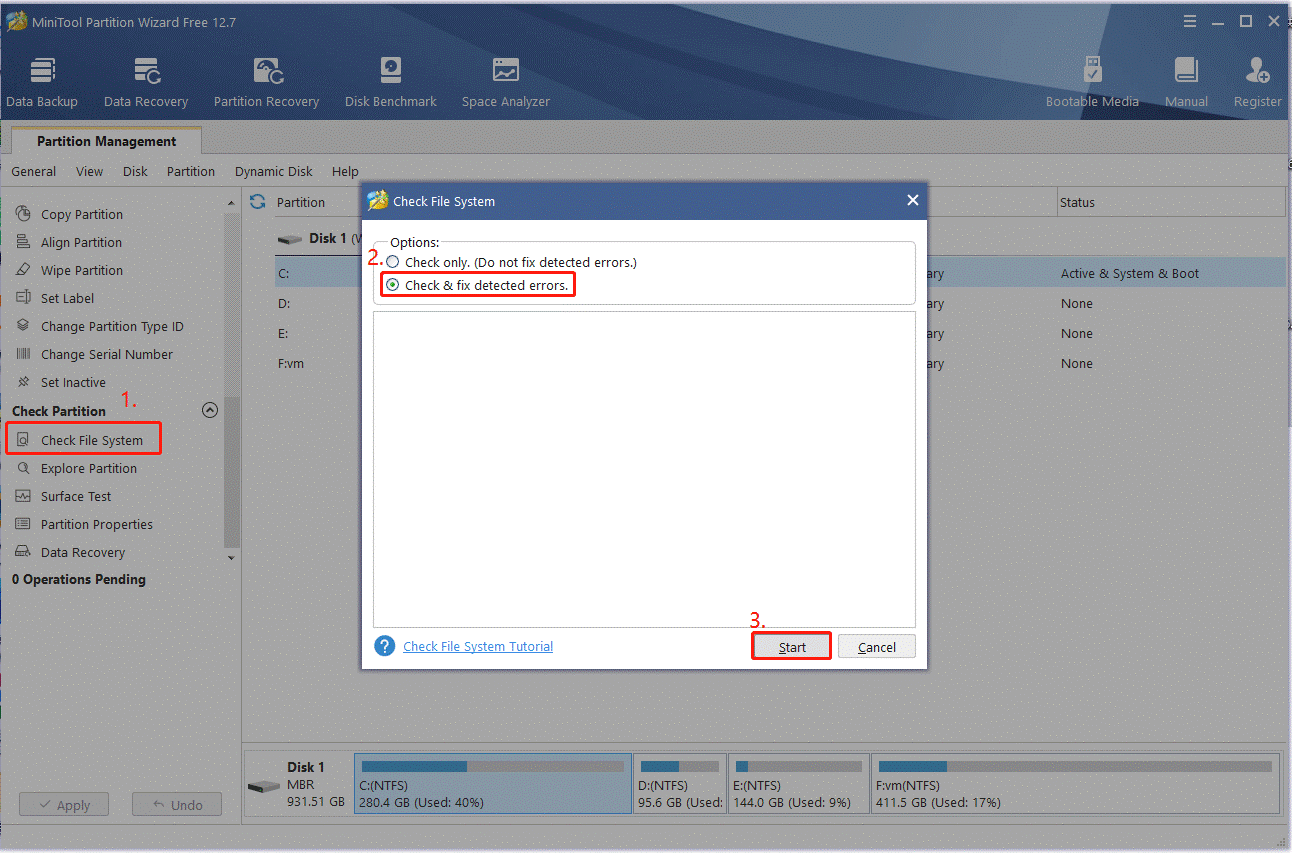
# 2. Perform a System Restore
Many users have proven that the error performing inpage operation external hard drive can be solved by performing a system restore. By doing so, you can undo the recently changed settings and restore your system to an earlier date where the computer works fine.
# 3. Update the USB Driver
An outdated device driver can trigger the error performing inpage operation Windows 10/8/7 as well. To avoid this situation, we recommend you keep the disk and USB drivers up to date.
Step 1. Right-click the Start menu and select Device Manager from the context menu.
Step 2. Expand the Universal Serial Bus Controllers category, and then right-click the affected USB controller and select the Update driver option.
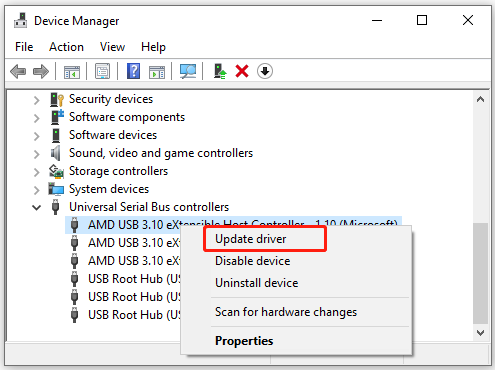
Step 3. In the pop-up window, you have 2 choices to update the USB driver. You can update it automatically or manually based on your preference. Once selected, follow the on-screen prompts to complete this update.
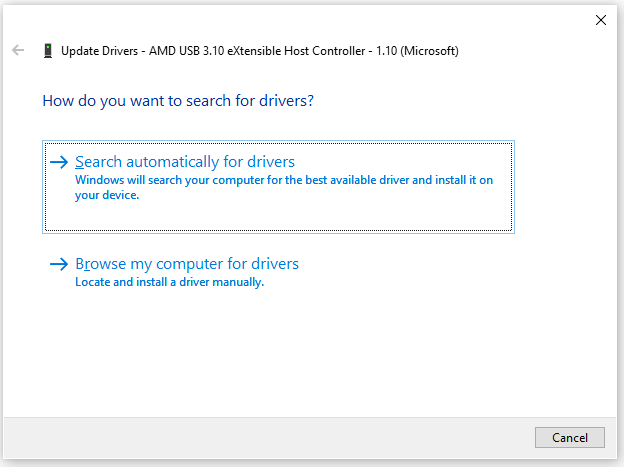
Step 4. Expand the Disk drives category, right-click the disk driver and refer to the same procedure to complete the update.
# 4. Reset This PC or Clean Install
If the error performing inpage operation persists, you can try resetting the PC or clean installing the Windows. This will clear all corrupted system files and reset your PC to its factory settings, which can help fix the error. Before you do, make sure you have made a backup of all important data.
# 5. Replace Your Hard Drive
If none of the above methods get rid of the error, you may consider replacing the faulty hard drive with a new one. How to replace a laptop hard drive without reinstalling OS? MiniTool Partition Wizard can help you do that easily with the Migrate OS to SSD/HD and Copy Disk features. Here you can refer to this guide to know more details.
MiniTool Partition Wizard DemoClick to Download100%Clean & Safe
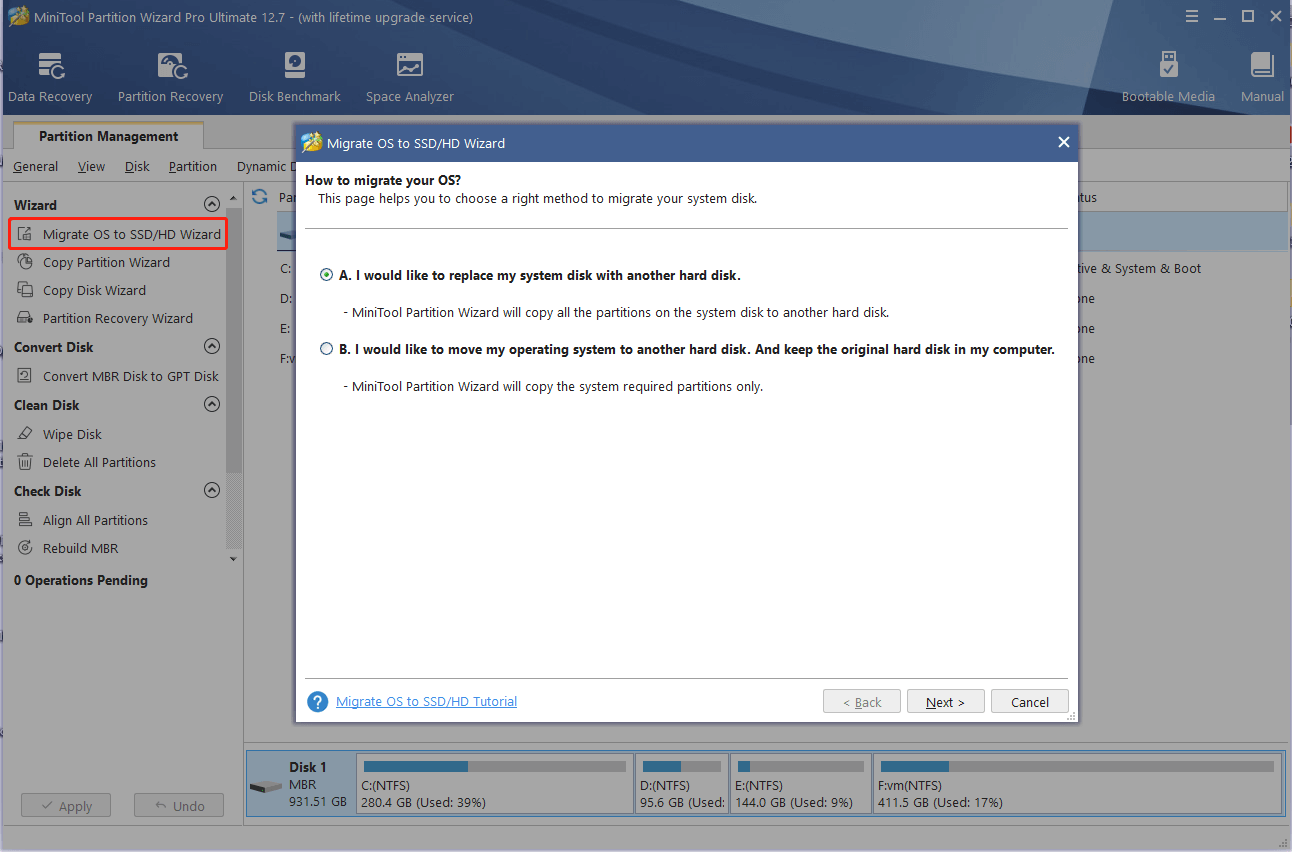

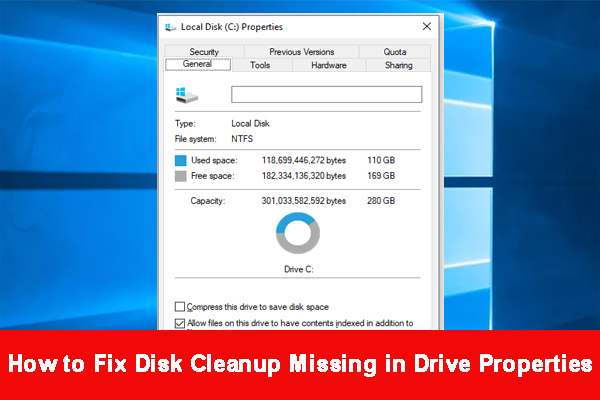
User Comments :