When you try to run Network and Sharing Center or Windows Defender Firewall, it shows “error 1068: the dependency service or group failed to start”? There could be various reasons responsible for this problem. MiniTool Partition Wizard offers you some solutions to fix error 1068. Feel free to have a try!
What Is Error 1068
There are two cases in which you may encounter error 1068 in Windows 10.
- Case one: When you run Network and Sharing Center, it shows “Error 1068: The dependency service or group failed to start”. If you are affected by this issue, you will be incapable of connecting to the internet on any network no matter whetheryou use an Ethernet cable or connect it
- Case two: Error 1068 when starting Windows Firewall. Sometimes the message “Error 1068- dependency service failed to start firewall” pops up when you try to turn on your Windows Defender Firewall. Do not turn a blind eye to it because disabling Windows Firewall makes your computer exposed to unauthorized access.
How to fix “error 1068: the dependency service or group failed to start”?
If you see the problem for the first time, you can restart your computer to remove it. However, if the error still shows after the operation, you need to troubleshoot it with the following solutions.
Quick Video Guide:
Fix Error 1068 in Case One
If you meet error 1068 when you use Network and Sharing Center, you can try these ways to fix it.
Solution 1: Enable Related Dependency Services
As you can see in this error message, there is something wrong with the dependency services and you need to make sure that all the related dependency services are enabled.
Here are the steps to solve dependency service failed to start.
Step 1: Press Win + S to open Search, and then input system configuration in the search box.
Step 2: Click System Configuration App in the search result to get into it.
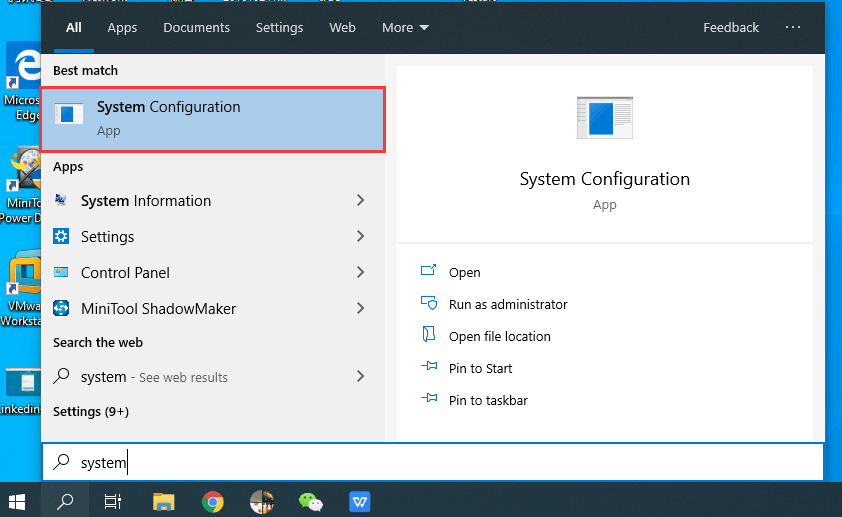
Step 3: Click Services tab, and make sure you have checked all the following options.
- Application Layer Gateway Service
- Network Connections
- Network Location Awareness (NLA)
- Plug and Play
- Remote Access Auto Connection Manager
- Remote Access Connection Manager
- Remote Procedure Call (RPC)
- Telephony
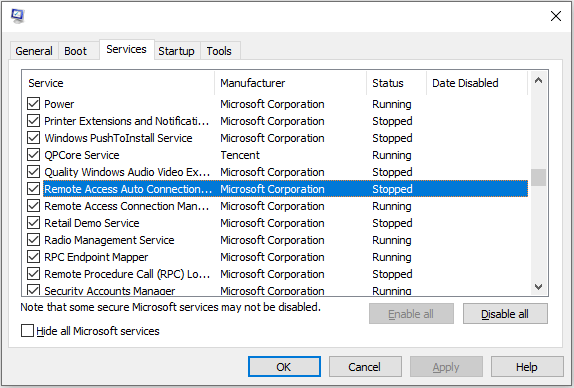
Step 4: Click OK to confirm changes you have made, and then restart your computer.
After restarting your computer, you can open Network and Sharing Center and check whether error 1068 in Windows 10 has been fixed.
Solution 2: Modify Registry Key
If you still see the message “error 1068: the dependency service or group failed to start” after you enable related dependency services, you can try to use Registry Editor to fix the problem.
Step 1: Press Windows and R key at the same time to get into Run window.
Step 2: Type Regedit in the box and click OK to open Registry Editor.
Step 3: Navigate to the following path:
HKEY_LOCAL_MACHINE > SYSTEM > CurrentControlSet > Services > Dhcp
Step 4: Double-click DependOnService from the right pane.
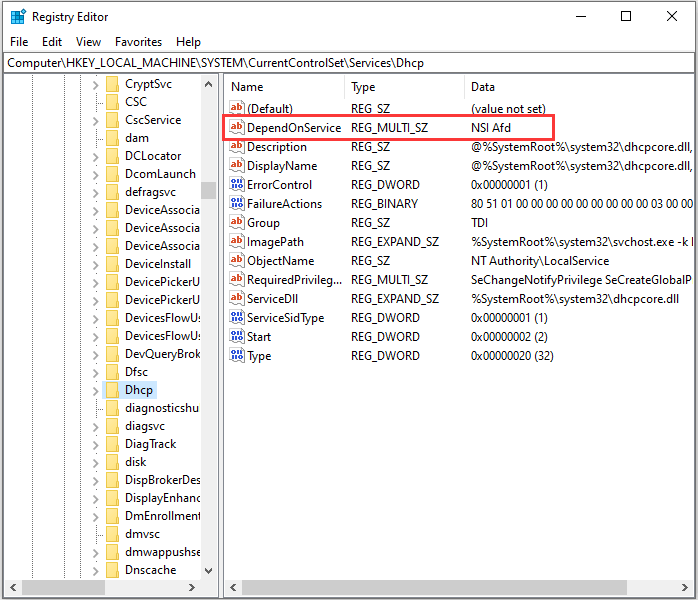
Step 5: In the Value data text area, delete all the words except “Afd”, and then click OK.
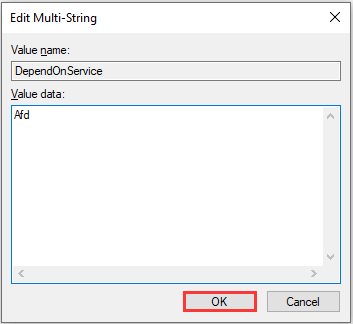
Step 6: Go to HKEY_LOCAL_MACHINE > SYSTEM > CurrentControlSet > Services > Eaphost.
Step 7: Double-click DependOnServices and delete everything in the Value data. Then click OK to confirm changes.
Step 8: Restart your computer and there should be no error message when you use Network and Sharing Center.
Solution 3: Repair Nlasvc.dll
A common reason for “dependency service failed to start” is corrupted or damaged nlasvc.dll.
Nlasvc.dll, also known as Network Location Awareness, is a type of Dynamic Link Library (DLL) file. It collects and stores configuration information for the network and notifies programs when this information is modified.
If there is something wrong with nlasvc.dll, any services that depend on it will fail to start, such as Windows and Sharing Center.
To repair nlasvc.dll, you can run SFC (System File Checker).
Run SFC to Restore Nlasvc.dll
Step 1: Open Run window and type cmd in the box. Then press Ctrl + Shift + Enter to run command prompt as administrator.
Step 2: Type sfc /scannow and hit Enter.
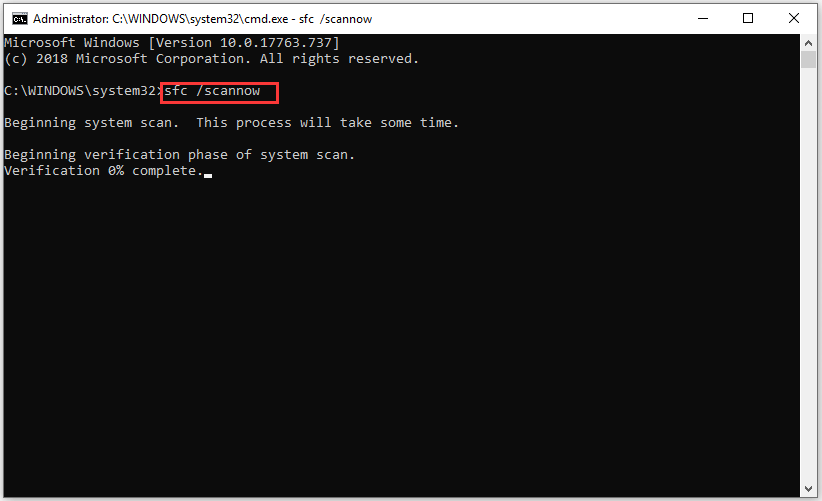
Then SFC will scan for nlasvc.dll issues and any other system file problems automatically.
Solution 4: Reset TCP//IP to Default
If “error 1068: the dependency service or group failed to start” still cannot be fixed, you can try to reset TCP/IP to default.
Step 1: Run command prompt as administrator.
Step 2: Type the command “netsh int ip reset” to completely reset TCP/IP configuration and restore TCP/IP to its original state, and then hit Enter.
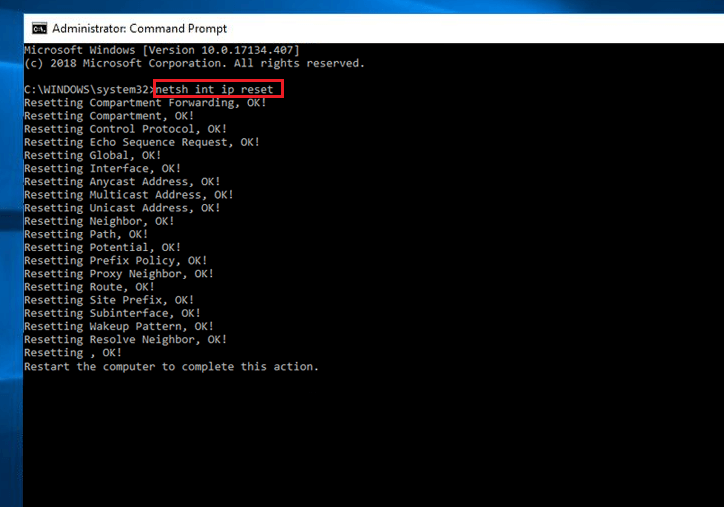
Step 3: Restart your PC and check whether Network and Sharing Center can run properly.
Fix Error 1068 in Case Two
“Error 1068 – dependency service failed to start firewall” is something you don’t want to experience. It is quite annoying that you cannot turn on your Windows Defender Firewall.
What can you do if you got the error “dependency service failed to start firewall”? Here are several solutions which may be helpful for you.
Solution 1: Change Service Settings
Step 1: Input services.msc in Run window.
Step 2: Right-click your Windows Defender Firewall and select Properties.
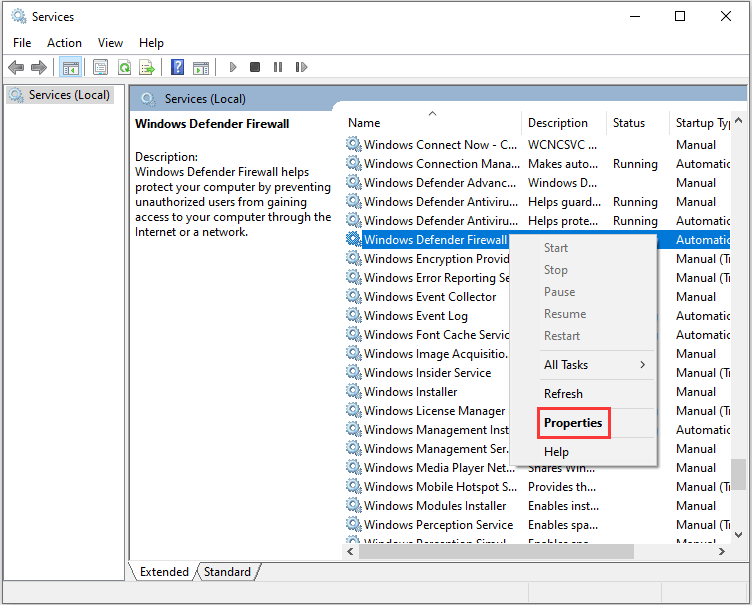
Step 3: Choose Start and then set the start-up type to Automatic.
Step 4: Select Apply and click OK.
Step 5: Restart your PC to save changes.
Solution 2: Expand Your Administrators Group
There is another free way to fix the error 1068.
You just need to open command prompt as admin and input the commands below.
- net localgroup administrators localservice /add
- net localgroup administrators networkservice /add
Now you have to restart your Windows and turn on Windows Defender Firewall to check whether “the dependency service or group failed to start” has been solved.
Solution 3: Update Your Network Adapter Driver
Network adapter driver that is out-of-data could also be a cause for “error 1068 – dependency service failed to start firewall”.
To update your Network adapter driver, you can follow these steps.
Step 1: Press Windows key and X at the same time.
Step 2: Select Device Manager from the list.
Step 3: Click the arrow before Network adapters to expand it.
Step 4: Right-click the driver which is currently used, and choose Update driver.
Step 5: Restart your computer to apply the changes.
You can read more details about how to update the Network adapter driver in this article: Top 4 Ways to Fix Slow Internet Speed on Windows 10.
Solution 4: Disable Your Antivirus Temporarily
If you are running a third-party antivirus software, it might be in conflict with your Windows Defender Firewall, and the error 1068 will stops you turning on Windows Defender Firewall.
You can turn your antivirus software off and check if the issue has been solved. If the answer is yes, you need to report the issue to the vendor of your antivirus app, or you can replace the app with another antivirus software.
If the solution cannot fix the problem, you need to try the next one.
Solution 5: Check Your Windows Update
Sometimes, “error 1068: the dependency service or group failed to start” is simply caused by something out-of-date in your Windows. To solve it, you just need a few clicks.
Step 1: Open Settings by pressing Win + I.
Step 2: Click Update & Security to get into Windows Update.
Step 3: In Windows Update, Select check for updates. Then download the available updates and confirm the installation process.
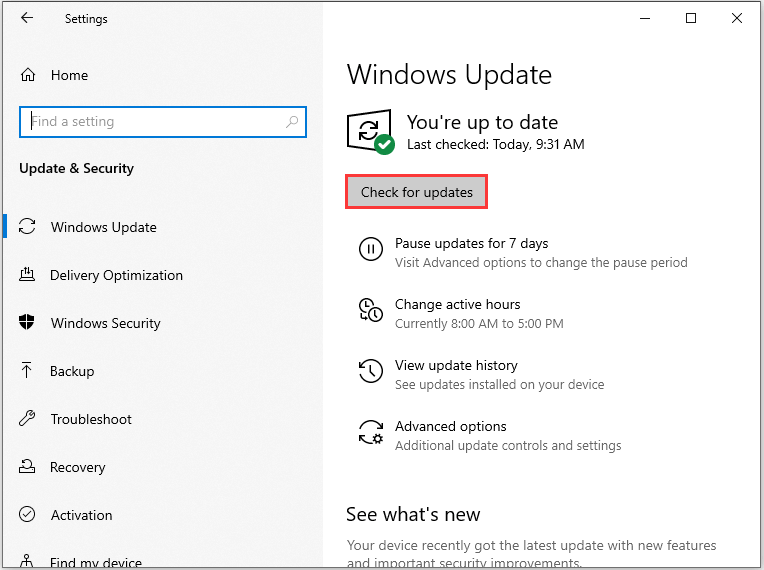
Step 4: Restart your computer and run Windows Defender Firewall to see if error 1068 “dependency service failed to start firewall” has been removed.
Solution for Any Case
If you cannot fix error 1068 with the solutions above, you may need to reinstall your Windows 10.
By reinstalling Windows 10, you can solve the problems due to system file corruption, system settings changes, third-party software and so on. It is kind of annoying, but it is a really effective way to fight with “error 1068: the dependency service or group failed to start”.
In addition, to make sure error 1068 can be completely removed, you’d better perform a clean install.
There are two ways to achieve it:
- Reset This PC (Remove everything)
- Clean Install
You can get instructions on how to use Reset this PC (Remove everything) to fix error 1068 in the following text.
Before you start to reset your PC, you’d better back up your data.
You can use a USB flash drive or an external hard drive to make backup. Pay attention that the backup device needs to be large enough to store all the files and programs in your disk.
Step 1: In the first place, download and install MiniTool Partition Wizard.
MiniTool Partition Wizard FreeClick to Download100%Clean & Safe
Step 2: Launch the tool and select Copy Disk from the action panel.
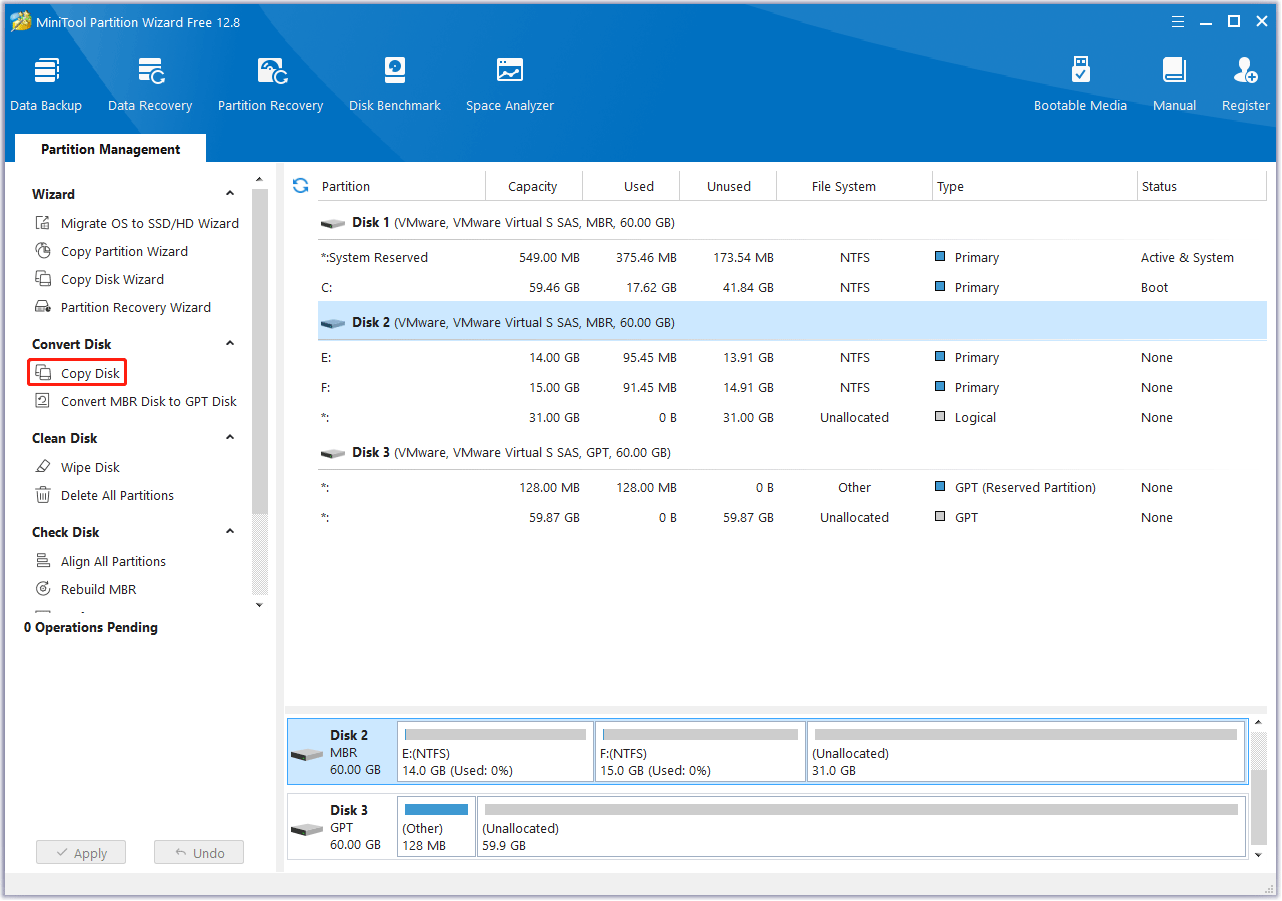
Step 3: Follow the wizard to finish backup process.
After you back up your files, you can reset your PC to fix error 1068.
Step 1: Click Start and select the Settings icon.
Step 2: Choose Update & Security, and then click Recovery.
Step 3: Click Get started under Reset this PC section.
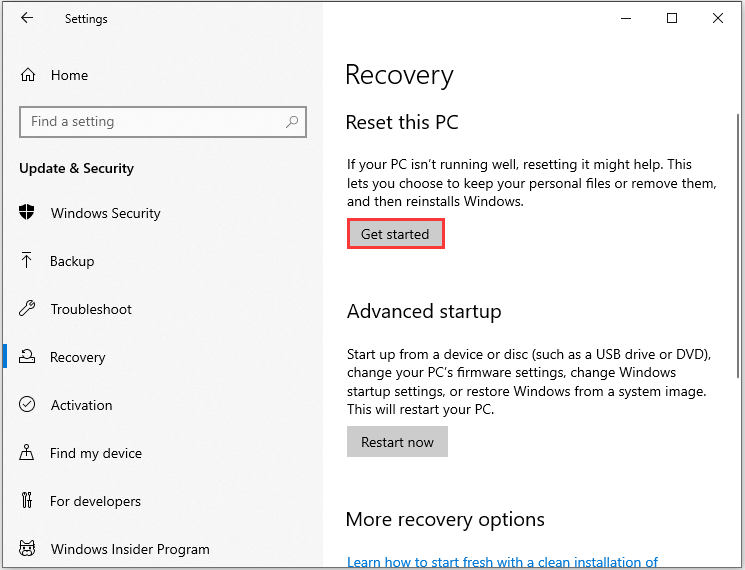
Step 4:Choose Remove everythingto reset this PC, and then follow the pop-up instructions.
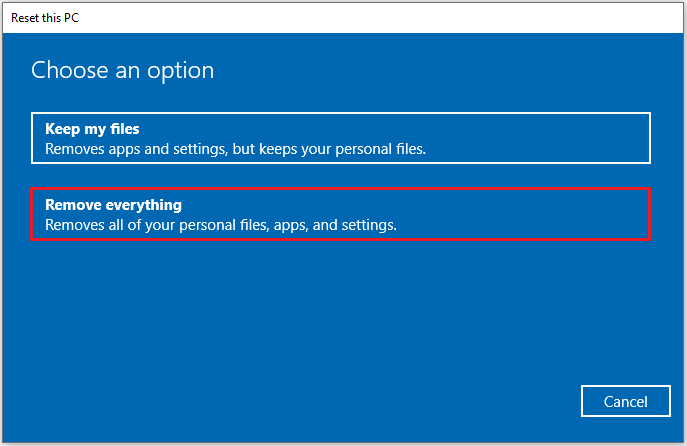
Then Windows 10 will reset your PC and perform a clean install. Once it’s done, you can go and check whether error 1068 has been fixed.
Bottom Line
If you are bothered by “error 1068: the dependency service or group failed to start”, don’t be annoyed. You can fix it with solutions above.
If you have better ways to solve this problem, you can contact [email protected]. For any questions, you are free to post it in the comment section below and you will be replied as soon.
Error 1068 FAQ
- Open Control Panel and select Network and Internet.
- Choose Network and Sharing Center.
- Click Troubleshoot problems and select Internet Connections.
- Then follow the onscreen instructions to finish the process.

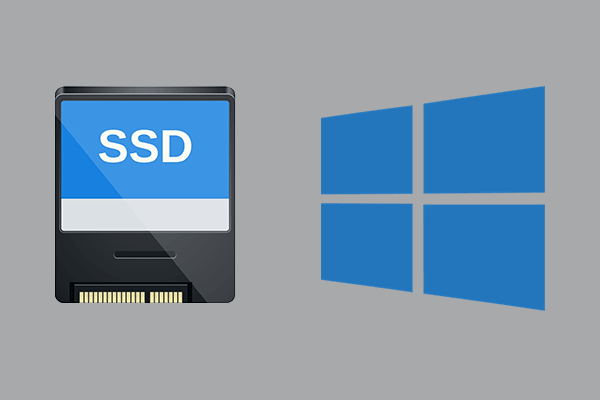
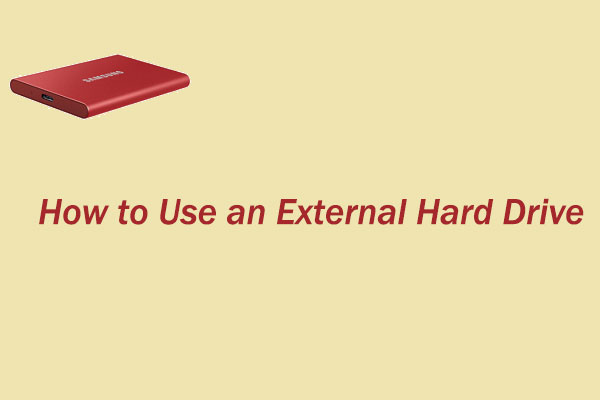
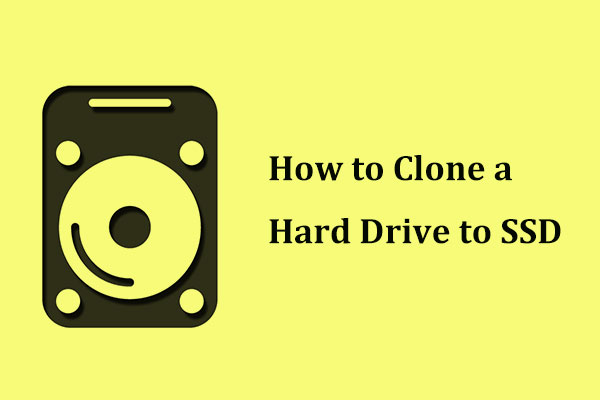
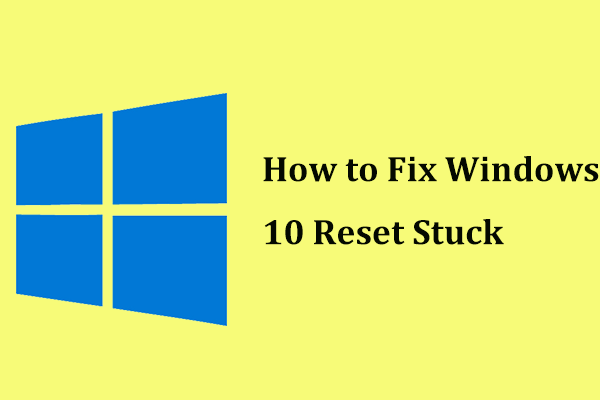
User Comments :