This post focuses on DRAM SSD vs DRAM-less SSD, illustrating the difference between DRAM SSD and DRAM-less SSD. It helps you choose a suitable SSD for your device. To migrate OS to DRAM/DRAM-less SSD, simply make use of MiniTool Partition Wizard.
About DRAM and DRAM-Less SSD
Compared with HDDs, SSDs have many advantages such as shorter OS boot time, faster app launches, lightning-fast transfer speeds, etc. Given that fact, many people prefer to run SSDs on their computers or other electric devices. As for SSDs, they are divided into several types based on their interface.
The main difference between these SSDs is whether they have DRAM (Dynamic Random Access Memory). Simply put, some SSDs have DRAM, while others do not. For instance, 2.5″ SATA SSD and M.2 NVMe SSD are DRAM SSDs, while WD_BLACK SN770 is a DRAM-less SSD.
What’s the difference between DRAM SSD and DRAM-less SSD in addition to the DRAM chip? This post collects the main difference between the two types of SSD. You can learn them and then make your own choice.
Also read: Clone Samsung SSD to Another SSD | Samsung SSD Cloning Guide
DRAM SSD vs DRAM-less SSD: Performance
With short-term memory, DRAM SSDs offer higher read/write speeds than DRAM-less SSDs. By using DRAM SSDs, your computer can go straight to the faster DRAM cache instead of rummaging around in the SSD for relevant data. Therefore, you don’t have to wait very long to retrieve the needed data.
SSDs without DRAM store the map of data straight to the slower NAND flash memory. This leads to relatively slower performance than DRAM SSDs. It’s worth noting that DRAM-less SSDs have begun using Host Memory Buffer (HMB). Thanks to HMB, DRAM-less SSDs like WD_BLACK SN770 deliver performance that is similar to top DRAM SSDs like the Samsung 980 Pro.
Actually, the difference between DRAM SSD and DRAM-less SSD is minimal. According to one manufacturer’s test, the read/write speeds of its DRAM SSDs are 560/510MB per second, while those of DRAM-less SSDs are 550/500MB per second.
DRAM SSD vs DRAM-less SSD: Lifespan
When you observe your DRAM or DRAM-less SSD, you may find that there’s a warranty on it. Most DRAM-less SSDs offer a 3-year warranty, while DRAM SSDs from reputed brands provide up to a 5-year warranty. DRAM-less drives store the data map directly to the NAND flash, causing more wear and tear on memory cells. This significantly reduces the lifespan of the SSD.
DRAM SSDs use wear-leveling that prolongs the lifespan of the hard disk by minimizing wear and tear from constant usage by applying the Program and Erase (P/E) cycles evenly across all blocks.
DRAM SSD vs DRAM-less SSD: Power Consumption
DRAM needs constant power to function, so DRAM SSDs consume more power than DRAM-less SSDs. Though power consumption might not be a factor for desktops, power efficiency can be beneficial for laptops and other battery-dependent devices.
Besides, you can lower the cost of power consumption by using DRAM-less SSDs. This is negligible for single-machine users, but the cost of power piles up in arrays of SSDs.
DRAM SSD vs DRAM-less SSD: Price
With a dedicated DRAM chip on the drive, DRAM SSDs cost more money than DRAM-less SSDs. In the past, DRAM SSDs retailed for a significant premium. As time goes by, the price of the SSD starts crashing. Now, both types of SSDs are affordable.
Samsung 980 Pro, a DRAM SSD, charges around $120 for the 2TB model. You can buy a DRAM-less SSD with the same capacity (like WD_BLACK SN770) at the price of $100. The price gap between DRAM and DRAM-less SSDs is getting smaller every year.
Also read: Here’s a Full Lenovo IdeaPad Gaming 3 SSD Upgrade Guide
DRAM SSD vs DRAM-less SSD: Conclusion
By reading the content above, you can learn the difference between DRAM SSD and DRAM-less SSD in detail. The following table lists the differences briefly.
| DRAM | DRAM-less SSD | |
| Power Consumption | Consumes slightly more power | Consumes less power |
| Performance | Faster performance | Relatively slower performance |
| Lifespan | Higher endurance and warranty | Lower endurance and warranty |
| Price | Premium models are pricey | Most cost-effective |
Now, it’s time to make a choice. DRAM or DRAM-less SSD: which one to select? Well, it depends on your exact demands. You can refer to the content below to select a suitable SSD.
DRAM SSDs are better for graphic-intensive applications like Adobe Photoshop, AutoCAD, CoreDraw, or video editing software. DRAM-less SSDs are slower and cheaper and can be used on PCs limited to productivity software and web browsing.
SSDs without DRAM are suitable for budget-conscious users and enterprise hyperscale data centers that deploy over several thousand servers. Even so, DRAM-less SSDs are still faster than mechanical hard drives.
For enthusiasts, DRAM SSD is better. The reasons why you should choose DRAM SSD are listed as follows.
- Superior random and sustained read/write speed
- Higher endurance and warranty coverage
- Higher-quality internals
However, certain people/groups shouldn’t use DRAM/DRAM-less SSDs for some reason. For instance, enterprise organizations building out hyperscale data centers shouldn’t use SSDs with DRAM. The risk of DRAM interface can affect the overall system performance and harm business applications across multiple servers.
Users or businesses that require high-end applications to create digital products from video or photo editing, AutoCAD, or graphic design software shouldn’t utilize SSDs without DRAM. Instead, they should use DRAM SSDs.
Check If Your SSD Has DRAM
How to know whether you have a DRAM or DRAM-less SSD? Though most manufacturers don’t point out if a particular model has DRAM, identifying if an SSD is DRAM or DRAM-less is not difficult. You can look at keywords like DRAM, or even SLC, QLC, and TLC NAND memory to tell if it’s a DRAM or DRAM-less SSD.
Moreover, some curated lists on the Internet include databases of all the specifications for most SSDs ever released. They also contain information about whether there are DRAM chips on the SSD. For instance, you can search for information from databases like Johnylucky.org.
By using the offered methods, you can know what kind of SSD you have. Then you will have a better understanding of your drive.
Migrate OS from DRAM-Less SSD to DRAM SSD
If you decide to use DRAM SSD and replace the current drive with it, you should pay attention to this part. It helps you replace the hard drive without reinstalling Windows. You need to make use of a system migration tool to migrate OS from DRAM-less SSD to DRAM SSD before replacing the hard drive.
MiniTool Partition Wizard is such a utility, allowing you to migrate a system to HDD/SSD within a few steps. Both its Migrate OS to SSD/HD and Copy Disk features enable you to perform the migration. Moreover, this all-in-one partition manager can partition hard drives, format USB to FAT32, clone hard drives, convert MBR to GPT, recover data from hard drives, etc.
Now, download and install MiniTool Partition Wizard on your computer by clicking the button below. Then follow the steps below to complete the operation.
MiniTool Partition Wizard DemoClick to Download100%Clean & Safe
Step 1: Launch MiniTool Partition Wizard to access its main interface.
Step 2: After clicking Migrate OS to SSD/HD Wizard, select a migration option in the pop-up window and click the Next button to move forward. In this scenario, we choose Option A because we want to replace the current system disk with a DRAM SSD.
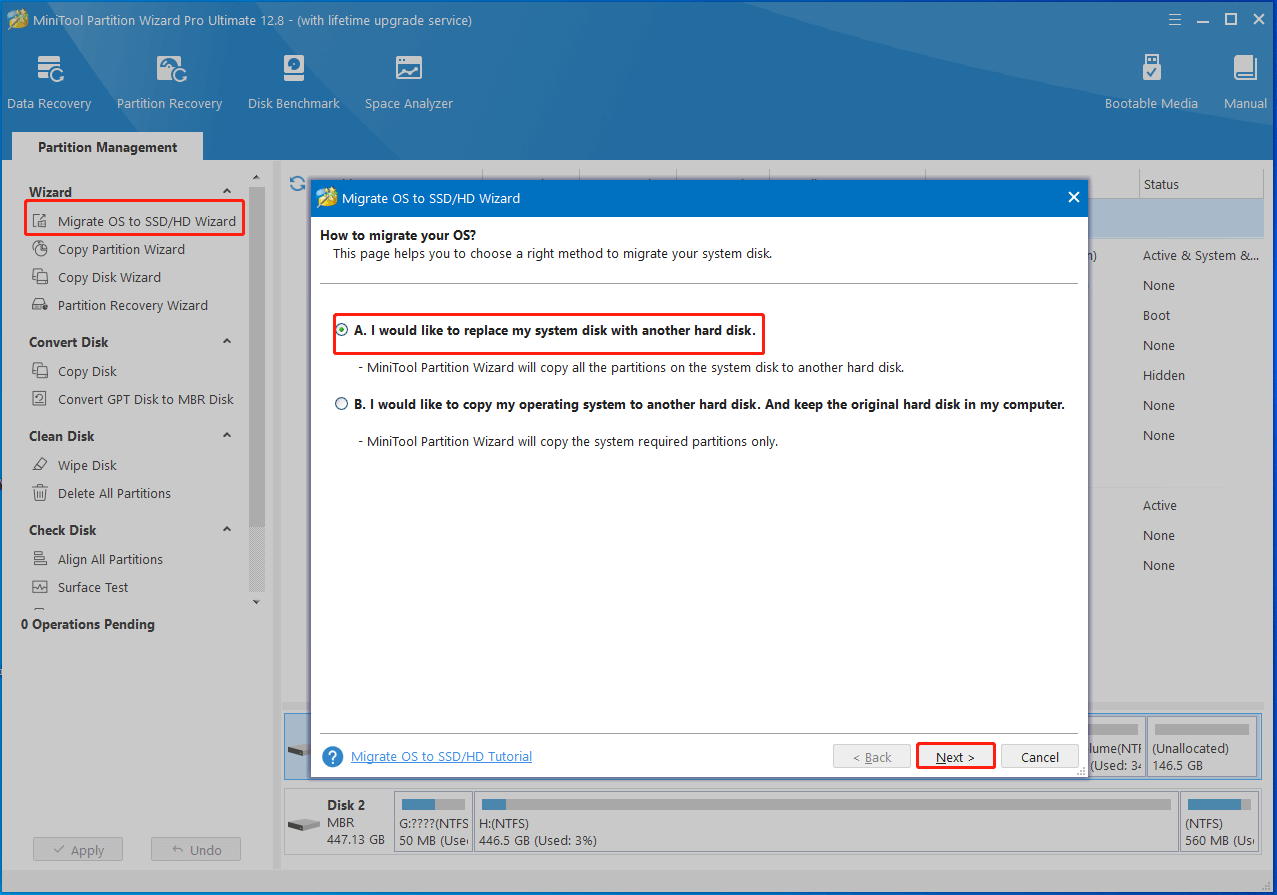
Step 3: In the next window, choose a destination disk and click Next. Then a warning window will appear, informing you all the data on the selected disk will be destroyed during the process. After ensuring that there’s no important data on the chosen disk, click Yes to continue.
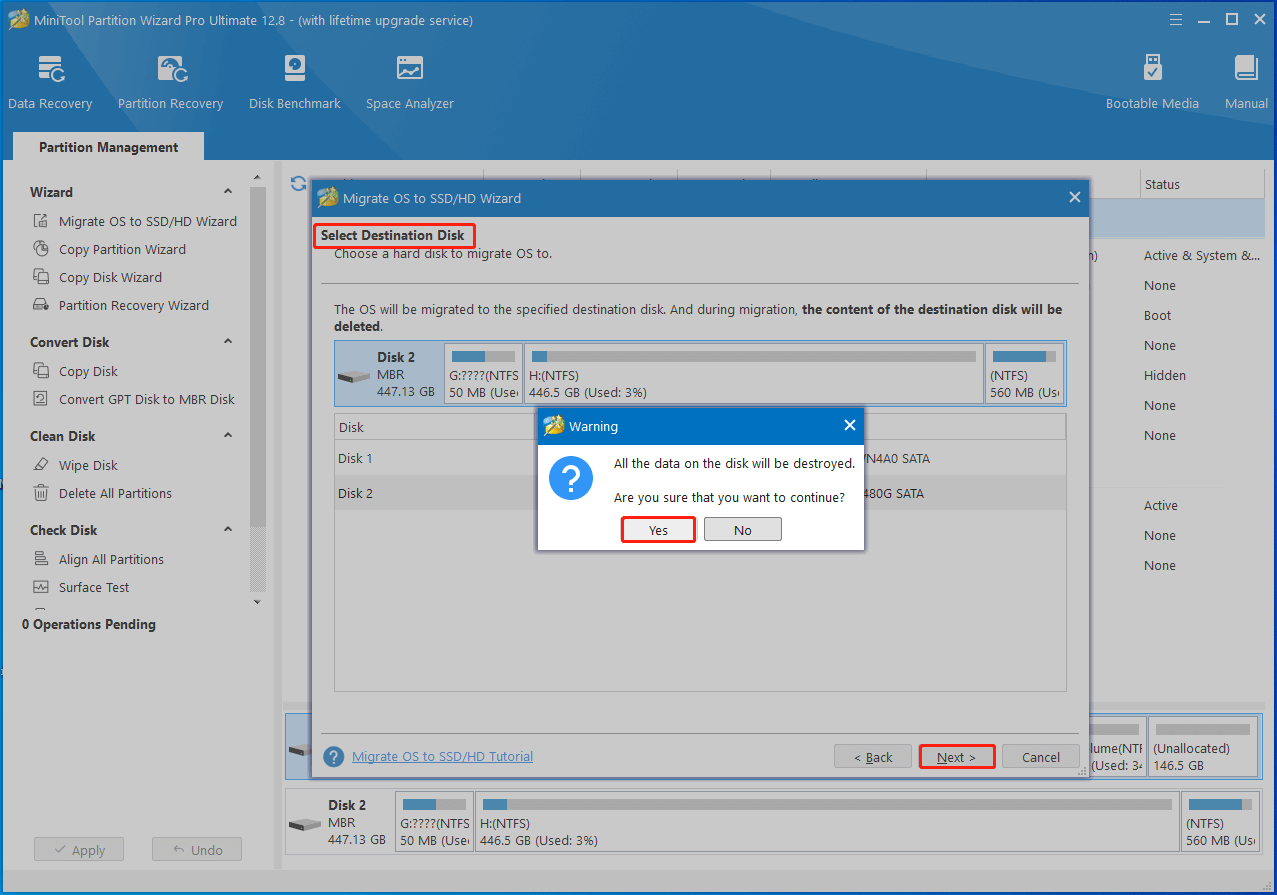
Step 4: Based on your situation, pick copy options and configure the size & location of the selected partition. Then click the Next button.
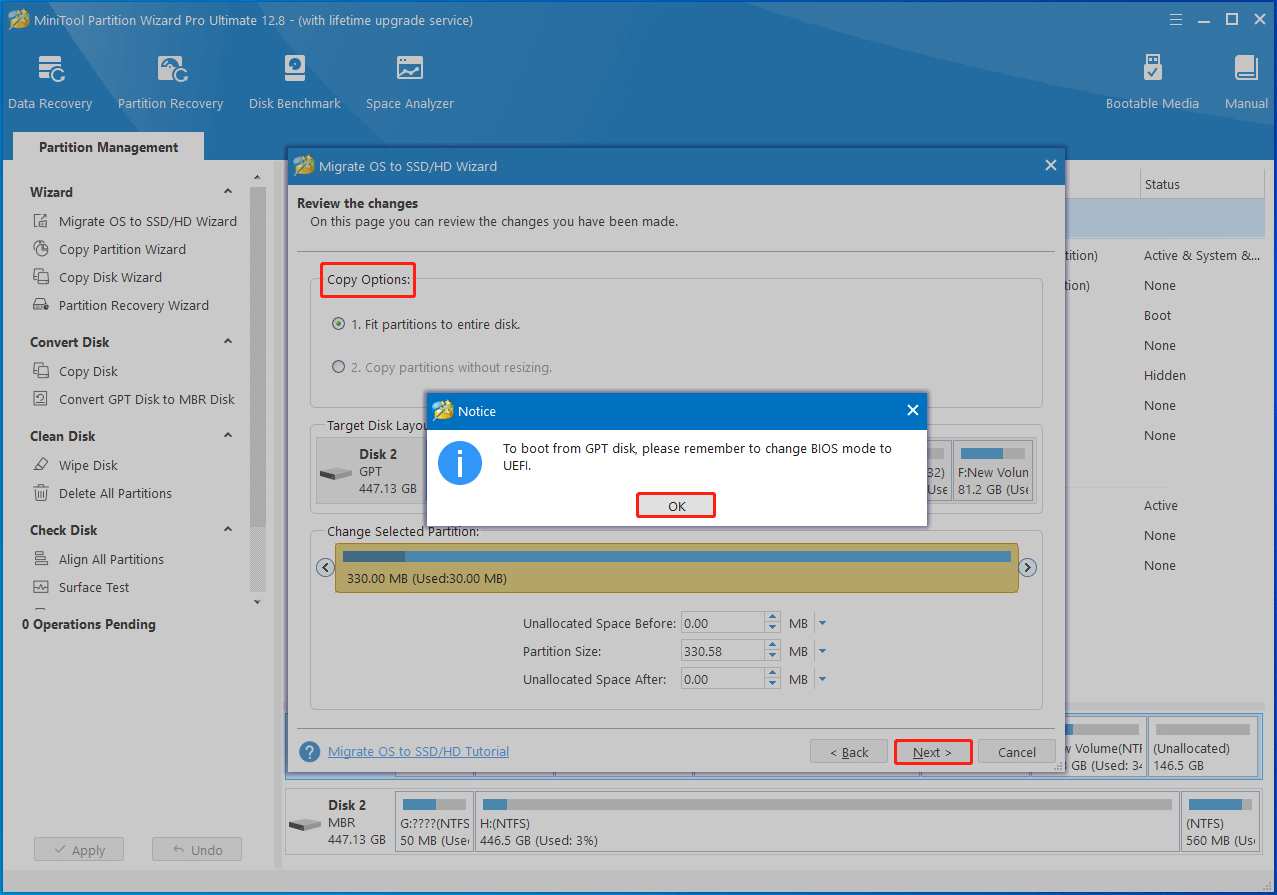
Step 5: Click Finish > Apply to save the changes you’ve made and execute the pending operation.
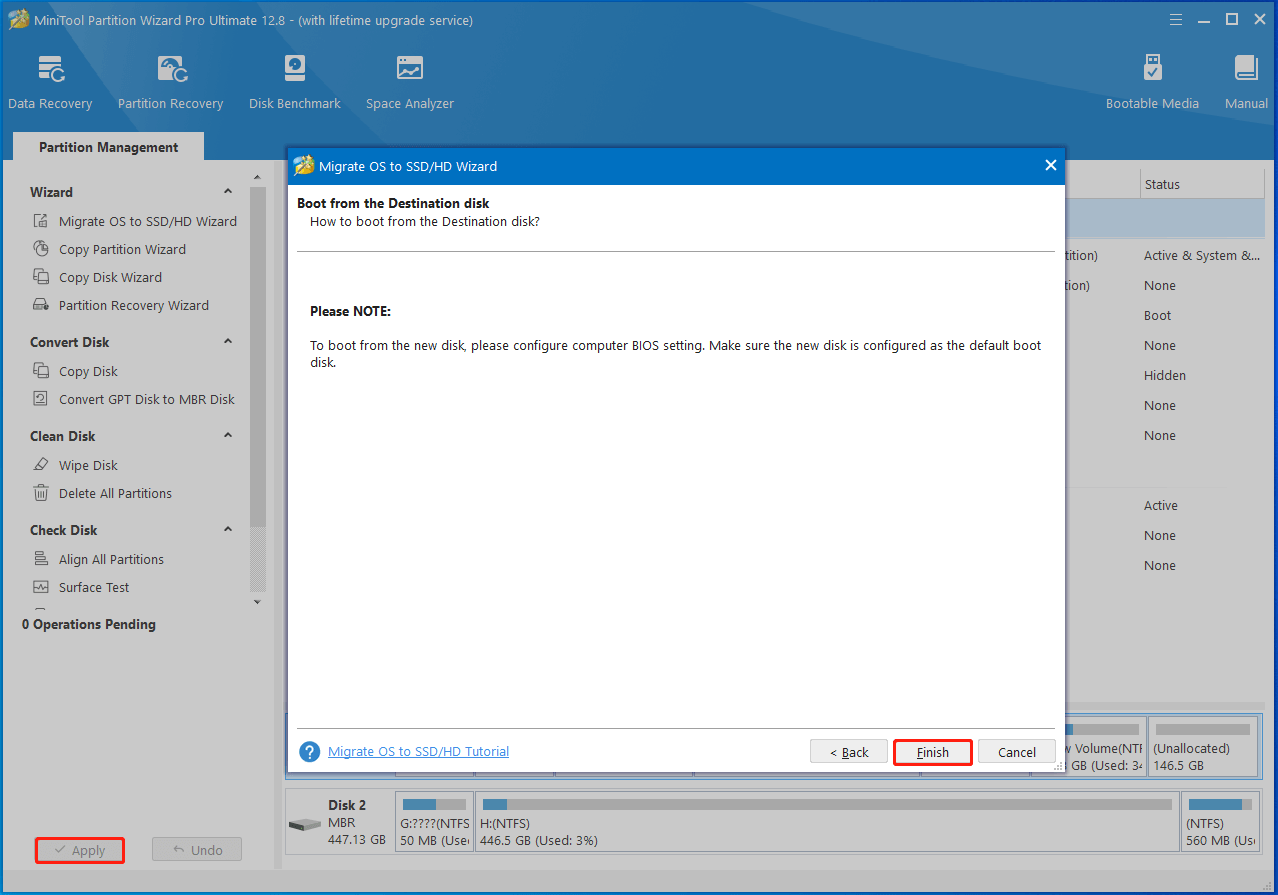
Also read: Slow SSD on Surface Book: Fix the Issue or Replace the SSD
Bottom Line
DRAM or DRAM-less SSD? If you hesitate between the two types of SSDs, this post is worth reading. It lists the difference between DRAM SSD and DRAM-less SSD, helping you make a correct decision. If you want to migrate your OS from DRAM-less SSD to DRAM SSD, follow the offered steps to finish the operation.
MiniTool Partition Wizard, PC cloning software, enables you to clone/migrate OS with ease. If you encounter any difficulty while using MiniTool Partition Wizard, contact us by sending an email to [email protected]. We will get back to you as soon as possible.






User Comments :