This post from MiniTool will show you how to download Windows 10 ISO without using the Windows Creation Tool. To learn more details about the Windows 10 download ISO process, check out this post now.
Many users know how to get a Windows 10 ISO file: download Windows 10 Media Creation Tool on their official website; choose the option Create installation media (USB flash drive, DVD, or ISO file) for another PC on the What do you want to do page; select ISO file on Choose which media to use page.
However, some users finds that the process is time wasting and to download a Windows 10 ISO file, you need to download a Windows 10 Media Creation Tool on your PC first. Is there a Windows 10 ISO direct download method?
Well it is not difficult to bypass the Windows 10 Media Creation Tool and download Windows 10 ISO directly. But not many people know the Windows 10 ISO direct download method.
If you want to download Windows 10 ISO without the media creation tool, you can follow the steps below to download Windows 10 ISO file.
How to Download a Windows 10 ISO Image File
Step 1. Open the Google Chrome browser and go to the Microsoft Windows download website.
Step 2. Click the three dots on the upper right corner of your Chrome browser, and then select More Tools > Developer Tools. Alternatively, you can also use the shortcut Ctrl+Shift+I to open that window.
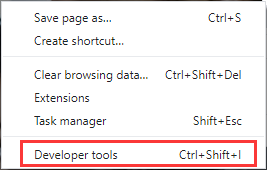
Step 3. Click the menu icon (three dots), and then choose More Tools > Network Conditions.
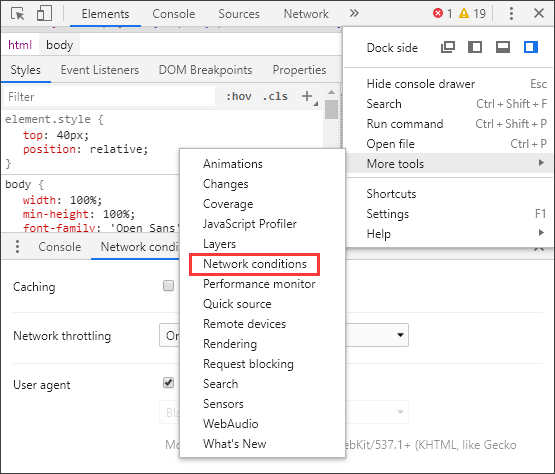
Step 4. Look for the User Agent section, and then uncheck the box next to Select Automatically.
Step 5. Then you can see that Chrome has listed lots of pre-configured user agents you can choose from. Click the drop-down menu and select one.
Step 6. Then you have to make Microsoft believe that you’re using a non-Windows operating system. So here you can select BlackBerry BB10.
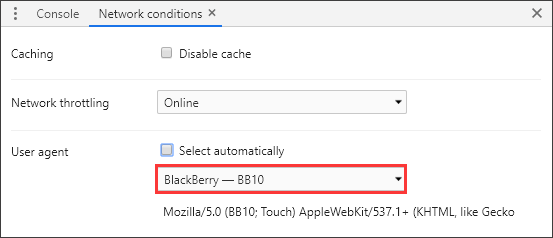
Step 7. Keep the Developer Tools pane open and press F5 to refresh the download page. Then you’ll see a drop-down menu where you can select the edition of the Windows 10 ISO you want to download.
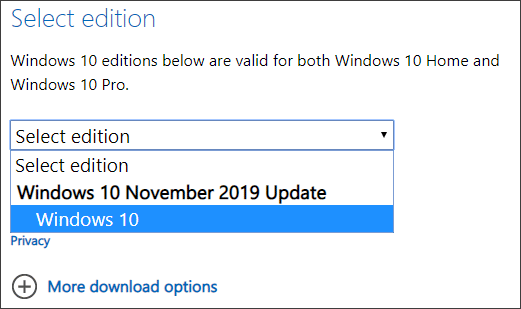
Step 8. Select a Windows 10 edition, and then click the Confirm button.
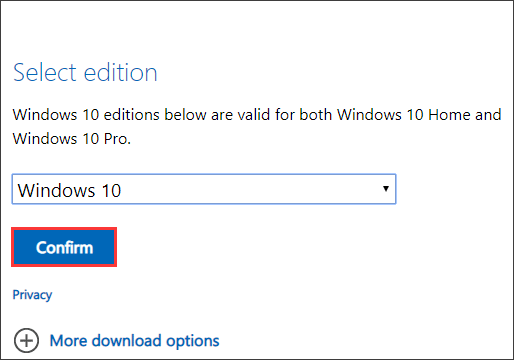
Step 9. Select your preferred language and then click Confirm.
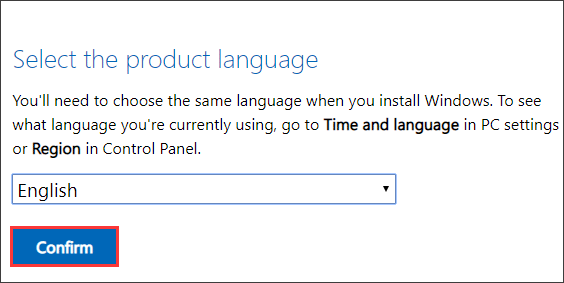
Step 10. Choose to download either the 32-bit or 64-bit version. Download links are valid for 24 hours from the time of creation.
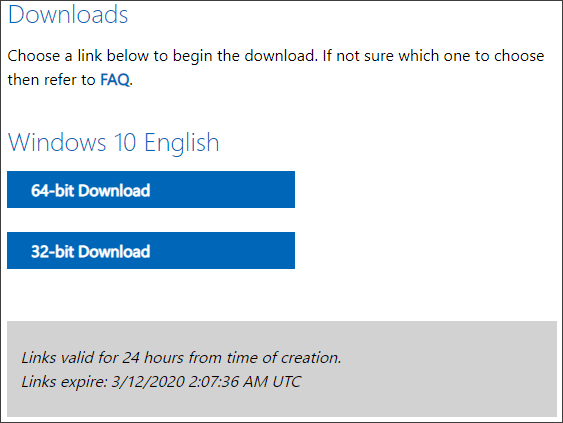
After choosing to download the 32-bit or 64-bit version of Windows 10, it will start downloading the ISO file. Then just wait patiently for the download. After you close Chrome’s developer tools, your browser’s user agent will return to normal.
You may be interested in this post: How to Create Bootable USB from ISO Windows 10 for Clean Install? [MiniTool Tips]
Conclusion
After reading this post, now you should know how to download a Windows 10 ISO image file without the Media Creation Tool. Have you successfully downloaded a Windows 10 ISO file with above steps? Do you encounter any question during the download process? We are glad to have you share it with us.

User Comments :