When registering a DLL file in Command Prompt, a lot of users receive the “the module was loaded but the entry-point DLLRegisterserver was not found” error. Don’t worry. MiniTool explores several effective ways to fix it.
About the “DLLRegisterserver Was Not Found” Error
According to user reports, the “DLLRegisterserver was not found” error often occurs when they register a DLL file using the regsvr32 program in Command Prompt. Whenever they enter the “regsvr32 the name of the DLL file” command, they receive the error message “The module ‘.dll’
was loaded but the entry-point DllRegisterServer was not found”. Here is a true example from the answer.microsoft.com forum:
I’m trying to register a ‘.dll’ file (ntdll.dll) with Command Prompt. Whenever I enter the command ‘regsvr32 ntdll.dll’ in command prompt, I get the error: ‘The module “ntdll.dll” was loaded but the entry-point DllRegisterServer was not found. Make sure that “ntdll.dll” is a valid DLL OR OCX file and then try again later.’ How can I fix it?https://answers.microsoft.com/en-us/windows/forum/all/problem-registering-a-dll-with-command-prompt/44ebc140-9b8c-4120-a3d5-06d61cf68377
These regsvr32 error messages are very similar and each one comes with the “entry point DLLRegisterserver was not found” message. So, we summarize several common fixes for the DLLRegisterserver failed error. Let’s start trying.
How to Fix “DLLRegisterserver Was Not Found” Error
There are 6 applicable fixes for the “DLLRegisterserver not found” error. Here we recommend you try them in order until you fixed the error.
Fix 1. Copy the DLL File into the SysWow64 Folder
If you encounter the “entry-point DLLRegisterserver was not found” error within the System32 folder, you can try copying the DLL file into the SysWow64 folder and re-register the file. This way has been proven by many people to be useful. Let’s try.
Step 1. Press Win + E keys to open the File Explorer, and then navigate to the C:/Windows/System32 directory.
Step 2. Inside the System32 folder, type the DLL file related to the “DLLRegisterserver failed” error. Here we take the OCX file for example. Once you find it, right-click it and select Copy.
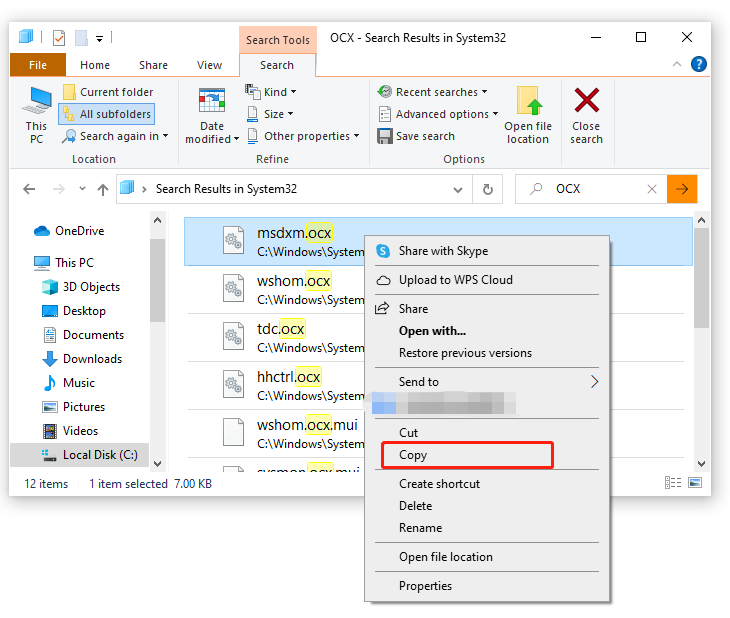
Step 3. Go to the C:/Windows/SysWow64 directory, and then right-click the empty space within the SysWow64 folder and select Paste.
After that, you can open an elevated Command Prompt and re-register the OCX DLL file to see if the “entry point DLLRegisterserver was not found” gets solved.
Fix 2. Change Permissions for the TypeLib Registry Key
Sometimes the “DLLRegisterserver failed” error can occur due to insufficient permissions for the TypeLib registry key. To fix it, you can change the permissions for the registry key in Registry Editor.
Step 1. Press Win + R keys to open the Run box, and then type regedit in it and hit Enter.
Step 2. In the Registry Editor window, go to the following path from the left navigation pane. Then right-click the TypeLib registry key and select Permissions.
Computer/HKEY_CLASSES_ROOT/TypeLib
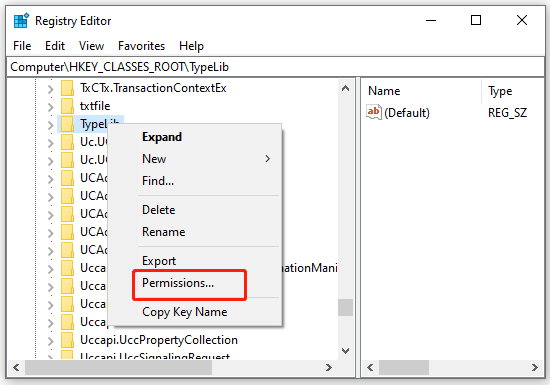
Step 3. Select the user account from the list of user names, and then tick the Allow checkbox next to Full Control.
Step 4. Click on Apply and OK to save the changes.
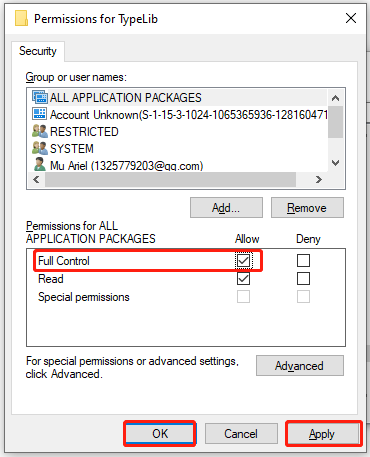
Once done, you can re-register the DLL file and check if the “DLLRegisterserver not found” error disappears.
Fix 3. Run System File Checker
Some users reported that the “DLLRegisterserver failed” error is related to system file corruption. In this case, you can use System File Checker to scan and repair these corrupted system files.
Step 1. Type command in the search box, and then right-click the Command Prompt from the top result and select Run as administrator.
Step 2. In the elevated Command Prompt, type sfc /scannow command and hit Enter. After that, this tool will scan and repair the corrupted system files. This process may take you some time and make sure that it completes.
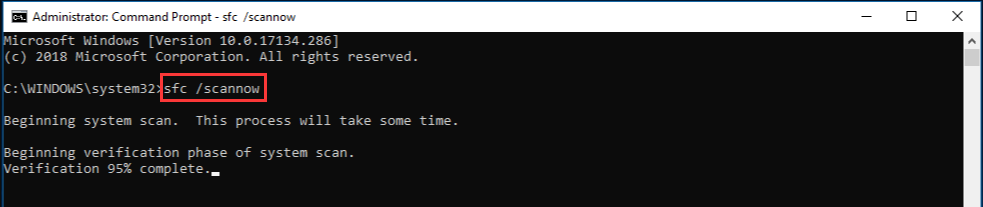
After that, you can reboot your PC and check if the error is fixed.
Fix 4. Disable the Third-party Antivirus Software
The “entry point DLLRegisterserver was not found” error could occur due to the conflict between your antivirus software and regsvr32. To fix it, you can try disabling your third-party antivirus program temporarily. Here we take Avast for example.
Step 1. Right-click the Avast icon on your computer and select Avast shields control from the listed options.
Step 2. Then you can select the disable for 10 minutes/1 hour option to disable Avast temporarily.
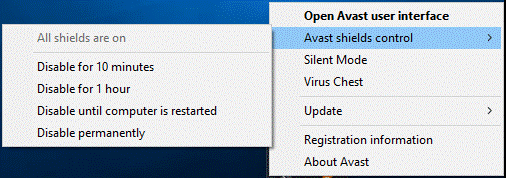
Step 3. Click on OK to confirm the operation. Then you can re-register the DLL file and see if the error is resolved. If not, you can re-enable the antivirus software.
Fix 5. Reinstall the Associated Program
Sometimes the module was loaded but the entry-point DLLRegisterserver was not found error can occur when the DLL file gets corrupted. Under this situation, you can try reinstalling the related program that includes the corrupted DLL file.
Step 1. Right-click the Start menu at the bottom left and select Apps & features.
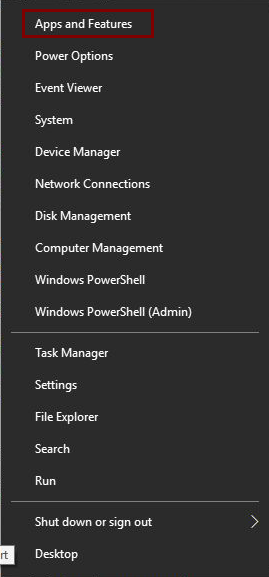
Step 2. Scroll down the list to find the app that’s causing the “DLLRegisterserver not found” error, select it, and click on Uninstall. Then follow the on-screen prompts to complete the uninstallation.
Step 3. Once uninstalled, you can re-download the program from its official website.
Fix 6. Perform a System Restore
If you still get the “DLLRegisterserver failed” error after trying all the above methods, you can revert your system to an earlier date where the DLL file functions properly. To restore the Windows system, you can use a system restore point. If you don’t know how to do that, this post provides detailed steps.

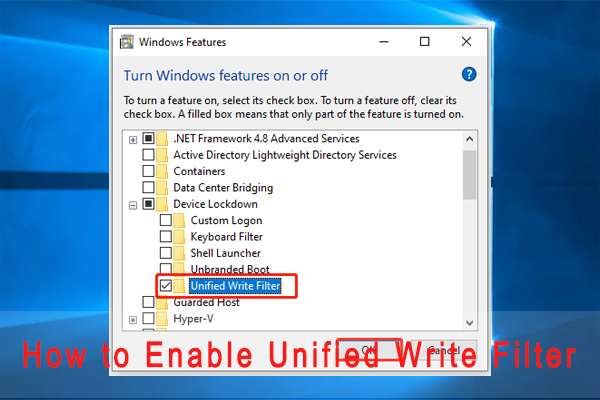
![How to Connect to Exchange Online PowerShell? [Full Guide]](https://images.minitool.com/partitionwizard.com/images/uploads/2022/01/connect-to-exchange-online-powershell-thumbnail.jpg)
User Comments :