Are you still annoyed about this annoying screen? When you sign in your Microsoft user account, a vexing screen “Get even more out of Windows” in Windows 10 occasionally pops up. Do you want to disable this prompt? Here are two ways you can use to eliminate this screen.
About “Get Even More out of Windows”
Many users complain about “Get even more out of Windows in Windows 10” may pop up occasionally that displays additional services that users may set up. This screen may appear when you log in user account or after a feature update installation.
Microsoft released this post-upgrade setup experience in May 2018 within Insider Preview build 17682. It was clear that Windows 10 May 2019 update would include this Windows 10 ads in notification area. This prompt looked a bit different back then but still keeps the same listed services.
The Get even more out of Windows in Windows 10 was released to help a novice to configure advanced features of the operating system. It highlights many additional services that are powered by a Microsoft Account:
- Set up Windows Hello: Add a Pin to a user account in Windows 10 that protects your account and all the sensitive data inside it.
- Get Office 365 ready.
- Link your phone and PC: Transfer the data between through a special app Microsoft Apps installed from Google Play.
- Protect your files with OneDrive: Enable users to move the contents of your desktop, documents, and pictures folders in the cloud and keep them accessible.
- Do more across devices:Enjoy more seamless features.
This prompt makes users set up some of these services directly. But some users want to disable Get even more out of Windows in Windows 10. Fortunately, Microsoft provides a new option in Settings to disable this Windows 10 annoyance. Also, you can apply a Registry tweak.
Let’s begin!
How to Disable Get Even More Out of Windows 10
Solution 1. Disable Get Even More out of Windows 10 Through the Settings App
Step 1.Type Settings in the Windows search box and double click this app under the Best match.

Step 2. In the pop-up windows, click on System. After that, click on Notification & actions from the left taskbar.
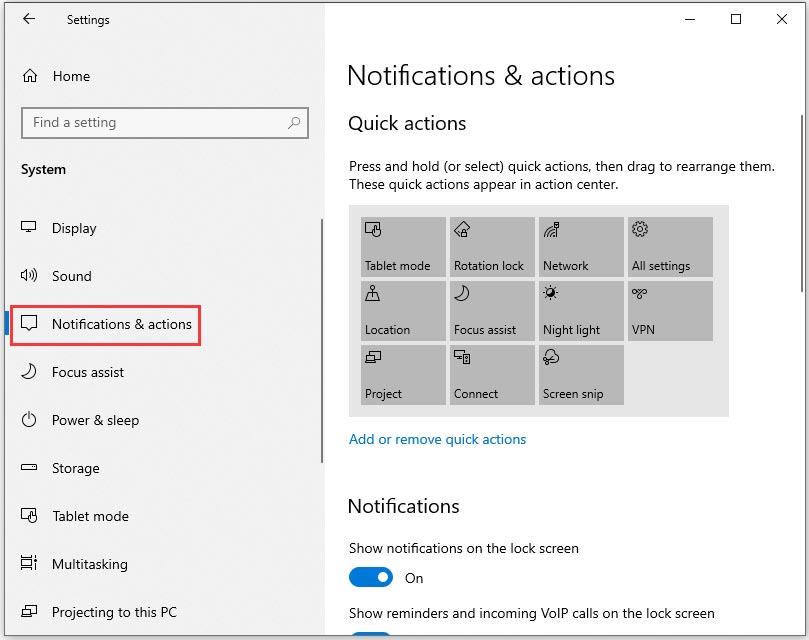
Step 3. Then on the right panel, turn off Show me the Windows welcome experience after updates and occasionally when I sign in to highlight what’s new and suggested.
Note: The notifications of different Windows 10 versions may differ.
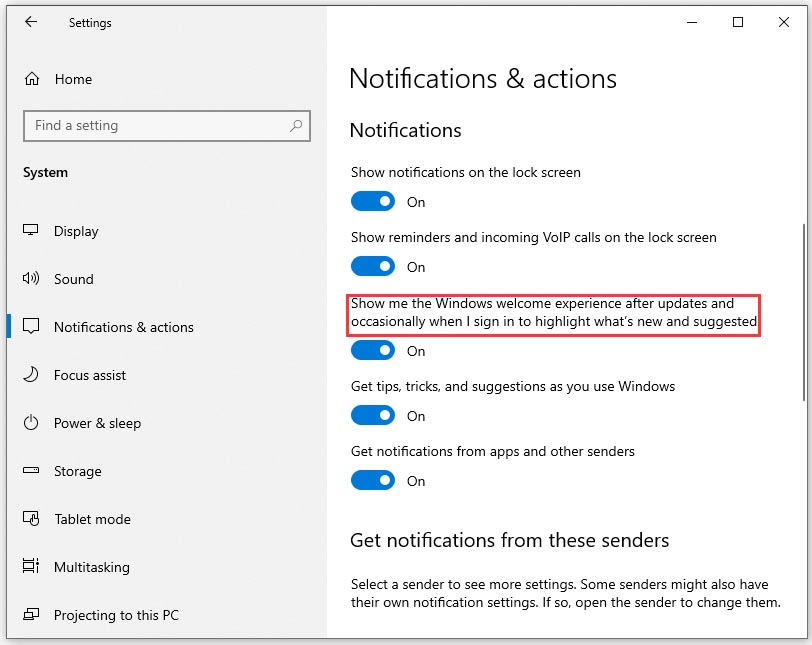
After finishing these steps, you can check whether to disable Get even more out of Windows in Windows 10
Solution 2. Disable Get Even More out of Windows 10 Trough the Registry Editor
Step 1. Type Registry Editor in the search box and double click this app to open it.
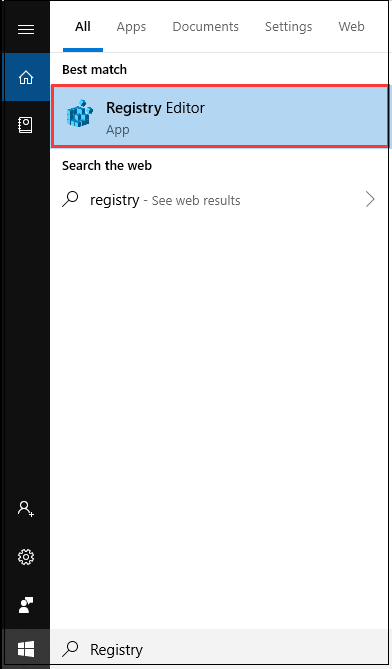
Step 2. Navigate to the registry keys one by one:
HKEY_CURRENT_USERSOFTWAREMicrosoftWindowsCurrentVersionUserProfileEngagement
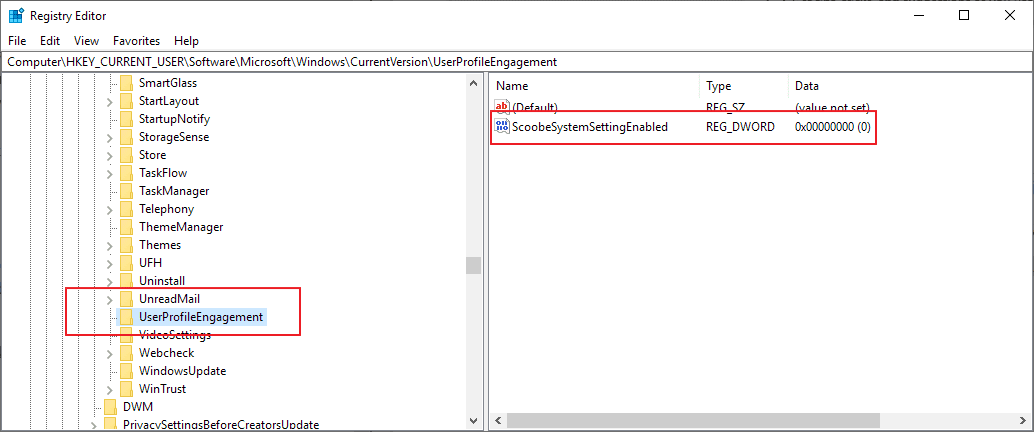
Step 3. In the pop-up window, you can create a new 32-Bit DWORD value ScoobeSystemSettingEnabled and set its value data to 0 to disable the screen. If you want to enable the screen, set its value data to 1.
Step 4 Exit the Registry Editor app and restart your PC.
You may also interested in Microsoft Hyper-V Server 2019.

User Comments :