What Types of Dell BIOS Password Can You Reset
BIOS stands for basic input/output system and it is a firmware embedded on the chip on the computer’s motherboard. When your computer boots, BIOS is the first software to run and is responsible for waking up the computer’s hardware components, making sure they are up and working properly.
It works as a communication interface between your computer’s hardware and operating system. If you forgot the BIOS password accidentally, then you may fail to start up the system. In this case, you may need to clear or reset Dell BIOS password.
So, what types of passwords can be set up in BIOS of a Dell computer? Here are 3 main types of Dell BIOS passwords.
- System or User Password: You must enter it to log in to the computer. This type of password prevents an unauthorized user from using the computer. You cannot enter BIOS, access the boot menu, or boot into your operating system without the password.
- Setup or Admin password: When you access and make changes to the BIOS settings of the Dell laptop, you must enter the password. It can prevent an unauthorized user from accessing and making changes to the BIOS settings.
- HDD password: When you enter BIOS to access the hard drive and continue to boot into the OS, you must enter the password. It can prevent an unauthorized user from accessing your hard drive and booting into your system.
Sometimes, however, many users forgot BIOS password of their Dell laptops. How to reset the BIOS admin password on Dell laptop? Let’s keep reading.
How to Reset BIOS Admin Password on Dell Laptop
After investigating many posts and references, we summarized the following 4 simple ways for resetting Dell default BIOS password. You can try them in order or choose one that works best for you.
Way 1. Reset Dell BIOS Password Via the Service Manuals
The first and simplest method for the Dell default BIOS password is to directly use the Dell Service Manuals. Here’s how to do that:
Step 1. Click here to open the Dell Manuals website.
Step 2. Enter the Service Tag, Express Service Code, or the Serial number of your Dell computer in the box and click on Search. If you don’t know where to find the Dell Service Tag/Serial Number, this post provides a guide for you. Or, you can also click on Browse all products and select your Dell product from the results.
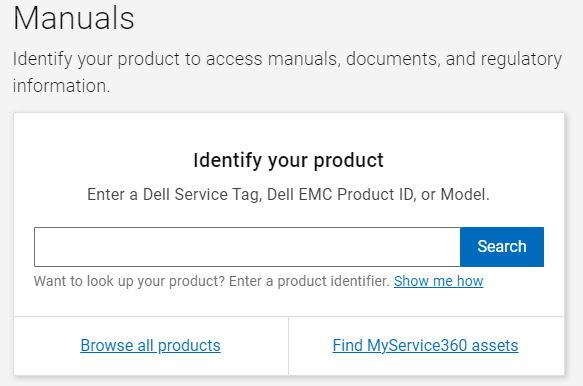
Step 3. Scroll down to the Manuals and Documents section, and then click on View PDF or View Page next to the Service Manual of your Dell product.

Step 4. Go to the BIOS setup program section and click on Clearing Forgotten Passwords. Then follow the on-screen instructions to complete the Dell BIOS password resetting.
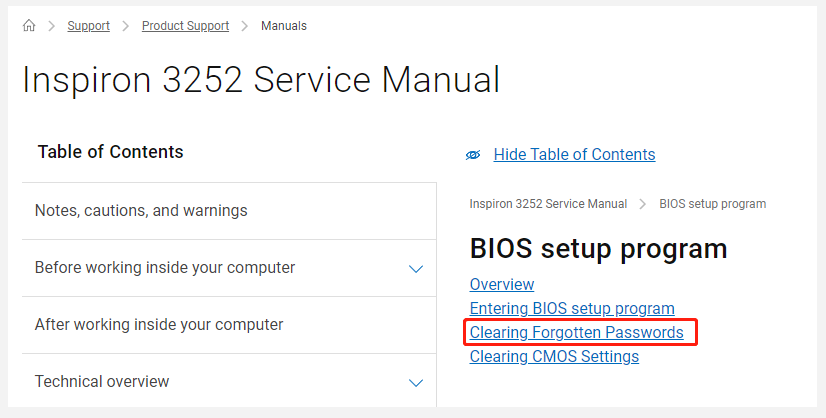
Way 2. Reset Dell BIOS Password Via the PSWD Jumper
If you forgot BIOS password accidentally, resetting the CMOS or NVRAM can help you reset Dell default BIOS password. To do so, follow the steps below carefully.
Step 1. Before you start the following steps, make sure to read the Safety Precautions when working with electronic and electrical equipment.
Step 2. Turn off your computer and disconnect it from the power source.
Step 3. Navigate to the PSWD or CMOS jumper section according to your system board.
Step 4. Remove the jumper plug from the password jumper pins carefully.
Step 5. Power on your computer without the jumper plug to clear the Dell default BIOS password.
Step 6. Wait until your laptop is loaded, and then shut down your computer and replace the jumper plug into its original location.
Way 3. Reset Dell BIOS Password via a Pass Code
Some users reported that they perform the Dell BIOS password reset successfully by using a pass code. Here you may have a try.
Step 1. Power on your computer and press F2 or F12 to enter BIOS settings.
Step 2. In the BIOS settings, press the Unlock button and note down the System Number.
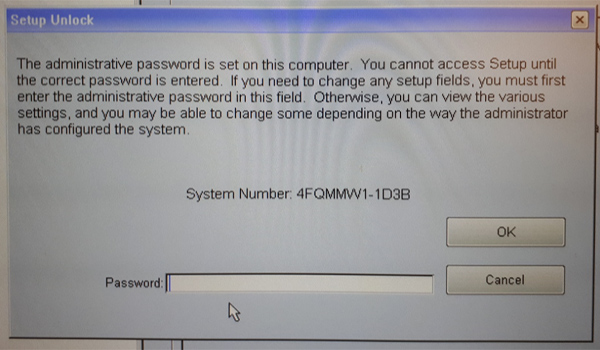
Step 3. Now, open another computer and click here to open the “Clear unknown BIOS passwords” website.
Sep 4. Type the System Number you just wrote done into the Enter your code box and click on Get password. Then you should get the following codes:
- Dell HDD Serial Number (use this code to reset your HDD password)
- Dell from serial number (use this code to reset the Dell Admin password)
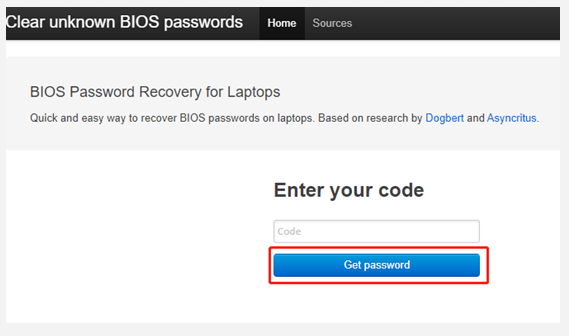
Step 5. Go back to the Dell Setup Unlock screen, type the password you just got from the bios pw org website, and press Ctrl + Enter to clear the admin password. If luckily, you can get the Dell BIOS password bypassed and make changes to BIOS settings.
Way 4. Reset Dell BIOS Password by Contacting the Technical Support
As you might know, BIOS passwords cannot be restored. So, we recommend you contact Dell Technical Support to get a password release code. It is based on the unique password prompt that is generated by your Dell computer.
How to reset BIOS admin password on Dell laptop? The top 4 methods have been illustrated. Now, you can choose one that works best for you.

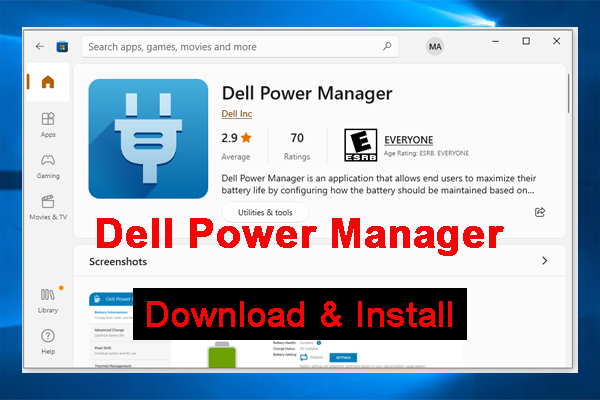
![Dell Digital Delivery: What Is It & How to Get It? [Answered]](https://images.minitool.com/partitionwizard.com/images/uploads/2022/05/dell-digital-delivery-thumbnail.jpg)
User Comments :