Google Drive is one of the cloud storage services that allow you to back up files in the cloud and access them at any location at any time. However, lots of people ran into a Google Drive issue that is “deleted files from Google Drive but still full” or “Google Drive storage full but empty”. Why does the issue appear? How to fix the issue? Follow the full guide to figure them out.
Google Drive Storage Full but Empty
For data security, lots of people choose to upload their files to a cloud storage service like Google Drive. However, some Google Drives users received a random notification saying that Google Drive is full or found lots of space were used after they emptied their Google Drive, and here is a true example from www.quora.com:
I have deleted all files in Google drive. But it still says that I have used 9GB. Why?
Why is Google Drive still full after deleting all files? How to fix “deleted files from Google Drive but still full”? Some ideas are shared with you guys below.
Fix 1: Empty the Trash Folder
The deleted files on computers will go to Recycle Bin, and the deleted Google Drive files will go to a Trash folder likewise, which means that these deleted files still take up the Google Drive space.
Therefore, if you find “deleted files from Google Drive but still full”, you can try emptying the Trash folder as follows:
Step 1: Go to Google Drive and click the Trash option on the left.

Step 2: Click the Empty trash option at the top right corner and then click the Delete forever button.
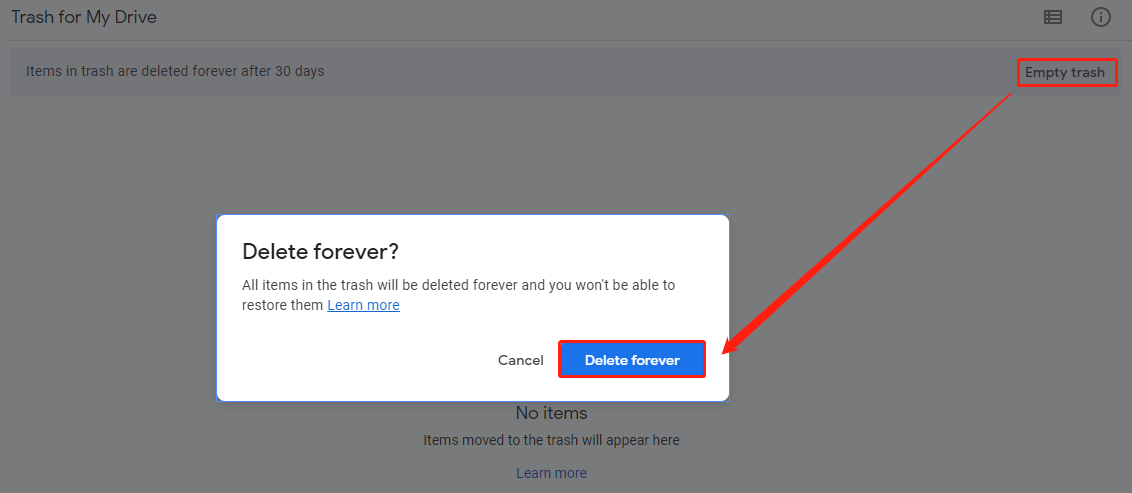
You might be interested in How to Recover Deleted Google Drive Files (6 Methods).
If you still find the issue “deleted files from Google Drive but still full”, please proceed with the following fixes.
Fix 2: Check Google Photos and Gmail Storage
Google storage includes the space for Google Drive, Google Photos, and Gmail. If you find Google Drive shows less storage space compared to the other two when you run into the issue “Google Drive storage full but empty”, you should free up the space of the two.
Now check your Google storage quota as follows:
- Go to the Google Drive Storage
- Click the View details option and view the storage quota on the pop-up window.
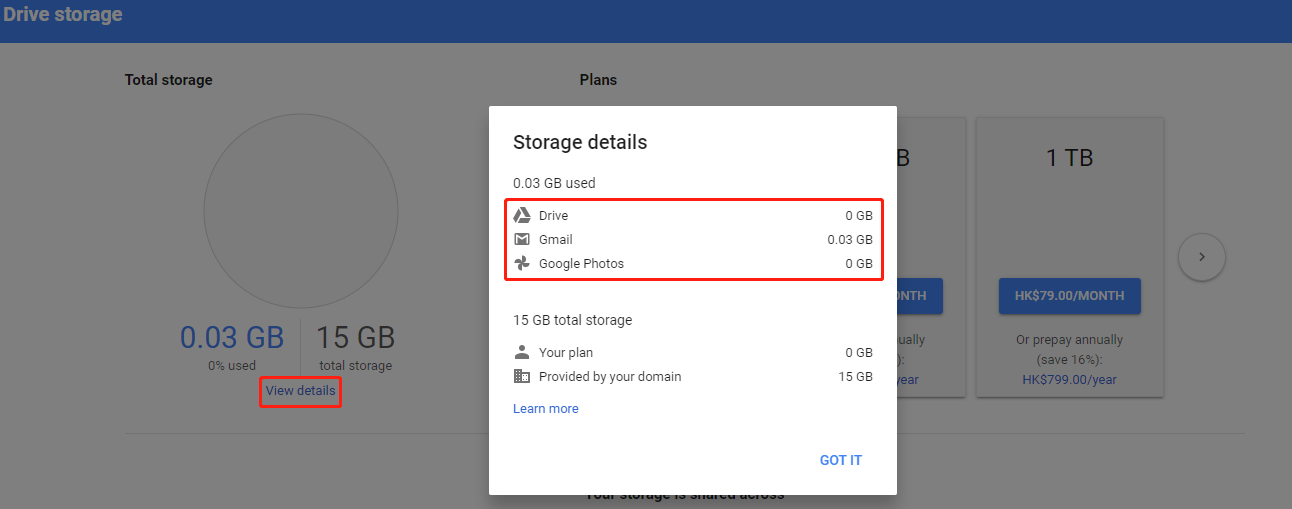
Then free up Google Photos and Gmail storage:
Google will provide you with free unlimited storage if you back up these files in Storage saver (previously known as High quality). So, to free up your Google Photos storage, you can convert the photos and videos to Storage saver.
Here are the steps:
- Go to the Google Photos page and then click the Settings icon in the top right corner.
- Choose the Storage saver setting, and Google will automatically save the setting.
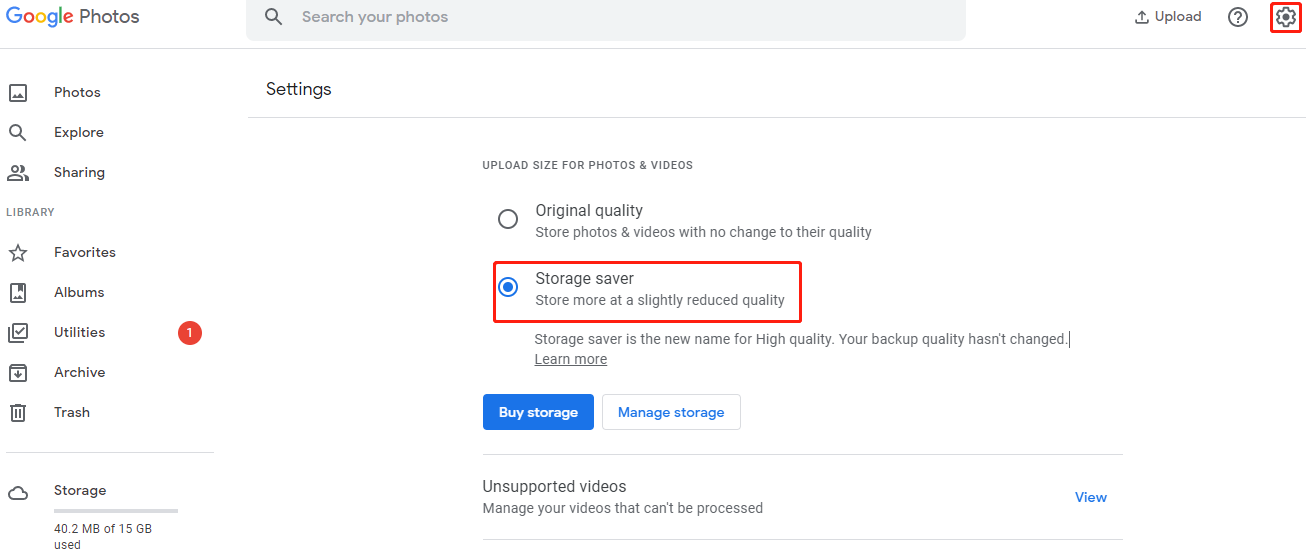
To free up the Gmail storage, you can adopt the common way: delete the outdated emails and the emails in the Trash folder.
Here are the steps:
- Open Gmail and scroll down the email list.
- Right-click the outdated email and choose the Delete
- Look at the left of the Gmail page, click the More option, and choose the Trash
- Click the Empty Trash now option to clear all the deleted emails.
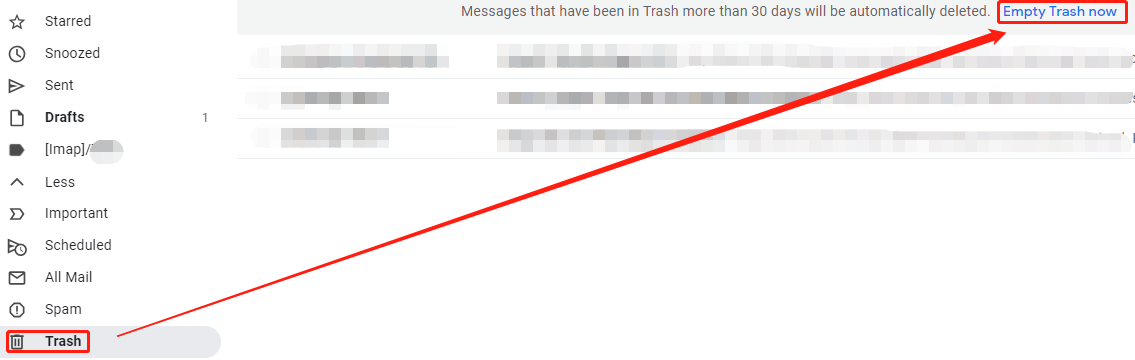
Lastly, check if Google Drive says full but empty.
Fix 4: Clear the Hidden App Data
If Google Drives says full but empty again, there might be some hidden data from apps associated with your Google Drive. Thus, clear the hidden app data if you have used Google Drive to back up data from third-party apps and you no longer need the data.
Here is how to clear the hidden app data:
- Click the Settings icon at the top of the right of the Google Drive page and then choose the Settings
- On the Settings window, switch to the Manage Apps Then, click the OPTIONS button to the right and choose the Delete hidden app data option.
- If you want to remove Google Drive apps to save storage, you can continue choosing the Disconnect from Drive option from the OPTIONS
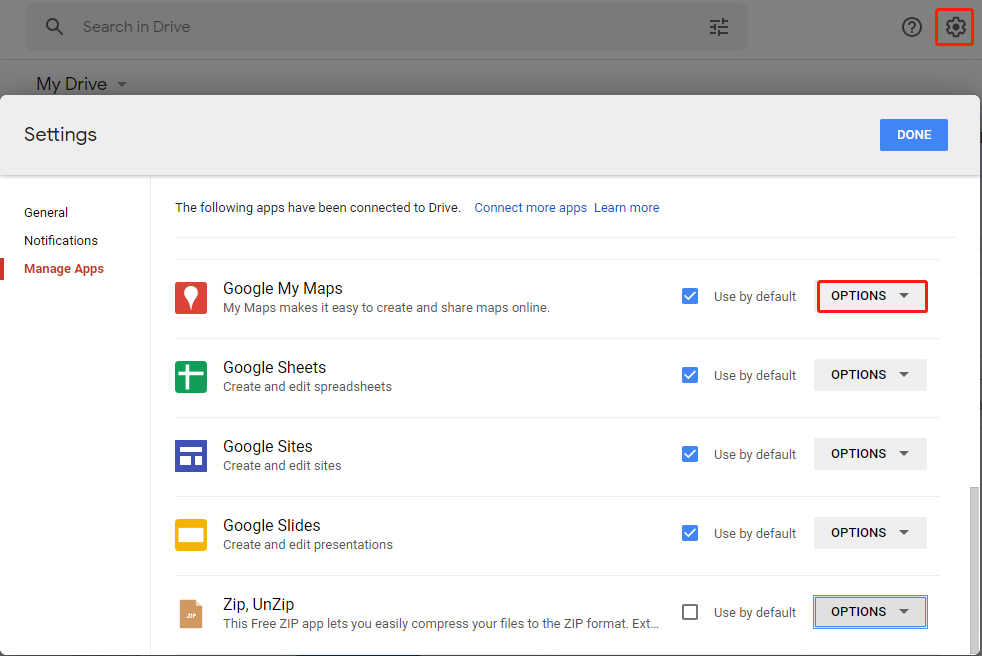
Fix 5: Stop Adding Shared Files to Your Google Drive
Have you added the shared Drive content to your drive? Please stop doing that if you want to save your Google Drive space.
Fix 6: Delete Orphaned Files
Orphaned files cannot be seen directly in Google Drive. To delete these files from Google Drive, you should carry out the following steps:
- Input unorganized owner: me into the search box of Google drive and hit the Enter key to search for the orphaned files.
- Once Google Drive display any orphaned files, right-click one and select Remove to delete it.
You might be interested in How to Show Hidden Files Windows 10 (CMD + 4 Ways).
Fix 7: Clear Google Drive Cache
If you are still stuck in the issue “deleted files from Google Drive but still full”, please try clearing the Google Drive cache. The steps are displayed below.
- Open the Google Drive page, click the padlock-shaped symbol inside the address bar, and choose the Site settings
- You will be taken to a special page. On that page, click the Clear Data button under the Data Usage section and then confirm this operation.
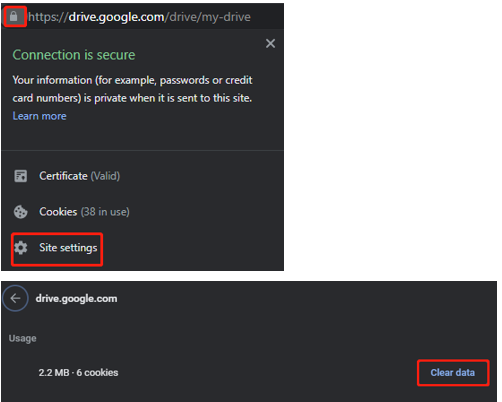
After the two steps, all locally cached content including cookies will be cleared from Google Drive.
Is the issue with Google Drive fixed? Wait for your good news.
In fact, aside from using Google Drive, you can use the desktop tools to back up your files, and here MiniTool Partition Wizard and MiniTool ShadowMaker are highly recommended.
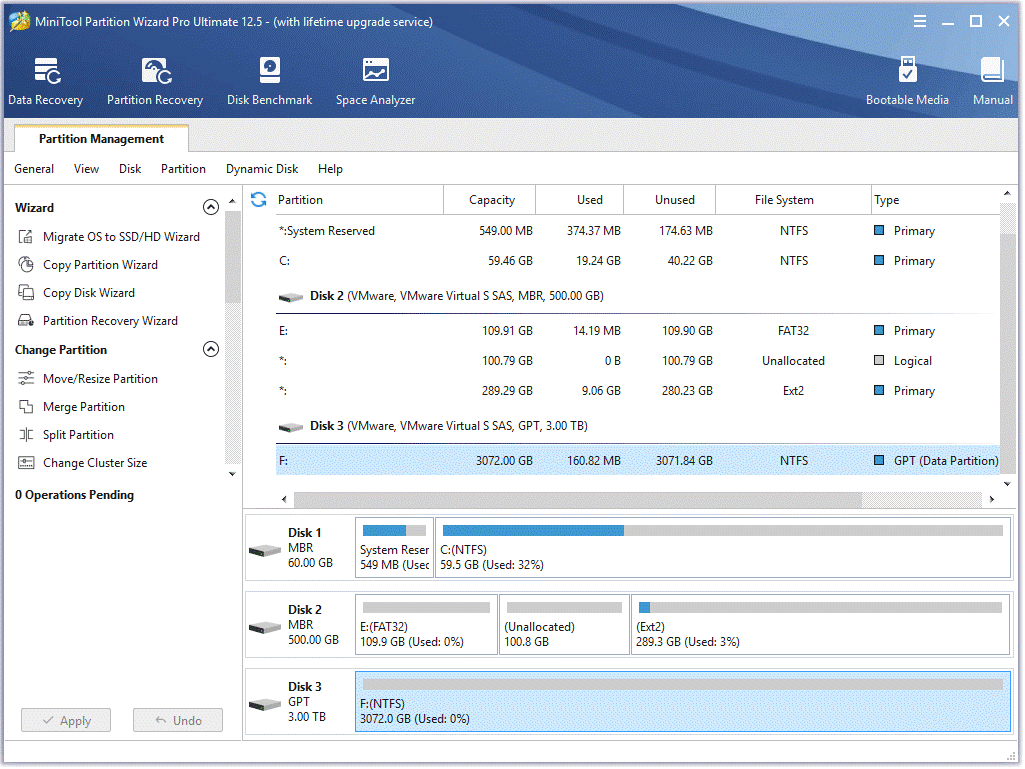
MiniTool Partition Wizard DemoClick to Download100%Clean & Safe
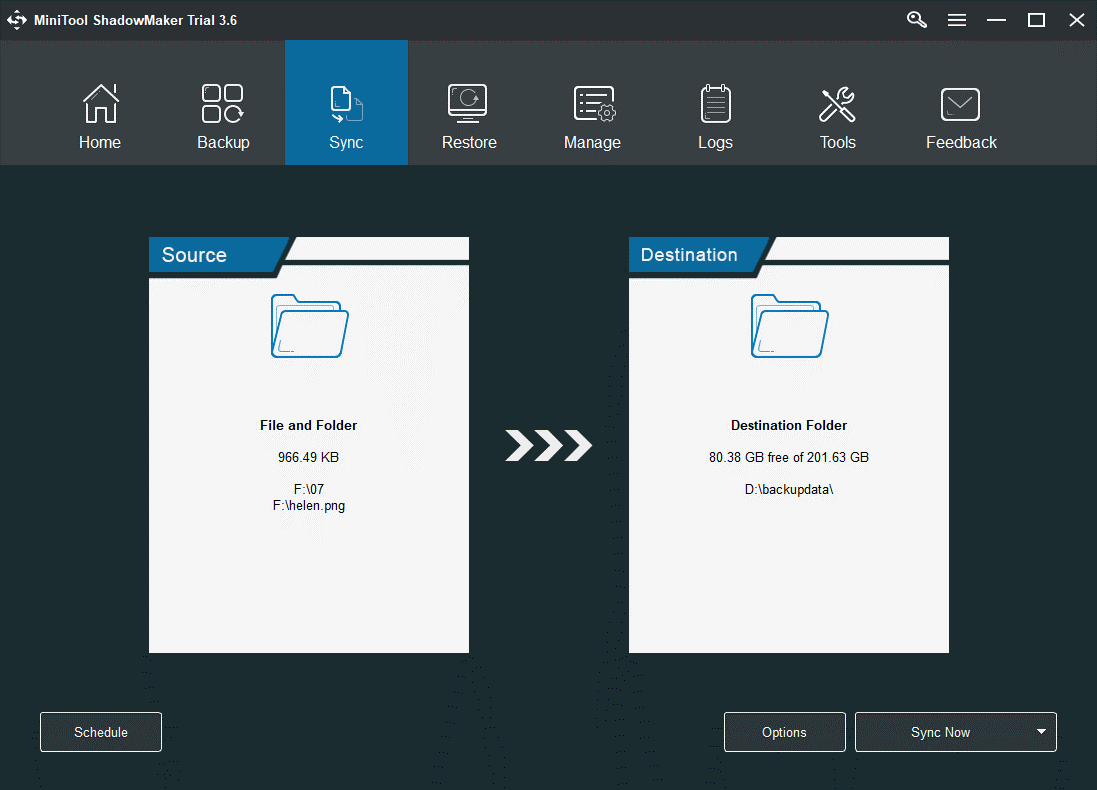

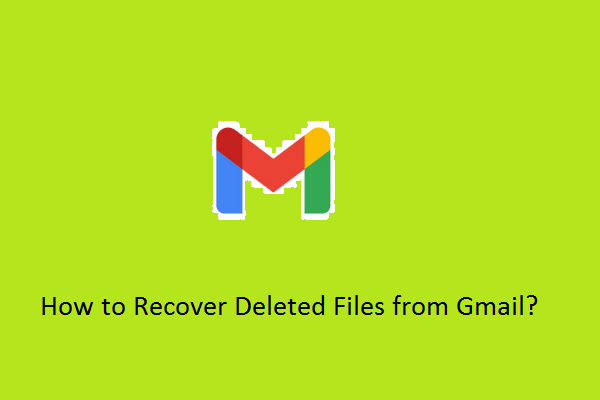
User Comments :