Have you come across this error message “Currently this hardware device is not connected to the computer (code 45)”? It is inconvenient in that your computer cannot recognize the hardware device. To fix this vexing problem, MiniTool introduces 4 accessible troubleshooting methods to you.
Code 45 error often pops up on Windows 10 PC when OS fails to connect your hardware device. There are a variety of factors that contribute to the hardware device not connected computer code 45 error. The corrupted Windows registry keys, faulty hardware like USB and hard disk, and outdated device driver are responsible for the error.
Solution 1. Run Hardware and Devices Troubleshooter
Hardware and Devices Troubleshooter is one of the commonest ways to fix the hardware device connectivity problem. Here’s how.
Step 1. Right-click the Start button and select Control Panel from the contextual menu.
Step 2. Change the View by to Large icons, and then scroll down the list and select Troubleshooting from all listed items.
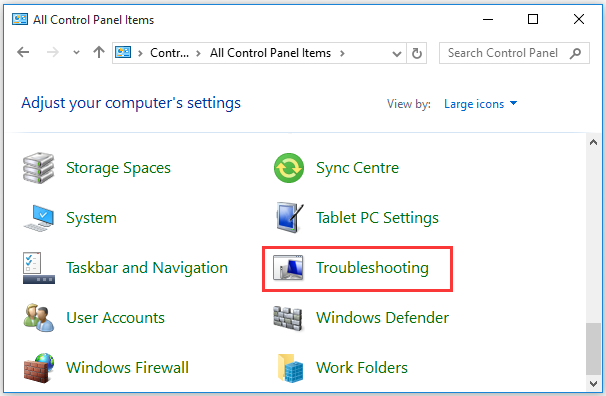
Sep 3. Inside the troubleshooting window, click View all from the left pane
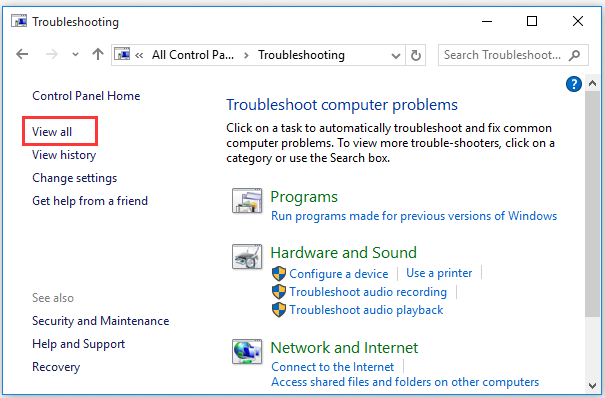
Step 4. In all categories, double click Hardware and Devices to open its troubleshooter. Then you can follow the on-screen prompts to complete the troubleshooting.
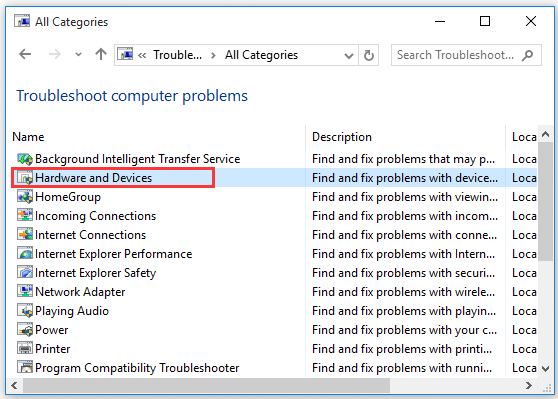
This solution should fix the hardware device not connected to computer code 45. If not, move on to the next methods.
Solution 2. Run System File Checker and DISM Scan
As mentioned above, the corrupted Windows registry key can also cause code 45 error. Here, you can use System File Checker. It can verify the integrity of the entire system and repair errors when possible. For that:
Step 1. Right-click the Start button and select Command Prompt (Admin) from the listed options.
Step 2. In the elevated command prompt, type the sfc /scannow command and hit Enter.
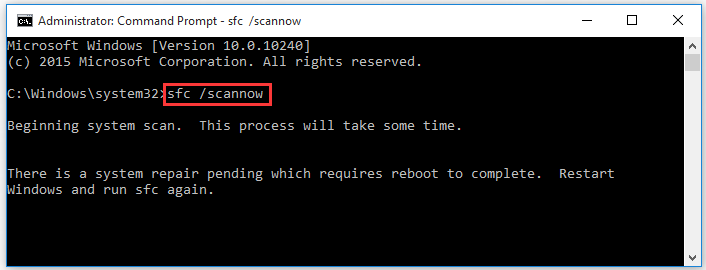
Step 3. Then wait for the process to complete. After that, you need to restart your computer to repair the errors automatically and check if your hardware device connectivity problem is fixed.
If this command fails to work, you can try running a DISM scan. Type the DISM /Online /Cleanup-Image /RestoreHealth command in the elevated command prompt and hit Enter.
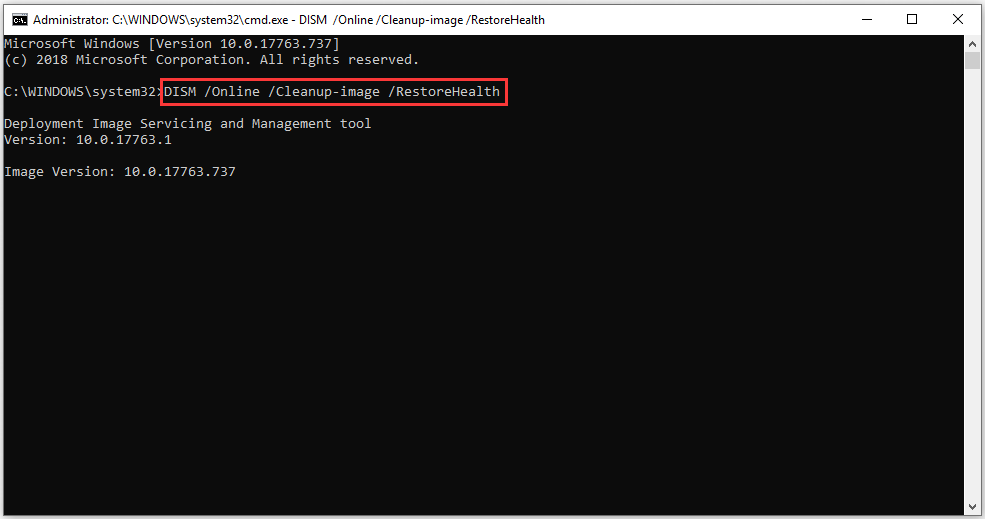
Solution 3. Update or Rollback Your Device Driver
Sometimes the outdated device drivers may trigger a series of problems like hardware device connectivity problem, and etc. For these problems, you can try updating the device driver.
If updating device drivers fail to fix your problem, try rolling back your device drivers. This is because your hardware device may not be compatible with your current version of the device driver. Here is a full guide that can help you to do that, just click here.
Solution 4. Check and Repair Your Hardware for Corruptions
If the hardware device not connected computer code 45 error still persists after trying the above 3 methods, we have to suspect whether you have faulty hardware. As you know, some hardware devices are not so trusted.
For this faulty, you can check and repair the corruptions in your device by running a chkdsk /f command. Here is how to do that:
Step 1. Open the Command Prompt (Admin) in the Start menu.
Step 2. Type chkdsk /f in the command prompt and hit Enter.
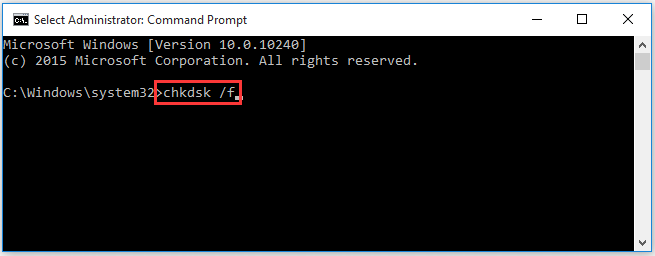
After that, the corruptions will be repaired in the next reboot. Well, we recommend you to replace the faulty device with a new one. This should fix “currently this hardware device is not connected to the computer (code 45)” error on your PC.


User Comments :