Do you want to upgrade 128GB SSD to 256GB without reinstalling Windows? If so, you can clone 128GB SSD to 256GB using Partition Magic. This post shows you how to do that.
Why Do You Need to Clone 128GB SSD to 256GB?
As we all know, using SSDs as the system disk can boost the PC performance. Nowadays, the price of SSDs is acceptable. Individuals and PC manufacturers tend to use large SSDs like 500GB or 1TB as the system disk.
However, several years ago, the price of SSDs was a little high. To balance the price and performance, many users or PC manufacturers would like to use a 128GB SSD as the system disk and then use an HDD as the data disk.
This solution is very nice at that time, but now many people may want to clone 128GB SSD to 256GB for the following reasons:
- In terms of 128GB SSD vs 256GB SSD, the latter one offers more storage and better performance. Therefore, it is worth to clone 128GB SSD to 256GB.
- Nowadays, the price of SSDs is cheap enough. Buying a 256GB or larger SSD becomes affordable.
- The system requires more and more storage. As mentioned above, the system is installed on the 128GB SSD. Nowadays, the latest Windows 11 requires more storage than Windows 10. If you want more free space, you need to upgrade the SSD.
- In most cases, the entire 128GB space will be used as the C drive. As time goes by, more and more data is saved to the C drive. The C drive may be filling up. If you don’t want to free up the disk frequently, you need to clone SSD to a larger SSD.
- More and more apps, especially games and video editing software, require SSD storage. Otherwise, the gaming or editing experience may be affected. To avoid this issue, you may need to clone SSD to a larger SSD.
- Last but not least, cloning SSD doesn’t need to reinstall the system and apps. Therefore, many people will take the cloning method to upgrade the SSD.
Can You Clone 128GB SSD to 256GB?
If the 128GB SSD is not soldered on the motherboard, you can upgrade 128GB SSD to 256GB easily. However, when you purchase the 256GB, you should pay attention to the form factor. The form factor of the 256GB SSD should be the same as that of the 128GB SSD. Otherwise, you cannot install it on your computer.
For example, if the 128GB SSD is a SATA SSD, the 256GB should be a SATA SSD, too. If the 128GB SSD is an M.2 SSD, the 256GB SSD should also be an M.2 SSD, and the length and width should also be the same.
How to Clone 128GB SSD to 256GB
To clone 128GB SSD to 256GB, you need to use third-party software like MiniTool Partition Wizard, which can help you clone the SSD conveniently and securely.
In addition, this software can also help you partition hard drives, format partitions larger than 32GB to FAT32, move or resize partitions freely, convert MBR to GPT without data loss, do SSD data recovery, etc.
How to clone 128GB SSD to 256GB using MiniTool Partition Wizard? Here is the guide:
MiniTool Partition Wizard DemoClick to Download100%Clean & Safe
Step 1: Connect the 256GB SSD to the computer via a USB adapter. After the SSD cloning, replace the 128GB SSD with the 256GB SSD. Of course, if the computer has an idle hard drive bay, you can install the SSD to the computer directly and then do the SSD cloning.
Step 2: Launch MiniTool Partition Wizard on the computer. Right-click the 128GB SSD and then select Copy from the menu.
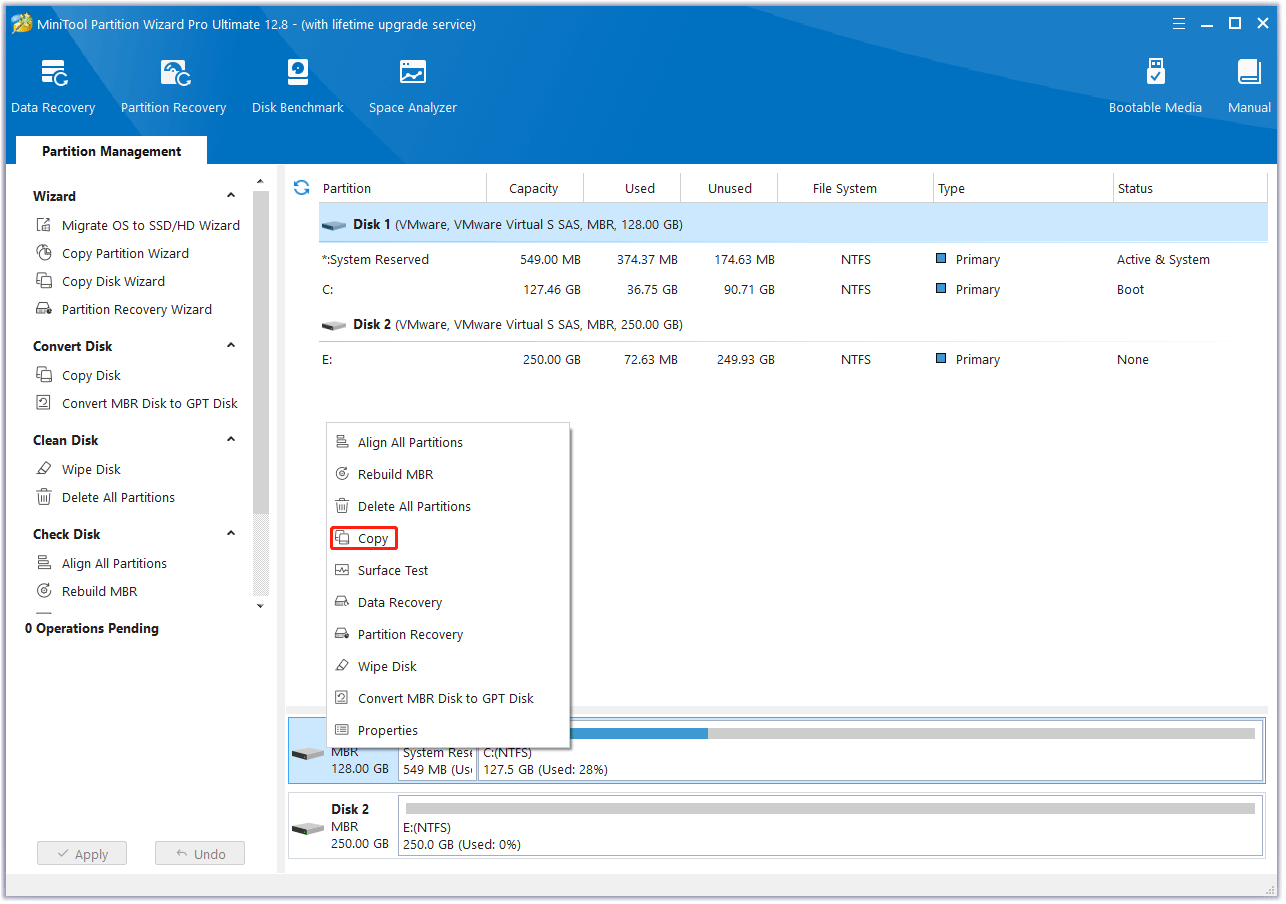
Step 3: On the pop-up window, select the 256GB SSD as the target disk and then click Next. Click OK when it asks you whether you are sure to continue. Note that all data on the target disk will be destroyed.
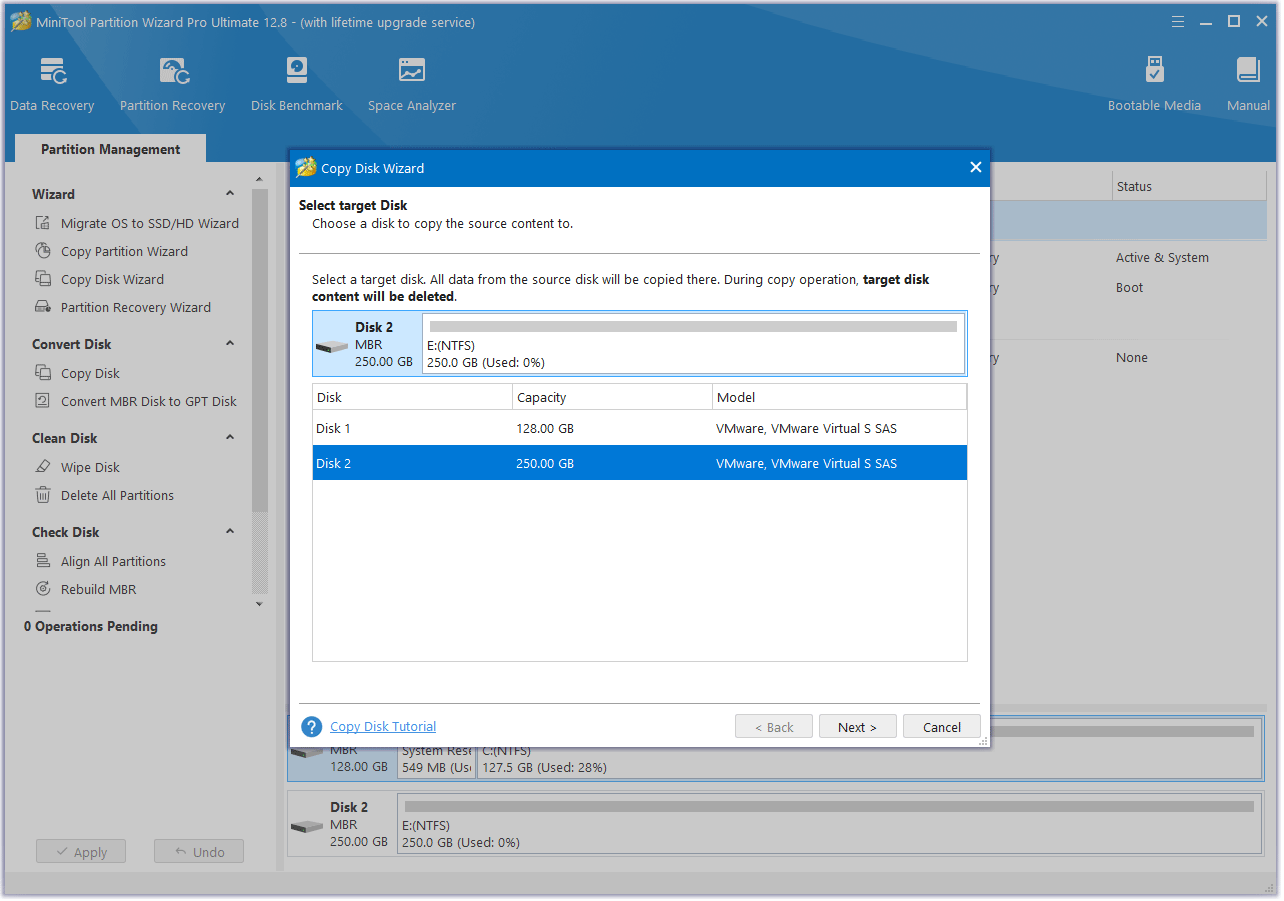
Step 4: Review the changes. You can resize the partitions here. If all is OK, click Next.
- Fit partitions to entire disk: The partitions on the 128GB SSD will be extended by an equal proportion to fill the entire 256GB SSD.
- Copy partitions with resizing: All the partitions on the 128GB SSD are copied into the 256GB SSD without changes in size or location.
- Align partitions to 1 MB: It is recommended for improving computer performance.
- Use GUID partition table for the target disk: If the 128GB SSD uses the MBR style, this option will appear. If you choose this option, the 256GB SSD will become a GPT disk. MBR disks can only recognize and use 2TB disk space at most while GPT disks can break through this limit.
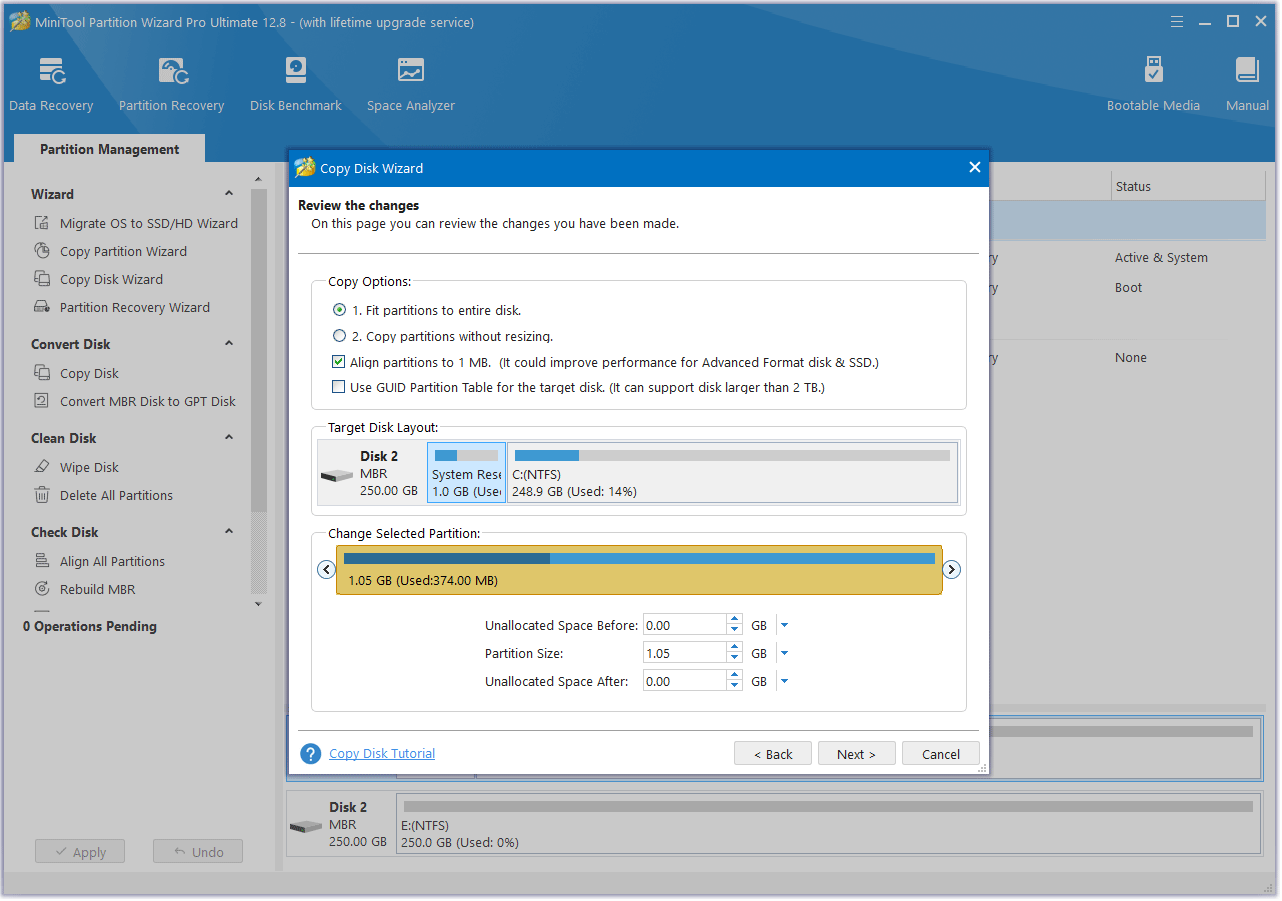
Step 5: Read the NOTE information and then click Finish. Then, click the Apply button to execute the pending operation.
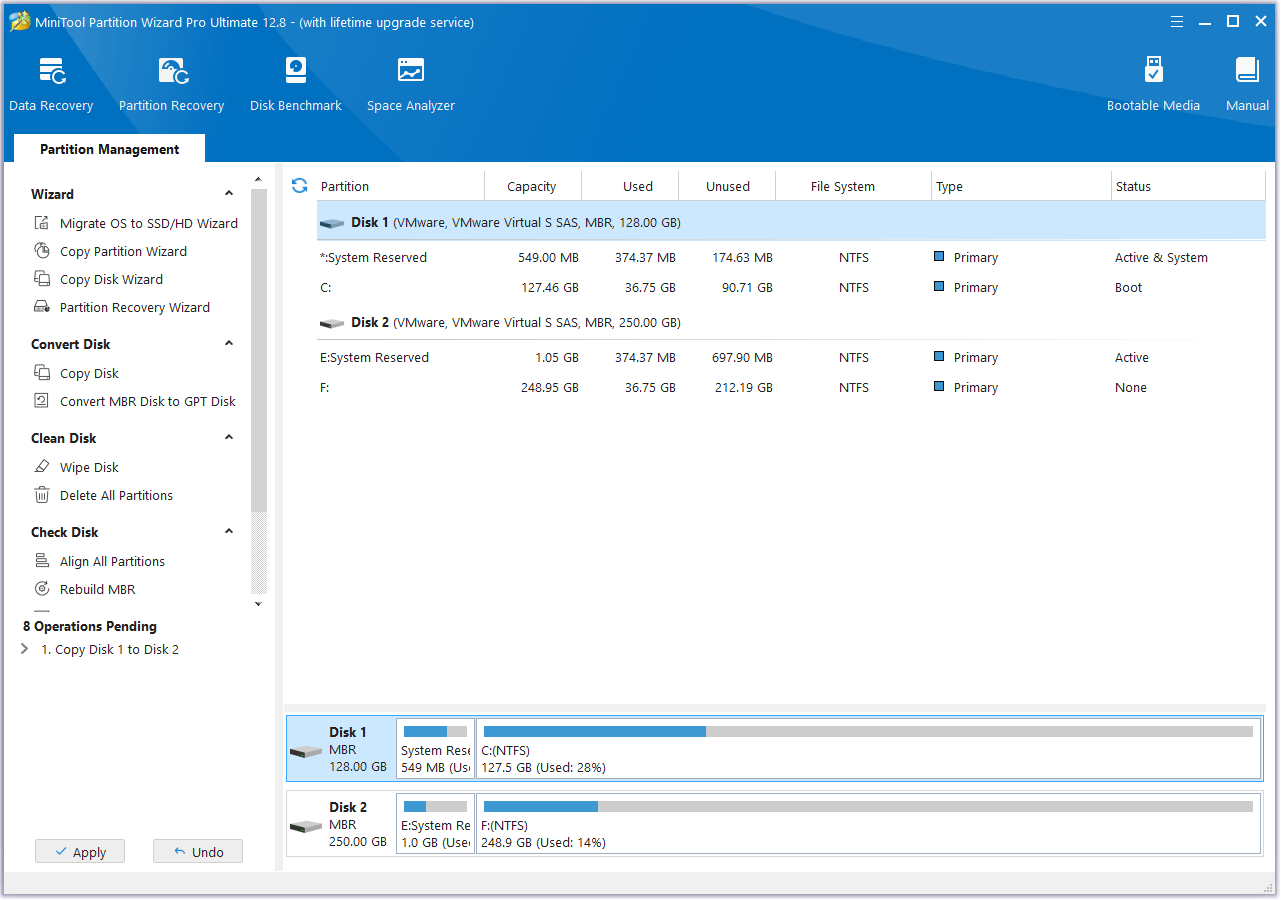
Bottom Line
In terms of 128GB SSD vs 256GB SSD, the latter is better than the former. Then, you may want to clone 128GB SSD to 256GB. To do that, you can use MiniTool Partition Wizard. If you encounter problems when using this software, send an email to [email protected]. We will get back to you as soon as possible.

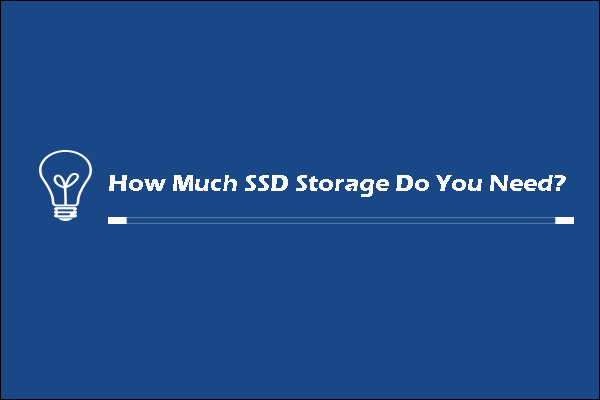

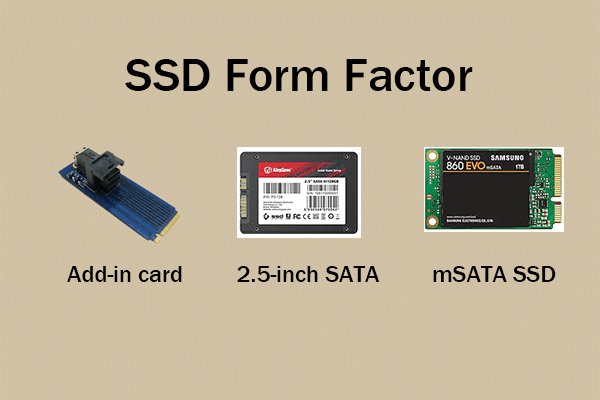
User Comments :