Chia is a cryptocurrency, and Chia plotting requires large-capacity and high-performance SSDs. Apparently, the Chia SSD endurance is very important. This post from MiniTool Partition Wizard will tell you what kind of SSD is suitable for Chia plotting and how to improve the speed of Chia plotting.
Does Chia Plotting Impact Your SSD?
Plotting Chia requires high-capacity, high-performance, and endurable SSDs. Compared with the traditional SATA HDD, using SSD will significantly increase the plotting speed.
The process of Chia plotting writes a large amount of data, which will wear out the disk and even cause the disk to fail. So, choosing the best Chia SSDs is necessary. How to judge the Chia SSD endurance? There are two main factors:
- Operating Temperature: SSDs are expected to work effectively in a range of temperatures. If you overuse the SSD, making it overheating, the performance and lifespan of the SSD will be affected.
- TBW (Terabytes Written): TBW directly measures how much you can write cumulatively into the SSD over its lifetime. The higher the TBW, the longer the SSD can be used.
In addition to the above two factors, there are other factors that may impact SSD endurance. If you want to know whether your hard drive is good or bad, you can check the hard drive through “Top 4 Free Hard Drive Test Tools”.
After checking that, if your hard drive is not very good, you should consider replacing it so that the speed of Chia plotting can be improved. So, what kind of SSD is good for Chia plotting? Scroll down to know the detail.
Best SSDs For Chia Plotting
It is known that Chia plotting requires extremely high-capacity and high-performance SSDs because the PoS (Proof of space) will write a large amount of data and quickly consume the life of the SSD. If you want to choose the best Chia SSD, here are some recommendations for you.
1. Sabrent Rocket NVMe 4.0 SSD

| Capacity | 500 GB | 1 TB | 2 TB |
| Operating Temperature | 0 – 70°C | ||
| Storage Temperature | -40 – 85°C | ||
| Sequential Read | 5,000 MB/s | ||
| Sequential Write | 2,500 MB/s | 4,400 MB/s | |
| Random Read | 400,000 IOPS | 750,000 IOPS | |
| Random Write | 550,000 IOPS | 750,000 IOPS | |
| Endurance (TBW) | 850 TB | 1,800 TB | 3,600 TB |
Sabrent is very popular now because it is packing Kioxia’s latest 3D TLC NAND and is equipped with Phison’s PS5016-E16 NVME SSD controller. Most importantly, if you have this SSD, you can get up to 3600 TBW and up to 2TB storage. In addition, the random read/write and sequential write performance also make it the best SSD for Chia plotting.
The price of the Sabrent Rocket NVMe 4.0 2TB SSD is $319.98 (a bit expensive) on Amazon, but it offers unparalleled speed and endurance for the price. Therefore, you should consider buying this SSD to get the most benefit.
2. Corsair MP600 Pro M.2 NVMe SSD

| Capacity | 1 TB | 2 TB |
| Operating Temperature | 0 – 70°C | |
| Storage Temperature | -40 – 85°C | |
| Sequential Read | 7,000 MB/s | |
| Sequential Write | 5,500 MB/s | 6,550 MB/s |
| Random Read | 360,000 IOPS | 660,000 IOPS |
| Random Write | 780,000 IOPS | 800,000 IOPS |
| Endurance (TBW) | 700 TB | 1,400 TB |
Corsair has long been a manufacturer of high-performance (faster speed and less endurance) M.2 drives. The Corsair MP600 Pro M.2 NVMe SSD is equipped with Phison’s new PCIe Gen4 NVMe SSD controller and Micron’s 96-Layer TLC flash.
With the sequential read/write (7,000/6,550 MB/s), the MP600 Pro offers nearly bus-saturating performance. In addition, this SSD is equipped with a heatsink, which keeps it cool when you overuse it. So, it is a good choice to buy it for Chia plotting.
3. PNY LX3030 M.2 NVMe SSD

| Capacity | 1 TB | 2 TB |
| Operating Temperature | 0 – 70°C | |
| Storage Temperature | -40 – 85°C | |
| Sequential Read | 3200 MB/s | |
| Sequential Write | 2400 MB/s | |
| Endurance (TBW) | 10,000 TB | 20,000 TB |
| Chia Plotting Endurance | 27,000 TB | 54,000 TB |
PNY LX3030 is equipped with Phison’s PS5012-E12S SSD controller and Micron’s 96-Layer QLC flash. Most importantly, the PNY series of LX drives take advantage of Life Extension technology to offer a Chia plotting TBW rating of up to 54,000 in the LX3030 2 TB.
There is no doubt that the PNY LX3030 M.2 NVMe SSD is very suitable for Chia plotting, because it provides both high-performance and enterprise-level endurance, making it a perfect choice if you are starting building Chia coin farms.
4. Kingston A2000 NVME PCIe SSD

| Capacity | 250 GB | 500 GB | 1 TB |
| Operating Temperature | 0 – 70°C | ||
| Storage Temperature | -40 – 85°C | ||
| Sequential Read | 2,000 MB/s | ||
| Sequential Write | 1,100 MB/s | 2,000 MB/s | |
| Random Read | 150,000 IOPS | 180,000 IOPS | 250,000 IOPS |
| Random Write | 180,000 IOPS | 200,000 IOPS | 220,000 IOPS |
| Endurance (TBW) | 150 TB | 350 TB | 600 TB |
The Kingston A2000 NVME PCIe SSD is simply described by the manufacturer as “an affordable storage solution with impressive performance”, which uses a Silicon Motion SM2263 controller, 96-layer 3D TLC NAND from Micron, and an in-house DDR4 cache.
The price of Kingston A2000 may attract some users, but it doesn’t come at the expense of hardware capability. For those with a write speed of around 2000 MB/s, Kingston A2000 is the last choice, but for most users who can’t afford the expensive SSD, they may buy Kingston A2000 for their Chia plotting.
5. Crucial P5 M.2 NVMe SSD

| Capacity | 500 GB | 1 TB | 2 TB |
| Operating Temperature | 0 – 70°C | ||
| Storage Temperature | N/A | ||
| Sequential Read | 3,400 MB/s | ||
| Sequential Write | 3,000 MB/s | ||
| Random Read | 390,000 IOPS | 430,000 IOPS | |
| Random Write | 500,000 IOPS | ||
| Endurance (TBW) | 300 TB | 600 TB | 1,200 TB |
The Crucial P5 M.2 NVMe SSD uses a Dual Core, 8-Channel Micron DM01B2 controller along with an LPDDR4 DRAM. P5 SSD offers sequential read speeds of up to 3,400MB/s and sequential write speeds of up to 3,000MB/s, which enable this SSD to provide an excellent user experience for Chia plotting.
This SSD has proven to be popular because of its value and performance, so for low-budget Chia plotting settings, Crucial P5 SSD is undoubtedly a good choice.
6. Samsung 970 EVO Plus M.2 NVMe SSD

| Capacity | 500 GB | 1 TB | 2 TB |
| Operating Temperature | 0 – 70°C | ||
| Storage Temperature | N/A | ||
| Sequential Read | 3500 MB/s | ||
| Sequential Write | 3200 MB/s | 3300 MB/s | |
| Endurance (TBW) | 300TB | 600TB | 1,200TB |
Samsung 970 EVO Plus SSD is Samsung’s last generation consumer-ready NVMe M.2 form factor SSD, using vertical NAND (V-NAND) technology. The main feature of this SSD is its Penta-Core, 8-Channel controller which helps to provide excellent performance when performing sequential and random tasks.
Therefore, if you have a limited budget and want to get a reliable and powerful SSD from a well-known brand, this is definitely a good choice.
Now you can choose a good SSD from the recommendations above. All the SSDs are suitable for Chia plotting, but before you make your decision, you need to check the compatibility with your computer.
How to Migrate OS to SSD
If the HDD or SSD used in your computer is not enough in speed or capacity, you’d better migrate your OS to a new SSD so that you can improve the speed of Chia plotting.
MiniTool Partition Wizard can help you migrate your OS to the new SSD. In addition, you can use this software to reconfigure hard disk, format partition, convert MBR to GPT without data loss, check file system, copy disk, perform disk surface test, wipe disk, and so on.
How to migrate your operating system to a new SSD? Get MiniTool Partition Wizard and follow the on-screen instructions to install it on your computer. Then, follow the below steps to migrate the OS:
MiniTool Partition Wizard DemoClick to Download100%Clean & Safe
Step 1: Launch MiniTool Partition Wizard to its main interface, and then click Migrate OS to SSD/HD in the action panel.
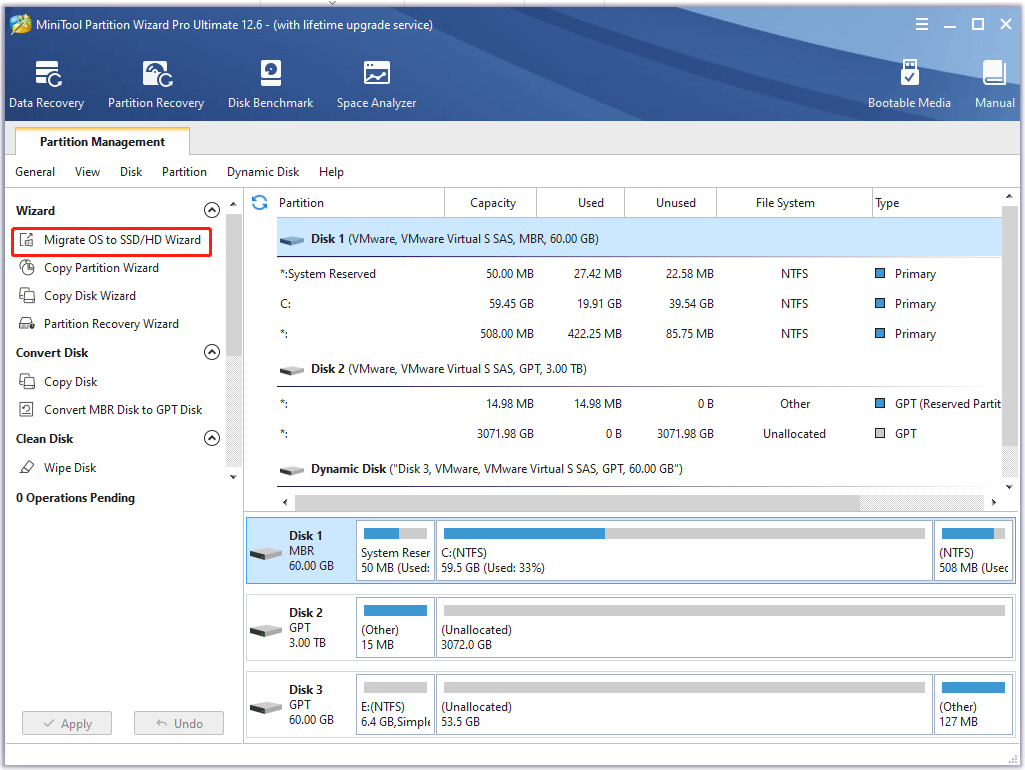
Step 2: Choose a right method to migrate the system disk and then click Next. (Here I recommend you choose the former one.)
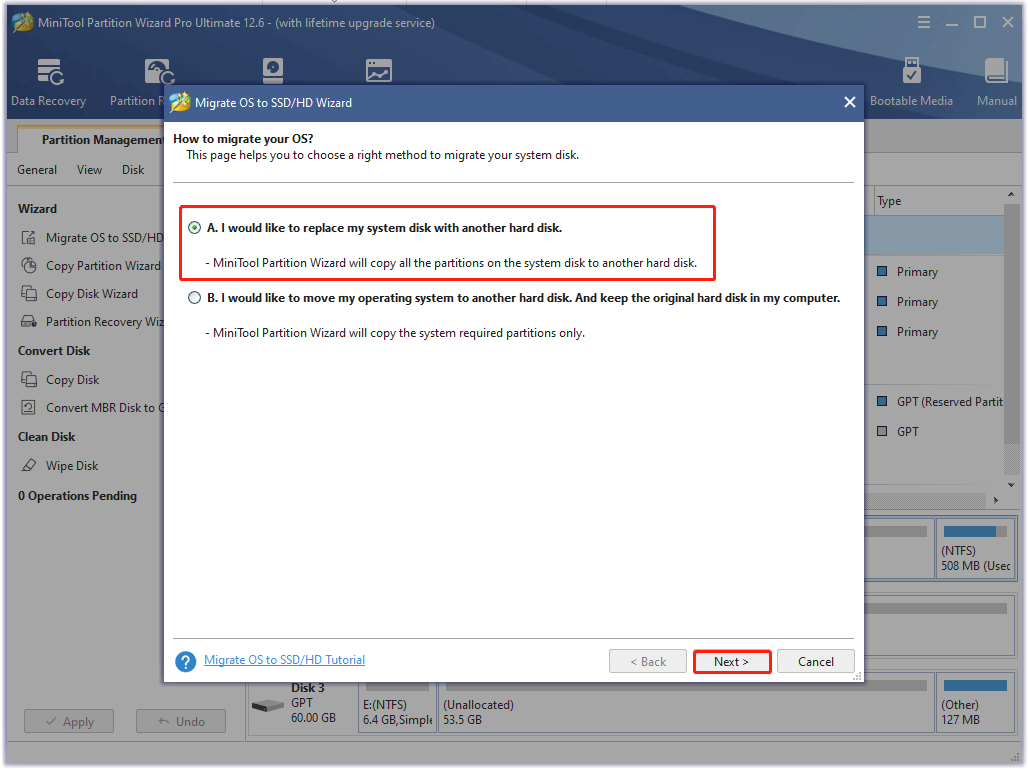
Step 3: Choose the new SSD as the target disk to migrate the system disk to and then click Next. (Here I choose disk 2.)
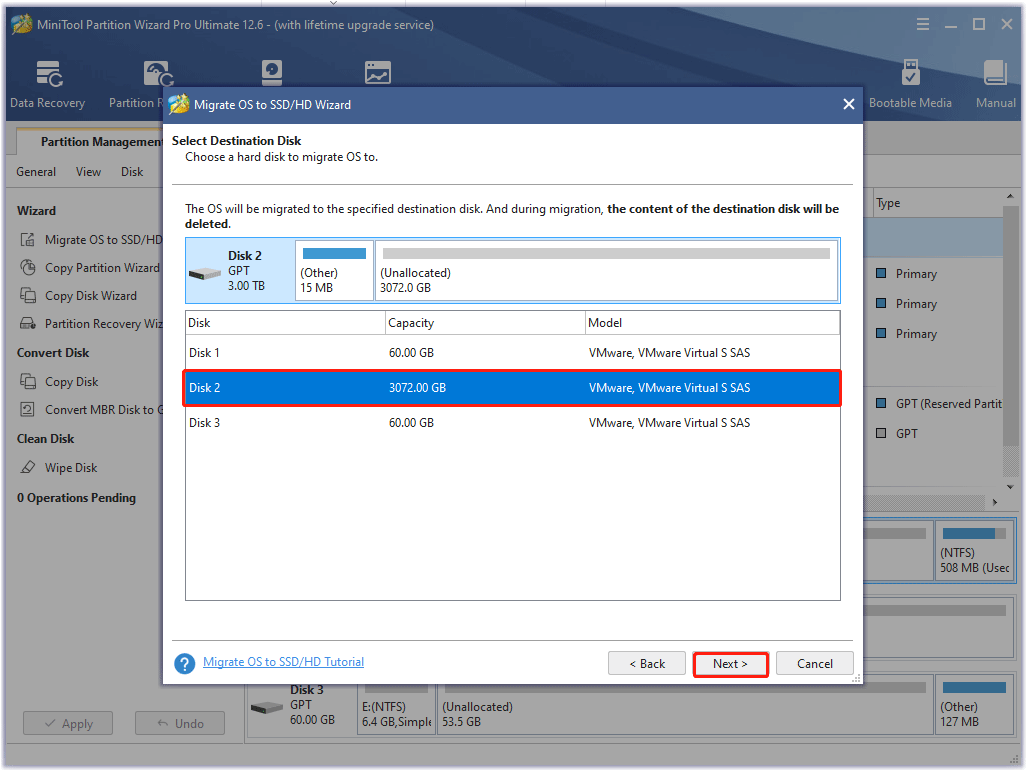
Step 4: In this interface, you can choose a copy method and click Next.
- Fit partitions to entire disk: It means that the system disk will be accordingly expanded or shrunk to fully fit the target disk. (If the used space in the system disk is smaller than the space of the target disk, it can be copied to a smaller target disk.)
- Copy partitions without resizing: It means that the system disk won’t be expanded or shrunk. (This option won’t be available if the target disk is smaller than the system disk.)
- Align partitions to 1MB: This option help improve disk performance.
- Change Selected Partition: You can shrink the selected partition by dragging the triangles.
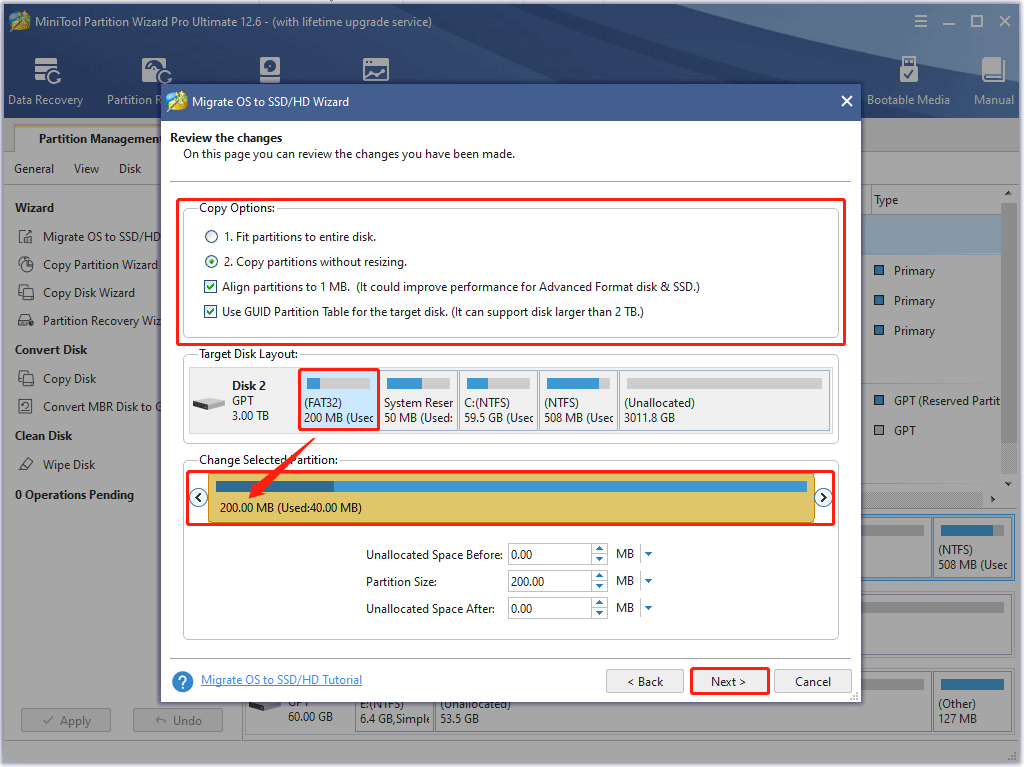
MBR vs. GPT Guide: What’s The Difference and Which One Is Better
Step 5: Read the note carefully which shows how to boot from the target disk. Then, click Finish to go back to the main interface.
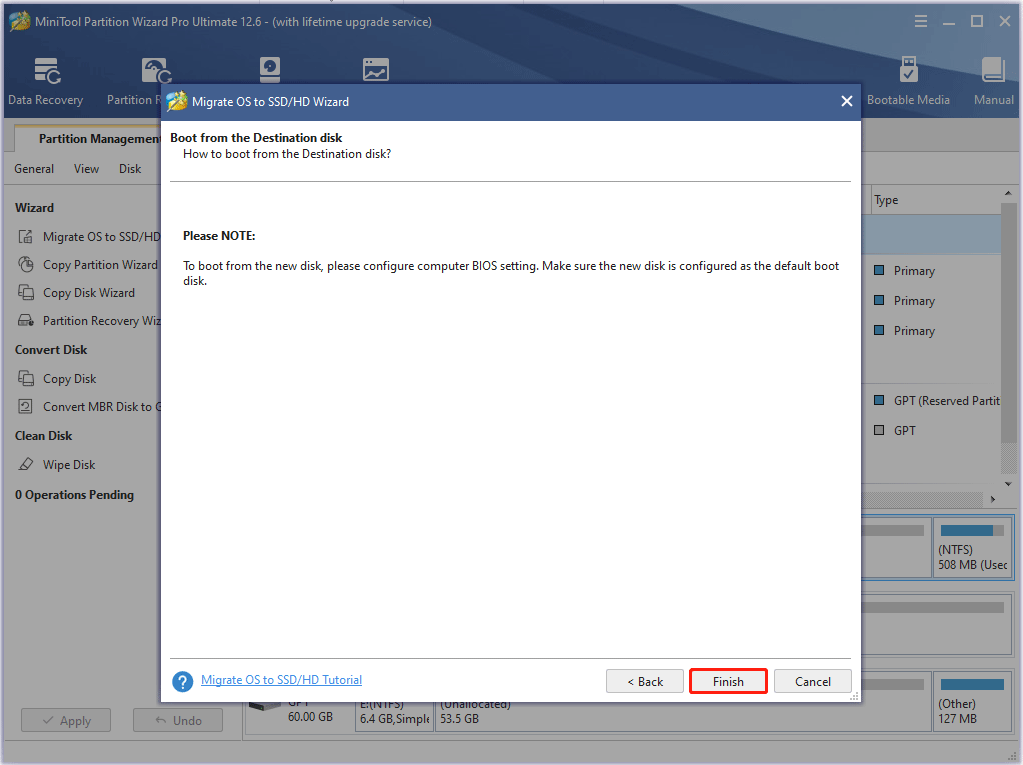
Step 6: Click Apply to execute all changes.
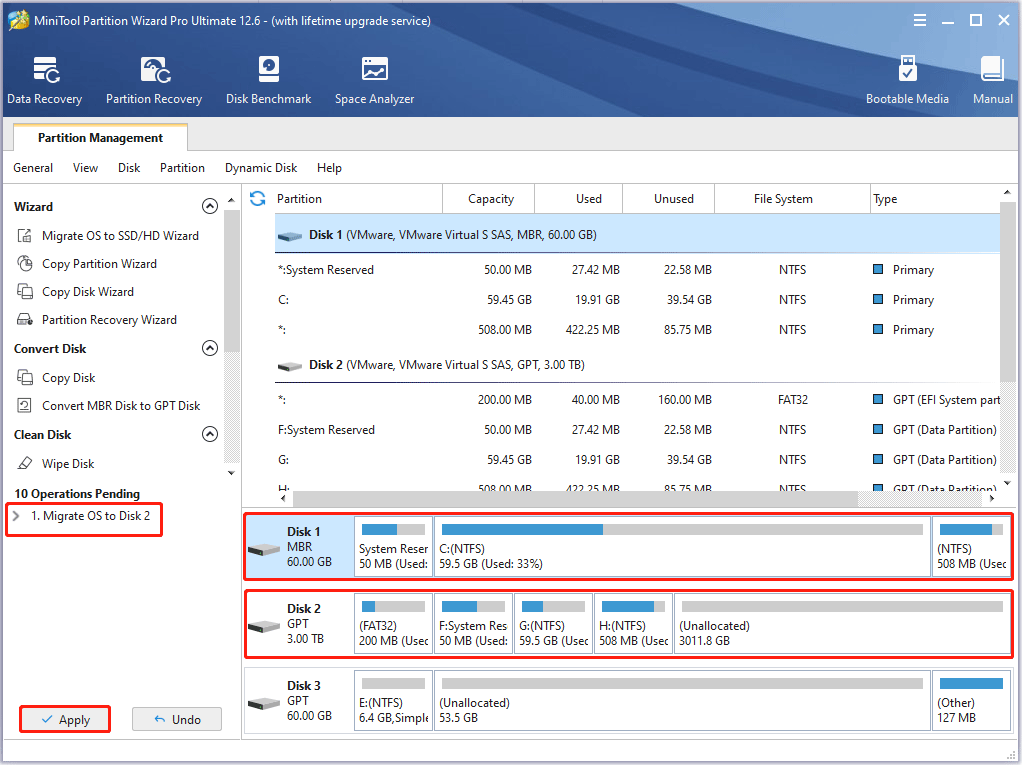
After you finish migrating the operating system to the new SSD, you can start plotting Chia. To some extent, you will get a good experience.
Bottom Line
Now you have seen what kind of SSD is suitable for Chia plotting. You can choose one of the SSDs from this post. In addition, if you want to migrate the operating system to a new SSD, you can use MiniTool Partition Wizard to do that.
If you have any questions about how to choose the best Chia SSDs, please leave them in the comment zone and we will try our best to answer them. If you need any help when using MiniTool Partition Wizard software, you can contact us via [email protected].


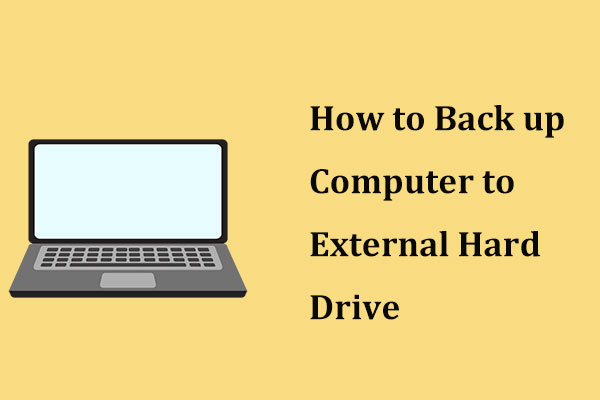

User Comments :