Why can’t update Windows Defender in Windows 11? How to fix the error? If you are still troubled by these questions, you come to the right place. In this post, MiniTool provides several proven solutions to the error.
According to user reports in Windows 11 forums, we find the “Windows Defender can’t update Windows 11” issue often occurs on the 22000.132 build. Here is a true example.
Hello! After update 22000.132, I can’t update Windows Defender. I thought that it’s a bug, and the next update (22000.160) will fix it, but it didn’t. This is what is displayed when I try to update Windows Defender:https://www.elevenforum.com/t/cant-update-windows-defender-windows-11.1100/
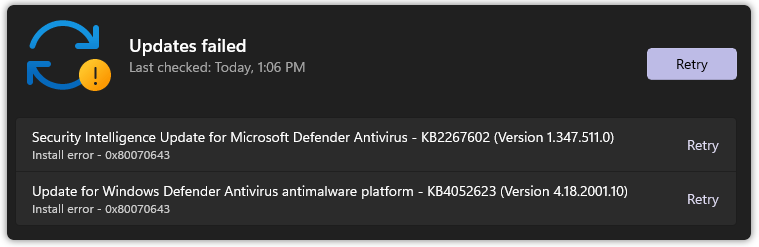
Why You Can’t Update Windows Defender in Windows 11
Microsoft rolls out the newest Windows 11 Insider preview build 22000.132 on August 12, 2012. This build brings many new changes, improvements, and fixes, but some issues also come into being. One of the common problems is that Windows Defender can’t update in Windows 11.
Why can’t update Windows Defender in Windows 11? After analyzing lots of user reports, we conclude several possible causes that may trigger the error.
- Windows Defender update is partially broken: Some users reported that they only can’t update Windows Defender in Windows 11, while cumulative and other types of updates can be installed smoothly.
- Windows Update components get corrupted: It is the main reason that causes the error code. For that, you can run Windows Update Troubleshooter to repair it.
- Windows Updates dependencies get corrupted: If you can’t install any updates in Windows 11, it may indicate that some system file corruption affects the Windows Update component.
How to Fix the “Windows Defender Can’t update Windows 11” Issue
There are 4 applicable solutions to the “update Windows Defender failed Windows 11” issue. Let’s try these repair strategies in order until the issue gets solved.
Fix 1. Run Windows Update Troubleshooter
The first and simplest method is to run the Windows Update troubleshooter. This tool can help fix the most common issues that affect the Windows Update components. Let’s have a try:
Step 1. Press Win + I keys to open the Settings window, and then select System from the left vertical menu and click on Troubleshoot from the right menu.
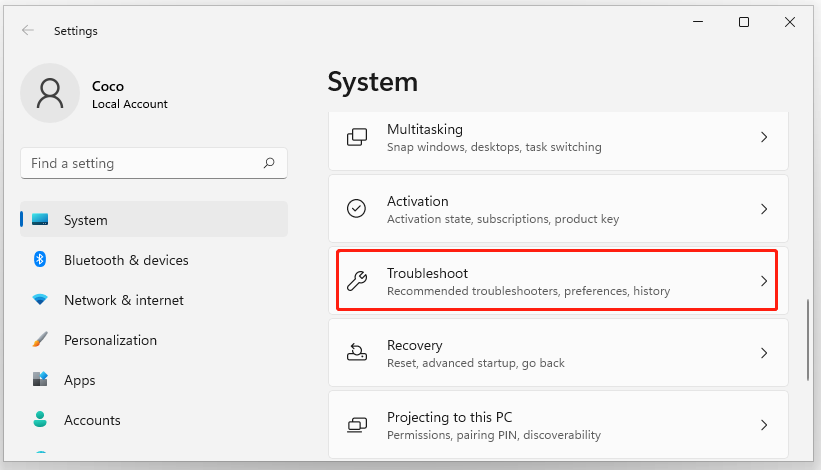
Step 2. Click on Other troubleshooters and click on Run next to the Windows Update section.
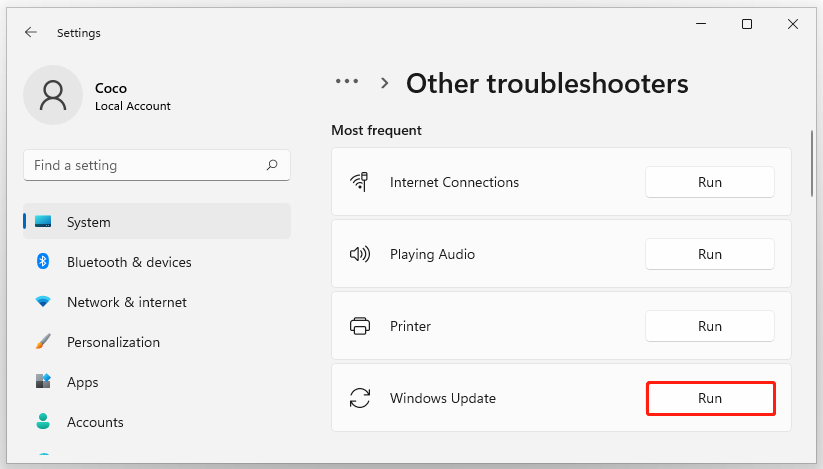
Step 3. Now, this troubleshooter will scan issues associated with the Windows Update components. If any fixes are identified, click on Apply this fix and follow the on-screen instructions to complete the repair.
Once done, reboot your computer and see if the Windows 11 can’t update Windows Defender issue is fixed.
Fix 2. Download Windows Defender Updates Manually
If Windows Defender can’t update in Windows 11 automatically, you can follow the guide below to install the failing updates manually from the Microsoft Update Catalog.
Step 1. Before you download, you need to know your system is 32-bit or 64-bit. If you don’t know how to do that, read this guide.
Step 2. Once you know your OS architecture, click here to open the home page of Microsoft Update Catalog, and then find the failing Windows Defender updates from the top search bar.
Step 3. Look for the right Windows Defender updates from the list of results and click on Download.
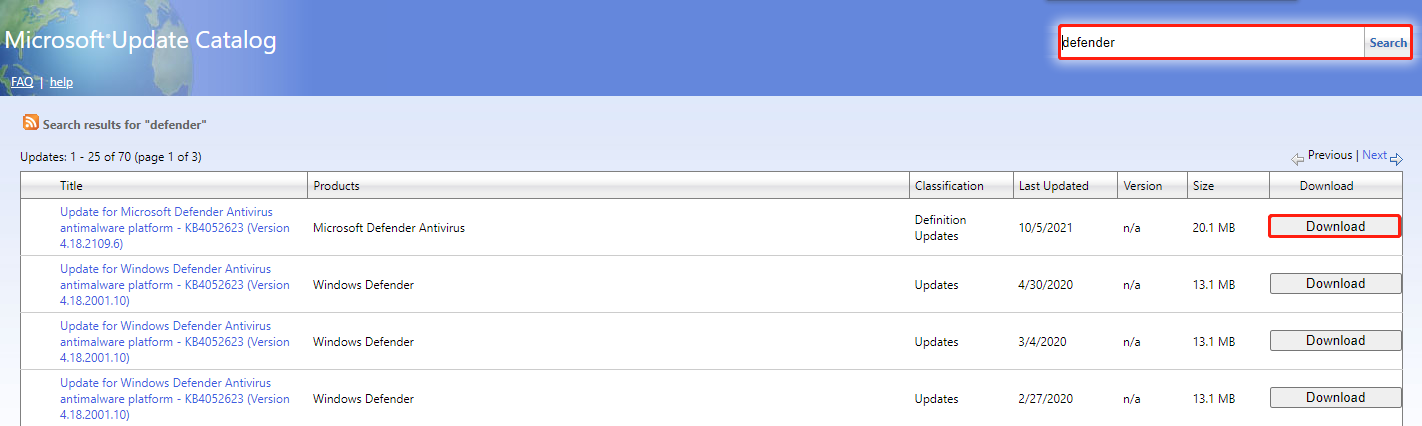
Step 4. When the download is complete, go to the location where the update is saved. Then open the “.msu” installation package and follow the on-screen prompts to install the update manually.
After that, you can restart your computer and see if the Windows Defender updates failed windows 11 error is gone.
Fix 3. Reset the Windows Update Components
Some Windows 11 users reported that the error can be fixed by resetting the Windows Update Components. By doing so, the issues related to WU components should be solved. If you don’t know how to do that, you can read this post “How to Reset Windows Update Components in Windows 11/10?”
Fix 4. Perform a Repair Installation of Windows 11
If you still can’t update Windows Defender in Windows 11, you may have to consider performing a repair installation. This process will reset all WU components along with all related dependencies that may interrupt the update. Here’s how:
Step 1. Open the Settings window, and then select System from the left vertical menu and scroll down to find Recovery options.
Step 2. Click on Reset PC from the Reset this PC section.
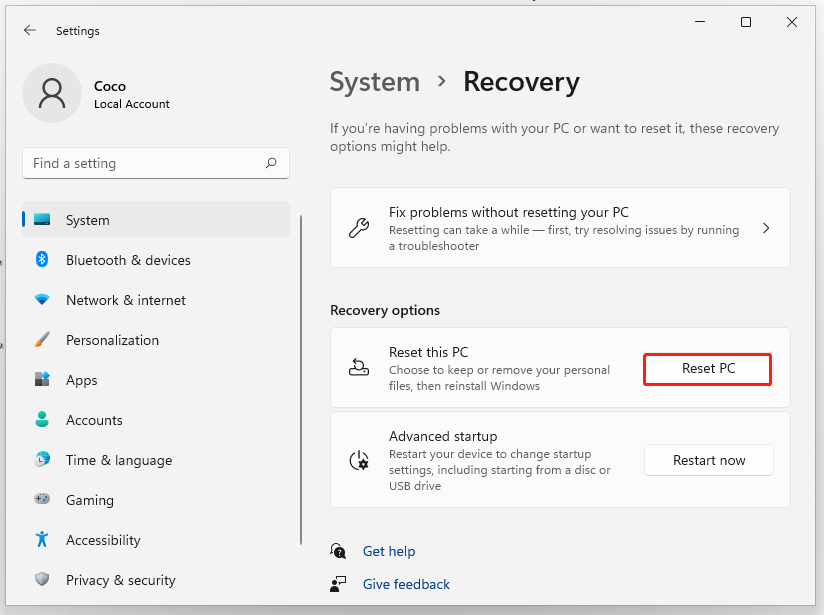
Step 3. You will be asked to choose an option to continue. Here you can select one based on your actual situation and follow the on-screen instruction to complete the process.
Keep my files: It will only remove apps and settings but keep your personal files.
Remove everything: It will remove all of your personal files, apps, and settings.
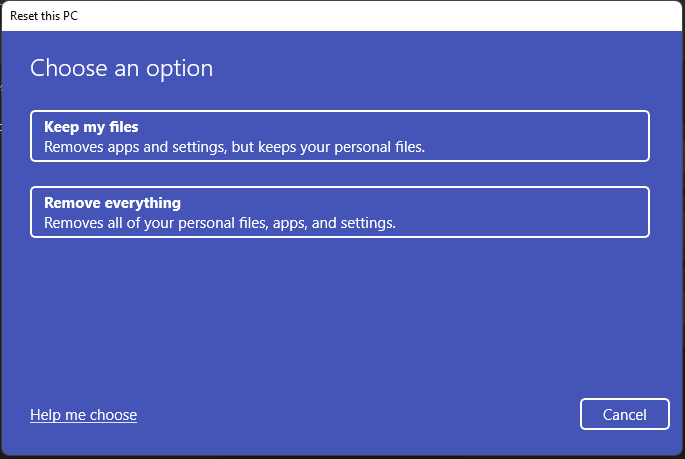
MiniTool Partition Wizard DemoClick to Download100%Clean & Safe

![How to Fix Night Light Not Working in Windows 11? [7 Ways]](https://images.minitool.com/partitionwizard.com/images/uploads/2021/10/night-light-not-working-windows-11-thumbnail.jpg)
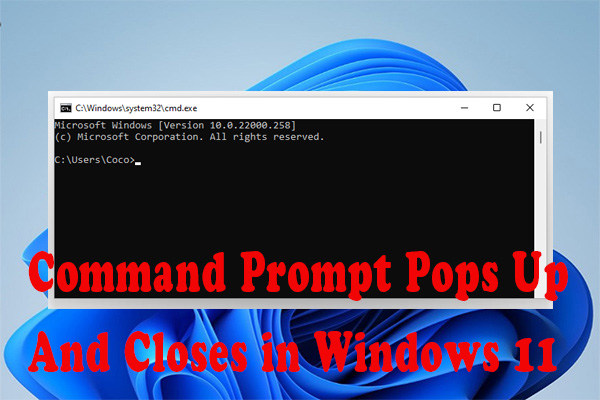
User Comments :