Xbox Live Gold is a paid service that provides you with lots of exclusive benefits on games. However, it is not valuable for everyone. Besides, it is not meaningful if you are not using this service on a regular basis. So how to cancel it? In today’s article, MiniTool will walk you through the full guide to cancel Xbox Live.
What Would Happen If You Cancel Xbox Live Subscriptions?
Prior to canceling Xbox Live subscriptions, you would better know what would happen if you cancel it. There are 2 different results after you cancel Xbox Live.
- If you cancel Xbox Live subscriptions and receive a partial refund, you will lose access to all Xbox Live Gold services at once, including voice chat, online play, and some exclusive games with Gold.
- If you cancel Xbox Live recurring payments or turn off the automatic renewal, you will not experience any change immediately. The access to all Xbox Live services will be retained until your remaining subscription time
If you obtain games through the Xbox 360 consoles with Xbox Live Gold, you still can keep and play the games even without an active Xbox Live subscription.
In addition, the Xbox One Games with Gold program are only available when you maintain an active Xbox Live subscription. If your Xbox Live Gold account is also canceled, the Games with Gold will be not available.
Right now, I believe that you already have an overall understanding of the cancellation. Next, let’s see how to cancel Xbox Live subscriptions.
Do you want to cancel your Xbox Game Pass? Here is a full guide.
How to Cancel Xbox Live Subscriptions
To cancel Xbox Live Gold directly, you can visit the Xbox website. This website can help you cancel it and turn off the automatic renewal, or get the refund for any Xbox Live subscription that you don’t use. Let’s follow the steps below.
Step 1. Click here to open the official Xbox website and log in to your Microsoft account that is associated with your Xbox Live account.
Step 2. In the new page, scroll down your Profile icon on the top right corner.
Step 3. Then select Subscriptions.
Step 4. Navigate to the Xbox Live Gold tab on the Services & subscriptions page.
Step 5. In the Xbox Live section, select Manage.
Step 6. In the new window, go to the Payment settings section and click Cancel.
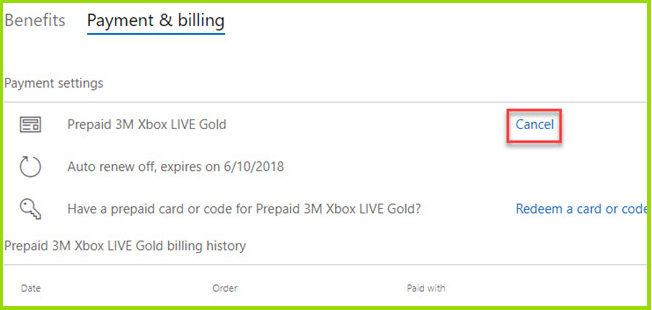
Step 7. Then a message will pop up asking you whether you want to end your subscription at once, just click the Next.
Step 8. Select Confirm cancellation. After that, you will receive a partial refund and also lose access to all the Gold benefits.
Well, if you want to continue using Xbox Live Gold until its time runs out, you can disable the automatic renewal. Let’s move on to the next part.
How to Turn off Auto-Renewal for Xbox Live Gold
Turning off the auto-renewal for Xbox Live Gold lets you remain the access to all its features until the end of your subscription time. Here is how to do that.
Step 1. Sign in your Xbox Live account and select the Profile icon on the upper right corner.
Step 2. Select Subscriptions and go to the Payment settings section.
Step 3. Select Change and select Turn off recurring billing from the drop-down menu.
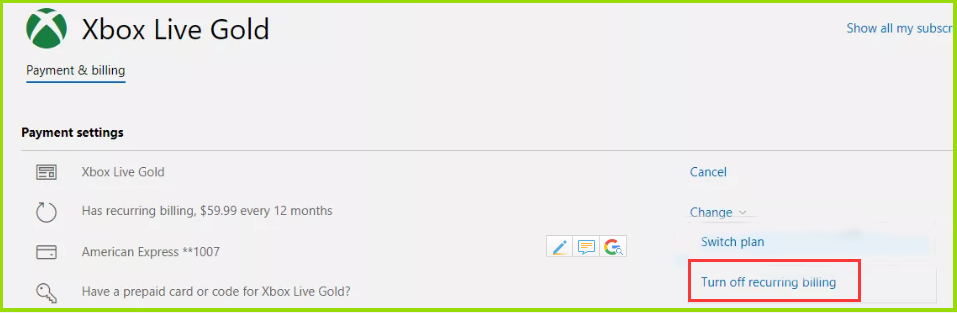
Step 4. After that, you can follow the on-screen prompts to confirm the cancellation.
In today’s article, we mainly focus on how to cancel Xbox Live. Now, it’s your turn to have a try.


User Comments :