A lot of players complain that Black Ops 4 won’t launch PC. What causes Black Ops 4 not launching? How to fix it? If you are trying to fix it out, then you come to the right place. MiniTool will explore the troubleshooting methods together with you.
Recently, many Call of Duty players reported that Black Ops 4 won’t launch PC. What causes Black Ops 4 not launching? One of the most common reasons is improper in-game settings. In addition, the corrupted game cache, outdated graphics card driver, and other hardware settings are responsible for Black Ops 4 not working.
Solution 1. Reset the In-Game Settings
The first and tested troubleshooting method for Black Ops 4 won’t launch PC is to restore the In-Game settings to default. If you changed the game settings, follow the steps below to reset.
Step 1. Launch the Blizzard Battle.net client on your PC, and then click on the Blizzard icon and select Settings.
Step 2. Navigate to the Game Settings tab from the left pane and click on the Reset In-Game Options link from the right side.
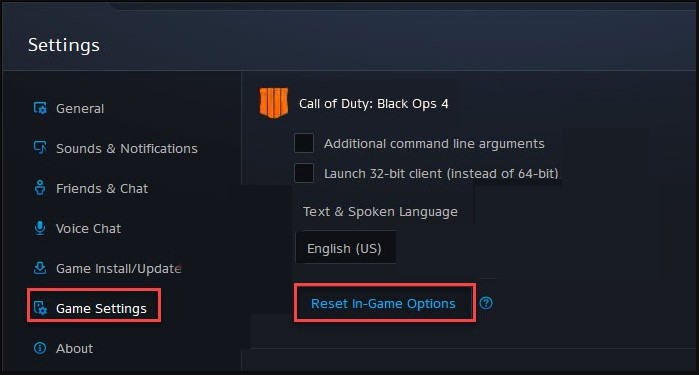
Step 3. Click on Reset button to confirm this operation.
Step 4. Click on Done button to execute it.
Relaunch this game and see if Call of Duty Black Ops 4 won’ launch.
Solution 2. Run Black Ops 4 as an Administrator
Some users report that Black Ops 4 won’t launch PC when the system fails to access certain game files. To fix the issue, you can try launching this game as an administrator.
Step 1. Right-click the Blizzard Battle.net shortcut on your desktop and select Properties.
Step 2. In the Properties window, navigate to the Compatibility tab and tick the checkbox next to Run this program as an administrator. Then click on OK to save the change.
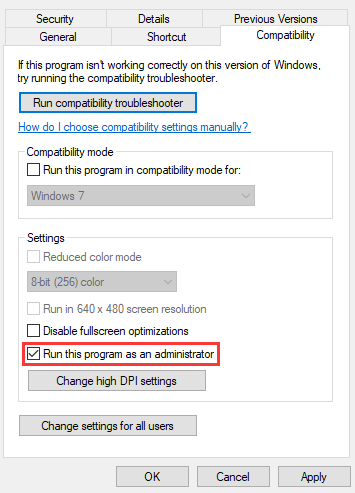
Step 3. Restart the client and run the game to see if the Black Ops 4 crash on startup still persists.
Solution 3. Verify the Integrity of Game Cache
As mentioned above, the Black Ops 4 black screen PC can be caused by corrupted or incomplete game cache. If you are playing the game via Steam, we recommend you verify the integrity of Black Ops 4. Here’s how to do that:
Step 1. Launch your Steam client and sign in to your account.
Step 2. Navigate to the Library tab, and then right-click the Call of Duty: Black Ops 4 icon from the left pane and select Properties.
Step 3. In the Properties window, navigate to the Local Files tab and click on the Verify Integrity of Game Cache option
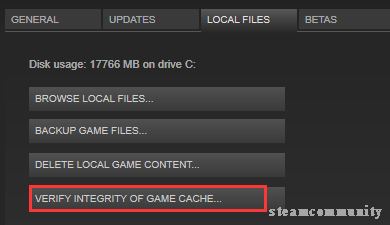
Then you can relaunch the game and check if the Black Ops 4 won’t launch PC issue has been resolved.
Solution 4. Clean up the Game Cache
If verifying the integrity of the game cache fails to fix the Black Ops 4 not launching issue, you can follow the steps below to clear its game cache. For that:
Step 1. Press Ctrl + Shift + Esc keys to open the Task Manager, and then right-click the Blizzard Battle.net progress and select End task. Here you need to end all Blizzard-related progress.
Step 2. Press Win + R keys to open the Run dialog box, and then type %ProgramData% in it and hit Enter.
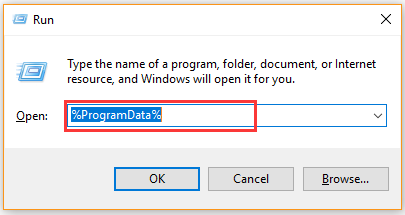
Step 3. Find the Blizzard Entertainment and Battle.net folder in the ProgramData directory and delete the two folders.
Now, you can relaunch the Blizzard client and check if Black Ops 4 won’ launch.
Solution 5. Roll Back or Update Your Graphics Card Driver
As you know, the GPU plays an important role in managing the performance of the video and graphics. Sometimes, the graphics card driver can get corrupted or outdated. If you encounter the Black Ops 4 crash on startup after updating Windows, you can try rolling back the driver.
Step 1. Right-click the Start menu and select Device Manager from the elevated menu.
Step 2. Expand the Display adapters category, and then right-click the graphics card driver and select Properties.
Step 3. Navigate to the Driver tab and click on Roll Back Driver. And then you can follow the on-screen prompts to complete this process.
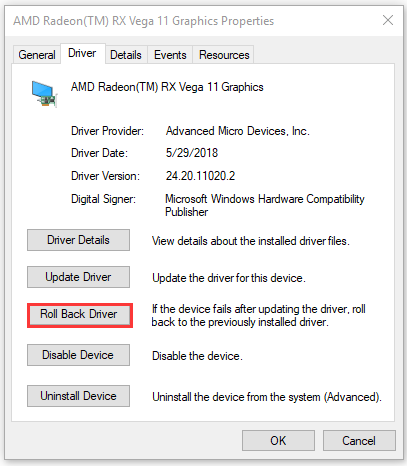
Step 4. If the above steps fail to resolve the issue, you can update the graphics card driver by clicking on Update Driver in the Properties window. Then make sure you follow any prompts to complete the update.
Solution 6. Install the Game to Another Drive
According to the user report on the Reddit forum, installing the game to another drive can fix Black Ops 4 not working. To do so, you can uninstall Call of Duty Black Ops 4 first and then reinstall it to another drive.
Another simple method is to move the game folder to another drive and then launch it from the new location. Here’s how:
Step 1. Press Win + E keys to open File Explorer and then open Black Ops 4 folder by navigating to This PC > Local Disk C > Programs Files > Battlenet > Call of Duty BlackOps4.
Step 2. Right-click the BlackOps4 folder and select Copy from the pop-up menu.
Step 3. Paste the copy of BlackOps4 to another drive. For instance, you can move it from the C drive to the D drive.
Once the process complete, relaunch the game from the D drive and see if Black Ops 4 black screen PC still persists.
Solution 7. Reinstall Windows 10
If all the above methods fail to resolve the “Black Ops 4 won’t launch PC” issue, you may have to consider reinstalling Windows 10. By doing so, you can download a fresh copy of Call of Duty Black Ops 4 from Battlenet. Don’t worry. This post provides you with detailed steps to reinstall Windows 10.

![How to Fix Black Ops 3 Not Launching [5 Solutions]](https://images.minitool.com/partitionwizard.com/images/uploads/2020/12/black-ops-3-pc-not-launching-thumbnail.jpg)
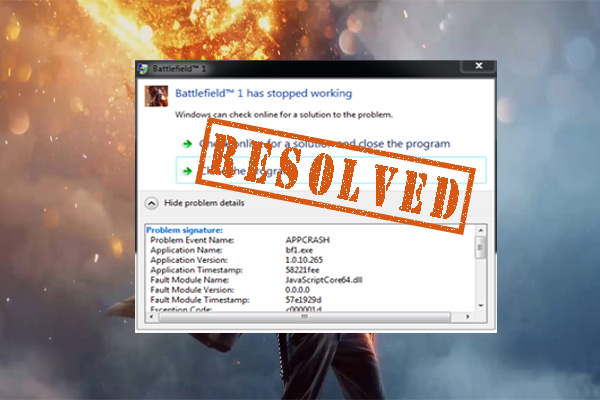
User Comments :