Many users report that a volume shows “BitLocker waiting for activation”. What does waiting for activation mean on an encrypted partition? How to fix the error? Now, let’s explore the answers together with MiniTool.
BitLocker is a well-known volume encryption tool that can protect your data by encrypting the drives on Microsoft Windows. Sometimes, however, you may encounter various issues with the tool such as “forgot BitLocker password/recovery key”, “BitLocker keeps asking for recovery key”, and the one discussed here.
Many users reported the BitLocker waiting for activation issue on different forums. When opening Disk Management, they find a volume that shows “BitLocker Encrypted”, but it says “BitLocker waiting for activation” on Control Panel. Here’s a true example from the superuser.com forum:
Is a volume with BitLocker "Waiting for Activation" encrypted or not? In Disk Management, the partition says "NTFS (BitLocker Encrypted)": In Disk Management, the partition says "NTFS (BitLocker Encrypted)". In the BitLocker Drive Encryption control panel applet, it says "BitLocker waiting for activation" and it has an option to "Turn on BitLocker". Is the activation only for creating a recovery key, or does activation encrypt the partition?
https://superuser.com/questions/1299600/is-a-volume-with-bitlocker-waiting-for-activation-encrypted-or-not
What Does Waiting for Activation Mean on an Encrypted Partition
Why is BitLocker waiting for activation? According to a survey, the error message means that the volume/partition is indeed encrypted but the BitLocker is suspended. To be specific, the Full Volume Encryption Key (FVEK) used to protect data is saved to disk in a plaintext where other people can access it.
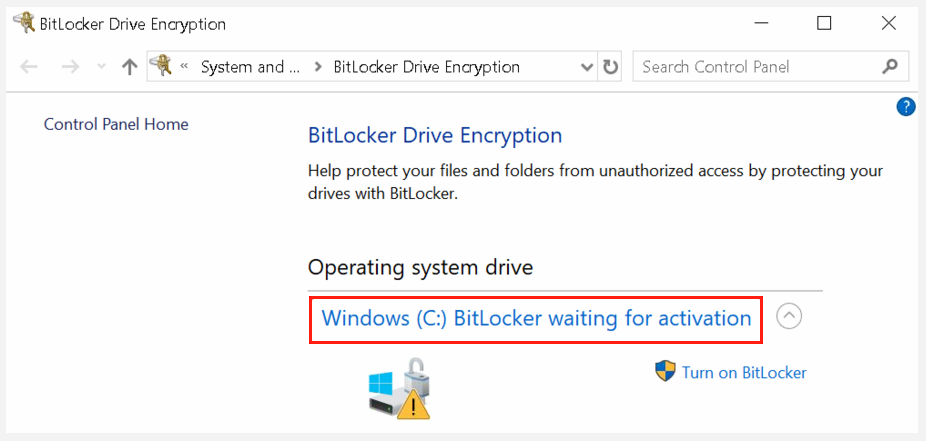
Since the BitLocker protection is suspended, it makes the key used to decrypted the volume available to everyone in the clear. That’s to say, the message indicates a risk of data leak because your data can still be accessed by other people. To verify if the BitLocker encryption is suspended for the volume, you can follow the guide below.
Step 1. Press Win + R keys to open the Run dialog box, and then type cmd it and press Ctrl + Shift + Enter keys and click on Yes to confirm it.
Step 2. In the pop-up Command Prompt window, type the following command and hit Enter. You can replace C with the drive letter that you want to check.
manage-bde -on C:
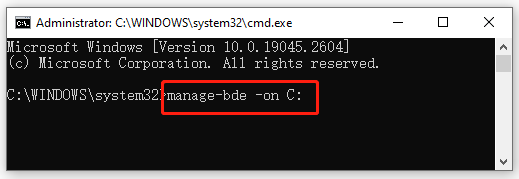
If you receive the “No key protectors found” or “BitLocker protection is suspended until key protectors are created for the volume”, it means that you need to activate the BitLocker encryption for the volume. How to activate BitLocker? Let’s keep reading.
How to Fix the BitLocker Waiting for Activation Issue on Windows 10/11
How to fix the BitLocker stuck on activation Windows 10/11? After investigating lots of user reports, we summarize the following 2 simple methods to get rid of the error.
Before taking the solutions, we highly recommend that you make a backup of the partition using a professional backup tool like MiniTool Partition Wizard. This is because you may experience data loss if the BitLocker activation is performed incorrectly.
MiniTool Partition Wizard FreeClick to Download100%Clean & Safe
# 1. Resume the Suspended BitLocker
You can try resuming the suspended BitLocker process in Command Prompt and check if the error message disappears. To do this work, you just need to open the elevated Command Prompt window as we explained, type the following command, and hit Enter to resume the BitLocker protection for the C drive.
Manage-bde –Protectors -Enable C:
# 2. Finish the BitLocker Activation
In addition, you can get rid of the BitLocker encryption error by finishing the activation. Here’s how to do that:
Step 1. Open the elevated Command Prompt again and run the manage-bde c: -off command to turn off BitLocker without activation first. Then you can follow the steps below to activate BitLocker.
Step 2. Type BitLocker in the Search bar and select Manage BitLocker from the top result.
Step 3. In the BitLocker Drive Encryption panel, click on Turn on BitLocker. Then select a way to back up your BitLocker recovery key and follow the on-screen prompts to complete the process.
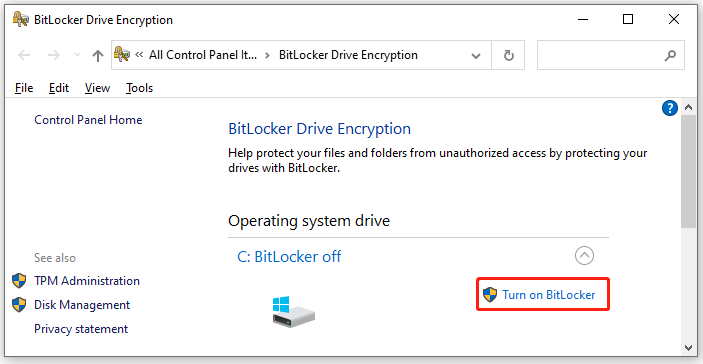
Once done, the drive should be encrypted with BitLocker completely and no one can access it without authorized rights.

![Disk Column Missing from Task Manager Windows 11/10/8/7? [Fixed]](https://images.minitool.com/partitionwizard.com/images/uploads/2023/03/disk-column-missing-from-task-manager-thumbnail.jpg)
User Comments :