Currently, SSD price keeps going down. So, it’s a good time to pick up the best SSD for gaming. In comparison to HDD, SSD delivers much higher performance than HDD. For gamers, SSD cuts down on loading time significantly. Find your favorite SSD for gaming recommended by MiniTool.
Why Choose SSD for Gaming
Solid state drive (SSD) was composed of control unit and storage unit. SSD is exactly the same as HDD in terms of interface specification and definition, function and usage. SSD is widely used in military, vehicle, factory control, video monitoring, network monitoring, network terminal, electricity, medical, aviation, navigation equipment and other fields.
In the game industry, both PC and console games require higher image quality. Of course, the loading time of game becomes a common issue for player. Therefore, many players spend much money on CPU and graphics card. The former calculates game data, while the latter output screen rendering. But SSD makes the loading speed of games up to a new level.
When loading games, the drive would generate plenty of data. Compared with SSD, HDD read/write speed is relatively slow, making loading time longer. During the loading process, numerous HD textures and big scene change require higher performance drive.
Therefore, HDD is not the best option for gamer. Especially when you load games, the loading screen could be the most bothering thing in the world. Although SSD would not change the frame rate, due to its fast reading and writing performance, it makes your game loading faster than HDD.
As there is no mechanical motor and fan, SSD reads faster which shorten the loading time and runs without noises. In addition, when running a big game, the wider temperature adaptability of SSD can ensure a more fluid experience.
To sum up, SSD has the following advantages:
- Portable: SSD is smaller and lighter than HDD of the same capacity.
- Runs faster: Higher read and write performance than HDD.
- Less vulnerable to mechanical failure and physical damage: Since SSD has no moving parts, it is less likely to get physically damaged and has no fear of collision, impact and vibration.
- Wide operating temperature range. HDD only works in the range of 5 to 55 degrees Celsius while SSD can work in the range of 10 to 70 degrees Celsius.
Therefore, to upgrade computer accessories for gaming, gamers could give priority to CPU & graphics card, and further upgrade hard drive to SSD for truly fixed slow loading time problem.
Best SSD for Gaming 2019
Before buying an SSD, there are two main factors to consider: performance, price and capacity. Here I would like to recommended you 5 SSDs. You can choose one as you like.
#1. WD Black SN750 NVMe SSD

Recently, Western Digital has released WD Black SN750 NVMe SSD. If you are a WD purist, you’ll find WD still follows: black (high-performance games), blue (advanced high speed), and green (low energy consumption).
WD Black SN750 NVMe SSD offers top-tier performance for gaming which greatly cuts down your waiting time and its sequential read and write speed perform excellently on the market. Now, this drive provides four capacity options. Besides, you can purchase a heatsink for better experience according to your needs.
WD BLACK SSD Dashboard gives you the chance to optimize performance by turning on gaming mode, then threw yourself into the game.
Main Features:
- Capacity: 250GB/500GB/1TB/2TB
- Interface: PCIe Gen3 8 Gb/s, up to 4 lanes
- Form Factor: M.2 2280
- Sequential Read Speed: Up to 3,470 MB/s
- Sequential Write Speed: Up to 3,000 MB/s
- Controller: WD Custom
- Warranty: 5 years
Pros:
- Excellent performance.
- Sequential read and write speed up to 3470/3000 MB/s.
- More capacity choice.
Cons:
- West digital Black SN750 is a little expensive.
- Could use a few more firmware optimizations.
#2. Samsung 970 EVO Plus

Last year, Samsung 970 EVO is the fastest SSD in the world. If you are looking for high performance for gaming, then the Samsung 970 EVO series is your best option. Compared with 970 EVO, Samsung 970 EVO with firmware enhancement improves 57% performance.
970 EVO Plus also offers the highest sequential read/write speed on the market and its random read/write speed reaches up to 620,000/560,000 IOPS.
With such an impressive performance, 970 EVO is not inexpensive.
Main Features:
- Capacity: 250GB/500GB/1TB/2TB
- Interface: NVMe 1.3
- Form Factor: M.2 2280
- Sequential Read Speed: 3,500 MB/s
- Sequential Write Speed: 3,300 MB/s
- Controller: Samsung Phoenix
- Warranty: 5 years
Pros:
- Highest performance than other SSDs at the same price.
- Excellent sequential read and write speed.
Cons:
- Samsung 970 EVO plus is expensive.
- Can get slow down during long writes.
#3. Crucial MX500

Crucial MX500, as a SATA SSD, is always the best option for those who are on a tight budget and look for better performance.
Although SATA SSD is much slower than NVMe SSD, the price is reasonable. Overall, it’s the cheap external SSD on the market.
Main Features:
- Capacity: 250GB/500GB/1TB/2TB
- Interface: SATA / AHCI
- Form Factor: 2.5-inch or M.2 SATA SSD
- Sequential Read Speed: Up to 560MB/s
- Sequential Write Speed: up to 510MB/s
- Controller: Silicon Motion SM2258
- Warranty: 5 years
Pros:
- Affordable
- Great budget choice
- Easy installation
Cons:
- SATA interface
- Much slower than NVMe
#4. Adata XPG SX8200 Pro

Adata XPG SX8200 Pro offers a competitive price with a similar sequential read/write speed of Samsung. It adopts LDPC (Low Density Parity Check Code) error correction mechanism to ensure the accuracy of transmitting data and prolong the using life of flash memory.
With E2E Data Protection and RAID Engine, Adata XPG SX8200 Pro not only protects data, but also improves the stability of solid state drive. However, on long writes, the write speed would drop significantly.
Main Feature:
- Capacity: 128GB/256GB/512GB/1TB
- Interface: NVMe 1.3
- Form Factor: M.2 2280
- Sequential Read Speed: 3500 MB/s
- Sequential Write Speed: 3000 MB/s
- Controller: SMI
- Warranty: 5 years
Pros:
- Adata XPG SX8200 Pro is the best cheap SSD.
- Class-leading performance.
- Class-leading power efficiency.
Cons:
- Not as many capacity options
- Write speed can drop greatly
#5. Intel Optane SSD 905P Series

Intel Optane SSD 900P delivers ultra-low latency and first-class random read and write performance, attracting many users. Currently, people are looking for higher performance and larger storage. Therefore, Intel rolls out Intel Optane SSD 905P, and its capacity is up to 1.5 TB which allows users to handle large datasets.
Intel Optane SSD 905P offers stable sequential read and write speed and fastest loading time. It also features with End-to-End data-path protection, Thermal throttling and monitoring, SMART Health reporting. All in all, if you are trying to find an absolute fastest SSD, Intel Optane SSD 905P owns the top-end read and write speed. Undoubtedly, it’s a blazingly fast drive.
Main Features:
- Capacity: 480GB/960GB
- Interface: NVMe 1.3
- Form Factor: M.2 2280
- Sequential Read Speed: 2600 MB/s
- Sequential Write Speed: 2200MB/s
- Controller: Intel Custom
- Warranty: 5 years
Pros:
- High performance
- Excellent sequential read and write speed.
Cons:
- Low capacity.
- Intel Optane SSD 905P is much expensive.
M.2 SSD VS 2.5 Inch SATA SSD
As mentioned above, SSD has two different form factors: M.2 and 2.5. You may wonder which one is better? What are their differences?
The differences between M.2 and 2.5 lie in two key factors: compatibility, capacity and price.
Compatibility
Actually, not all SSDs can be used on every computer. M.2 is the new interface for Ultrabook to replace mSATA. M.2 interface generally has the size of 2280/2260, and 2280 is the main M.2 interface size. The M.2 drive is smaller than a standard 2.5-inch SSD. However, 2.5-inch SSD is highly compatible with almost all kinds of motherboards with SATA interface. 2.5-inch SSD is the most popular drive on the market.
Before buying SSD with M.2 interface, please make sure that the motherboard has slots for M.2 drives. If you don’t have M.2 slots on your motherboard, Crucial MX500 is a good option.
Capacity and Price
Due to its high performance, M.2 drive also features high cost. The price of M.2 drive is twice than 2.5-inch SSD under the same capacity. If you are a casual gamer, a 2.5-inch SSD is enough. If you are a hardcore gamer, you may need the highest performance SSD to play sophisticated games. Therefore, the M.2 drive is your first choice.
To make a long story short, if you have enough money to select an SSD for gaming, we recommend Intel Optane SSD 905P Series. This drive delivers top-end performance. If you are on a tight budget, Crucial MX500 is the best budget SSD for gaming with excellent performance. If you want the best budget SSD for gaming with M.2 interface, choose Adata XPG SX8200 Pro.
Here are top 5 SSDs for gaming, check the short review and choose the one you like.Click to Tweet
How to Transfer Game from HDD to SSD
If you’ve installed some games in HDD and now you want to upgrade it to SSD. Don’t worry, you can transfer game from HDD to SSD with MiniTool Partition Wizard.
Please prepare an SSD and connect it to your computer.
MiniTool Partition Wizard FreeClick to Download100%Clean & Safe
Step 1: Launch MiniTool Partition Wizard.
- Download and install MiniTool Partition Wizard Pro Ultimate.
- Connect the new SSD to your computer and then open the software.
- Tap Disk & Partition Management to access its main interface.
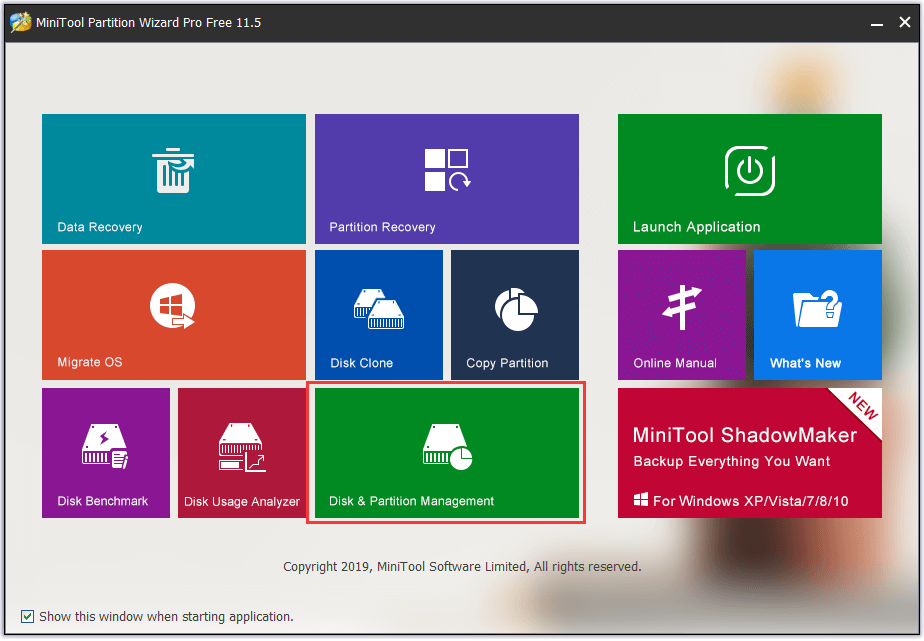
Step 2: Select disk to copy.
- Double click Copy Partition Wizard in the left panel.
- Then click Next in the pop-up Window.
- Choose the disk you would like to copy and click Next to go on.
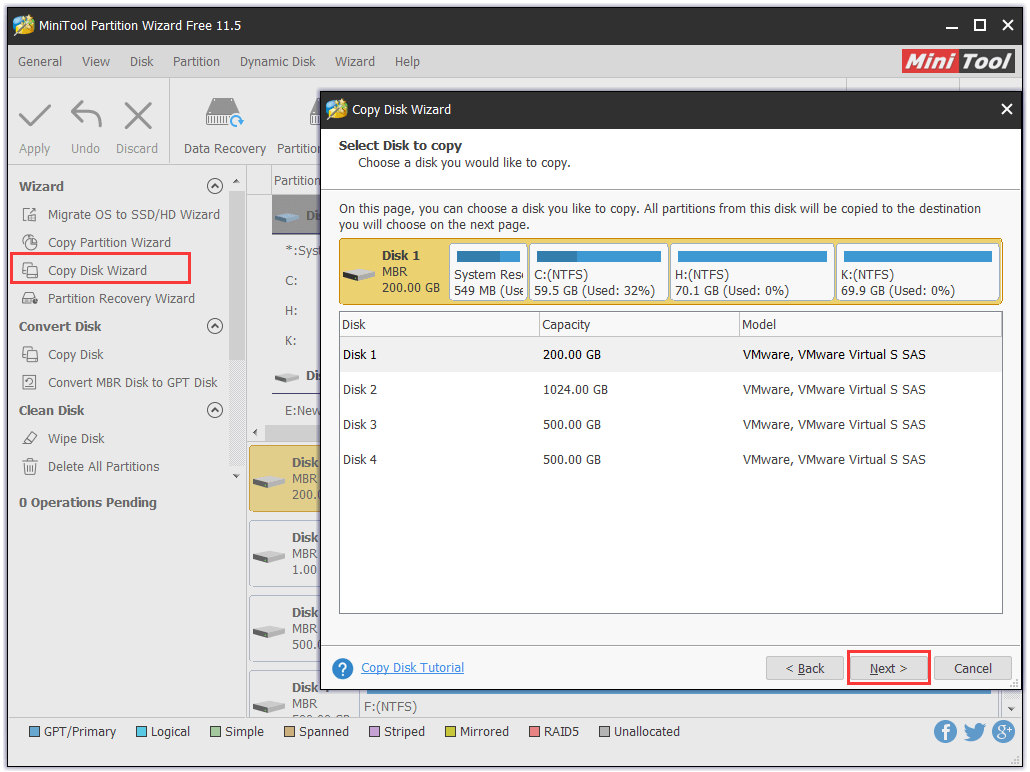
Step 3: Select the target disk to save the source content.
- Select the SSD you prepared in advance.
- Then tap Next and click Yes in the Warning window.
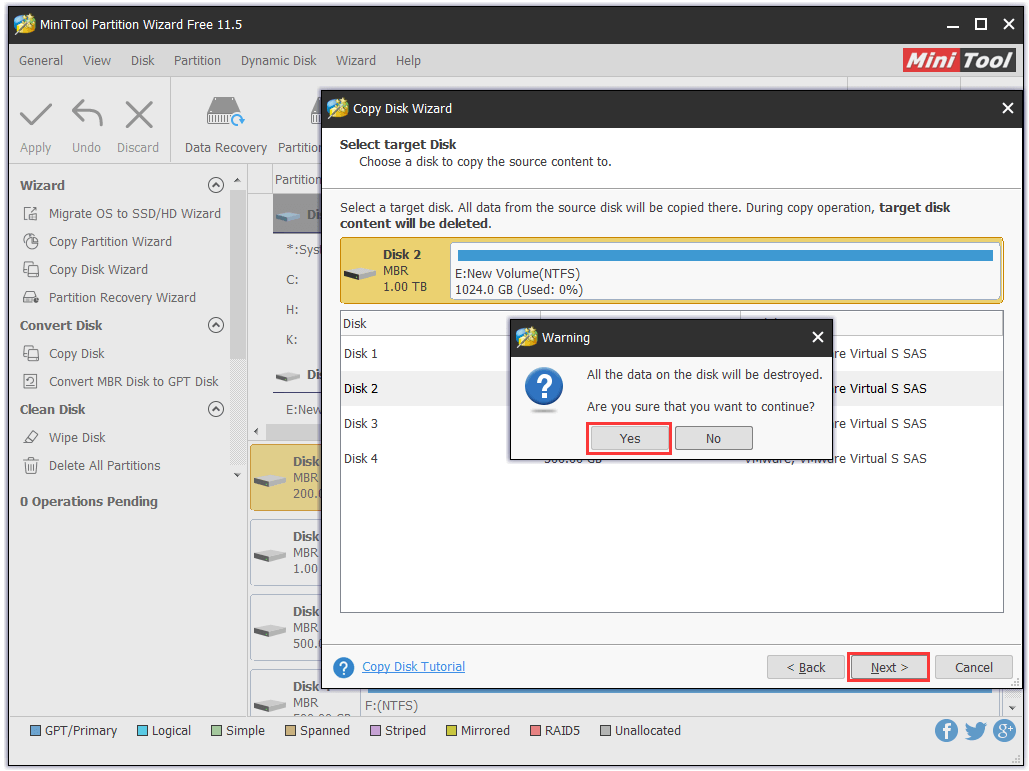
Step 4: Configure copy partition.
- On this page you can see Fit partitions to entire disk and Align partitions to 1 MB were checked by default.
- Then you can change these options as you like.
- Click Next to confirm these changes and click Finish in the popup window.
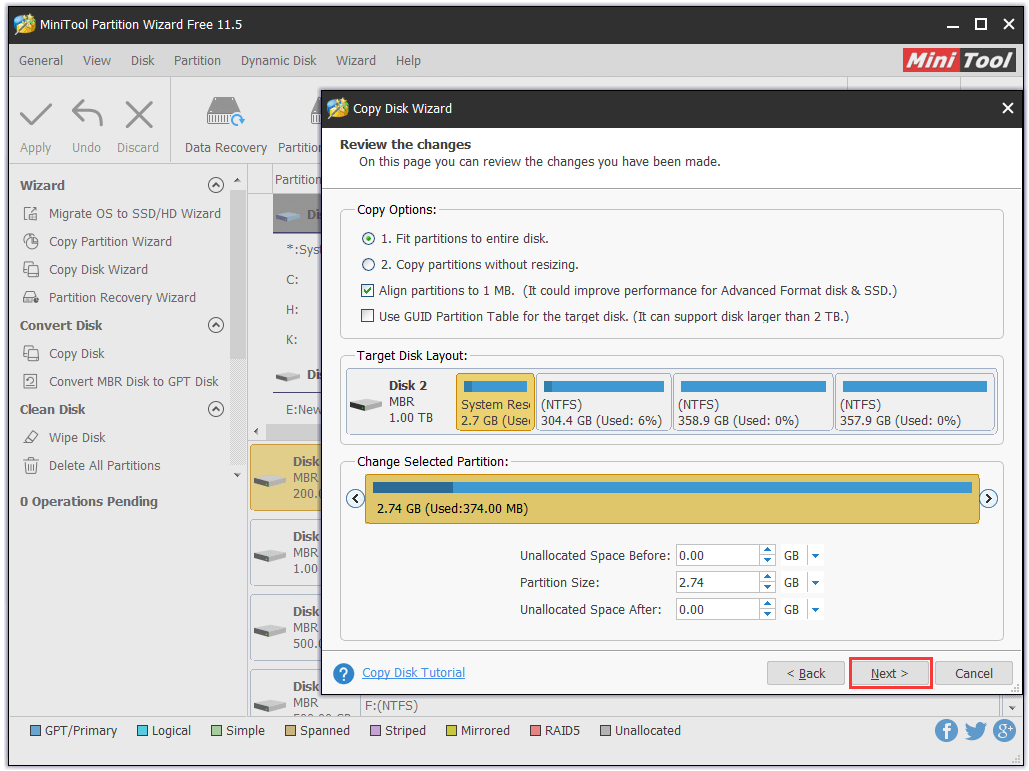
Step 5: Apply pending changes.
- Click Apply in the toolbar.
- Click Yes to execute these changes.
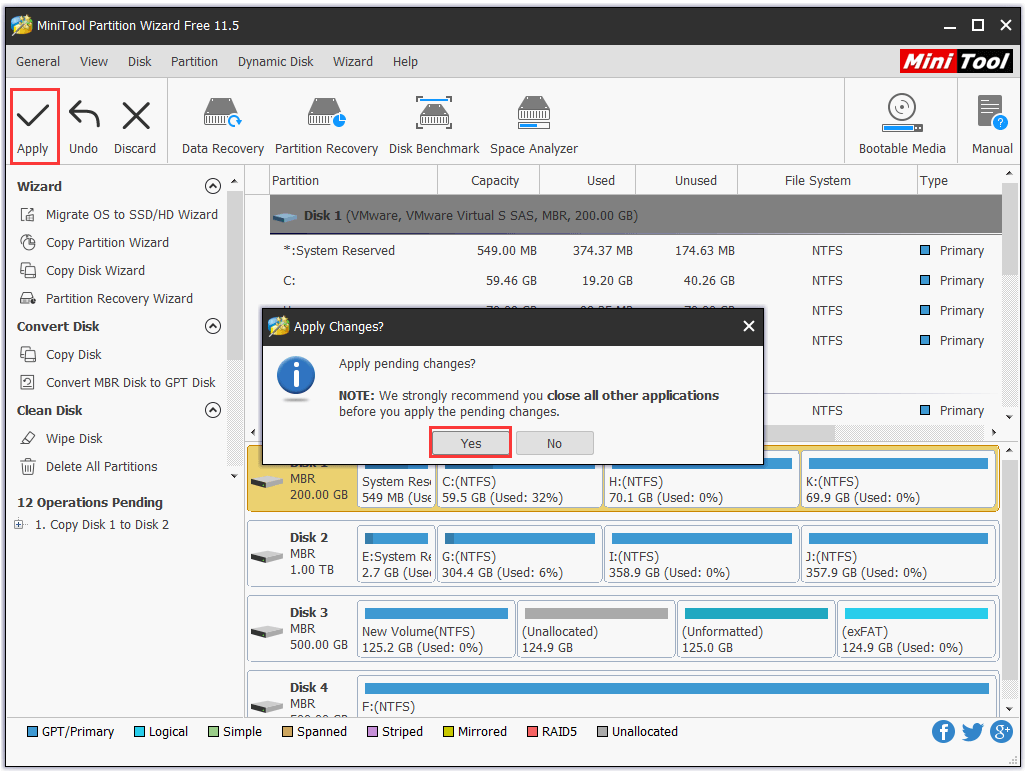
You may interested in Clone OS from HDD to SSD with 2 Powerful SSD Cloning Software.
Conclusion
In the end, in terms of performance, price and capacity, these SSDs have their own characteristics. So, it’s your turn to select the best SSD for gaming as you like.
What’s your preferred choice? Please comment below and let us know. Besides, if you have any questions about SSD copy, please contact us [email protected].


User Comments :