What Is an Internal Hard Drive?
The internal hard drive is relative to the external hard drive. As we all know, an external hard drive is a portable drive with USB interface. It is outside of the device and connected to the device via a cable.
However, an internal hard drive is simply a hard drive that exists inside of a device like a desktop, a laptop, or a PS4 console, and it acts as its primary storage. Internal hard drives have the following characteristics:
- Unlike external hard drives, they have various interfaces like SATA, M.2, mSATA, SCSI, SAS, etc. The SCSI and SAS hard drives are mostly used in servers. For home users, they mostly use SATA, M.2, and mSATA hard drives.
- Internal hard drives have interface incompatibility issue. If the interface of the slot is not in accordance with the interface of an internal hard drive, the internal hard drive can’t be inserted into the slot.
- Internal hard drives have various sizes like 2.5 inch, 3.5 inch, etc. 3.5-inch hard drives are used in desktops, while 2.5-inch hard drive can be used in both desktops and laptops.
2.5 VS 3.5 HDD: What Are the Differences and Which One Is Better?
After reading the above content, you can know that you should pay attention to the interface and size when you choose an internal hard drive for PC and PS4 console.
How to Choose the Best Internal Hard Drive for PC and PS4?
There is no real best hard drive. The best hard drives are the ones that are suitable for your device. If you want to choose the best internal hard drive for PC and PS4, you should know what you really want.
Here are some factors you should consider when picking the best internal hard drive:
- Capacity: How many terabytes do you need? Do you want large capacity? If you don’t have special requirements, 500GB to 1TB hard drive is suitable. If you want to use the hard drive to store games, videos, or something like that, hard drive with larger capacity is suitable for you.
- Performance: Do you need a high-performance hard drive for installing OS or running games? If so, you can choose SSDs rather than HDDs.
- Cost: Is you budget limited? If so, you may need to ignore capacity or performance.
Finally, when you choose the best internal hard drive for PS4 or PC, you should note the compatibility issues:
- 3.5-inch internal hard drives can only be used in desktops.
- 2.5-inch internal hard drives can be installed in laptops. In addition, the 2.5″ hard drives can be also used in desktops as long as you have a 2.5″ to 3.5″ bracket adapter.
- PS4 consoles use 2.5-inch SATA hard drive. As long as the size and the interface meet the requirements, the drive can be inserted into the console. If you want a best internal hard drive for PS4, you can choose one from the following 2.5-inch SATA hard drives.
Best Internal Hard Drive
In this part, I will list some internal hard drives that are either large-capacity or high-performance. Besides, I will choose the cheap internal hard drives if possible.
Best Internal Hard Drive
- WD Blue 2.5″/3.5″ PC Hard Drive
- Seagate BarraCuda 2.5″/3.5″ Internal Hard Drive HDD
- WD Black 2.5″/3.5″ PC Hard Drive
- Seagate Firecuda 2.5″/3.5″ SSHD
- Samsung 860 EVO Internal SSD
- Samsung 970 EVO Plus SSD
1. WD Blue 2.5″/3.5″ PC Hard Drive

| WD Blue 2.5″ PC Hard Drive | WD Blue 3.5″ PC Hard Drive | |
| Size | 2.5 inch | 3.5 inch |
| Interface | SATA 6 Gb/s | |
| Capacity | 500GB, 750GB, 1TB, 2TB | 500GB, 1TB, 2TB, 3TB, 4TB, 6TB |
| Rotation Speed | 5400 RPM | 5400 RPM or 7200 RPM |
| Warranty | 2-year manufacturer’s limited warranty | |
| Price on Amazon | ranges from $44.99 to $85.62 | ranges from $48.72 to $141.99 |
Please note that most of the WD Blue 3.5-inch hard drives are 5400 RPM hard drives, except for the 1TB products. There are WD Blue 3.5-inch 1TB 7200 RPM hard drives on Amazon.
If you are seeking for a hard drive with large capacity, you can choose this series of hard drives. WD Blue hard drives deliver solid performance and reliability while providing you with all the space you need to hold an enormous amount of photos, video, and files.
2. Seagate BarraCuda 2.5″/3.5″ Internal Hard Drive HDD

| Seagate BarraCuda 2.5″ Hard Drive | Seagate BarraCuda 3.5″ Hard Drive | |
| Size | 2.5 inch | 3.5 inch |
| Interface | SATA 6 Gb/s | |
| Capacity | 500GB, 1TB, 2TB, 4TB, 5TB | 1TB, 2TB, 3TB, 4TB, 6TB, 8TB |
| Rotation Speed | 5400 RPM | 5400 RPM or 7200 RPM |
| Warranty | 2-year manufacturer’s limited warranty | |
| Price on Amazon | ranges from $48.32 to $216.15 | ranges from $65.13 to $154.95 |
Please note when you choose 1TB or 2TB Seagate BarraCuda 3.5-inch internal hard drive, the rotation speed is 7200 RPM. But if you choose other capacity, the rotation speed becomes 5400 RPM.
The advantage of this series of internal hard drives is also the large capacity and relatively low cost. This makes your PC store more files.
3. WD Black 2.5″/3.5″ PC Hard Drive

| WD Black 2.5″ PC Hard Drive | WD Black 3.5″ PC Hard Drive | |
| Size | 2.5 inch | 3.5 inch |
| Interface | SATA 6 Gb/s | |
| Capacity | 250GB, 320GB, 500GB, 750GB, 1TB | 500GB,1TB, 2TB, 4TB, 6TB |
| Rotation Speed | 7200 RPM | |
| Warranty | 5-year manufacturer’s limited warranty | |
| Price on Amazon | ranges from $49.99 to $74.99 | ranges from $63.99 to $227.97 |
The rotation speed of WD Black 2.5″/3.5″ PC hard drive is 7200 RPM, which makes it suitable for running system and high-performance applications like photo and video editing or gaming. If you want to use an HDD as a system disk, this series of hard drives may be suitable for you.
4. Seagate Firecuda 2.5″/3.5″ SSHD

| Seagate Firecuda 2.5″ SSHD | Seagate Firecuda 3.5″ SSHD | |
| Size | 2.5 inch | 3.5 inch |
| Interface | SATA 6 Gb/s | |
| Capacity | 1TB, 2TB | |
| Rotation Speed | 7200 RPM | |
| Warranty | 5-year manufacturer’s limited warranty | |
| Price on Amazon | $70.99 and $94.88, respectively | $82.25 and $122.99, respectively |
Combining flash technology with a hard drive platform, Seagate FireCuda SSHDs can perform 5x faster than standard HDDs and have more capacity than SSDs. Besides, SSHDs are cheaper than SSDs in terms of price per GB. If you can’t make a decision between capacity, performance, and cost, this hard drive may be your choice.
5. Samsung 860 EVO Internal SSD

| Samsung 860 EVO SATA SSD | Samsung 860 EVO mSATA SSD | Samsung 860 EVO M.2 SSD | |
| Form Factor | 2.5-inch SATA III | mSATA | M.2 2280 |
| Interface (Protocol) | SATA 6 Gb/s | ||
| Capacity | 250GB, 500GB, 1TB, 2TB, 4TB | 250GB, 500GB, 1TB | 250GB, 500GB, 1TB, 2TB |
| Flash Memory | Samsung 64-Layer V-NAND TLC | ||
| Sequential R/W Speed | 550/520 MB/s | ||
| (4KB, QD32) Random R/W Speed | 98,000 / 90,000 IOPS | ||
| (4KB, QD1) Random R/W Speed | 10,000 / 42,000 IOPS | ||
| Warranty | 5 years limited warranty | ||
| Price on Amazon | ranges from $59.99 to $649.99 | No product on Amazon | ranges from $67.99 to $373.01 |
As you can see, although Samsung 860 EVO SSDs have various form factors, all of them use the SATA III protocol. They are SATA SSD internal hard drives.
Among SATA SSD internal hard drives, this series also performs well. It uses Samsung 64-Layer V-NAND Technology, TLC flash memory, and Samsung MJX main controller, which makes the SSD have high performance and large capacity. 860 EVO is sufficient for everyday computing as well as rendering large-sized 4K videos and 3D data used by the latest applications.
But if you need an SSD that be used under heavy load, Samsung 860 PRO internal SSD may be more suitable for you.
6. Samsung 970 EVO Plus SSD

Capacity: 250GB, 500GB, 1TB, 2TB
Form Factor: M.2 2280
Interface: PCIe Gen 3.0 x4, NVMe 1.3
Flash Memory: Samsung 9x-Layer V-NAND TLC
Sequential R/W Speed: 3,500/3,300 MB/s
(4KB, QD32) Random R/W Speed: 620,000/560,000 IOPS
(4KB, QD1) Random R/W Speed: 19,000/62,000 IOPS
Warranty: 5-year limited warranty
Price on Amazon: ranges from $84.99 to $449.99
The Samsung 970 EVO Plus is an M.2 NVMe SSD internal hard drive. It uses Samsung 9x-Layer V-NAND Technology, TLC flash memory, and Samsung Phoenix main controller, which make the drive have high speed and long lifespan.
In addition, the PCIe Gen 3.0 x4 NVMe 1.3 interface offers enhanced bandwidth, low latency, and power efficiency ideal for tech enthusiasts, high end gamers, and 4K & 3D content designers. If you are seeking for a high-speed and reliable M.2 NVMe SSD, this SSD can be your choice.
Install the New Internal Hard Drive
After purchasing the new internal hard drive, you should consider how to install it. If you just want to use it as a data disk, you can refer to this post: How to Install a Second Hard Drive in Your Laptop and Desktop PC. Then, you can move files, programs, etc. to your new drive. Please refer to this post: How to Move Files and Software, Games from SSD to HDD [Step-by Step Guide].
But if you want to use the new drive as system partition, I recommend you to use MiniTool Partition Wizard to migrate OS or the whole system disk to the new drive. Please refer to the following steps:
Step 1: Connect the drive to your PC through a SATA/M.2 to USB adapter.
Step 2: Purchase MiniTool Partition Wizard and launch it to get its main interface. Then click Migrate OS to SSD/HD Wizard on the action panel.
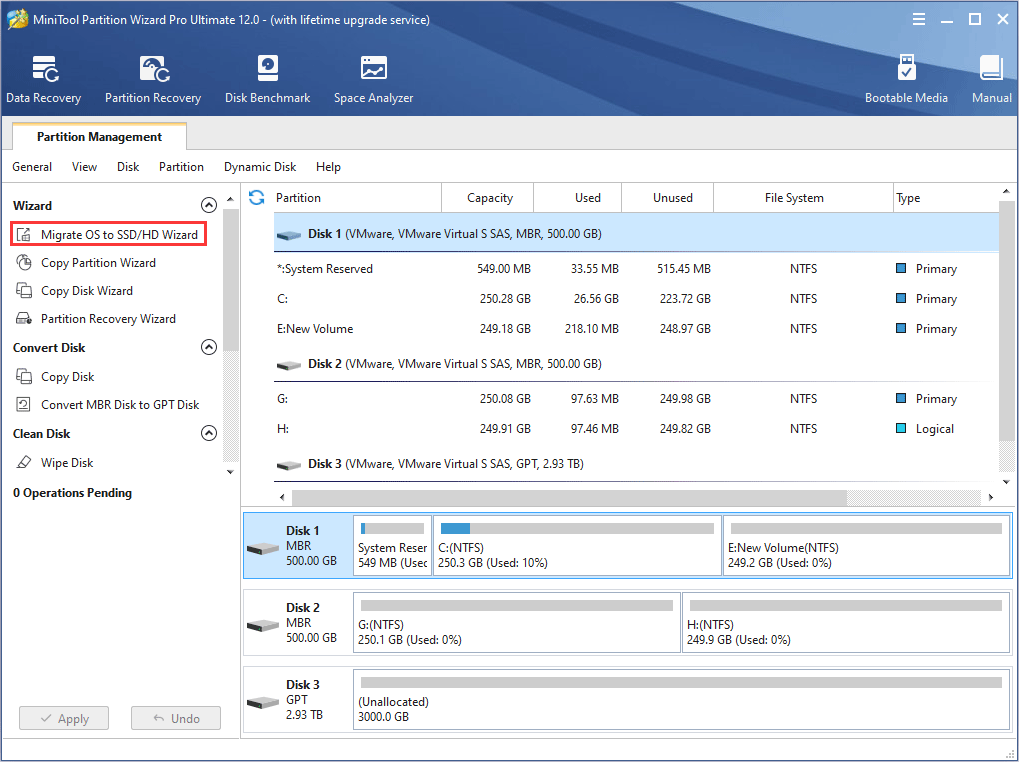
Step 3: Do you want to clone only the OS to the new drive? Or do you want to clone the whole system disk to the new drive? Please choose a migration method.
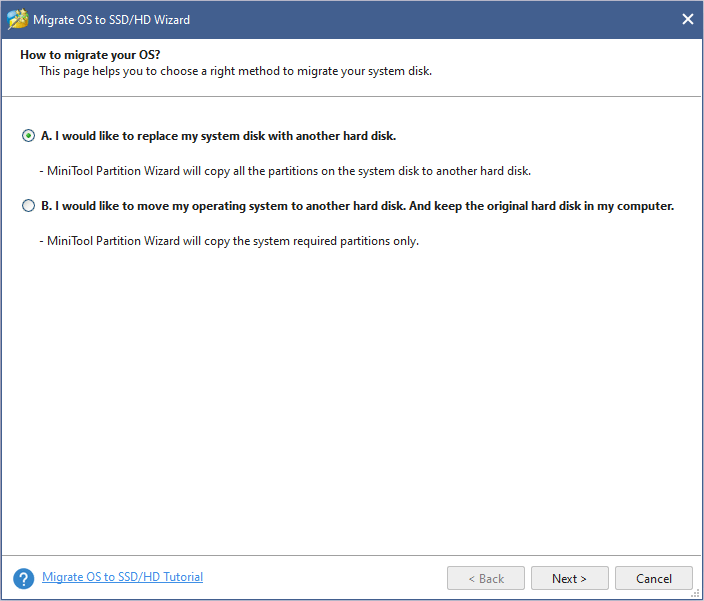
Step 4: Choose the new drive as the destination disk and then click Next button.
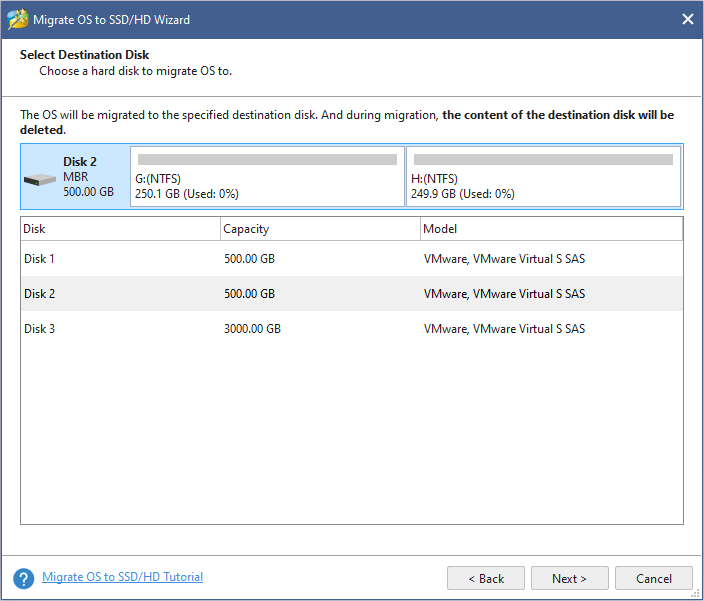
Step 5: Choose right copy options and adjust the target disk layout. Then, click Next button.
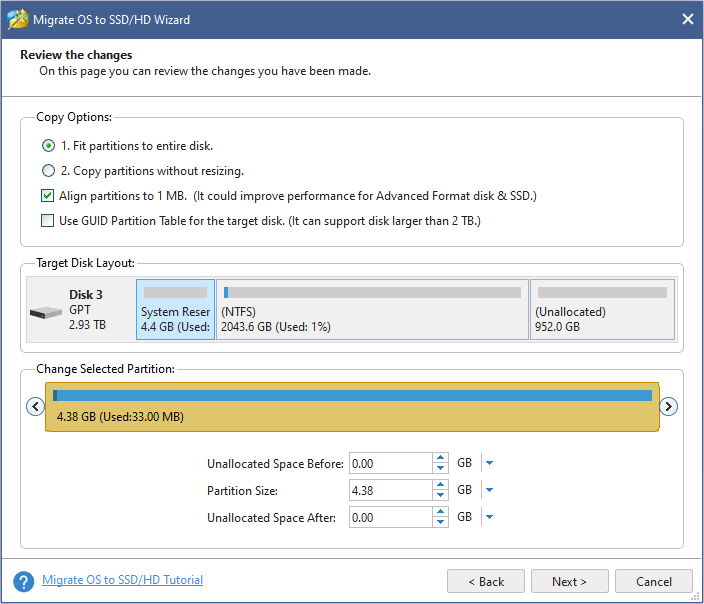
Step 6: Click Apply button to execute the pending operations.

Step 7: Install the new hard drive into your computer and boot from it. If you want to more detailed steps, you can refer to this post: How to Upgrade Laptop from HDD to SSD Without Reinstalling OS.
Bottom Line
Is this post helpful? Do you have other idea about best internal hard drive? Or, do you have difficulty in migrating OS to the new drive? If so, please leave your comment in the following zone or contact us via [email protected]. We will get back to you as soon as possible.





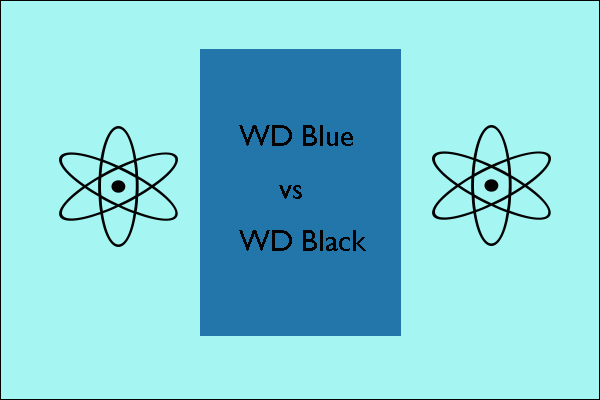


User Comments :