What's the best HDD for gaming? If you are seeking for a proper HDD to store your games, you can read this post, in which MiniTool introduces several HDDs to you. These HDDs can be up to 8TB and can be used for laptops or desktops.
Nowadays, more and more people switch to SSDs to boost gaming performance. However, loads of people still seek for best HDD for gaming. The reason is very simple—having a lot of storage is important for most gamers.
As we all know, modern-day games are becoming much more demanding. They are getting bigger and bigger, and you need more room to install and run them, especially 3A games. If you’re a PC enthusiast and you have a large library of games which you play on a regular basis, you need an HDD.
SSD VS HDD: What’s Difference? Which One Should You Use in PC?
How to Choose Best HDD for Gaming on Laptop/Desktop?
If you are a desktop user, you can install the OS, programs and games you are playing on an SSD and move pictures, documents, music, and other installed games to the HDD for space saving, because desktops usually have more than one drive bays. In this case, you may not care much about the speed of the HDD, as long as the capacity is large.
But if you are a laptop user, you should consider the following three situations:
- Your laptop has two drive bays. In this case, you can deal with the HDD like a desktop user. And therefore, you may also prefer large space than high speed.
- Your laptop has only one drive bay but also has one optical drive bay. In this case, you can transform the optical drive into a hard drive bay. Then, similarly, you may also prefer large space than high speed.
- Your laptop has only one drive bay and there is no optical drive bay. In this case, you should migrate the OS and other personal files to the new HDD. If so, you should pay attention to the speed of the HDD.
Best HDD for Gaming
For Desktop:
- WD Blue 3.5-inch PC hard drive
- Seagate BarraCuda 3.5 inch HDD
- Seagate Exos 3.5-inch enterprise hard drive
- WD Gold 3.5″ enterprise class internal hard drive
- Western Digital Ultrastar DC HC530 SATA HDD
For Laptop:
- WD Black 2.5″ PC hard drive
- Seagate BarraCuda Pro 2.5 inch HDD
- HGST Travelstar 7K1000 2.5-inch internal hard drive
- Seagate BarraCuda 2.5 Inch Internal Hard Drive HDD
- WD Blue 2.5″ PC Hard Drive
- Seagate FireCuda 2.5 Inch SSHD
Best HDD for Gaming on Desktop
Desktops use 3.5-inch hard drives. Desktop users may prefer large storage than speed. Of course, they also need to consider cost factor. In this part, I will recommend some gaming hard drives to you.
1. WD Blue 3.5″ PC Hard Drive
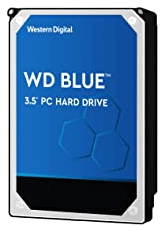
Capacity: 500GB, 1TB, 2TB, 3TB, 4TB, 6TB
Rotation Speed: 5400 RPM, 7200 RPM
Interface: SATA 6 Gb/s
Warranty: 2-year manufacturer’s limited warranty
Price on Amazon: Range from $48.72 to $139.99
WD Blue 3.5-inch PC hard drive has a capacity up to 6TB, which offers storage large enough for most gamers. In addition, if you buy the 1TB drive, there are two options for you. One is WD Blue 3.5-inch 5400 RPM PC hard drive and the other is WD Blue 3.5-inch 7200 RPM PC hard drive. You can choose as your will and they can perform well in your PC.
2. Seagate BarraCuda 3.5 Inch Internal Hard Drive HDD
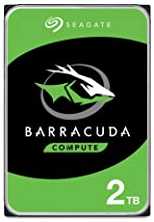
Capacity: 1TB, 2TB, 3TB, 4TB, 6TB, 8TB
Rotation Speed: 5400 RPM, 7200 RPM
Interface: SATA 6 Gb/s
Warranty: 2-year limited warranty
Price on Amazon: Range from $41.39 to $154.99
The Seagate BarraCuda 3.5 inch HDD can offer a capacity up to 8TB. Its 1TB and 2TB drives can reach 7200 RPM while other drives can only reach rotation speed 5400 RPM. (please note the 1TB drive is a used drive) In addition, its sustained transfer rate can reach 190MB/s, which makes the drive suitable for nearly every PC application from music to video to photo editing to PC gaming.
I think the above two series of hard drives can meet your needs. But if you think they are not large enough, you can choose other hard drives like Seagate Exos 3.5-inch enterprise hard drive, WD Gold 3.5″ enterprise class internal hard drive, Western Digital Ultrastar DC HC530 SATA HDD, etc. But please note these drives can only be used for storing games, not for running games.
Best HDD for Gaming on Laptop
Laptops use 2.5-inch hard drives. Besides, when you choose gaming hard drives for laptop, you may also pay attention to the speed. In this part, I will introduce some suitable gaming hard drive HDDs for you.
1. WD Black 2.5″ PC Hard Drive

Capacity: 250GB, 320GB, 500GB, 750GB, 1TB
Rotation Speed: 7200 RPM
Interface: SATA 6 Gb/s
Warranty: 5-year manufacturer’s limited warranty
Price on Amazon: Range from $52.99 to $74.99
This drive’s rotation speed can be up to 7200 RPM, which makes it the best hard drive for gaming. If your laptop has only one drive bay, you can choose this drive and it can make your laptop perform better than other HDDs.
Its storage is up to 1TB, which can meet most gamers’ needs. In addition, this drive is compatible with small form factor desktops, laptops, Mac computers, PS consoles, Xbox One consoles, etc.
2. Seagate BarraCuda Pro 2.5 Inch Internal Hard Drive Performance HDD
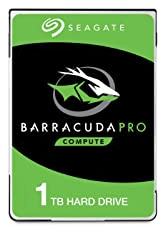
Capacity: 500GB, 1TB
Rotation Speed: 7200 RPM
Interface: SATA 6 Gb/s
Warranty: 5-year limited warranty and 2 year Rescue Data Recovery Services
Price on Amazon: Sold at $51.45 and $60.25, respectively
This drive has a rotation speed of 7200 RPM, too, which makes it capable of PC gaming or editing music, video, and photos effortlessly. Besides, this drive is cheaper the last WD Black drive. If you don’t like WD hard drives, you can choose this one for your laptop.
Of course, there are other HDDs that you can choose. For example:
- HGST Travelstar 7K1000 2.5-inch internal hard drive: This drive’s rotation speed is also 7200 RPM, but please note that don’t buy the used ones.
- Seagate BarraCuda 2.5 Inch Internal Hard Drive HDD: This drive’s rotation speed is 5400 RPM and it offers storage up to 5TB. If you are seeking an HDD with large capacity for your laptop, you can choose this one.
- WD Blue 2.5″ PC Hard Drive: This drive’s rotation speed is also 5400 RPM and it offers storage up to 2TB.
Why Not to Consider SSHD?
To be honest, if you are seeking the best hard drive for gaming, HDDs are not a good choice, because HDDs are slow. You should use SSDs, instead. However, SSDs with large capacity are very expensive and you may not afford that. If your laptop has only one drive bay, I recommend you to use SSHDs, which can balance speed, capacity, and cost.
What Is Hard Disk? Comparisons Among SSD, HDD and SSHD
Seagate FireCuda 2.5 Inch Solid State Hybrid Drive Performance SSHD
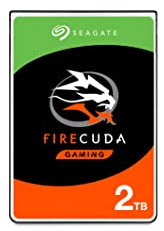
Capacity: 500GB, 1TB, 2TB
Rotation Speed: 7200 RPM
Interface: SATA 6 Gb/s
Warranty: 5-year limited warranty
Price on Amazon: Range from $49.96 to $97.90
This drive delivers SSD performance and HDD capacities. It is ideal for consoles, gaming laptops and mini PCs. This hybrid hard drive has 7200 RPM speed and is accelerated by flash, which offers you a faster and seamless gaming experience from loading maps to booting levels.
How to Install the HDD
After deciding to buy an HDD for gaming, you should learn how to install it on your laptop/desktop. In this part, I will show you how to do that.
If your computer is a desktop or your laptop has two drive bays, you can install the HDD on your computer just by following this guide: How to Install a Second Hard Drive in Your Laptop and Desktop PC.
Besides, this guide also offers you steps on how to transform the optical drive into a hard drive bay. If your laptop has one hard drive bay and an extra optical drive bay, you can convert the optical drive bay to a hard drive bay.
Then, you may need to know how to transfer your games to the new HDD, please refer to the following two posts:
- How to Move Files and Software, Games from SSD to HDD [Step-by Step Guide]
- 3 Methods to Help You Move Steam Games to Another Drive
If your laptop has only one drive bay and there is no optical drive bay, you should migrate your computer to the new HDD. In this case, I recommend you to use MiniTool Partition Wizard, whose Copy Disk feature can help do that easily. Please follow the steps below:
Step 1: Connect the HDD to your laptop through the SATA to USB adapter.
Step 2: Purchase MiniTool Partition Wizard and launch it to get its main interface. Then click on Copy Disk Wizard on the action panel.
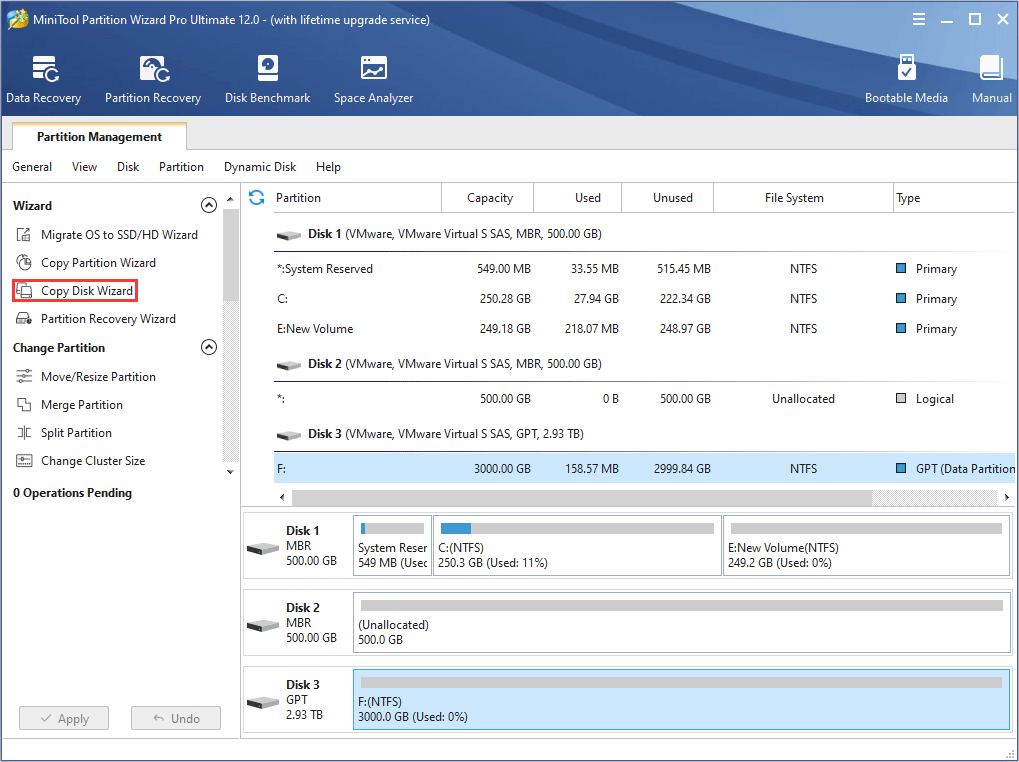
Step 3: Click Next button to continue and then choose the system disk to copy. Then, click Next button again.
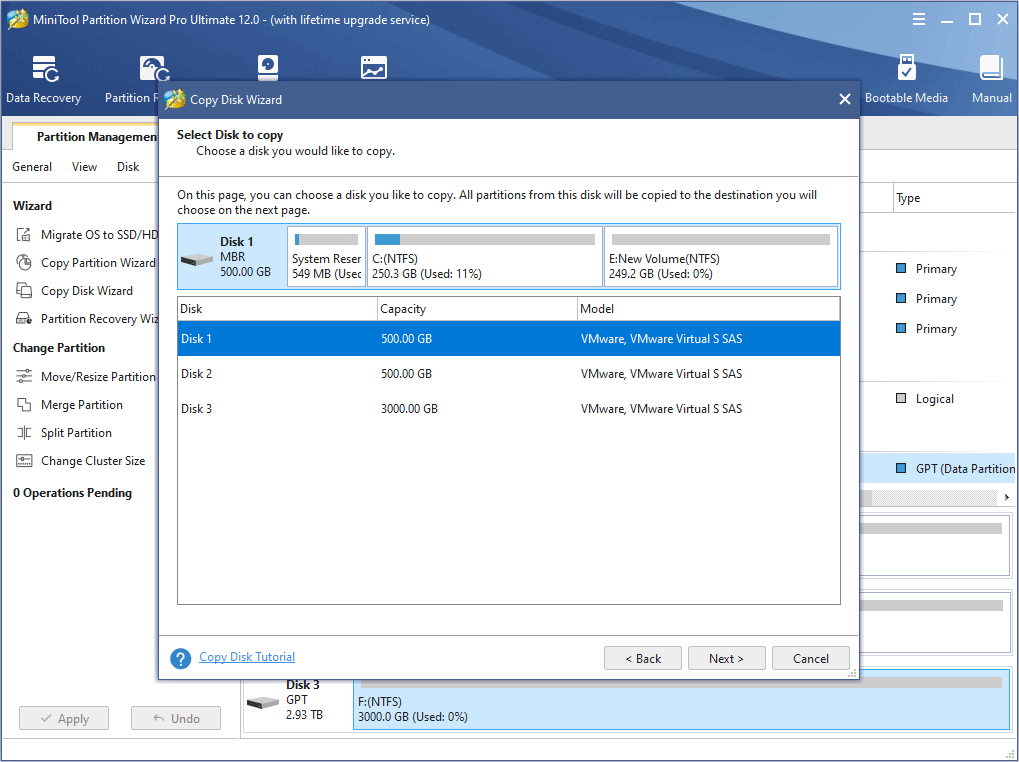
Step 4: Select the target disk (HDD) to clone system disk to and click Next to continue.
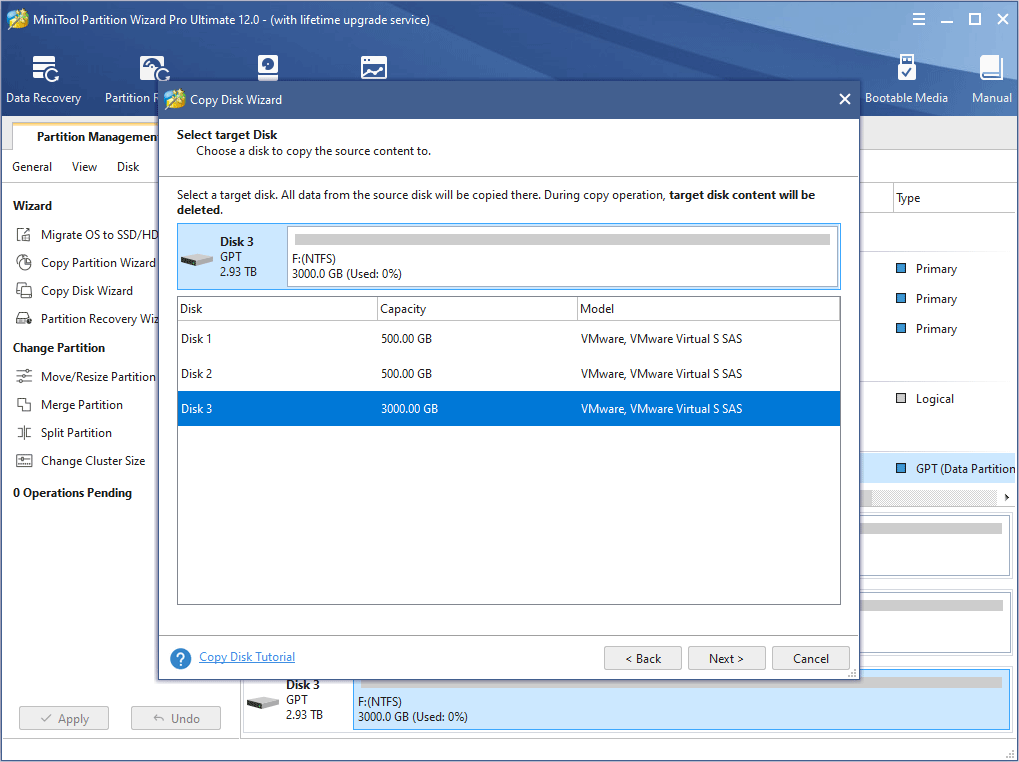
Step 5: Choose right copy options and adjust the target disk layout. Then, click Next button.
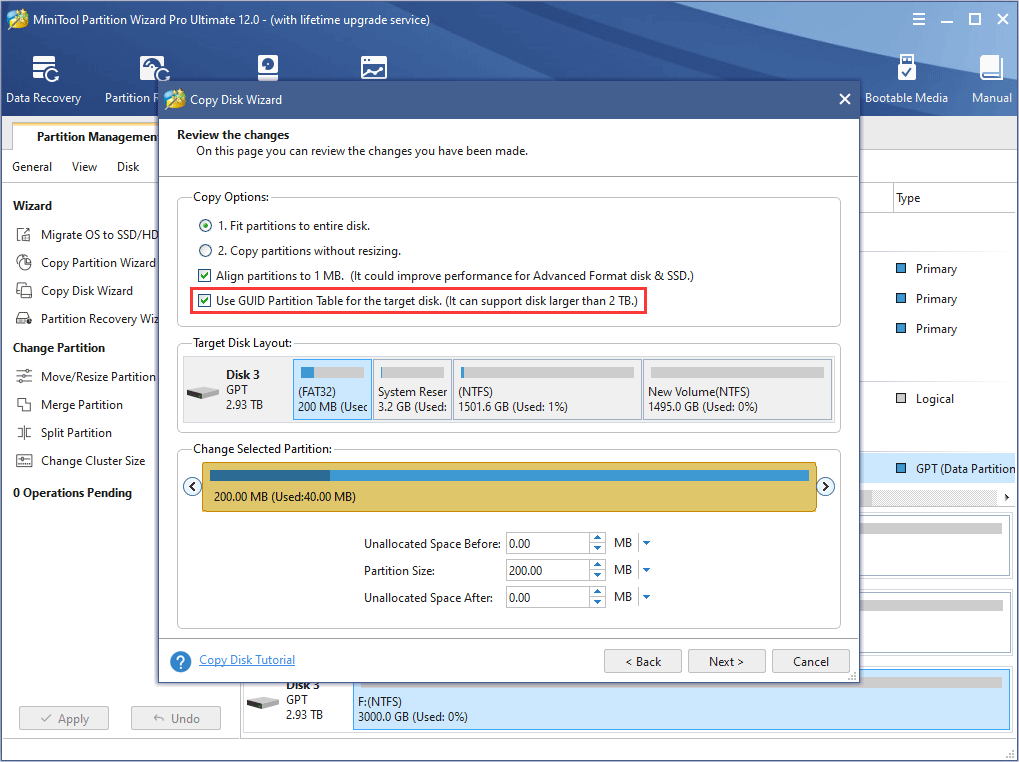
Step 6: Click Apply button to execute the pending operations.
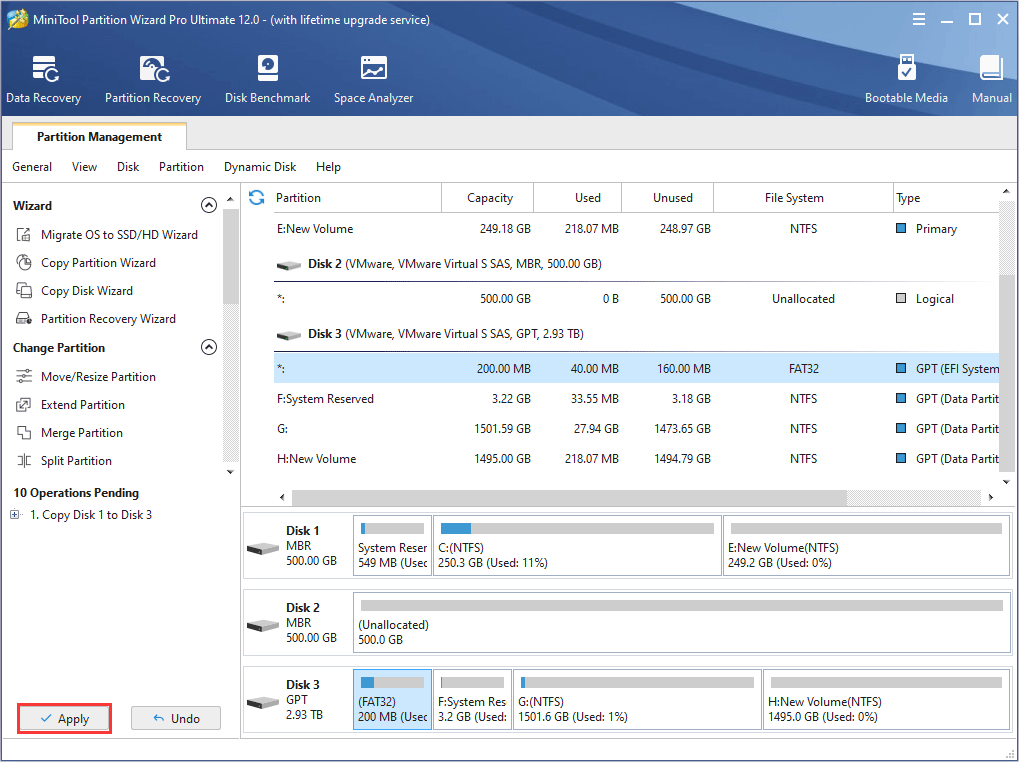
Step 7: Disconnect the HDD and install it into your computer. After that, you should boot into firmware to make sure:
- The BIOS mode is enabled, if the new HDD is an MBR disk.
- The UEFI mode is enabled, if the new HDD is a GPT disk.
Now, you can boot your computer on the new HDD smoothly and then you will find all your files, games, etc. are on the new HDD.
Bottom Line
Has this post helped you choose the best HDD for gaming? Do you have other recommendations on best HDDs for gaming? Please leave your comments in the zone below. In addition, if you encounter difficulty when migrating your computer, please contact us via [email protected]. We will reply to you as soon as possible.




User Comments :