When do you need to buy a 4TB SSD? How to choose the best 4TB SSD for yourself? This post from Partition Magic explains them to you and shows you how to clone the hard drive to the 4TB SSD.
Should I Buy 4TB SSD?
Some people wonder about this question. However, that will depend entirely on your use case. You should consider whether you need 4TB of capacity. You should also think about whether you need a 4TB SSD, rather than a 4TB HDD. After all, the price of a 4TB SSD can be much more expensive.
For most individual users, SSDs above 512GB are pretty much overkill. In general, if you use your computer to browse webpages, do some office work, play one or two games, etc. 512GB SSD is OK. However, if you are in the following cases, buying a 4TB SSD is worth it.
- You are a guy who is a professional video editor and regularly edits 4K or even 8K videos.
- You want to set up a huge and capable server group/company with the little accessories you have.
- You want to set up a machine learning computer.
- You want to back up servers or a lot of data.
Is buying a 4TB SSD for gaming worth it? In general, a 2TB hard drive is enough for gamers in most cases. You might consider a 4TB SSD seriously only if you would have to play 20–25 titles at once.
Best 4TB SSDs (Internal)
If you really need an M.2 2280 4TB SSD, you can try the following options.
| Name | Interface | Seq Read/Write (MB/s) | 4K Ran Read/Write (IOPS) | NAND | TBW |
| Samsung 990 PRO 4TB | PCIe 4.0 x4 | 7450/6900 | 1.55M/1.4M | TLC | 2,400 |
| WD Black SN850X 4TB | PCIe 4.0 x4 | 7300/6600 | 1.2M/1.1M | TLC | 2,400 |
| Crucial T705 4TB | PCIe 5.0 x4 | 14100/12600 | 1.55M/1.8M | TLC | 2,400 |
| Sabrent Rocket 5 4TB | PCIe 5.0 x4 | 14000/12000 | 1.4M/1.4M | TLC | 2,400 |
| Crucial P3 4TB | PCIe 3.0 x4 | 3500/3000 | 650K/900K | QLC | 800 |
| WD Red SN700 4TB | PCIe 3.0 x4 | 3400/3100 | 550K/520K | TLC | 5,100 |
When you choose the best 4TB SSD for your computer, you should know what interface your computer is using.
For example, all the above SSDs are using M.2 ports. If your computer is still using the SATA port, you should need a SATA SSD. Then, you need to consider a 4TB SATA SSD like Crucial MX500.
Besides, if you are sure your computer is using an M.2 port, you should check what protocol it uses. For example, PCIe 3.0, 4.0, or 5.0.
If your computer is using the PCIe 3.0 protocol, I don’t recommend you buy a PCIe 4.0 or 5.0 SSD because these SSDs are more expensive and their speeds will be slowed down to PCIe 3.0 when they are installed on your computer.
Install the 4TB SSD
After purchasing the suitable 4TB SSD, you should install it on your computer. If you use this SSD as a data disk, you can install it first and then clone the original disk to it. If you use this SSD as a system disk, you can connect it to the computer via a USB adapter, clone the system disk to it, and then install it on the computer.
How to clone a disk? You can use MiniTool Partition Wizard. This software is free if you clone a data disk, but it is paid if you use it to clone the system disk. Here is the guide on how to use this software to clone a disk.
MiniTool Partition Wizard DemoClick to Download100%Clean & Safe
Step 1: Launch MiniTool Partition Wizard on the laptop. Right-click on the old hard drive and choose Copy.
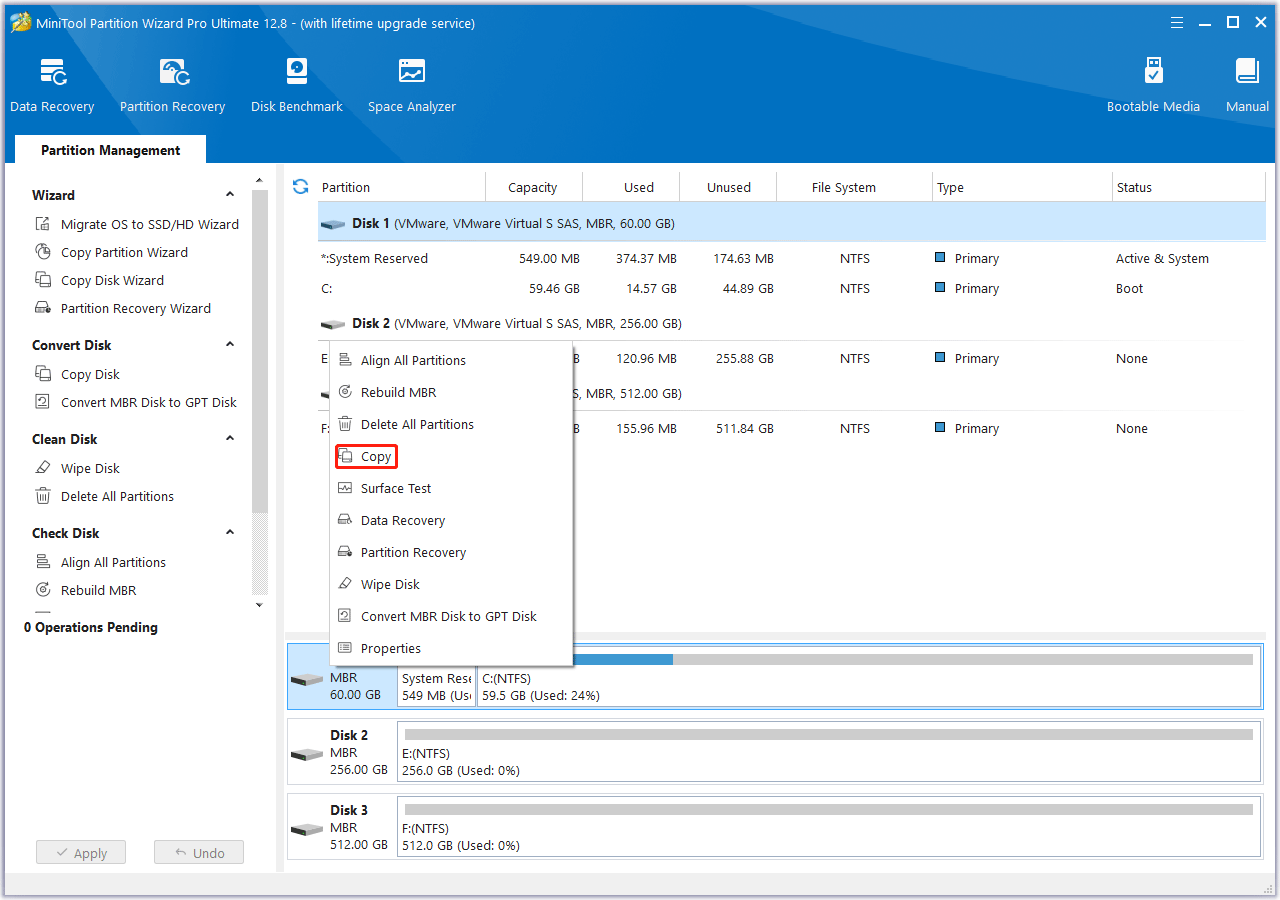
Step 2: Choose the 4TB SSD as the target disk. All data from the source disk will be copied there. Click Next. A warning window will pop up telling you that all the data on the 4TB SSD will be destroyed. Click Yes.
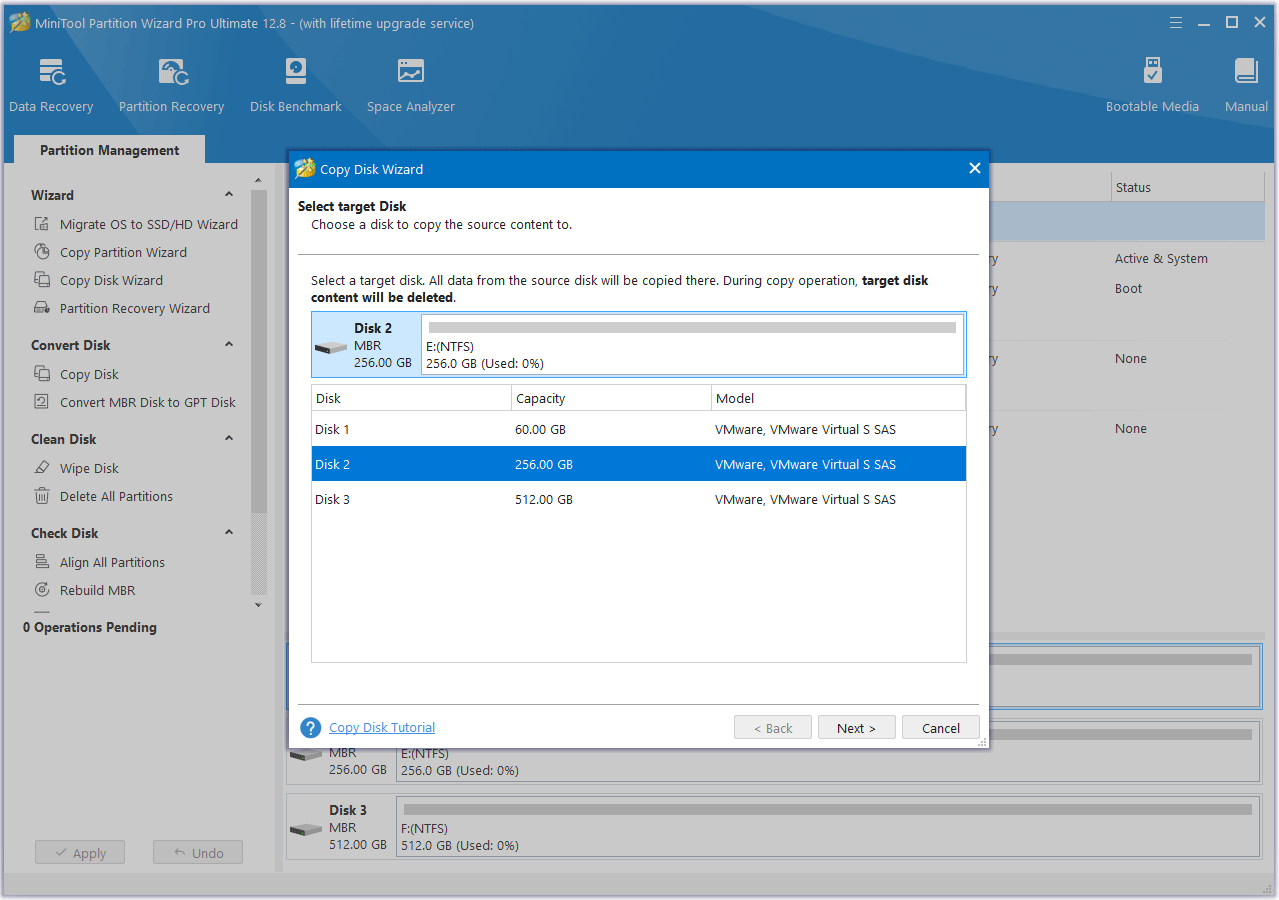
Step 3: Choose the Copy Options and change the Disk Layout. Then, click Next.
- Fit partitions to entire disk: All the partitions on the original disk will be extended by an equal proportion to fill the entire 4TB SSD.
- Copy partitions without resizing: All the partitions on the original disk are copied into the 4TB SSD without changes in size or location.
- Align partitions to 1 MB: It is recommended for improving the read and write performance of the SSD.
- Use GUID partition table for the target disk: This option only appears when your original disk is an MBR disk, which can only use 2TB disk space at most. Therefore, if you see this option, select it to apply the GPT style to the 4TB SSD when copying the disk so that you can use the disk space beyond 2 TB.
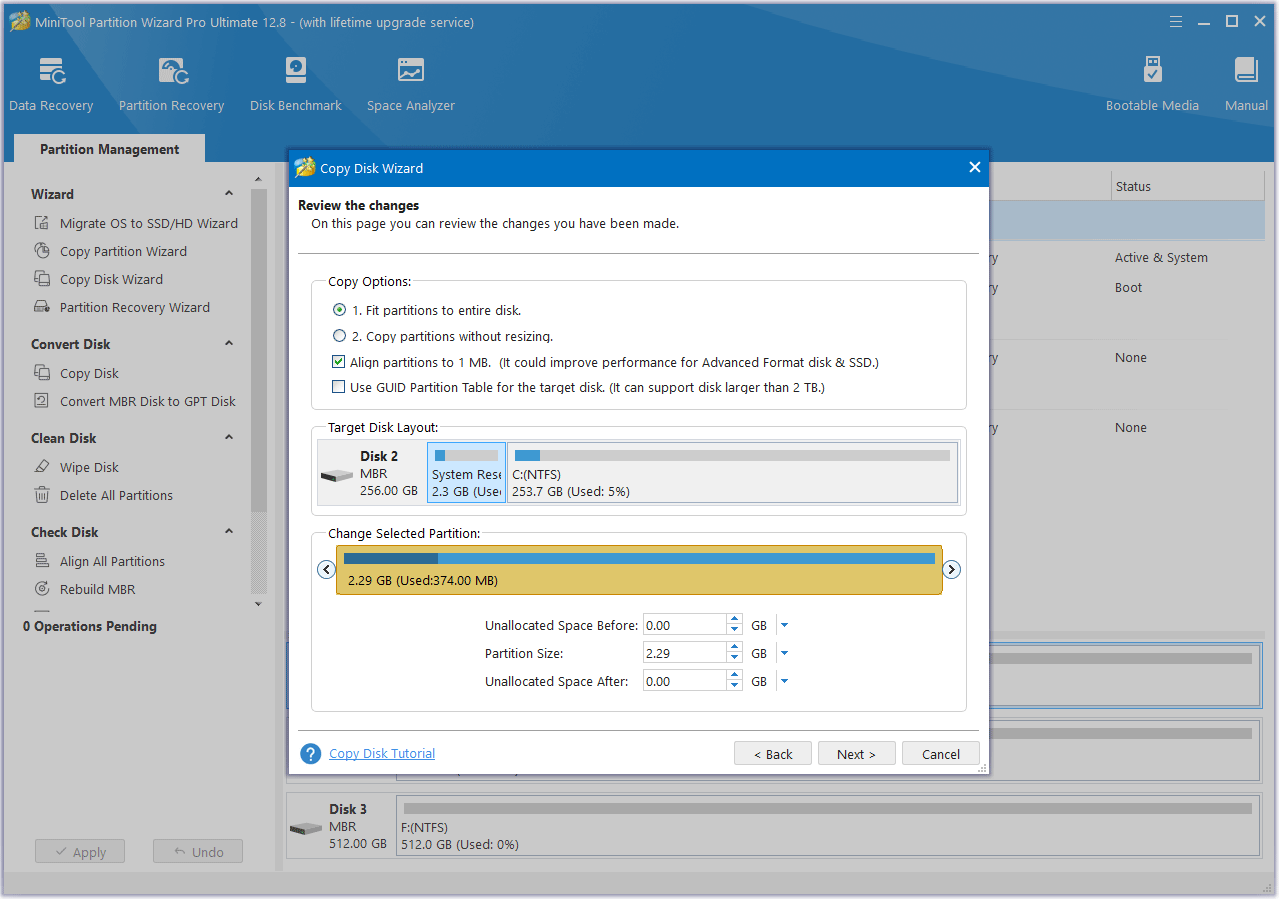
Step 4: Click Finish. Then, click the Apply button to execute the pending operation.
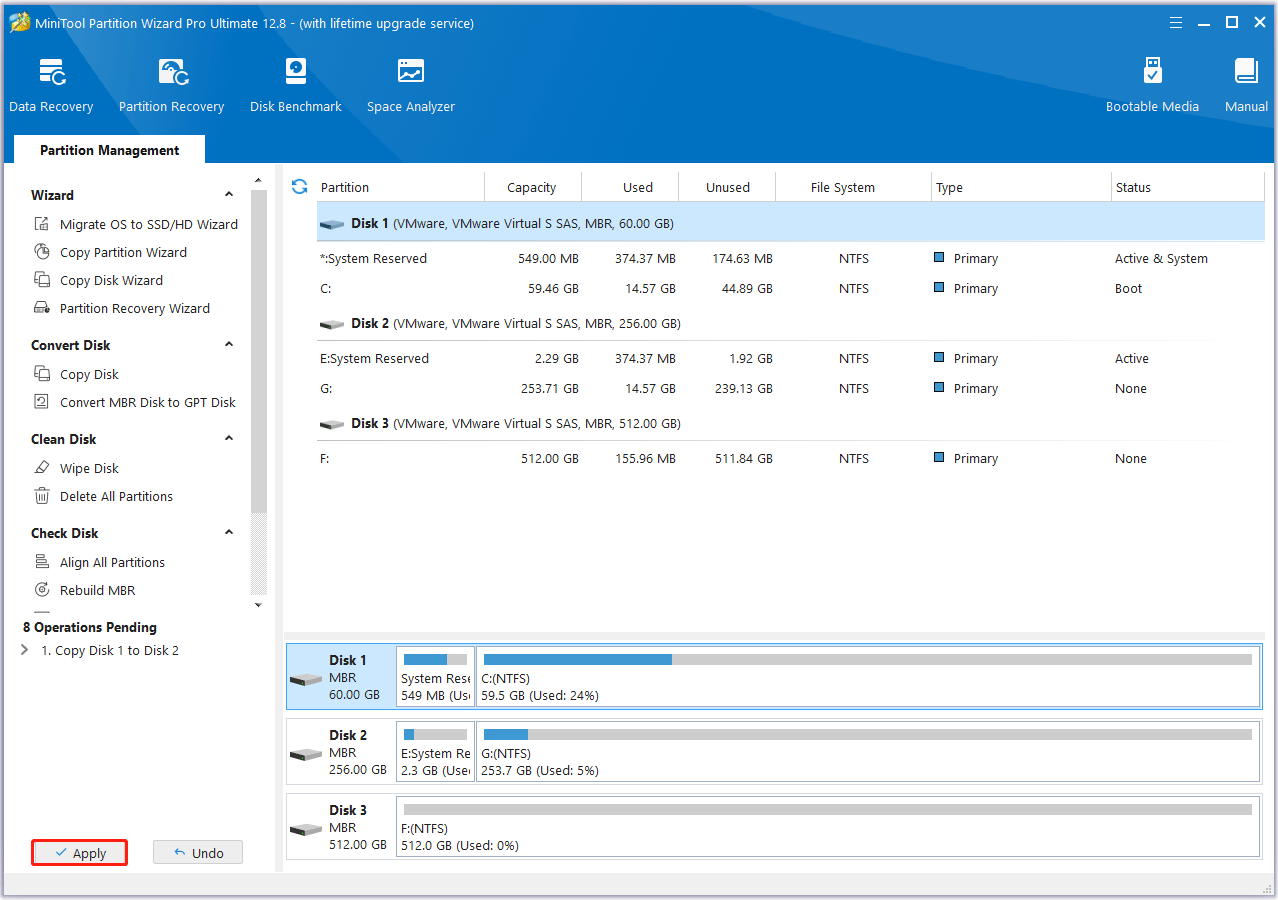
Test the SSD Speed
After installing the 4TB SSD, you can test its speed on your computer. Then, MiniTool Partition Wizard can also help you. Here is the guide:
MiniTool Partition Wizard FreeClick to Download100%Clean & Safe
Step 1: Launch MiniTool Partition Wizard and click Disk Benchmark.
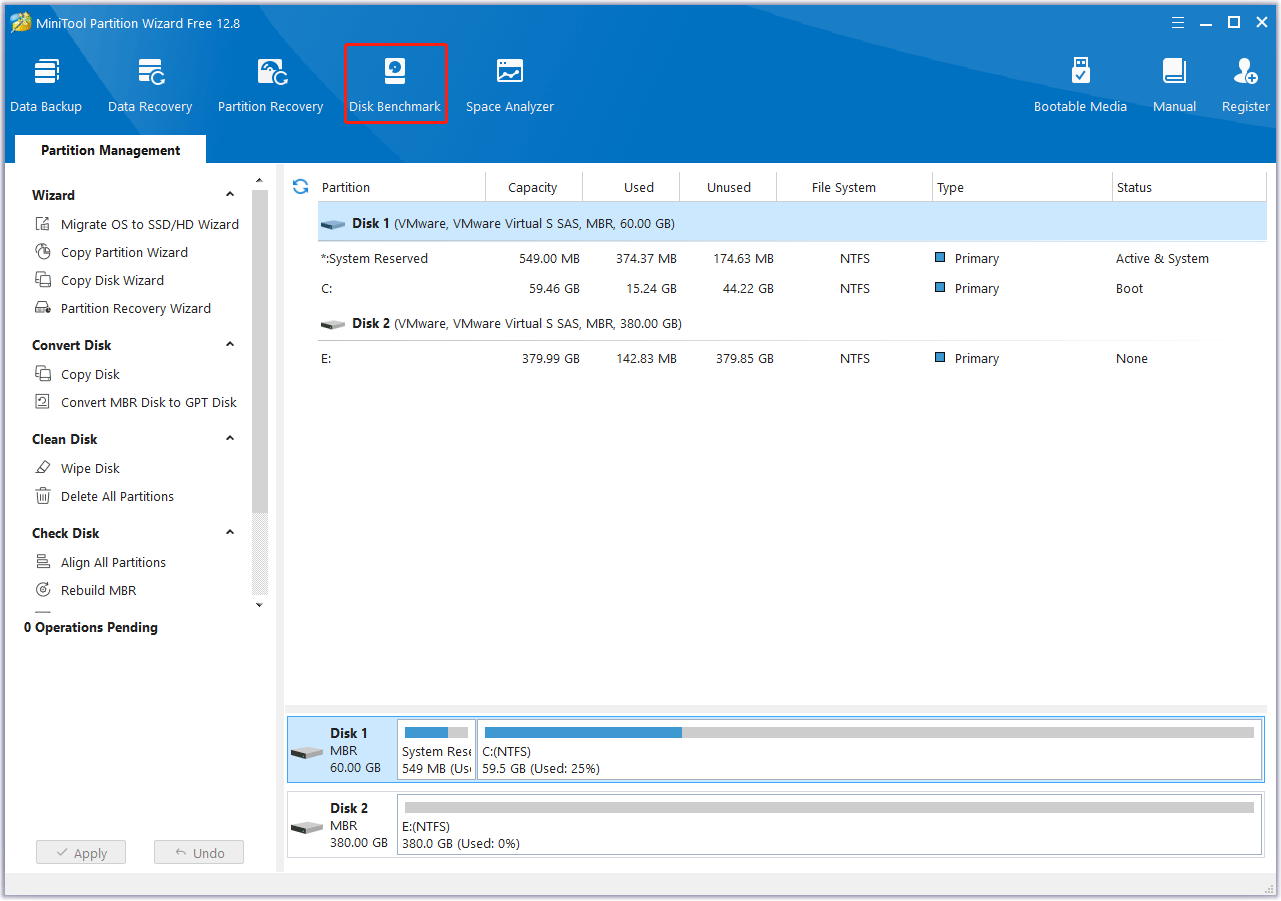
Step 2: Select a drive on the 4TB SSD and then set other parameters. After that, click Start and you will get the result. As for how to set these parameters, you can refer to this post: How to Measure Disk Performance.
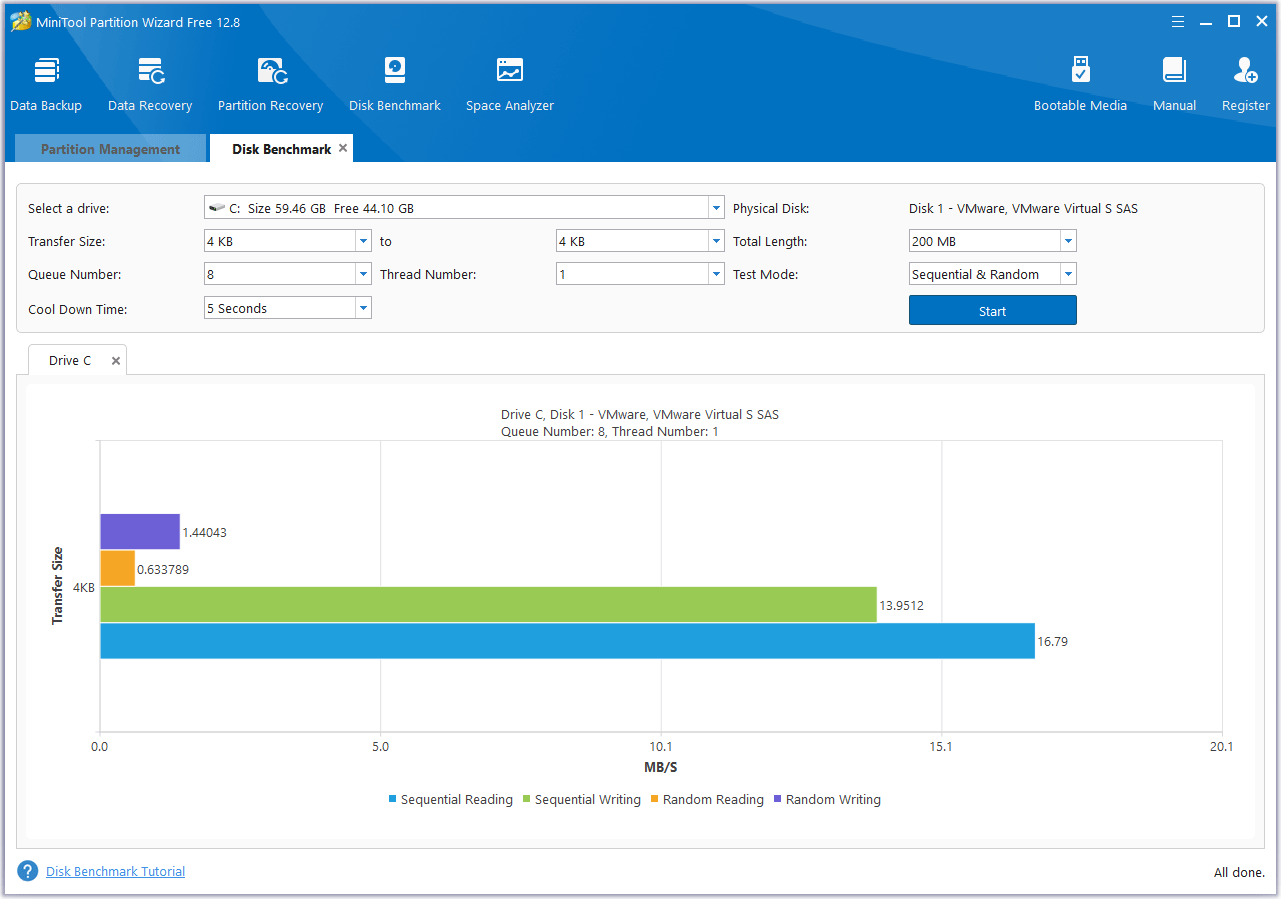
Bottom Line
Should I buy 4TB SSD? How to choose the best 4TB SSD for yourself? How to install the 4TB SSD and clone the disk? How to test the speed of the SSD? This post tells you all.
In addition, if you encounter problems when using MiniTool Partition Wizard, please feel free to contact us via [email protected]. We will get back to you as soon as possible.

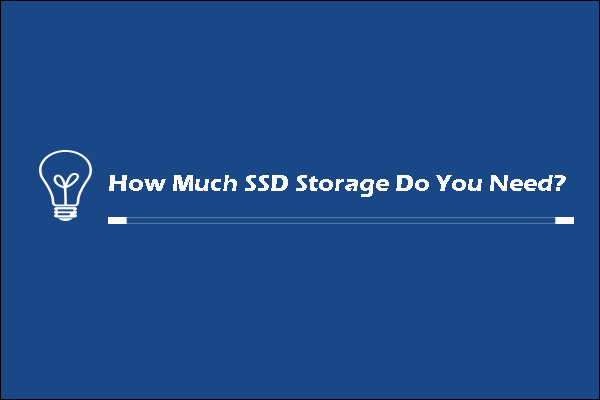
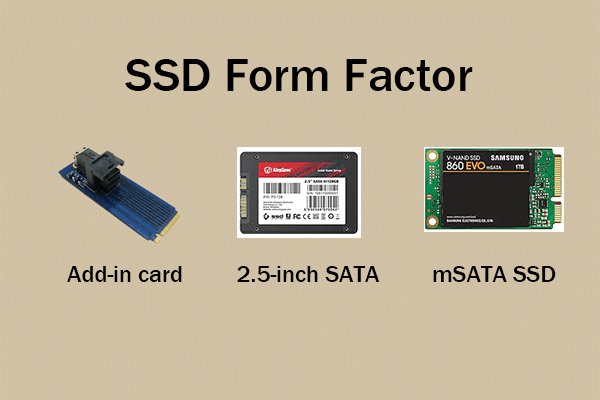

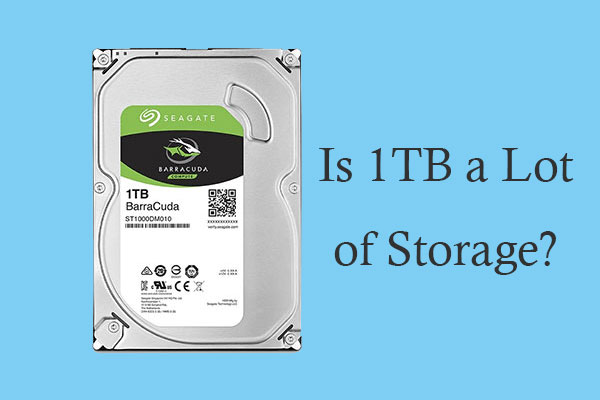
User Comments :