Is your Baldur's Gate 3 crashing or freezing on launch, after update, on load? If so, this post is worth reading. In this post, Partition Magic offers 14 different and practical solutions.
Baldur’s Gate 3 Crashing/Freezing
Baldur’s Gate 3 is a 2023 role-playing video game developed and published by Belgian game developer Larian Studios for Windows, PlayStation 5, macOS, and Xbox Series X/S. The game received critical acclaim, with praise for its gameplay, narrative, and production quality.
However, some people report that they encounter the Baldur’s Gate 3 crashing/freezing issue on launch or when loading save. Or, this issue just happens randomly.
I've started playing Baldur's Gate 3 recently and it would crash pretty often in the beginning, but the other night it was completely fine and I was able to play for a solid amount of hours with no crash. However, the last two days it's been crashing pretty nonstop every 30-ish minutes. Is there any way to fix this issue?https://answers.microsoft.com/en-us/windows/forum/all/baldurs-gate-3-keeps-crashing-and-i-cant-figure/681b6cf6-4edd-48d7-b877-6e959bfee67c
Baldur’s Gate 3 keeps freezing (when the game stops, I can still hear sounds but the image is stuck) randomly. In the first 10 hours, this didn’t happen at all but now it’s a frequent thing…https://www.reddit.com/r/BaldursGate3/comments/15vr4k4/baldurs_gate_3_freezing_randomly/
How to Solve the Baldur’s Gate 3 Crashing/Freezing Issue
Baldur’s Gate 3 may crash on launch, on load, or after update, and may freeze every few seconds, randomly, or in game. To fix the Baldur’s Gate 3 freezing/crashing issue, you can try the following solutions one by one.
Way 1. Make Sure Your Computer Meets the Baldur’s Gate 3 Requirements
To run this game, your computer should meet the following minimum requirements.
- OS: Windows 10 64-bit
- CPU: Intel I5 4690 / AMD FX 8350
- RAM: 8 GB
- GPU: Nvidia GTX 970 / RX 480 (4GB+ of VRAM)
- DirectX: Version 11
- Storage: 150 GB available space
- Additional Notes: SSD required
If these requirements are not met, the Baldur’s Gate 3 crashing or freezing issue will occur. To solve this issue, you need to upgrade the CPU, GPU, or RAM. If the storage is not enough, you can delete some files or extend the game drive using MiniTool Partition Wizard.
MiniTool Partition Wizard FreeClick to Download100%Clean & Safe
This software offers many basic and free features. For example, you can use it to extend a partition, partition hard drives, and format FAT32 for free. To extend a partition using this software, you can follow this guide:
- Launch MiniTool Partition Wizard.
- Right-click the game drive and choose Extend.
- On the pop-up window, choose where to take space from and drag the blue block to decide how much space you want to take. After that, click OK.
- Click the Apply button to execute the pending operation.
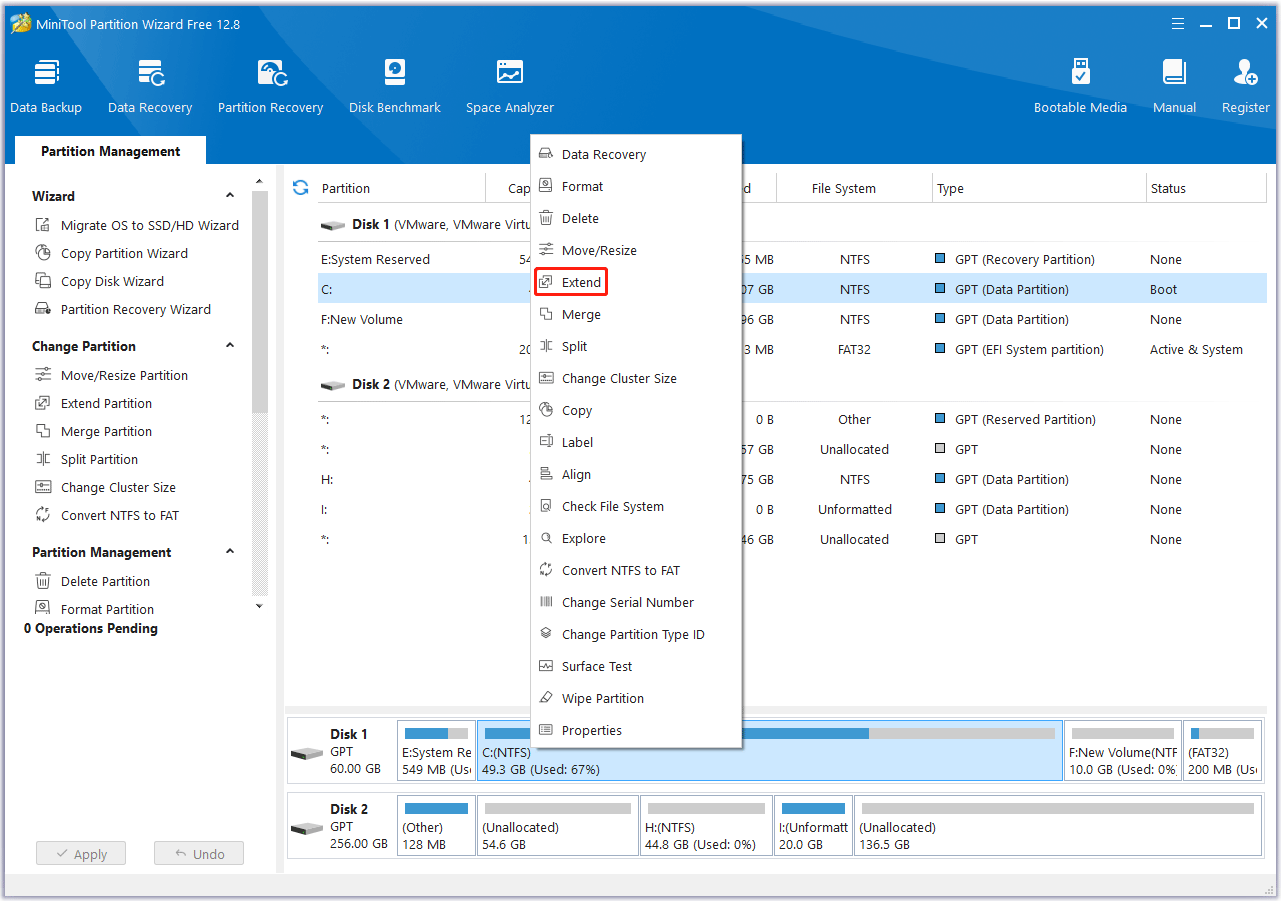
Way 2. Upgrade HDD to SSD
Are you installing Baldur’s Gate 3 on an HDD? If so, you may need to move the game to an SSD or upgrade the HDD to an SSD.
Some users notice that the HDD usage drops to 0% when the Baldur’s Gate 3 freezing issue occurs. The reason may be that the HDD can’t keep up with the save writes during dialogue. Besides, the game also requires an SSD.
To upgrade an HDD to an SSD without data loss, MiniTool Partition Wizard may help you. It can clone a hard drive or just migrate the OS. In addition, it can also convert MBR to GPT without data loss and recover data from hard drives.
How to upgrade the HDD to an SSD? You can follow this guide:
Step 1: Buy a suitable SSD and connect the SSD externally to your computer via an adapter. Click the following button to download MiniTool Partition Wizard Free.
MiniTool Partition Wizard FreeClick to Download100%Clean & Safe
MiniTool Partition Wizard DemoClick to Download100%Clean & Safe
Step 2: Launch MiniTool Partition Wizard. Right-click the HDD game disk and choose Copy.

Step 3: Select the SSD as the target disk and click Next. Click YES when a warning window pops up.
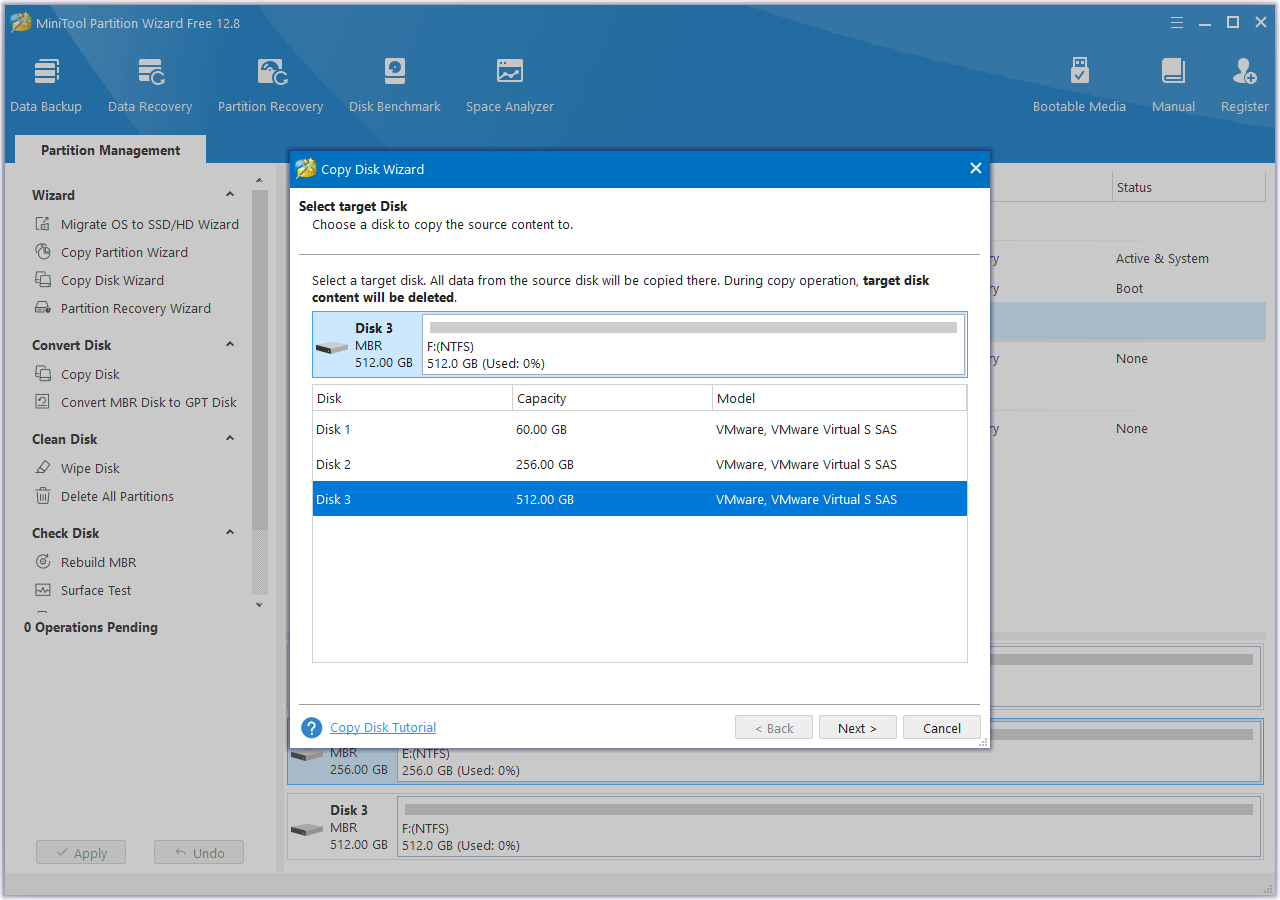
Step 4: Review the changes and click Next. In most cases, keeping the default options is recommended.
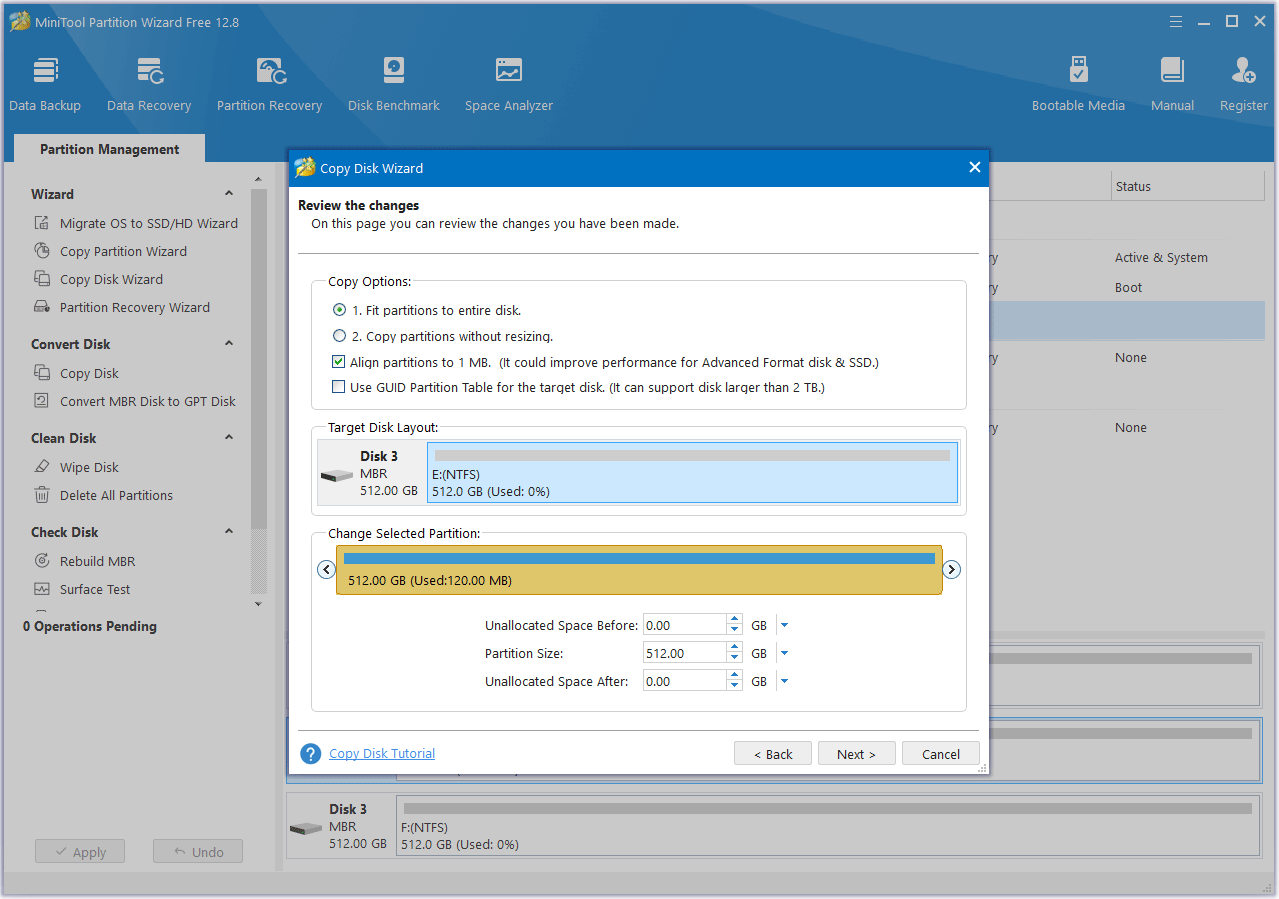
Step 5: Click Finish. Then, click the Apply button to execute the pending operation.
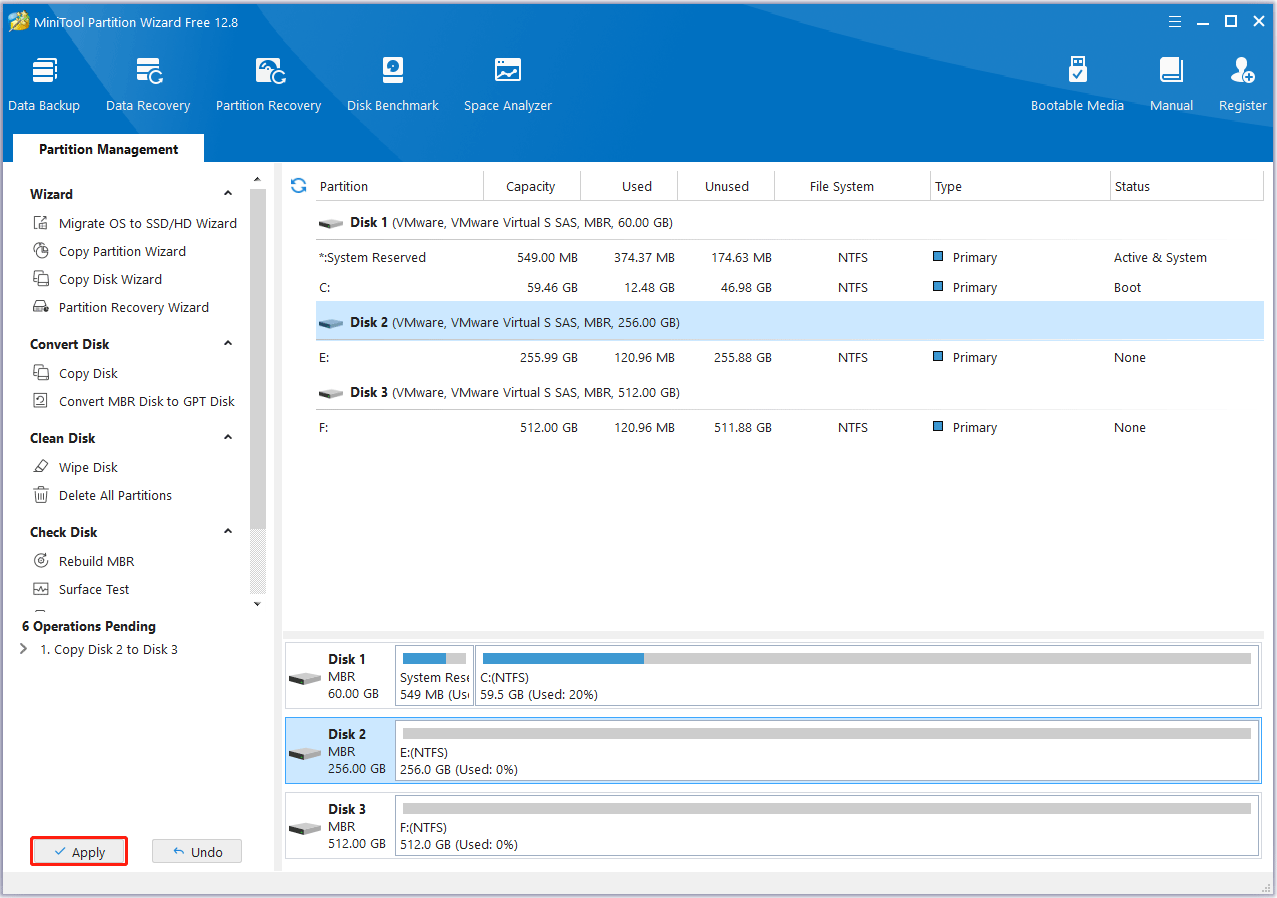
Step 6: After the cloning process is completed, you need to disassemble the PC to replace the HDD with the new SSD.
Way 3. Bypass the Larian Launcher
Many people report that bypassing the Larian launcher solves the Baldur’s Gate 3 crashing on launch issue. You can also have a try.
Step 1: Find the game’s executable file by going to Steam Library, right-clicking the game, choosing Manage > Browse local files, and entering the Bin folder. The path should be \SteamLibrary\steamapps\common\Baldurs Gate 3\bin.
Step 2: You can run bg3.exe (the Vulkan version) or bg3_dx11.exe (the DirectX 11 version) directly. If this method solves Baldur’s Gate 3 black screen on launch issue, you can then make Steam launch the game without passing the Larian launcher. Here is the guide:
- Go to Steam Library, right-click on the game, and then select Properties.
- Find General > Launch Options and type the following command: “bg3.exe full path” %command% or “bg3_dx11.exe full path” %command%.
Way 4. Switch Between Vulkan and DirectX Version
Note that this method treats the symptoms rather than the root cause, but you can also have a try. You just run bg3.exe to run the Vulkan version and run bg3_dx11.exe to run the DirectX 11 version.
Some people report that they get some crashes in certain areas if they play on Vulcan and get some crashes in other areas if they play on DirectX.
Way 5. Uncheck the Run the Game as Administrator Option
Have you previously turned on the admin privilege in compatibility mode? If so, you may encounter the Baldur’s Gate 3 crashing after update issue. Then, unchecking the admin privilege will solve the issue. Here is the guide:
- Right-click bg3.exe or bg3_dx11.exe and choose Properties.
- Go to the Compatibility tab.
- Under Settings, uncheck the box before Run this program as an administrator.
- Click Apply and OK to save changes.
Way 6. Delete the Contents Under Level Cache
A corrupt file in the Level Cache folder can cause problems, usually when saving or loading. If you encounter the Baldur’s Gate 3 crashing after update or on load issue, deleting the contents under this folder may solve it. Here is the guide:
- Open File Explorer.
- Copy and paste the following line to the location bar and hit Enter: %LocalAppData%\Larian Studios\Baldur’s Gate 3\LevelCache.
- Now, you can see the C:\Users\<UserName>\AppData\Local\Larian Studios\Baldur’s Gate 3\LevelCache folder.
- Delete everything in the LevelCache folder.
Way 7. Delete Extra Saves
Some users suggest deleting extra saves. It may be one of the methods to solve the Baldur’s Gate 3 crashing on load issue. You can have a try. Here is the guide:
- Open Windows File Explorer and go to C:\Users\<UserName>\AppData\Local\Larian Studios\Baldur’s Gate 3\PlayerProfiles\Public\Savegames\Story.
- Under this folder, you can delete some saves. In general, I recommend you keep only 16 autosaves.
Way 8. Disable All Mods and Add Them Back One by One
This way can also solve the Baldur’s Gate 3 crashing on load issue. According to a player’s description, he downloaded all his mods via Vortex. Then, Baldur’s Gate 3 crashed when he tried to launch the save game.
His solution was to disable all the mods and add them back one by one. Then, the issue disappeared after he activated every mod and started the saved game. Therefore, you can also try this method.
Way 9. Change In-Game Settings
Some people report that changing in-game settings may solve the Gate 3 freezing or crashing issue. You can also have a try. Please launch the game and go to Settings > Video. Then, change the following options.
- Display Mode: Fullscreen (if it is Fullscreen already, change it to Borderless Window)
- VSync: Double buffering or Disabled
- Tick the Frame Rate Cap option and set the Maximum Frame Rate to 120 or even as low as 60.
- Overall Quality: High or Medium
Then, you can also lower those General settings or other settings according to your condition.
Way 10. Verify Game Files or Reinstall the Game
Corrupt game files may also cause the Baldur’s Gate 3 crashing issue. Then, verifying game files or reinstalling the game may work. Here is the guide:
- Open Steam Library, right-click the game, and then choose Properties.
- Skip to the Local Files tab and click Verify integrity of game files.
To reinstall the game, you should uninstall it first. Then, uninstall Steam, reinstall Steam, and reinstall Baldur’s Gate 3.
Way 11. Fix the Overheating Issue
If the CPU or GPU is overheating, the Baldur’s Gate 3 freezing or crashing will also happen. You need to check the CPU and GPU temperature. If the temperature is too high, you need to take measures to cool it down.
You can even use software like ThrottleStop to lower the CPU voltage and software like MSI Afterburner to reduce the POWER LIMIT of the graphics card. This will reduce the CPU and GPU temperature at the expense of performance.
Way 12. Fix GPU Issues
One player reported that his DisplayPort cable was slightly bent where it hooks up to his monitor. He swapped the cable and then the Baldur’s Gate 3 crashing on launch issue was solved. Therefore, you should also check the DP cord and other cords like the power cable, etc.
In addition, I also advise you to update the GPU driver using DDU because common GPU driver update measures might not replace older or problematic driver files. You should use this software to uninstall the GPU driver file completely. Then, go to the GPU official website to download the latest driver file and install it.
Way 13. Fix Memory Issues
According to some players’ reports, the corrupt memory bar and the enabled XMP (Extreme Memory Profile) or DOCP (AMD Direct Over Clock Profile) will cause the Baldur’s Gate 3 crashing or freezing issue. Then, you need to replace the memory bar or disable XMP/DOCP in BIOS.
#1. Check RAM
If you are using only one memory bar, check if it works normally using memory test programs. If you are using 2 memory bars, remove one memory bar randomly and see if the issue is solved. Then, insert it back and remove the other one to see if the issue is solved.
#2. Change BIOS Settings
XMP and DOCP are a kind of RAM overclocking technology. Enabling them will overclock the RAM automatically.
However, if one of your memory sticks is just lower quality and can’t hit the frequency number set in the BIOS, the Baldur’s Gate 3 crashing or freezing issue will occur. To solve this issue, you need to disable XMP/DOCP or lower the RAM speed. Here is the guide:
- Enter BIOS and go to Advanced Mode > Ai Tweaker, Extreme Tweaker, Overclocking, or something like that.
- Find the XMP or DOCP item to disable it. Or, find Ai Overclock Tuner to change it from XMP or DOCP to Auto. This will also disable the RAM overclocking.
- If you don’t want to disable XMP or DOCP, you can find the Memory Frequency or DRAM Frequency to lower the RAM speed.
Way 14. Fix Software Issues
Are you using Process Lasso? If so, Process Lasso not assigning all CPU cores to the process may cause the Baldur’s Gate 3 crashing or freezing issue. You need to take corresponding measures to solve it. Have you installed .NET 6? If so, outdated .NET 6 may also cause the issue. Installing the .NET 6 latest version will solve the issue.
Bottom Line
This post offers 14 solutions to the Baldur’s Gate 3 crashing or freezing problem. You can try them one by one. In addition, if you encounter issues when using MiniTool Partition Wizard or have suggestions for this software, send them to us by email at [email protected]. We will get back to you as soon as possible.


User Comments :