A great many players complain that Atomic Heart keeps crashing on Windows 10/11 PCs. Are you also troubled by the Atomic Heart crashing PC issue? Don’t worry. This post from MiniTool Partition Wizard introduces 9 proven ways to fix the problem.
Atomic Heart is a first-person shooter video game developed by Russian game developer Mundish and published by Focus Entertainment and 4Divinity. The game was released for Microsoft Windows, PS4, PS5, Xbox One, and Xbox Series X|S. It works properly most time, but sometimes it may run into different issues, such as “Atomic Heart low FPS”, “Atomic Heart stuttering”, and “Atomic Heart crashing”.
The Atomic Heart crashing on PC is heatedly discussed in various forums and communities. Here’s one of them from the Reddit forum:
Atomic Heart keeps crashing on PC. I'm running a 7900xx and 5800x3d. There's no physical sign from my pc it's struggling (fans ramping up etc.). However, the game keeps freezing and then crashing in certain parts of the game which are GPU intense (combat). Any idea?https://www.reddit.com/r/atomicheart/comments/11nkq12/atomic_heart_keeps_crashing_on_pc/
What Causes Atomic Heart Crashing PC
According to user reports, the Atomic Heart freezing issue often occurs while playing the game on Windows 10/11. The main reason is that the computer doesn’t meet the minimum system requirements of Atomic Heart. Besides, other factors like incompatible or outdated graphics card drivers, in-game overlay, conflicting software, corrupted system files, antivirus software blocks, overclocking, and improper game settings are also responsible for Atomic Heart crashing on startup.
How to Fix Atomic Heart Crashing on Windows 10/11 PCs
How to fix it if Atomic Heart keeps crashing on Windows 10/11 PCs? After analyzing lots of user reports from different forums and communities, we summarize the following 10 methods. Let’s try them in order until the problem gets solved.
# 1. Make Sure Your PC Meets the System Requirements of the Game
First of all, you need to make sure the computer fulfills the minimum system requirements of Atomic Heart. If not, you will encounter issues, such as Atomic Heart not launching on PC.
Atomic Heart Minimum System Requirements:
- OS: Windows 10 (20H1 version or newer, 64-bit versions)
- CPU: AMD Ryzen 3 1200 or Intel Core i5-2500
- GPU: 4 GB VRAM, AMD Radeon R9 380 or NVIDIA GeForce GTX 960
- RAM: at least 8GB
- DirectX: Version 12
- Storage: at least 90GB available space (SSD recommended)
- Additional notes: 30 FPS, 1920×1080 in low
According to the above information, you should find that the game has high requirements in terms of storage space. It requires at least 90 GB of available space and even more while playing the game, but that’s not easy to create so much free space at one time for lots of gamers.
How to free up disk space on Windows 10/11 quickly? When it comes to the question, most people may want to delete large files or uninstall programs, but it is time-consuming. A more effective way is to extend the game drive or upgrade your hard drive to a larger SSD. Both two methods can be done easily with MiniTool Partition Wizard.
It’s a powerful disk and partition manager that can extend/resize/move/format/align partitions, clone hard drive, convert FAT to NTFS, recover data, convert MBR to GPT, rebuild MBR, migrate Windows OS, and more. Here’s how to use it.
MiniTool Partition Wizard DemoClick to Download100%Clean & Safe
Step 1. Install the larger SSD/HDD to your PC carefully if there are multiple disk trays. If not, you can migrate the OS to the target SSD first, and then install it on your PC.
Step 2. Run the MiniTool software to get its main interface, and then Migrate OS to SSD/HD Wizard from the left panel, select Option B to copy the OS only, and click on Next. Also, you can select Option A if you want to copy all partitions on the system disk to the SSD.
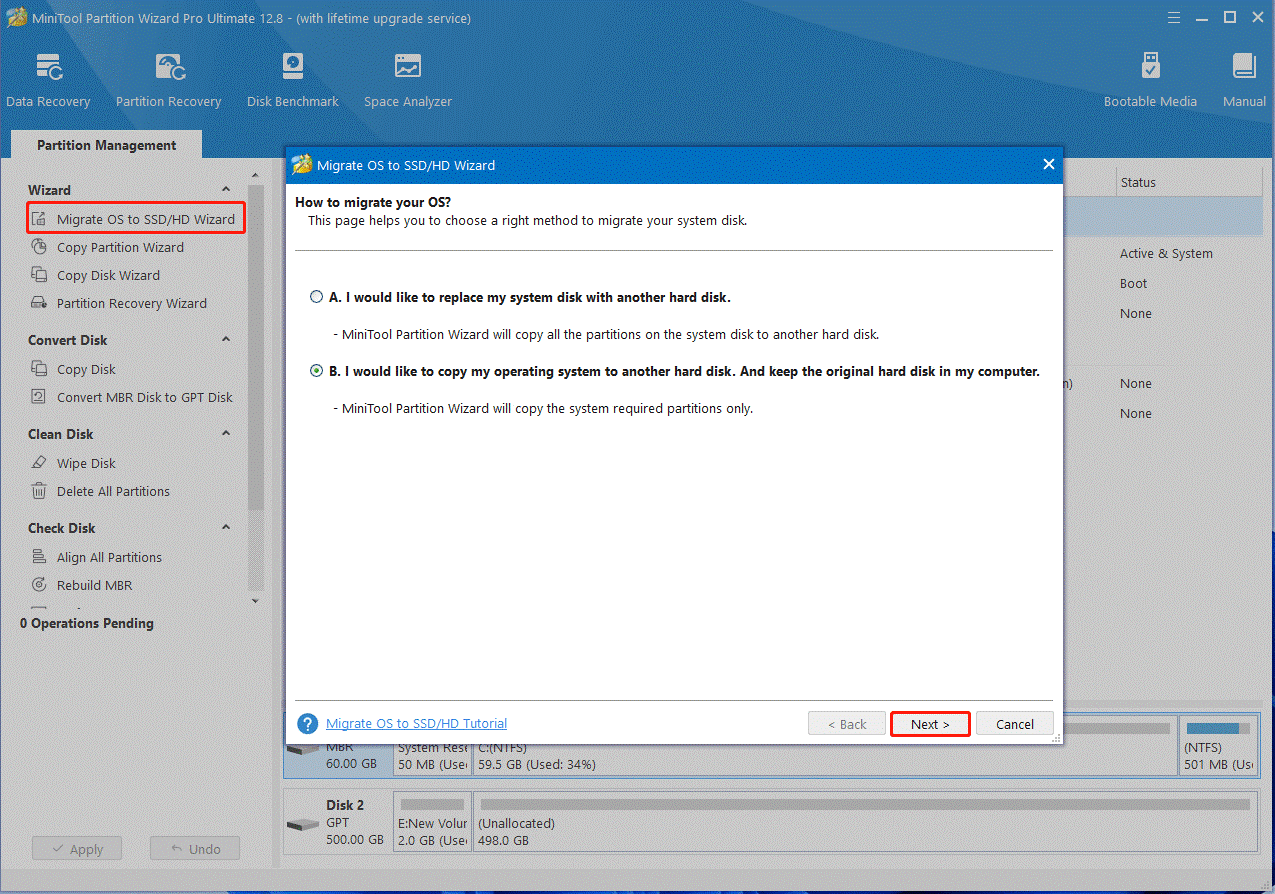
Step 3. Select the SSD as the target disk and click on Next. Then click on Yes to confirm this operation.
Step 4. Select copy options based on your needs and click on Next. If you are using an MBR disk, you can keep the default settings unchanged.

Step 5. Review the note information and click Finish to confirm it. Then click Apply to execute the pending operation. After that, you can enter BIOS and set the new SSD as the boot drive.
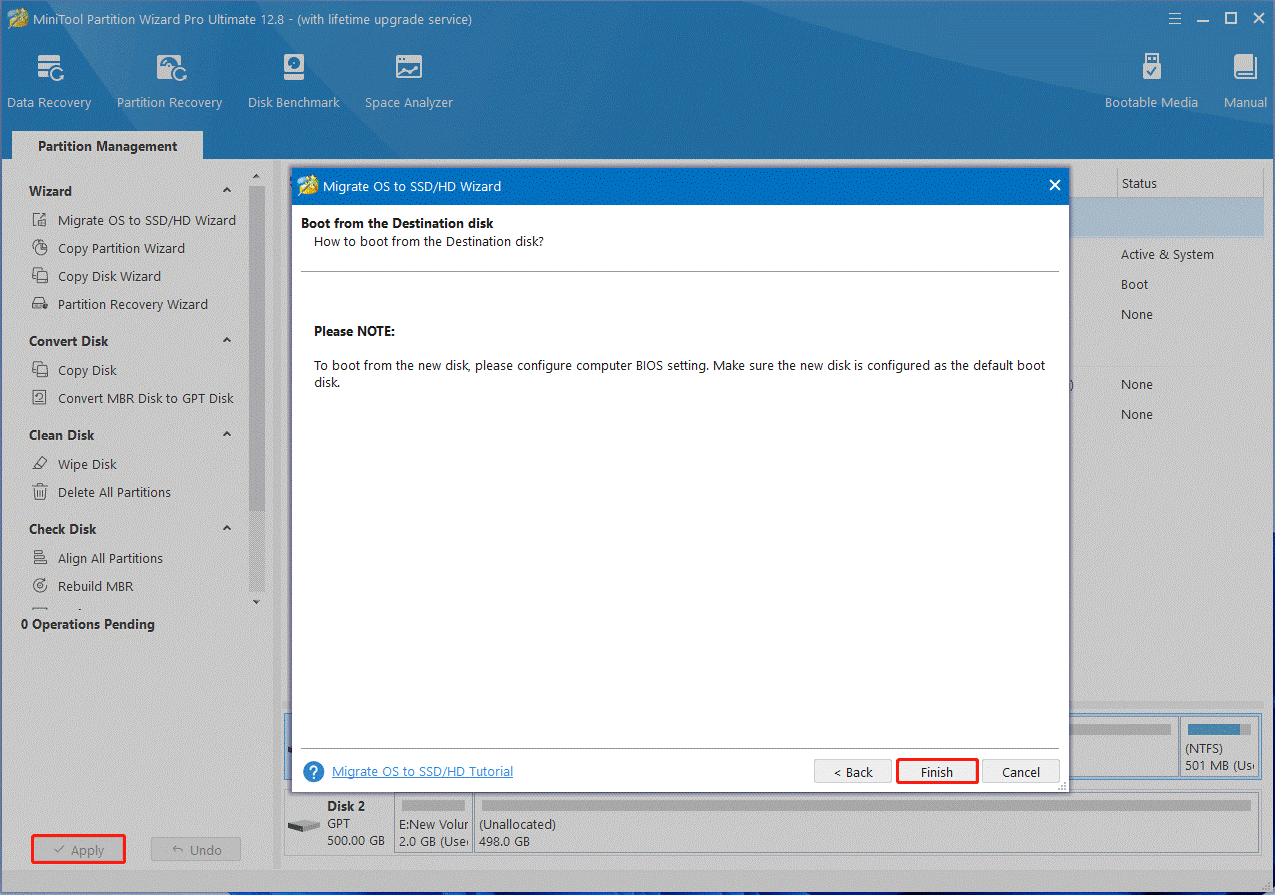
Well, if you have enough free space or unallocated space on the hard drive, you can extend the game partition using the Extend Partition feature. It can help you create 90GB of free space quickly in a short time.
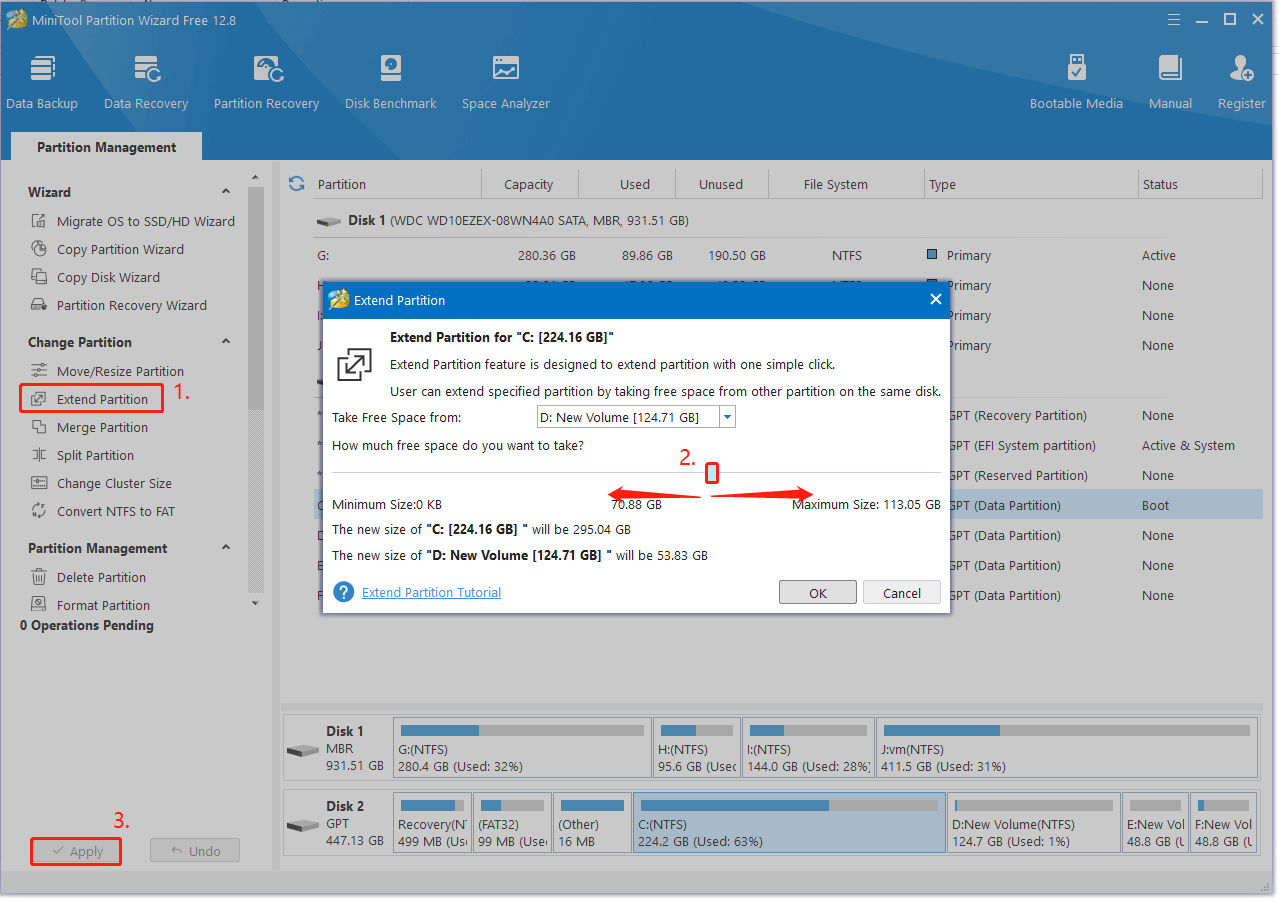
# 2. Update Your Graphics Card Driver
An outdated or incompatible graphics driver can trigger the Atomic Heart PC crashing on Windows 10/11. So, you’d better update the GPU driver to the latest version.
Step 1. Press the Win + X keys to open the context menu and select Device Manager.
Step 2. In the pop-up window, expand the Display adapters category, and then right-click the GPU driver and select Update driver.
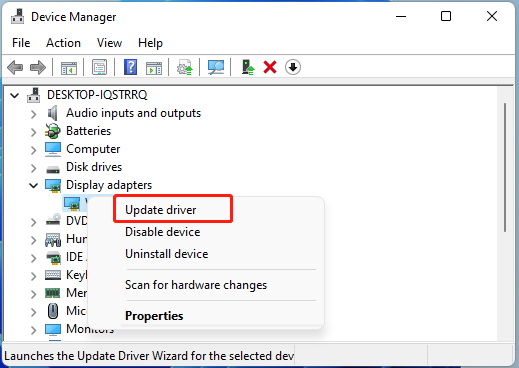
Step 3. Select the Search automatically for drivers option and follow the on-screen prompts to install the latest GPU driver. Alternatively, you can download it from the official website of the GPU’s manufacturer and install it manually.
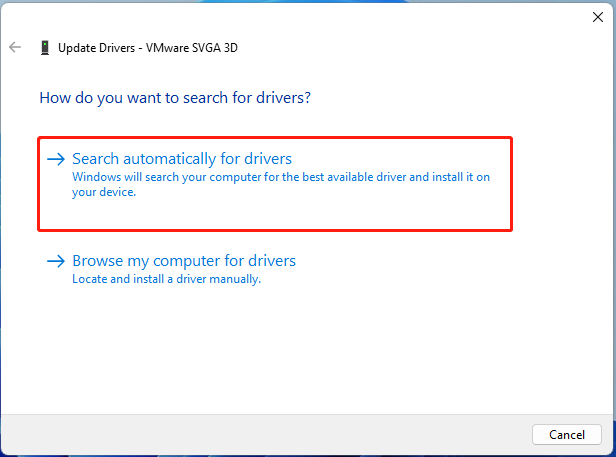
# 3. Disable Overlay
Some users reported that the Atomic Heart freezing issue is related to the overlay option. If you are also using any overlay apps, disable them. Here’s how to disable overlay in Steam.
Step 1. Open the Steam client and go to the Settings menu.
Step 2. Select the In-Game category from the left panel and untick the checkbox next to Enable the Steam Overlay while in-game. Then click on OK to save the change.

If you are using other third-party overlay apps on your PC, disable them too, including Nvidia Overlay and Discord Overlay.
# 4. Close All Irrelevant Background Processes
If there are too many progresses running in the background, they may eat up your system resources and trigger the Atomic Heart PC crashing on Windows 10/11. So, we recommend you close all irrelevant background progresses.
Step 1. Press the Ctrl + Shift + ESC keys to open Task Manager and click on More details.
Step 2. In the Processes tab, right-click the unnecessary programs and select End task. Then repeat this progress to end other progress.
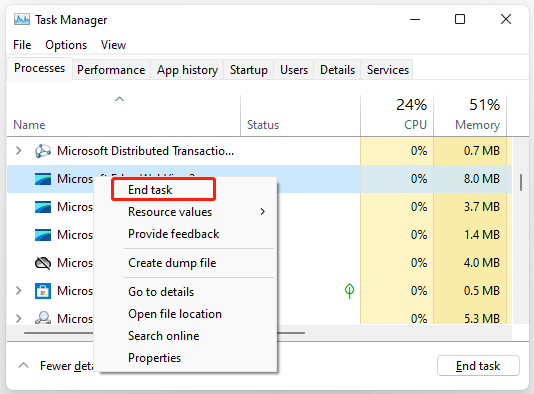
# 5. Repair the Game Files
Sometimes the game files may get corrupted or missing due to improper operation, which can also lead to Atomic Heart not launching on PC. In this case, you can verify the integrity of the game files using the Steam launcher.
Step 1. Launch your Steam client, sign in to your account, and navigate to the Library tab.
Step 2. Right-click Atomic Heart from the left panel and select Properties.
Step 3. Go to the Local Files tab in the pop-up window and click on the Verify Integrity of Game Files option. Then wait for the program to scan and repair corrupted game files. Once done, restart Steam and Atomic Heart keeps crashing on PC.
# 6. Check Your Firewall or Antivirus Interference
In addition, your third-party antivirus software and even Windows Firewall can interfere with the game’s running. Here you can follow the guide below to allow the game through your firewall.
Step 1. Type firewall in the search box and then select Windows Defender Firewall from the top result.
Step 2. Click on Allow an app or feature through Windows Defender Firewall from the left pane.
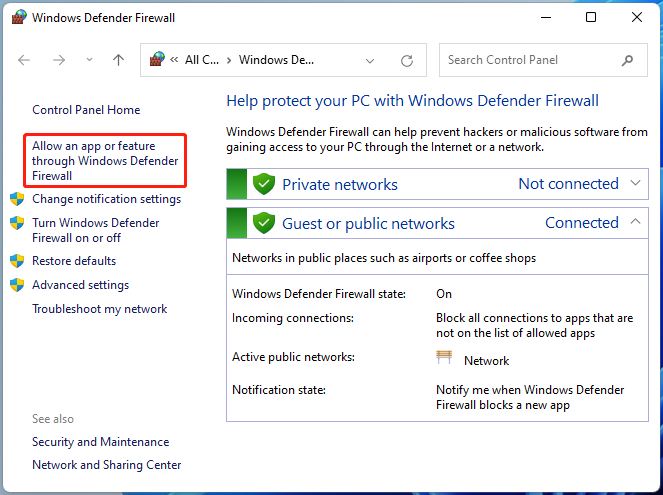
Step 3. Scroll down and select the checkbox for Steam or Atomic Heart from the list of programs. Then select the checkboxes for both Private and Public networks and click on OK. If you can’t find the game in the list, you can click on Change settings > Allow another app, and allow the game through your firewall.
Now, restart the game and see if the Atomic Heart crashing on startup issue persists. If it is, try disabling the Windows Defender Firewall temporarily and rechecking.
# 7. Disable the Fullscreen Optimizations
Some players found that the Atomic Heart crashing PC issue can be solved by disabling the Fullscreen optimizations feature. You may have a try.
Step 1. Right-click the shortcut of Atomic Heart and select Properties. If you can find the executable file, launch Steam, go to Library, right-click the game, and select Properties > Local Files > Browse Local Files.
Step 2. Go to the Compatibility tab and select the checkbox for Disable full-screen optimizations.
Step 3. Click Apply and then OK to save the changes.
# 8. Disable Overclock
Overclocking CPU or GPU can make your computer run faster and improve the performance of the game. However, many players found that this operation can also undermine the game’s stability. If Atomic Heart keeps crashing on PC constantly, we recommend you turn off any overclocking.
# 9. Clean Install the Game
Well, if none of the above solutions can fix Atomic Heart freezing on Windows 10/11, you may consider uninstalling the game from your PC entirely and installing a fresh one from its official website. Here’s a tutorial.
Step 1. Launch Steam to enter its main interface and go to the Library tab.
Step 2. Right-click Atomic Heart and click Uninstall. Then confirm the option and follow the on-screen instructions to uninstall it completely.
Step 3. Press the Win + E keys to open the File Explorer, and navigate to the Steamapps folder, and clear all files related to the game.
Step 4. After you delete all contents related to the game, go to the Library tab again, search for Atomic Heart, and click on Install to get it automatically.
Have a Try Now
This post analyzes possible causes of Atomic Heart crashing on startup Windows 10/11 provides 9 simple solutions. Have you any better ways to solve the problem? We are glad to see them in the following comment area. Besides, please feel free to contact us via [email protected] if you have difficulty using MiniTool Partition Wizard.

User Comments :