When open Windows File Explorer, a lot of users receive the error messages saying “an attempt was made to reference a token that does not exist” Are you also troubled by this vexing problem? Now, you can try the following tested solutions provided by MiniTool.
According to many user reports on forums, it can be concluded that the “an attempt was made to reference a token that does not exist” error often occurs after upgrading to Windows 10 or installing an inconsistent Windows update. In addition, corrupt system files can provoke the explorer.exe issue.
Fix 1. Repair Corrupted Files
Registry system file corruption is the main reason that causes an attempt was made to reference a token that does not exist. In this case, the issue can be fixed by running certain commands. Here’s how to do that:
Step 1. Press Win + R keys to open the Run dialog box, and then type cmd in it and hit Ctrl + Shift + Enter keys to open the elevated Command Prompt.
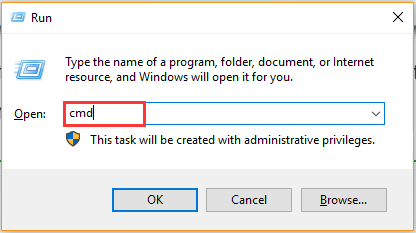
Step 2. In the elevated command prompt, type the following command and hit Enter.
cd %WINDIR%System32
Step 3. To repair a series of corrupted DLL files that might trigger the error, type the following command, and hit Enter.
for /f %s in (‘dir /b *.dll’) do regsvr32 /s %s
Step 4. Exit the Command Prompt and reboot your computer.
Now, you can open File Explorer and see if the error message “An attempt was made to reference a token that does not exist” still appears.
Fix 2. Run System File Checker
As mentioned above, corrupt system files can cause Windows 10 an attempt was made to reference a token that does not exist. To repair system files, System File Checker is the most effective utility. It is very simple to operate. Type the sfc /scannow and hit Enter in the elevated Command Prompt. Then wait patiently for this repair to complete.

Fix 3. Go Back to the Previous Version of Windows
If the explorer.exe an attempt was made to reference a token that does not exist error just appears after installing the latest Windows updates, then you can undo the changes by performing a system restore. To do so, follow the steps below:
Step 1. Press Win + I keys to open the Settings app, and then navigate to Update & Security > Recovery > Restart now.
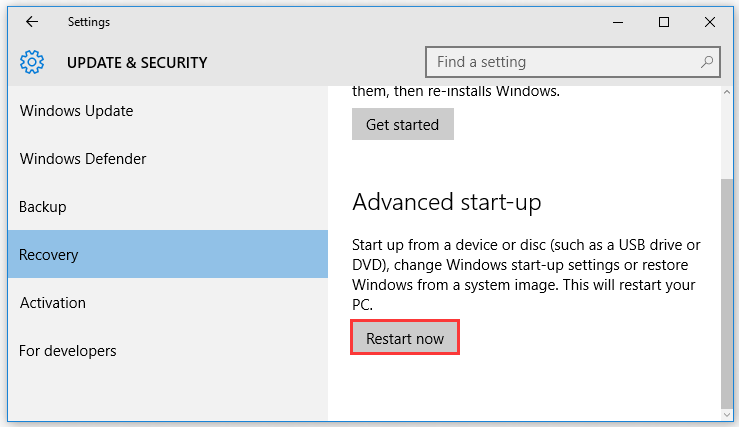
Step 2. Once you arrive at the Choose an option screen, select Troubleshoot, and go to Advanced Options.
Step 3. In the Advanced options window, click on Go back to the previous build. Wait for the next startup to complete and you should revert to the previous version of Windows.
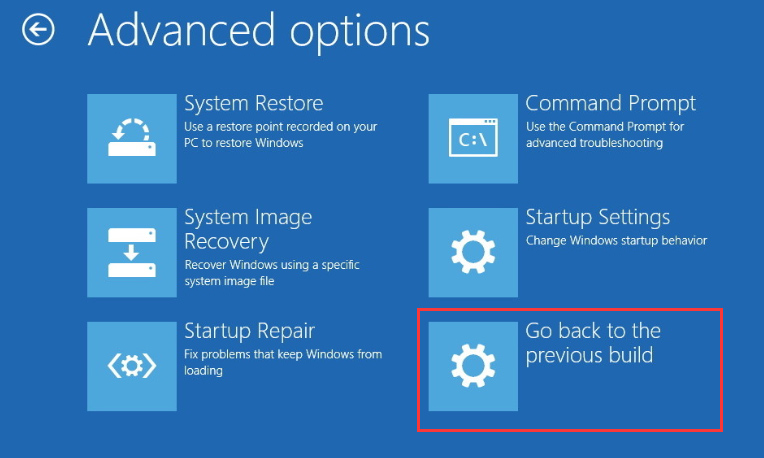
Now, you can launch File Explorer and see if Windows 10 an attempt was made to reference a token that does not exist has been fixed.
Fix 4. Perform a Repair Install
If all the above methods fail to work, you may have to consider running a repair install. By doing so, it will replace the corrupted Windows files without deleting personal files and applications. If you don’t know the detailed steps, you can refer to this guide.

![How to Fix CCleaner Not Opening Windows 10 [4 Solutions]](https://images.minitool.com/partitionwizard.com/images/uploads/2021/01/ccleaner-not-opening-windows-10-thumbnail.jpg)
User Comments :