Do you want to use the 970 EVO V-NAND SSD on your PC? If so, you come to the right place. This post from MiniTool Partition Wizard offers a full 970 EVO V-NAND SSD install guide. You can have a try.
Introduction to 970 EVO V-NAND SSD
970 EVO is an SSD series developed by Samsung. It is suitable for gaming and 4K & 3D graphic editing. Later on, Samsung releases 970 EVO Plus, an enhanced 970 EVO SSD.

The specs of 970 EVO and 970 EVO Plus are as follows:
| 970 EVO | 970 EVO Plus | |
| Capacity | 250GB, 500GB, 1TB, 2TB | |
| Form Factor | M.2 (2280) | |
| Interface | PCIe Gen 3.0 x4, NVMe 1.3 | |
| Storage Memory | Samsung 64-Layer V-NAND 3-bit MLC | Samsung 92-Layer V-NAND 3-bit MLC |
| Controller | Samsung Phoenix Controller | Samsung Elpis Controller |
| DRAM Cache Memory |
| |
| Sequential Read/Write Speed | Up to 3,500/ 2,500 MB/s | Up to 3,500/ 3,300 MB/s |
| Random Read/Write Speed (QD1) | Up to 15,000/50,000 IOPS | Up to 19,000/62,000 IOPS |
| Management Software | Magician Software for SSD management | |
| Encryption Support | AES 256-bit Encryption (Class 0), TCG/Opal, IEEE1667 (Encrypted drive) | |
| Terabytes Written |
| |
| Warranty | 5 Years | |
The original 970 Evo Plus employs Samsung's Phoenix controller, but the new 970 Evo Plus utilizes the Elpis controller, which is the one that powers Samsung's 980 Pro SSD.
970 EVO V-NAND SSD Install Guide
Many people would like to install 970 EVO on their laptops. In this part, I will show you how to install 970 EVO.
Stage 1. Install 970 EVO on the Motherboard
- Turn off your computer and disconnect all cables.
- Remove the case cover and locate the slot for the M.2 SSD on your motherboard. In this step, you should make sure the M.2 slot supports PCIe Gen 3.0 x4 (PCIe 2.0 is also OK because PCIe has backward compatibility).
- Insert the 970 EVO V-NAND SSD into the slot and screw it in place with the screws that came with it or that are already in the slot.
- Put back the case cover and connect cables.
If there is no M.2 slot on your motherboard but you find a PCIe slot on it, you can install 970 EVO V-NAND SSD on the PCIe slot via a PCIe adapter.

Stage 2. Install Windows on the 970 EVO V-NAND SSD
Do you want to use the 970 EVO V-NAND SSD as the system disk? If you just want to use it as a data disk, you just need to initialize it and then partition it. Then, you can use it to store data.
When you use it, if the 970 EVO SSD is not showing up, you can try solutions in this post: Quick Fix SSD Not Showing up in Windows 10/8/7 without Data Loss.
If the 970 EVO SSD is not detected in BIOS, you can try solutions in this post: 4 Ways to Fix SSD Not Showing Up in BIOS.
However, many people would like to use the 970 EVO V-NAND SSD as the system disk. After installing it on the motherboard, you need to install Windows on the SSD. Here are 2 ways for you.
Way 1. Install Windows from USB
This way will clean install Windows on the SSD. If you use this way, you need to create a Windows installation media and then use it to install Windows. As for the detailed guide, you can refer to this post: How to Install Windows 10 on a New Hard Drive (with Pictures).
After that, you need to boot into the firmware to make sure the UEFI boot mode is selected because booting from an NVMe PCIe SSD is only supported on systems that support UEFI. How to change the boot mode? You can refer to this post: UEFI vs BIOS – What’s the Differences and Which One Is Better.
Way 2. Migrate Windows
The advantage of this way is avoiding the effort to reinstall the software on your PC. You can choose this way especially if you have installed many games or other programs on your PC. To migrate Windows to the 970 EVO V-NAND SSD, you can use MiniTool Partition Wizard. Here is the guide:
MiniTool Partition Wizard DemoClick to Download100%Clean & Safe
Step 1: Download, install, and launch MiniTool Partition Wizard. On the main interface, click Migrate OS to SSD/HD Wizard on the left action panel.
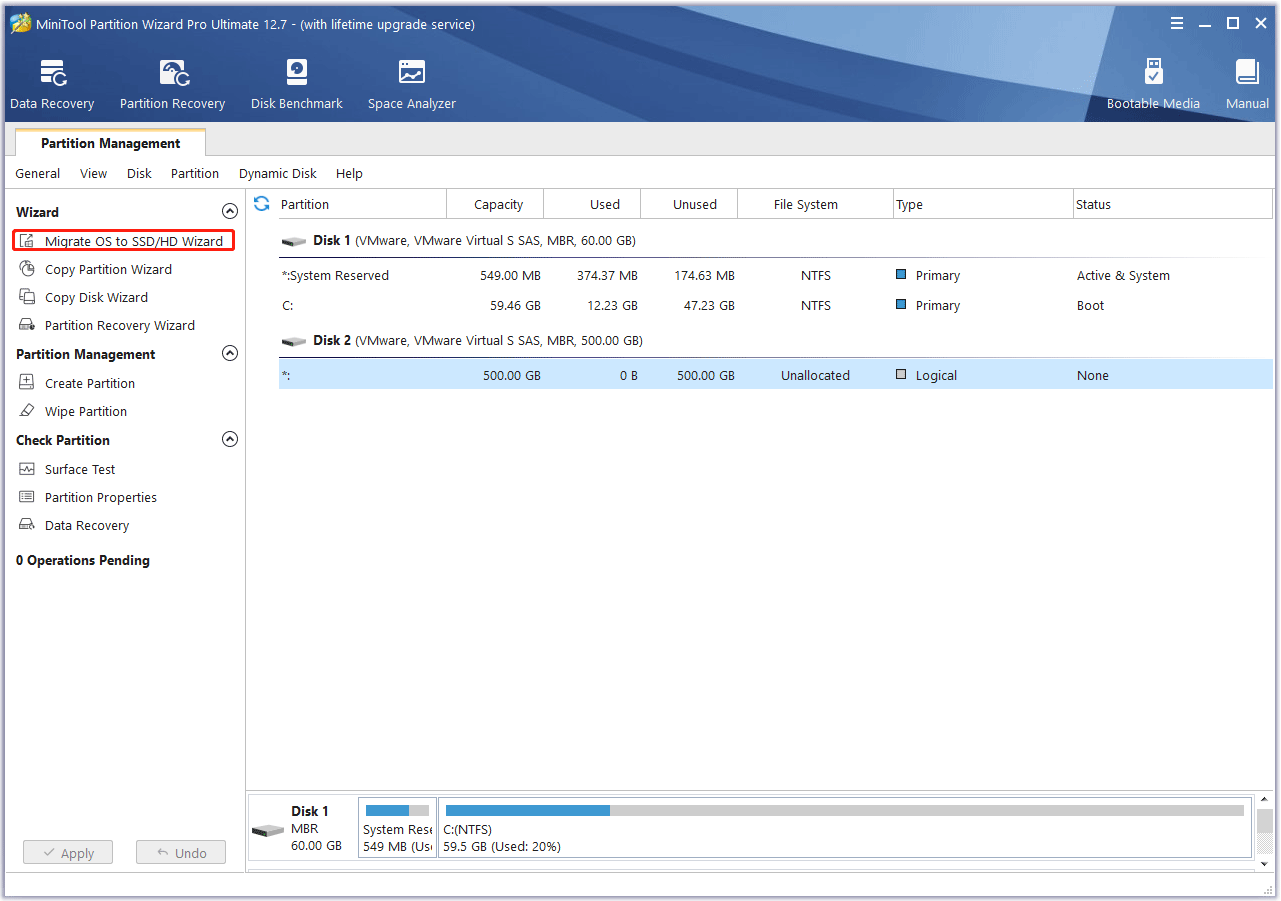
Step 2: Choose a migration method. This disk partition software offers 2 migration methods. Method A migrates the whole disk to the 970 EVO V-NAND SSD while Method B migrates only the C drive and the system partition to the new SSD. You can choose one according to your condition.
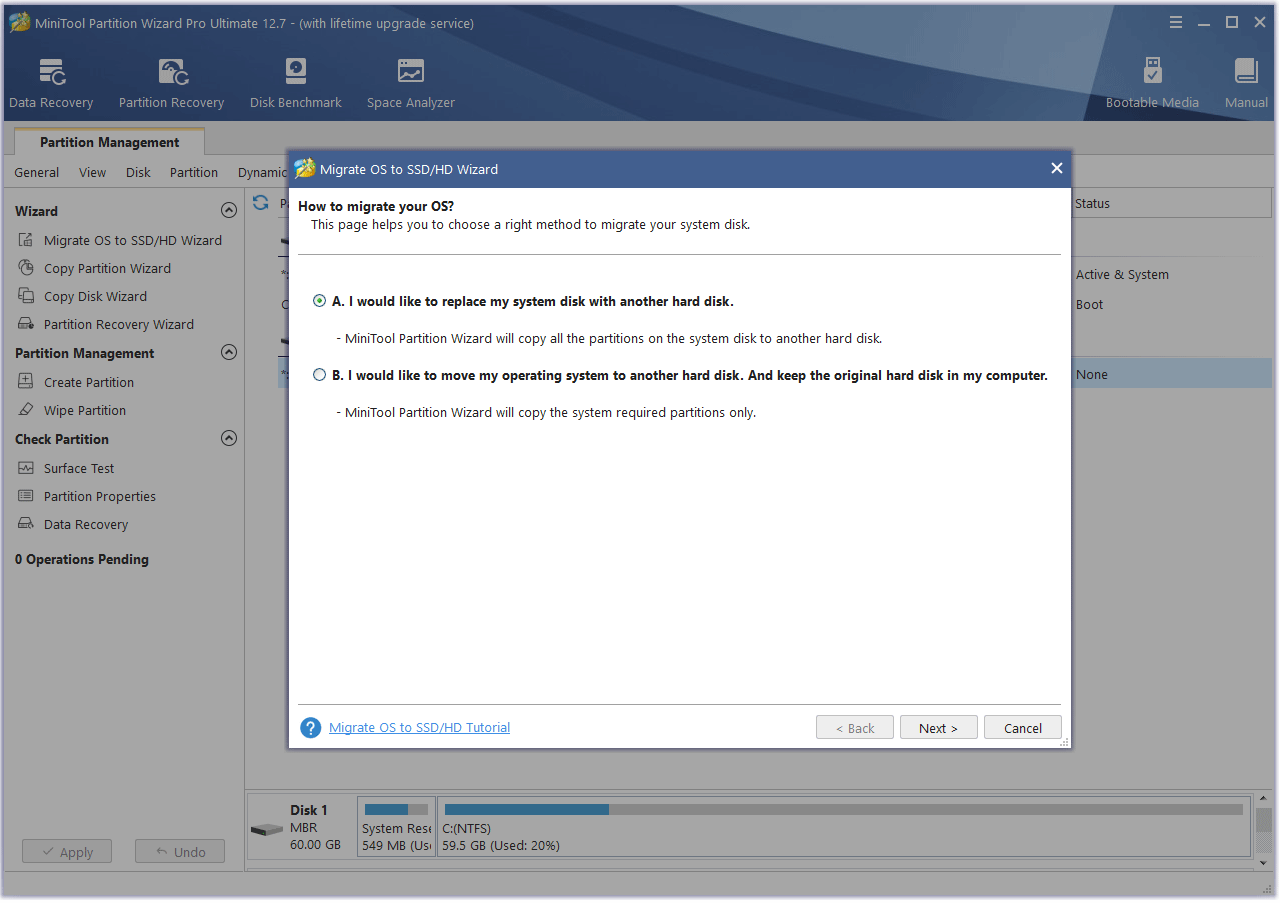
Step 3: Select the destination disk. In this step, you need to choose the 970 EVO V-NAND SSD.
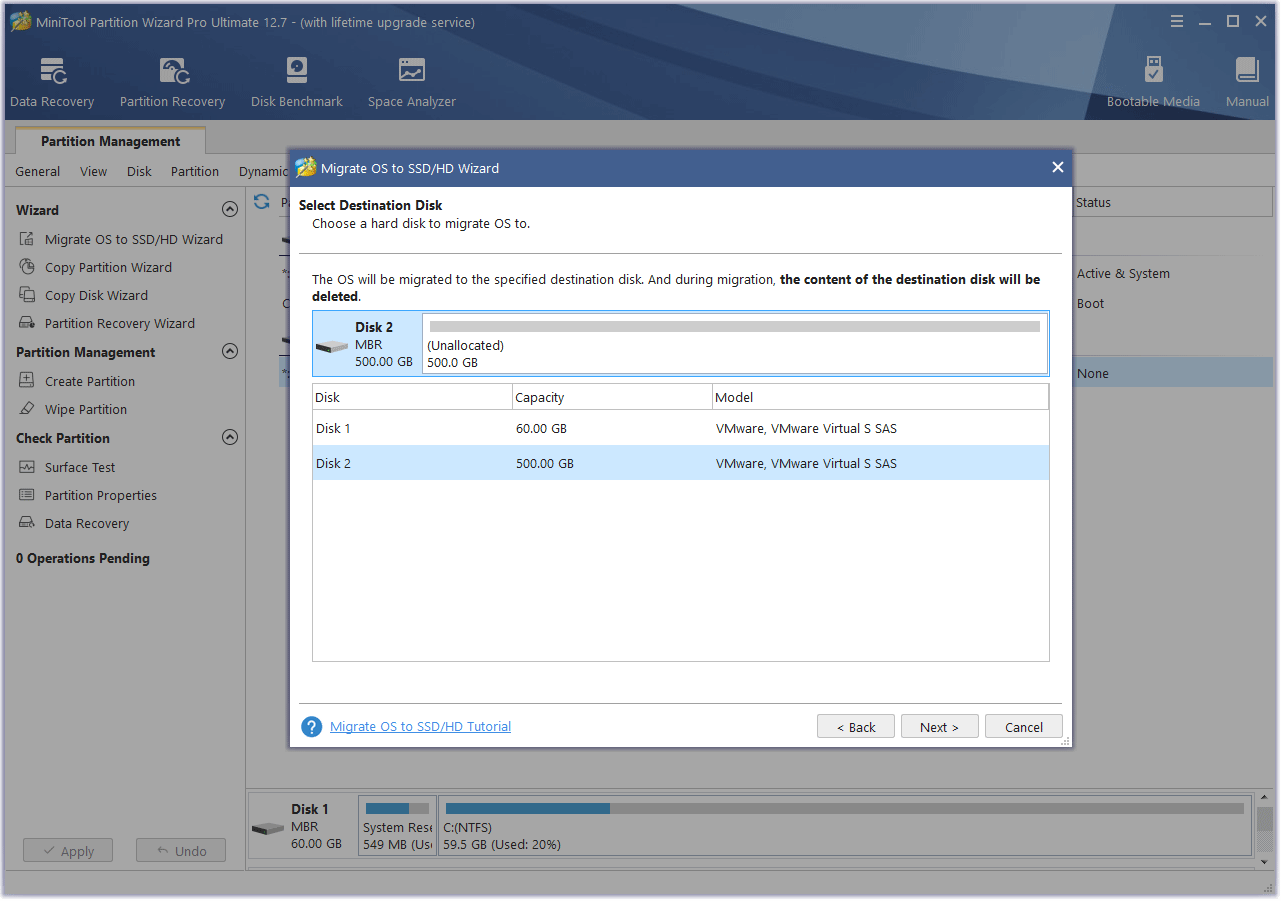
Step 4: Select the migration options. If the original system disk is a GPT disk, you can keep all parameters the default. But if the original system disk is an MBR disk, you need to check the box before Use GUID Partition Table for the target disk. This will apply the GPT style to the 970 EVO V-NAND SSD. Only GPT disks can support the UEFI boot mode.
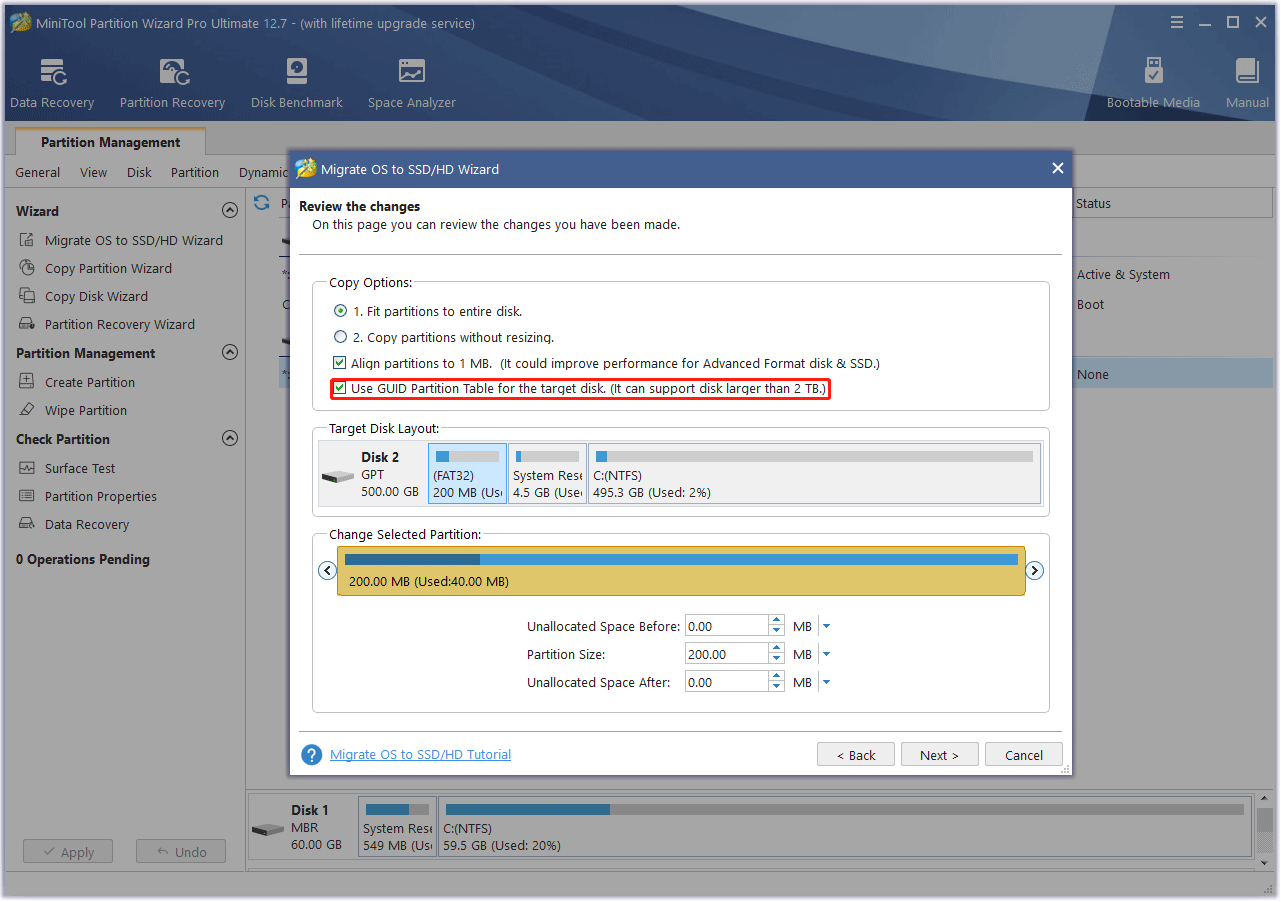
Step 5: Click Finish and then click the Apply button.
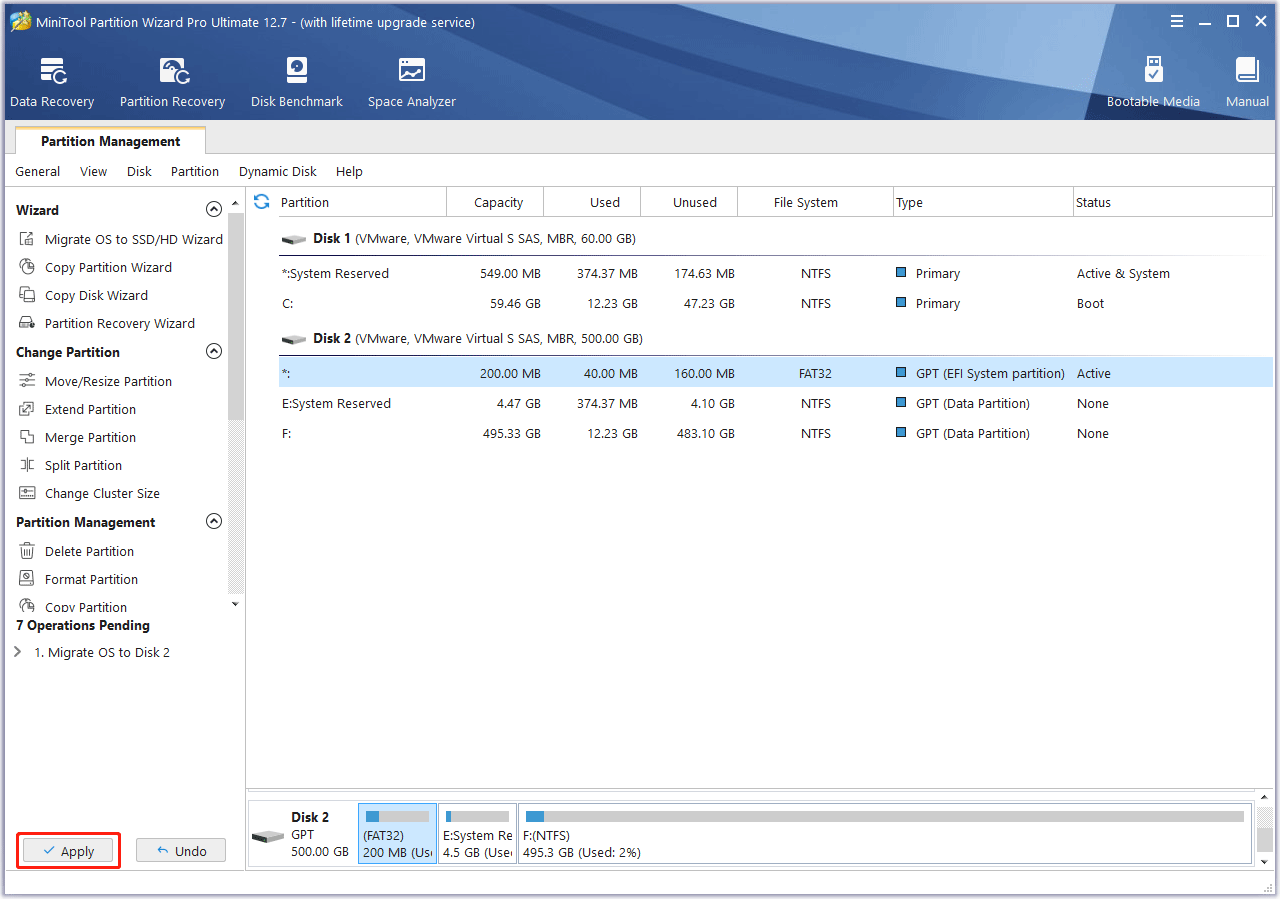
Step 6: After the migration is completed, shut down your PC. Then, power on your PC and press the BIOS key when the PC logo appears to enter the firmware. In the firmware, make sure the UEFI boot mode is selected. Then, set the 970 EVO V-NAND SSD as the boot device. Then, save changes and exit firmware. The PC should boot from the 970 EVO V-NAND SSD.
Bottom Line
Is the 970 EVO V-NAND SSD install guide useful to you? Do you have some ideas about this topic? Share them with us in the following comment zone. In addition, if you encounter problems when using MiniTool Partition Wizard, please feel free to contact us via [email protected]. We will get back to you as soon as possible.



![Samsung Magician Is Unable to Find a Samsung SSD? [100% Solved]](https://images.minitool.com/partitionwizard.com/images/uploads/2022/05/magician-is-unable-to-find-a-samsung-ssd-thumbnail.jpg)
User Comments :