Is a 10000 RPM HDD faster than most SSDs? A great many people are tangled in choosing an SSD or 10000 RPM HDD as their storage device. In this article of MiniTool, you will have a comprehensive understanding of 10000 RPM HDD VS. SSD.
Many people are confused about 10000 RPM HDD VS. SSD especially when buying a new hard drive for better gaming experience. Perhaps you may have the same question as the user on Tom’s Hardware Forum.
I am looking into buying a hard drive to store my games on. I currently have a 1tb HDD (not sure how many rpms) that is 6 years old and a 250gb Samsung Evo 850 SSD. I was thinking of buying another 500gb SSD to replace my old 1tb HDD but they are a bit out of my budget right now. Is a 10000rpm HDD noticeably faster than most HDDs? And would you recommend it for game storage?
About 10000 RPM HDD
In order to figure out “what are the differences between 10000 RPM HDD and SSD”, you need to figure out these questions firstly including what does RPM mean for a hard drive, how does RPM affect a hard drive. After reading the following content, you will have a deep understanding of 10000 RPM HDD.
What Is RPM in Hard Drive
RPM is the abbreviation of Revolutions per minute. A standard hard drive is designed with a spinning disc inside of it. RPM can be used to measure how many access times a computer’s hard drive makes in a single minute.
Nowadays, the most popular hard drives for desktops and laptops are still between 5400 and 7200 RPM, but some hard drives can spin up to 10000 and 15000 RPM.
With the increase of RPM, the speed of your hard disk drive also increases. In general, the higher the RPM is, the faster the data on your computer will be accessed especially when launching new programs or transferring a large amount of data.
However, the RPM of a hard drive will have less impact on the speed of a computer after launching a program. This is because the necessary data will be saved to the computer’s RAM memory for faster access.
How Does RPM Affect a Hard Drive
Now, you may wonder how does RPM affect a hard drive. As discussed in the above part, the higher RPM means faster data accessing and better hard drive performance. However, higher RPM also means a couple of drawbacks to some degree.
In order to achieve higher spinning speeds, your hard drive must consume more power to mitigate the increased wind resistance. This means more strain will be put on a power supply for those higher RPM hard drives. When several high RPM hard drives are installed on one computer, more power will be consumed.
Is 1000 RPM Good for a Hard Drive
In most computers, the average hard disk drives spin as 5400 RPM or 7200 RPM. For those higher-end computers like servers or gaming machines, its hard drive can spin up to 10000 RPM or 15000 RPM, which is extremely fast.

–image form Amazon
If you want to have fast running speed of your computer, perhaps a 10000 RPM HDD is a good choice in practical term. But we have to remind you that a 10000 RPM hard drive will create much wind resistance.
It indicates that the disk memory capacity must often be compromised by shrinking the diameter of the platter, which ensure the hard drive can run effectively and does not draw too much power. Right now, I believe that you have a comprehensive understanding of the differences between different RPM hard drives.
What are the differences between 10000 RPM HDD and SSD? Let’s keep going on.
About SSD
SSD refers to Solid State Drive or Solid State Device that uses integrated circuit assemblies as memory to store data. As is well known to us, the SSDs usually boasts some distinctive advantages compared with some average HDDs.

–image form Amazon
For example, it has a smaller size and better performance than most HDDs. One of the biggest advantages is that an SSD enjoys the fast booting speed and data- transferring speed, which attracts a great number of users to upgrade their hard disk.
As mentioned above, however, a 10000 RPM HDD has extremely fast speed in its data accessing as well. So, many people are confused about SSD VS. 10000 RPM HDD when they want to upgrade their hard drive.
10000 RPM HDD VS. SSD
What are the differences between 10000 RPM HDD and SSD? In this section, we will give you a comprehensive analysis of 10000 RPM HDD VS. SSD from their own leading brands, storage capacity, price, size, and performance.
Leading Brands
First of all, it is essential to have an overall understanding of the major hard drive brands in order to figure out 10000 RPM HDD VS. SSD. According to a survey, there are several leading brands below:
10000 RPM HDD:
- WD VelociRaptor WD1000DHTZ 10000 RPM Internal HDD
- Seagate Savvio 10K.4 Internal HDD – ST9600204SS-SAS
- WD Raptor X SATA Internal HDD
- Western Digital WD740ADFD Raptor Serial ATA-150
- Seagate Enterprise Performance 10000 RPM HDD – ST1200MM0088 – SAS
- HPE Dual Port Hot-swap 10000 RPM Internal HDD
From the above list, you may have found that Western Digital and Seagate are 2 major manufactures of 10000 RPM HDD. WD VelciRaptor 1 TB Internal HDD is the best buy one among all these products.
Best SSDs 2020:
- Samsung 860 EVO 1 TB Internal SSD – MZ-76E1T0B – SATA
- Adata XPG SX8200 Pro – Best M.2 SSD
- Intel Optane SSD 905P – Best Add-in Card
- Samsung 970 PRO 1 TB – Best M.2 SSD
- WD Blue SN500 250 GB
- Silicon Power P34A80 (M.2 SSD)
- Crucial MX500 2 TB
- Gigabyte Aorus RGB – Best RGB M.2 SSD
- My Digital SSD BPX Pro 512 GB
Compared to 10000 RPM hard drive, it seems that you will have more options when buying an SSD. These SSDs are designed to meet different terms of needs. Please keep going on to know more information about SSD VS. 10000 RPM HDD.
Capacity, Price, Performance, and Size
Capacity and size also have a big impact on your computer’s running. A great many people take storage capacity as the first factor into consideration. To give you an intuitive feeling, you can refer to the form about the capacity, price, size, and performance of these leading products:
10000 RPM HDD:
Brands Parameter | WD VelociRaptor Internal HDD | Seagate Savvio 10K.4 | WD Raptor X SATA | Western Digital WD740ADFD Raptor | Seagate Enterprise Performance | HPE Dual Port Hot-swap |
Capacity | 1 TB SATA | 600/450 GB SAS | 150 GB SATA | 74 GB SATA | 600/450 GB SAS | 146 GB SAS |
Size | 3.5 Inch | 2.5 Inch | 3.5 Inch | 2.5 Inch | 2.5 Inch | 2.5 Inch |
Price | $191.19 | $75/$50 | $132 | $132 | $100/$52 | $39.95 |
Performance | 6 Gb/s Buffer to Host Data Transfer 200 MB/s data transfer rate | 600 MB/s | 1.5 GB/s 16 MB cache | 1.5 GB/s 16 MB cache | 6 GB/s Transfer rate: 204 MB/s | 12 GB/s |
Best SSDs 2020:
Brands Parameter | Samsung 860 EVO Series | Adata XPG SX8200 Pro | Intel Optane SSD 905P | Samsung 970 PRO | WD Blue SN500 | Silicon Power P34A80 |
Capacity | 1 TB SATA | 1 TB PCle 3.0 x4 NVMe 1.3 | 1 TB PCIe 3.0 x4 NVMe 1.3 | 1 TB PCle 3.0 x4 NVMe 1.3 | 250 GB PCle 3.0 x4 NVMe 1.3 | 1 TB PCle 3.0 x4 NVMe 1.3 |
Size | 2.5 Inch | 2.5 Inch | 80 x 22 mm | 2.5 Inch | 2.5 Inch | 2.5 Inch |
Price | $148 | $219 | $1276 | $169 | $54.9 | $130 |
Reads and Writes Speed | 550 MBps 520 MBps | 3500 MBps 3000 MBps | 2600 MBps 2200 MBps | 3500 MBps 2700 MBps | 1700 MBps 1300 MBps | 3400 MBps 3000 MBps |
Is 10000 RPM HDD Better than an SSD?
10000 RPM hard drive or SSD, which one is better for you? To be honest, we can’t give you an exact answer to it. You may take all factors into considerations when buying a new hard drive. However, several conclusions below that we extract from the above analysis may help you make a wise choice:
- Leading brands: It is obvious that you will have more options when choosing an SSD than 10000 RPM HDD.
- Price: In general, you need to pay a bit more money if you want to buy an SSD, while some 10000 RPM HDDs like WD VelociRaptor are more expensive than some SSDs.
- Capacity: According to the form, you may find that the capacity of most 10000 RPM hard drives are below 1 TB, while most SSDs have larger storage capacity.
- Performance: In the term of the data transferring rate, most 10000 RPM HDDs are faster than SSDs. But according to users’ reports, an SSD usually has faster booting speed than 10000 RPM HDD.
If you just want to have a storage device with fast data transferring rate, 10K RPM HDD may be a good choice, but bear in mind that it will cost more energy. Well, some users also reported that 10000 RPM HDD has SSD style price but is still much slower.
If you want to save a large number of game files or folders, it is highly recommended that you choose an SSD because it will take less loading time. In a word, both of them have their own advantages. You can choose one based on your needs.
Now, here comes an important question. How to upgrade your hard disk safely? Don’t worry, we provide you with a full guide in the following part.
The Best Disk Cloning Tool for Upgrading Your Hard Drive
No matter you choose 10000 RPM HDD or SSD, you have to replace the previous hard drive. How to upgrade hard drive without any data loss? Here it is highly recommended that you use MiniTool Partition Wizard.
It is a professional clone disk software trusted by millions of users worldwide. You can not only use it to upgrade hard drive to SSD safely but perform a disk benchmark for your new hard drive. Besides, this tool can help you convert MBR to GPT without any data loss.
MiniTool Partition Wizard FreeClick to Download100%Clean & Safe
Now, follow the full guide to clone your disk.
Step 1. Connect the new hard drive to your computer and run the software to open its main interface.
Step 2. Select the hard disk that you want to clone and click on Copy Disk feature on the left pane.
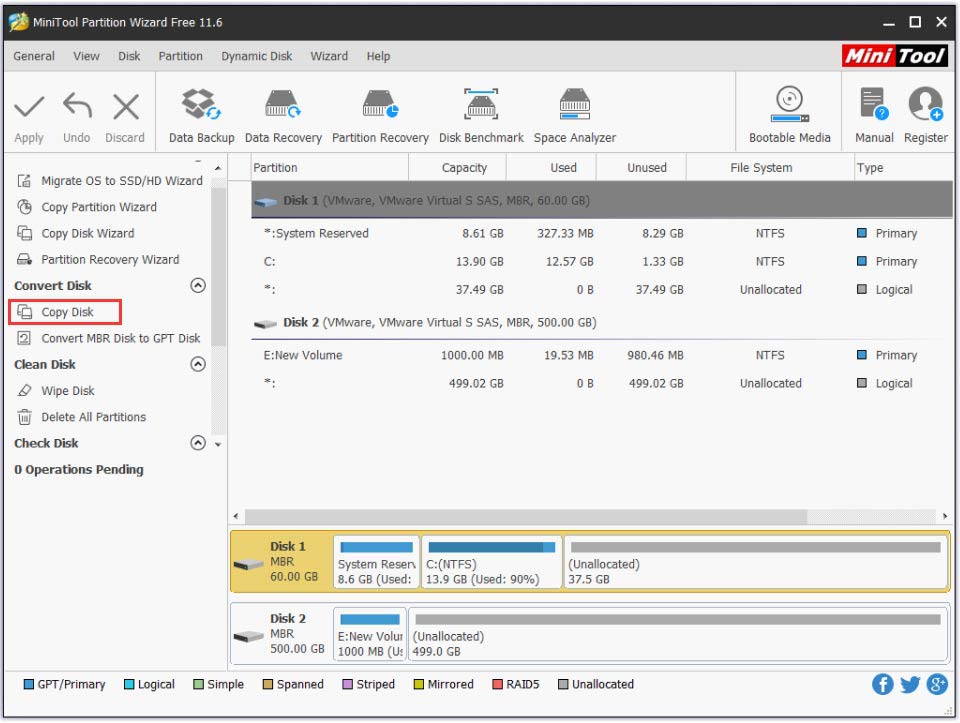
Step 3. Select the SSD you prepared and click on Next.
Step 4. Select a copy method based on your needs and click Next to go on.
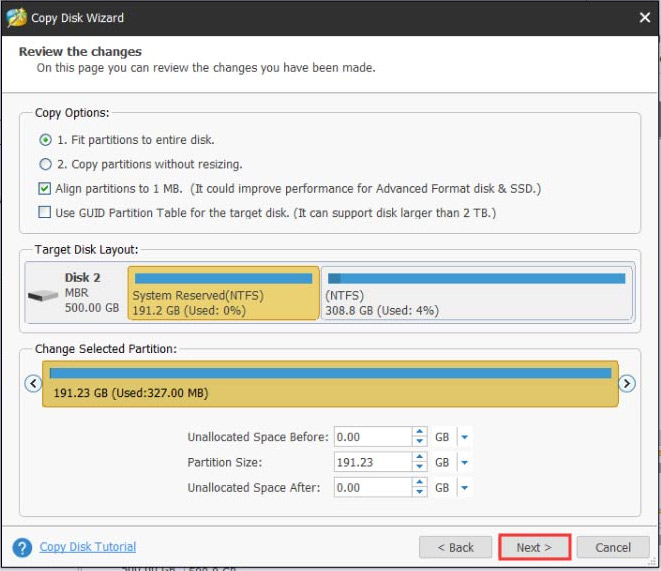
Step 5. Click Finish in the pop-up window and click Apply to execute this operation.
Right now, the hard disk should have been copied into the new hard drive and you can boot your computer from it.
Wrapping Up
Here comes the end of the article. I believe that you have a deep understanding of SSD VS. 10000 RPM HDD to make a wise choice. You can use MiniTool Partition Wizard to upgrade your hard drive without data loss.
If you have any question, send us an email via [email protected]. We also appreciate any ideas left in the comment area.
10000 RPM HDD VS. SSD FAQ
- Tweak the Paging Files (virtual memory) in Windows.
- Turn off Hibernation in your Windows system.
- Better not to run Defragmentation on your SSD.
- Check your SSD health on a regular basis.
- Avoid using the swap space heavily.

![How to Speed Up SD Card Transfer in Windows 10/11 [5 Proven Ways]](https://images.minitool.com/partitionwizard.com/images/uploads/2023/06/speed-up-sd-card-transfer-thumbnail.jpg)

User Comments :