Many users complain about running into the Windows 10 error code 0x800704DD-0x90016 when upgrading their system. Here, we explore a couple of solutions to this error. If you are troubled by the error like others, you can try the following methods to solve your problem.
Method 1: Disable Unnecessary USB Devices
Faced with the error code: 0x800704DD – 0x90016, you should consider disconnecting all unnecessary USB devices like external hard drives first. They may sometimes interfere with the process of Windows upgrade. If the error persists after you unplug the useless USB devices, you can continue with other solutions.
Method 2: Disconnect from the Internet
If you receive the Windows 10 error code 0x800704DD-0x90016 while upgrading your PC with an ISO file, you can try to fix it by disabling your Internet connection. For a wired connection, you can simply unplug the cable from your PC. For a wireless network, follow the given steps to disable it.
Step 1: Click the Network icon from the taskbar and then click Network & Internet settings.
Step 2: In the opened Settings window, click Change adapter options from the right side.
Step 3: In the pop-up window, right-click the network you are connecting to. Then select Disable to disable it.
Method 3: Switch to an Administrator Account
Insufficient administrative privileges may lead to the Windows error code 0x800704DD – 0x90016 as well. In this case, you need to use an administrator account.
Step 1: Press Windows + I to open Windows Settings and select Accounts.
Step 2: Go to the Family & other users section. Then click Add someone else to this PC from the right side.
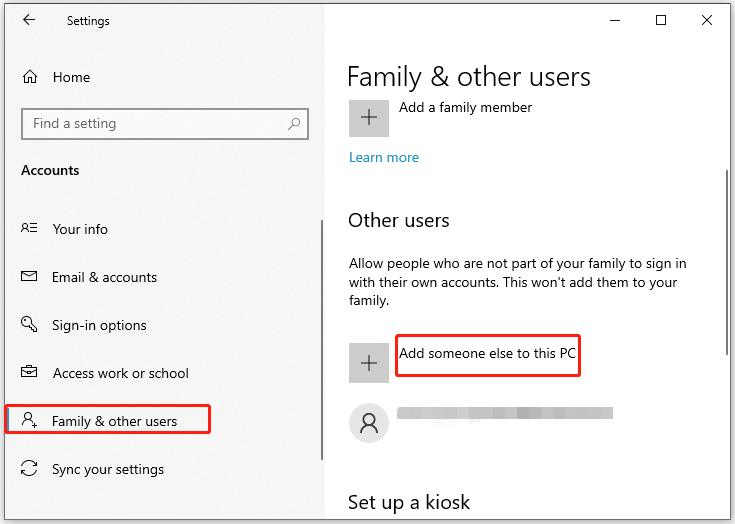
Step 3: Click I don’t have this person’s sign-in information to continue.
Step 4: In the next window, click Add a user without a Microsoft account.
Step 5: Enter a username and password. Then click Next to finish creating the account.
Step 6: Go back to the Family & other users section and click the newly created account. Then click Change account type.
Step 7: Select Administrator from the drop-down menu and click OK.
Step 8: Sign in to your system with the new administrator account and try the Windows upgrade again to see if the error 0x800704DD-0x90016 is solved.
Method 4: Enable the Hidden Administrator Account
Each version of Windows has a hidden administrator account. If you don’t want to create a new account to fix the Windows 10 0x800704DD 0x90016 error, you can enable the hidden one. Here’re the simple steps.
Step 1: Run Command Prompt as an administrator.
Step 2: In Command Prompt, type net user administrator /active:yes and press Enter.
Step 3: After that, switch to the enabled account and run the upgrade to check if the Windows error code 0x800704DD – 0x90016 disappears.
Method 5: Run the Windows Update Troubleshooter
When suffering from the error code: 0x800704DD – 0x90016, you can also try running the Windows Update troubleshooter. It’s a Windows built-in utility that helps you repair many Windows update issues.
Step 1: Open Windows Settings and select Update & Security.
Step 2: Go to Troubleshoot and then click Additional troubleshooters from the right.
Step 3: Click Windows Update and then click Run the troubleshooter. It will automatically detect problems related to Windows Update. If any are found, follow the on-screen instructions to fix them.
Method 6: Temporarily Disable the Antivirus
The third-party antivirus software may recognize the Windows upgrade as a threat and stop it. As a result, you may receive a 0x800704DD 0x90016 error code. In this case, it’s recommended that you temporarily disable the antivirus on your computer to bypass this error.
Method 7: Perform a Clean Boot
Application conflicts are another possible reason for the Windows 10 0x800704DD 0x90016 error code. To avoid these conflicts resulting in this error, you can try performing a clean boot for your PC. This post will help you execute this operation: How to Clean Boot Windows 10 and Why You Need to Do So?
Method 8: Get the New Windows from Another PC
If you have another PC with the latest Windows 10 OS, you can simply transfer the OS from this PC to the problematic one. By doing so, you can get the OS you want without reinstalling, which can save much time and avoid update errors like the error code 0x800704DD-0x90016.
For the OS migration, we highly recommend you use MiniTool Partition Wizard. It’s a professional and powerful partition/disk manager including various features. For instance, you can create/format/resize/delete partitions, copy/wipe disks, etc. What’s more, it can help you migrate OS to SSD/HDD with a few clicks.
If you want to have a try, just download MiniTool Partition Wizard and follow this step-by-step guide: Easily Migrate Windows 10 to SSD Without Reinstalling OS Now!
MiniTool Partition Wizard DemoClick to Download100%Clean & Safe
All these methods mentioned in this post are available. When you encounter the Windows 10 error code 0x800704DD-0x90016, you can follow them one by one until you fix this error. If you have any problems with this error, you can leave a message in the following comment part.

User Comments :