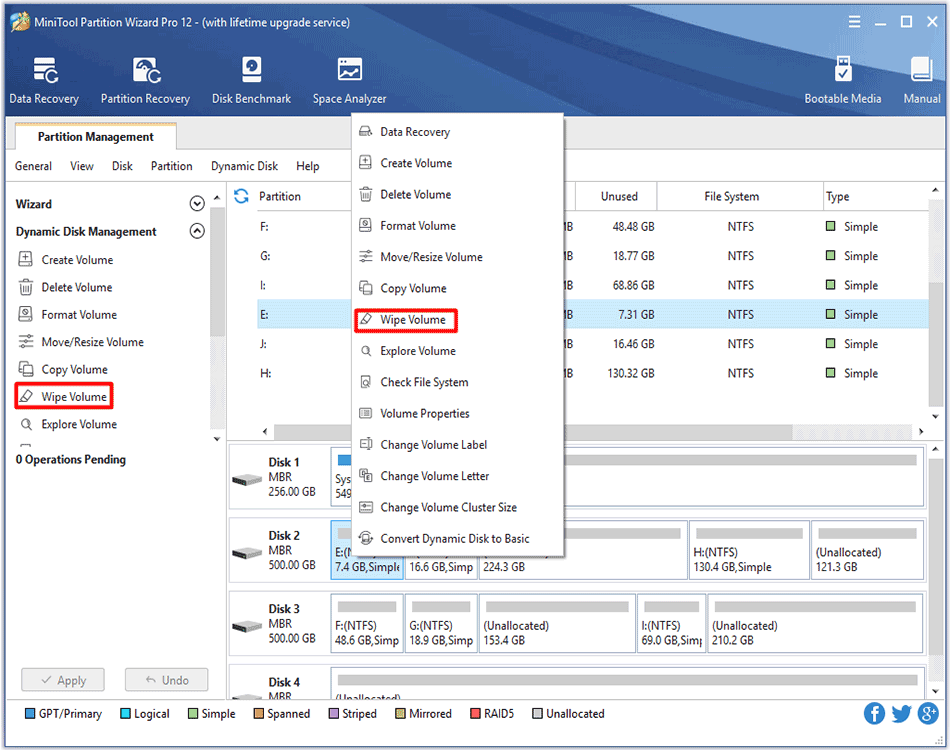
How to Wipe Volume | MiniTool Partition Wizard Tutorial
Need to wipe volume so as to erase data permanently? MiniTool Partition Wizard can complete this job with its Wipe Volume feature.
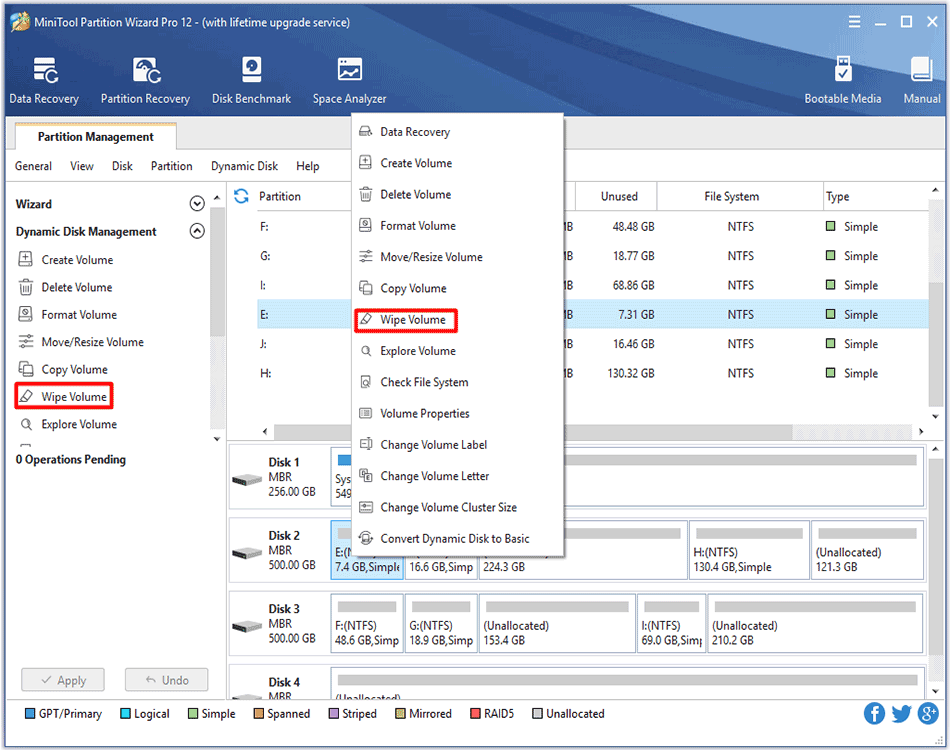
Need to wipe volume so as to erase data permanently? MiniTool Partition Wizard can complete this job with its Wipe Volume feature.
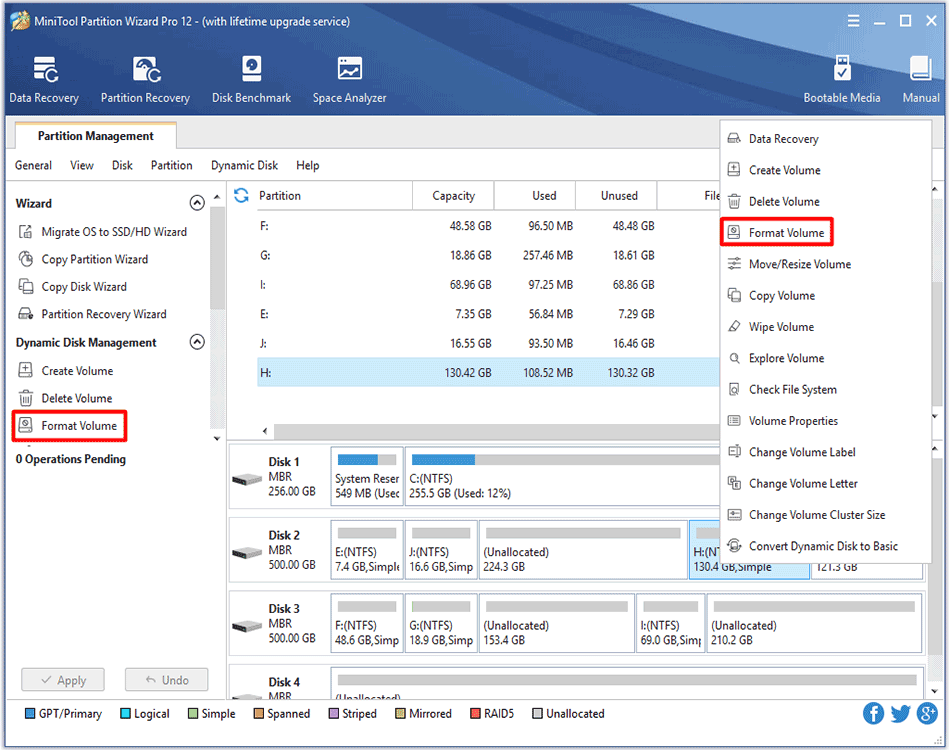
Format Volume feature provided by MiniTool Partition Wizard is very helpful to delete excessively redundant data on the volume.
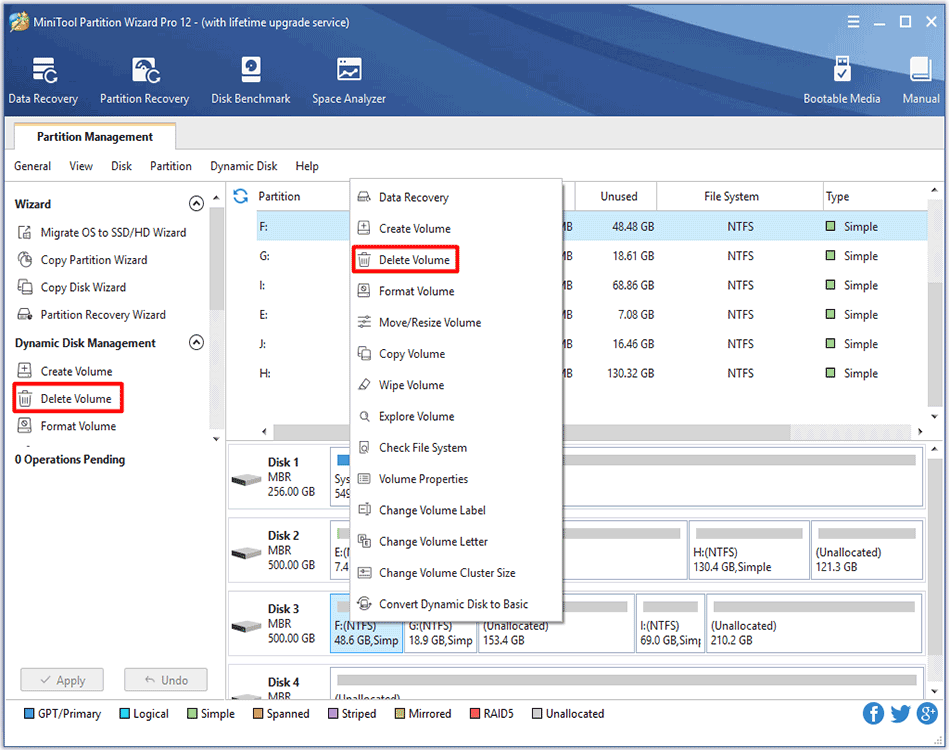
Delete Volume feature provided by MiniTool Partition Wizard can help users to delete dynamic volume so as to gain more unallocated space.
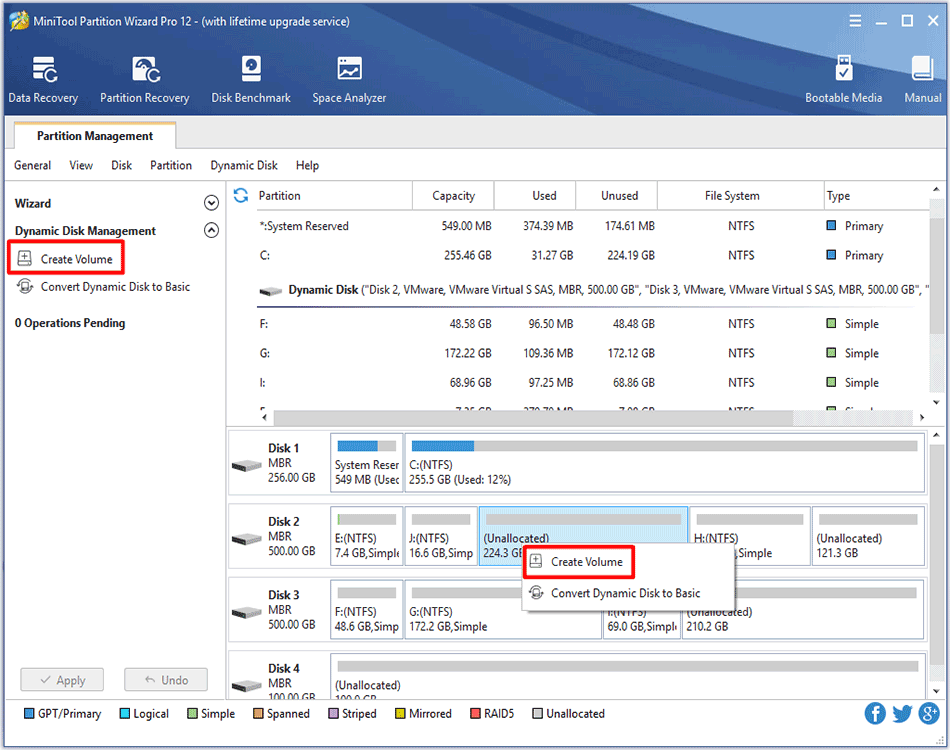
To create volume is easy to perform with the help of MiniTool Partition Wizard supporting multiple volume types such as Stripped Volume, Spanned Volume, etc.
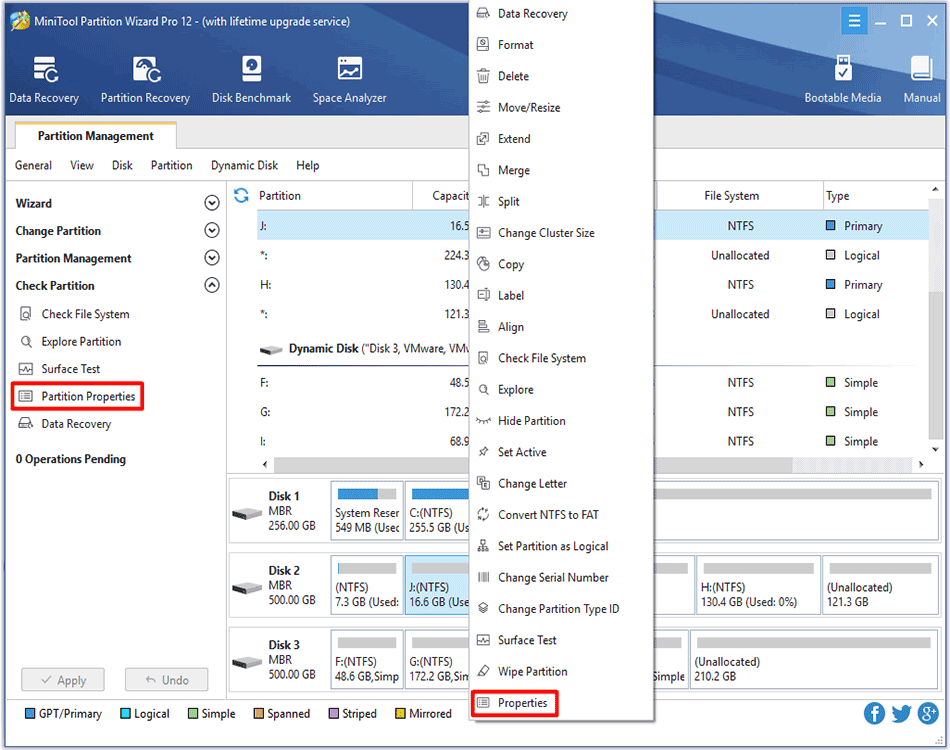
See how to view partition properties with partition magic and then users can easily and clearly view partition properties information.
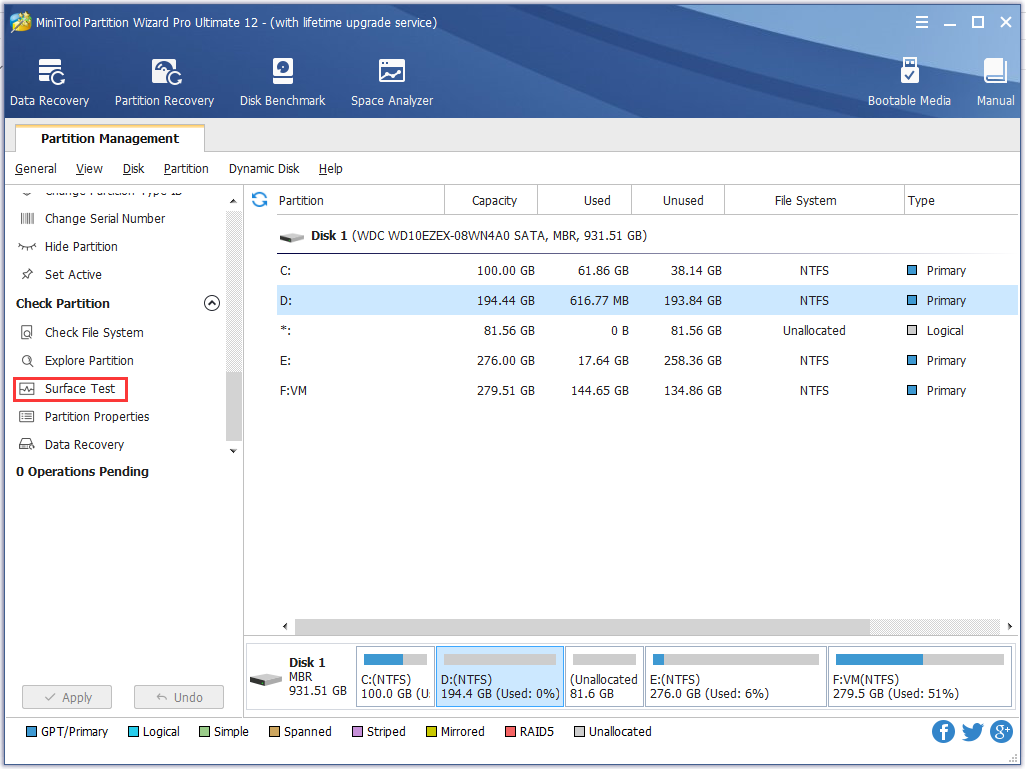
How to identify if there are bad sectors on the partition? Partition surface test tool - MiniTool Partition Wizard is suggested to scan partition sector status.
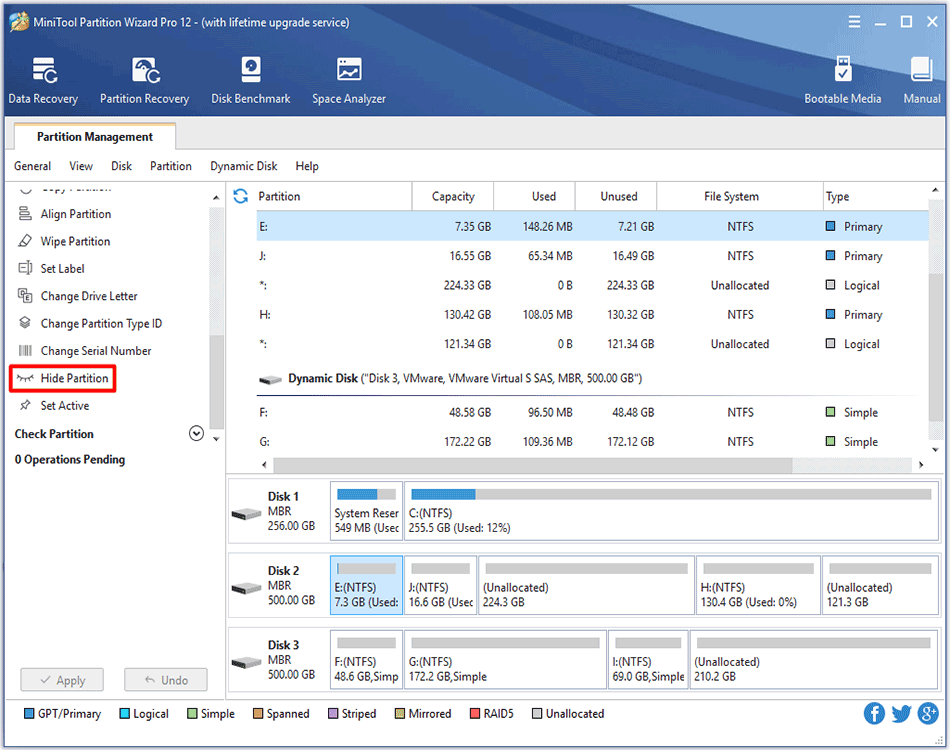
The work to hide/unhide partition will become easier than users originally expected with the help of MiniTool Partition Wizard.
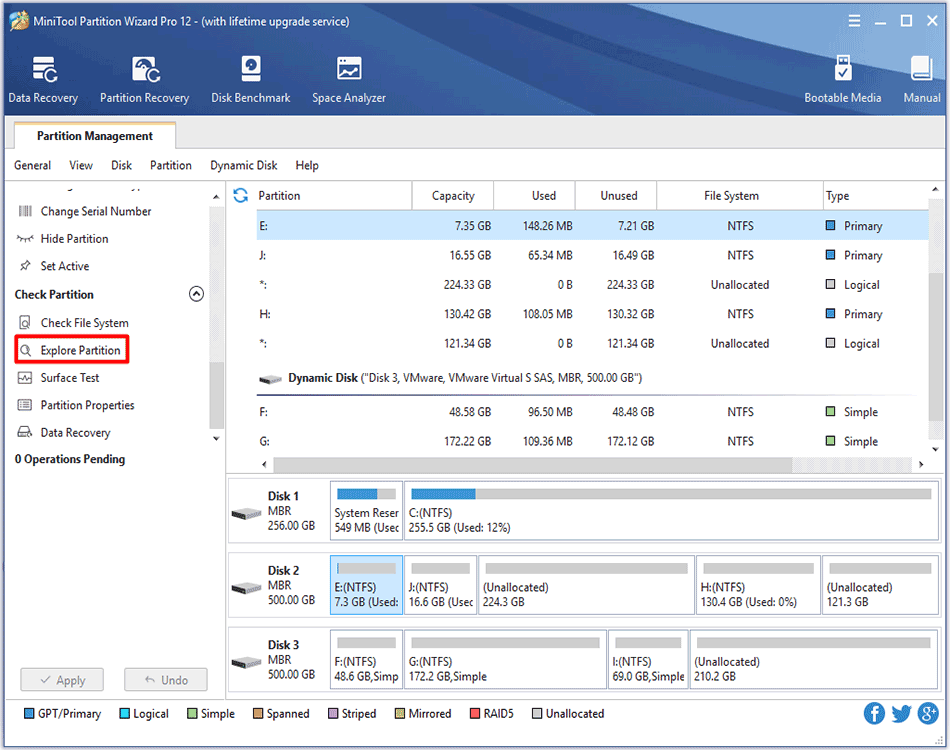
Wondering how to explore partitions? MiniTool Partition Wizard Tutorial is given here to help users easily and successfully complete this task.
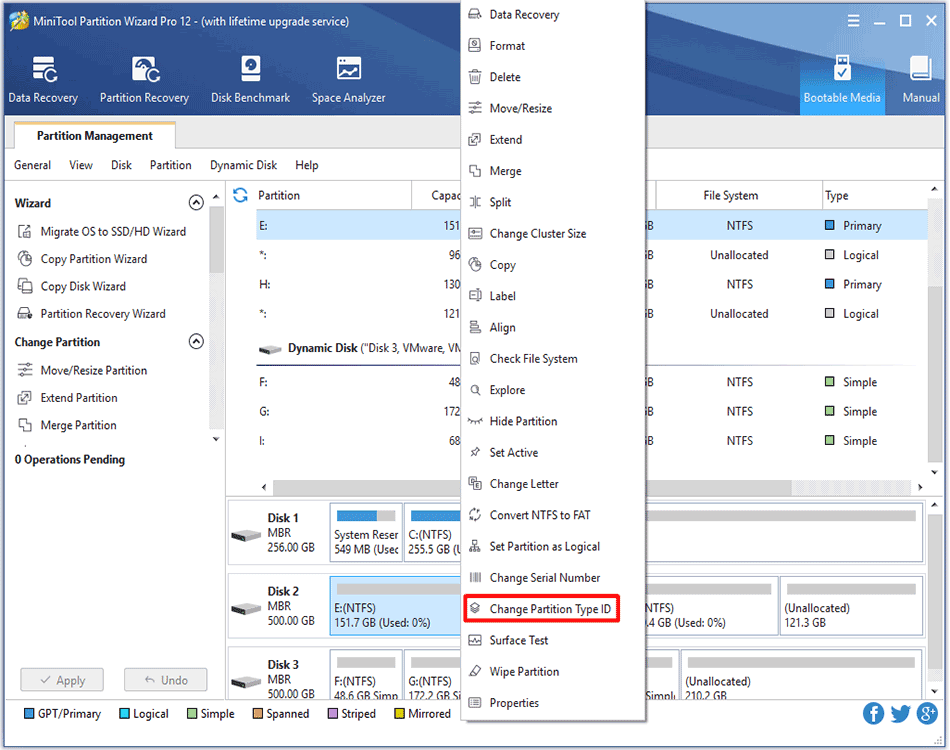
This article tells how to change partition type ID on MBR/GPT disk with the best partition manager - MiniTool Partition Wizard.
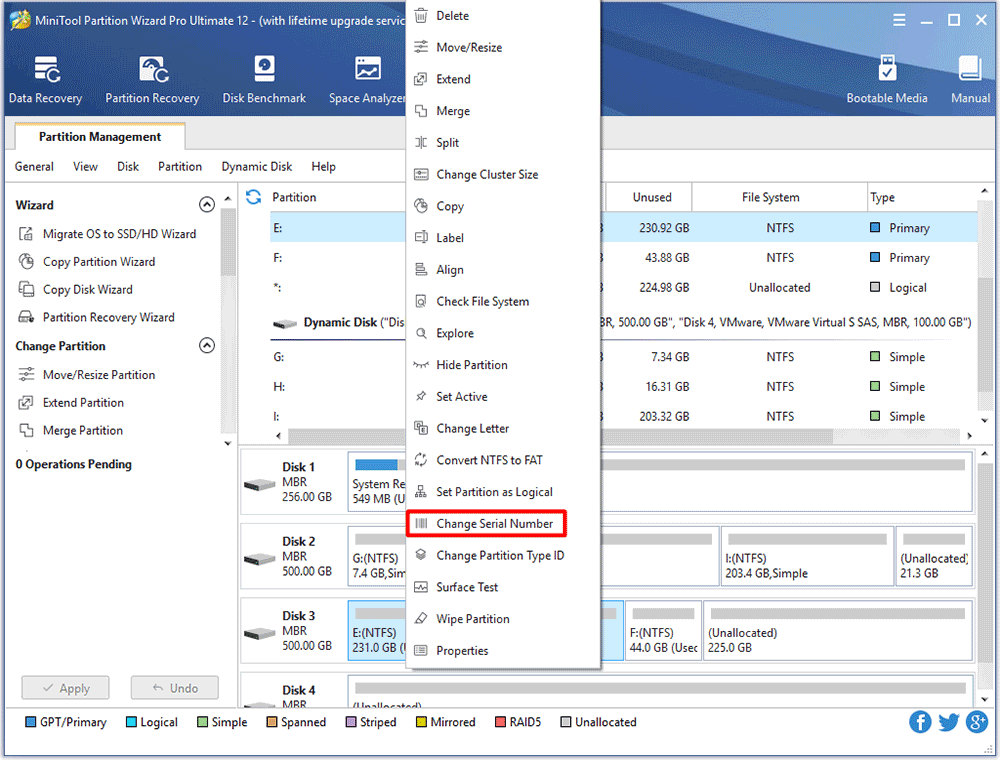
Wondering how to easily and successfully change partition serial number without damaging data? Ask MiniTool Partition Wizard Tutorial for help!
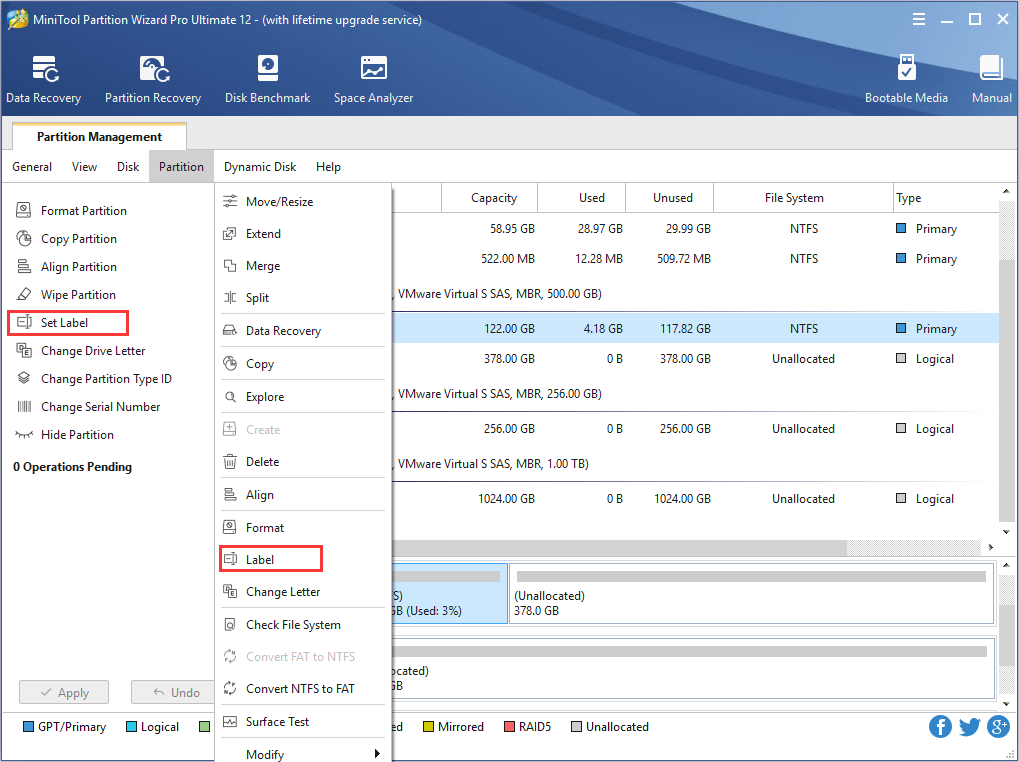
How to label partition and change partition label? Users can set partition label with best partition magic - MiniTool Partition Wizard.
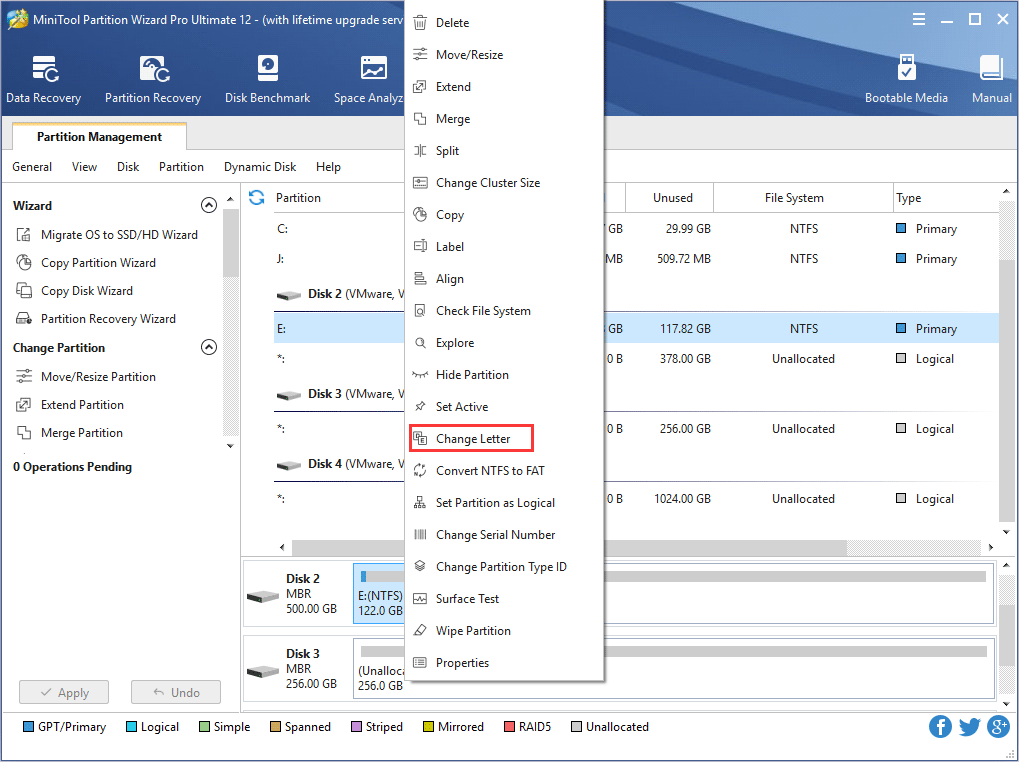
As the best partition manager, MiniTool Partition wizard helps to change drive letter without data loss.