In order to clone hard drive in Windows XP, you can take advantage of a piece of Windows XP partition manager – MiniTool Partition Wizard. With this program, you can clone disk Windows XP with ease and would not lose any personal files.
When Need to Clone Windows XP Hard Drive?
In general, when your computer has been used for a long time, plenty of files will be stored in the hard drive and the free space will become less and less. And the worse situation may be that the performance of the computer becomes worse and worse. Thus, some of you may choose to reinstall the new operating system. However, this method will lead to data loss. And some may choose to upgrade to a larger hard drive without data loss.
In particular, if you are using Windows XP which only contains a partition by default, you may loss all your data when reinstalling the operating system. Thus, what you can do is to choose clone Windows XP to a larger hard drive so as to enhance the performance of the computer.
And we will show you how to clone disk in Windows XP with ease and would not give rise to data loss?
How to Clone Disk in Windows XP?
In order to clone hard drive Windows XP, you can use a piece of third-party software. Thus, the professional Windows XP partition manager – MiniTool Partition Wizard would be a good choice.
MiniTool Partition Wizard is designed to optimize partition and disk use. With its powerful features, it can deal with various disk and partition matters without data loss, such as migrate OS to SSD, resize the partition and so on.
Thus, to clone hard drive in Windows XP, it is also competent. And you can download it to have a try.
And now, we will show you how to clone disk Windows XP step by step.
Step 1: Install MiniTool Partition Wizard and launch it to enter its main interface.
Step 2: Select the disk you would like to clone and choose Copy from the context menu.
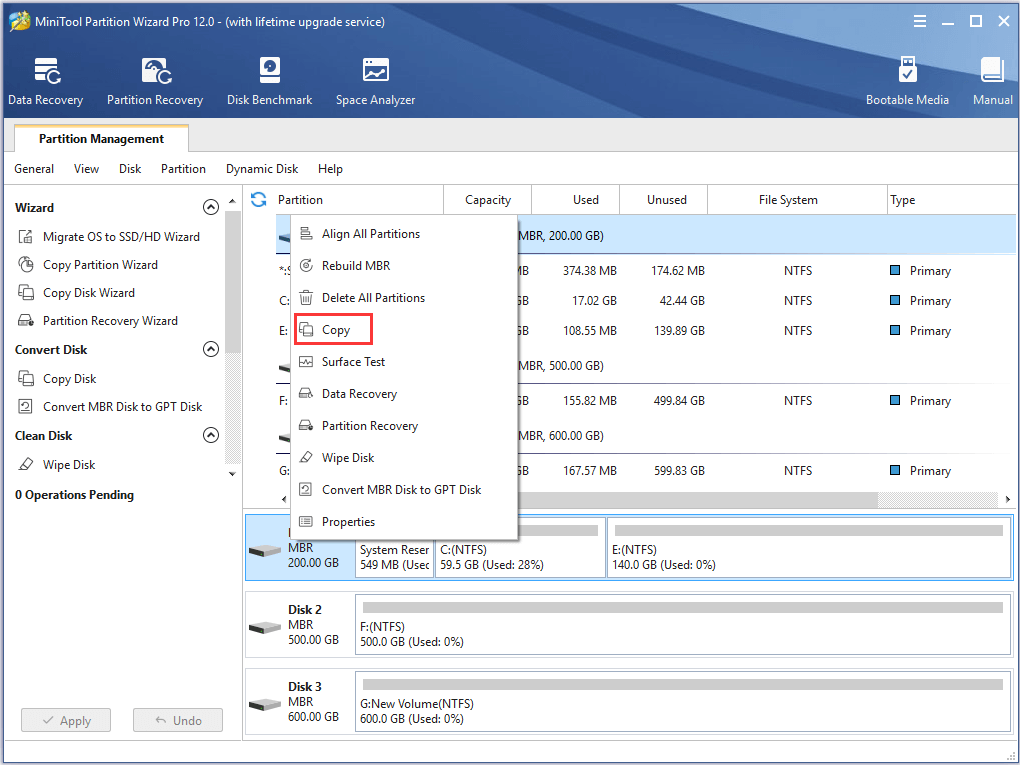
Step 3: Then you are required to choose a target hard drive and click Next to continue. All data on the target disk will be destroyed, so please back up them in advance.
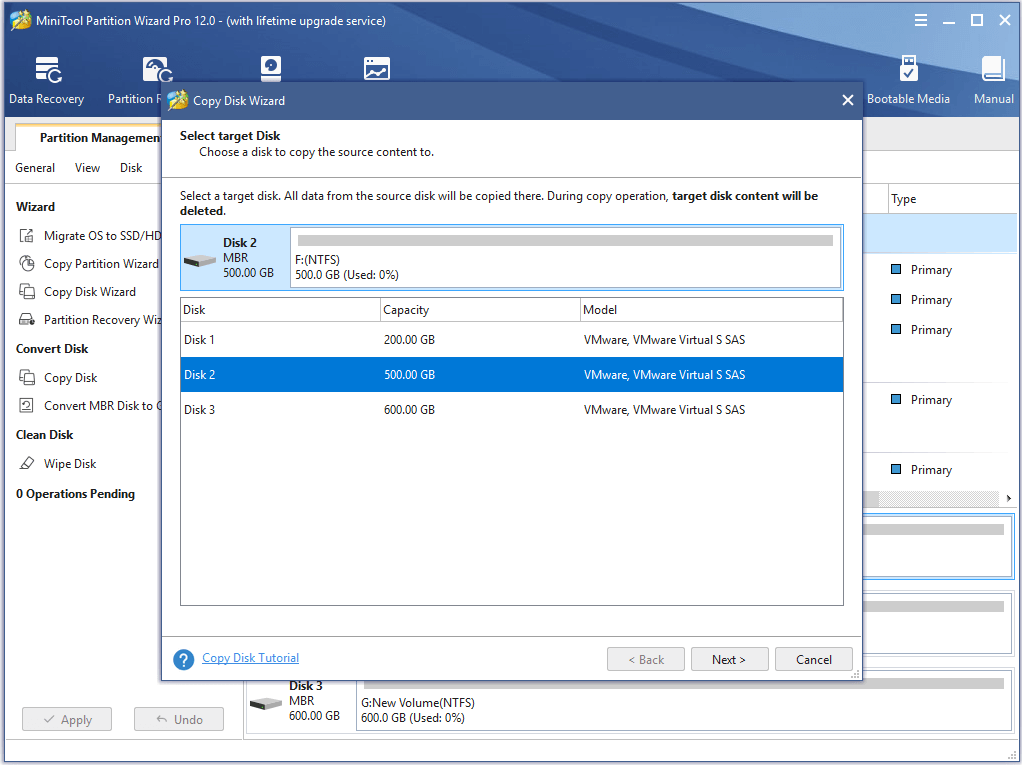
Step 3: Next, you can see four copy options and choose the available one according to your need and click Next to continue.
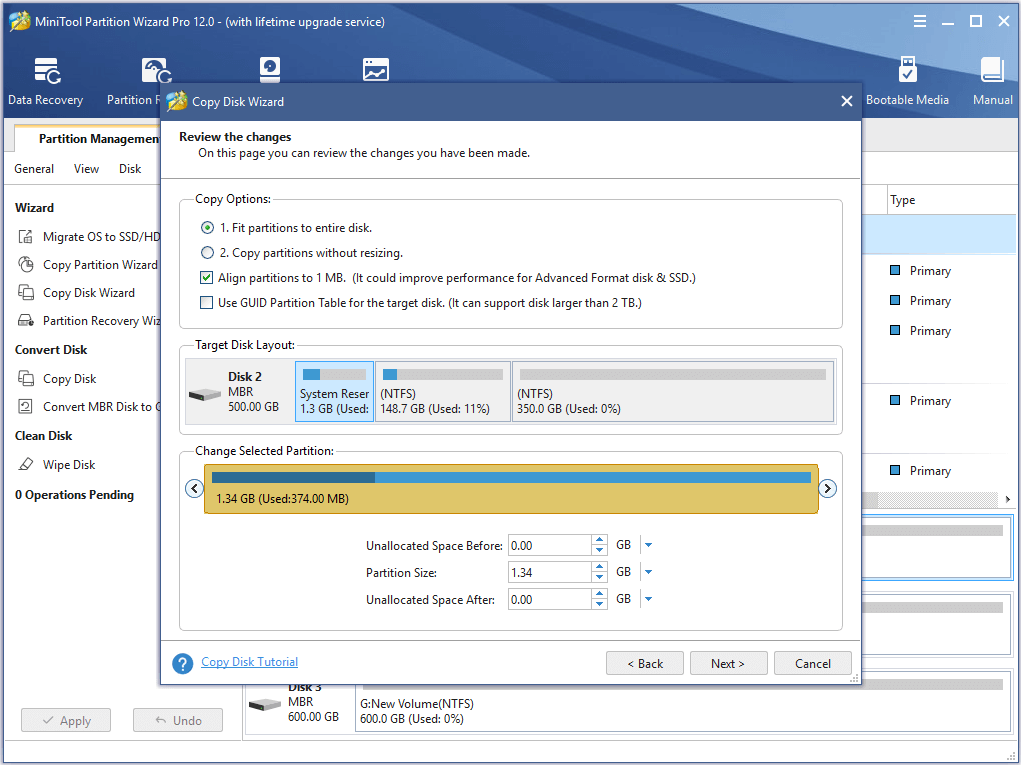
Step 4: Then you need to note if you want to boot your computer from the target disk, you need to change the BIOS settings and click Finish to continue.
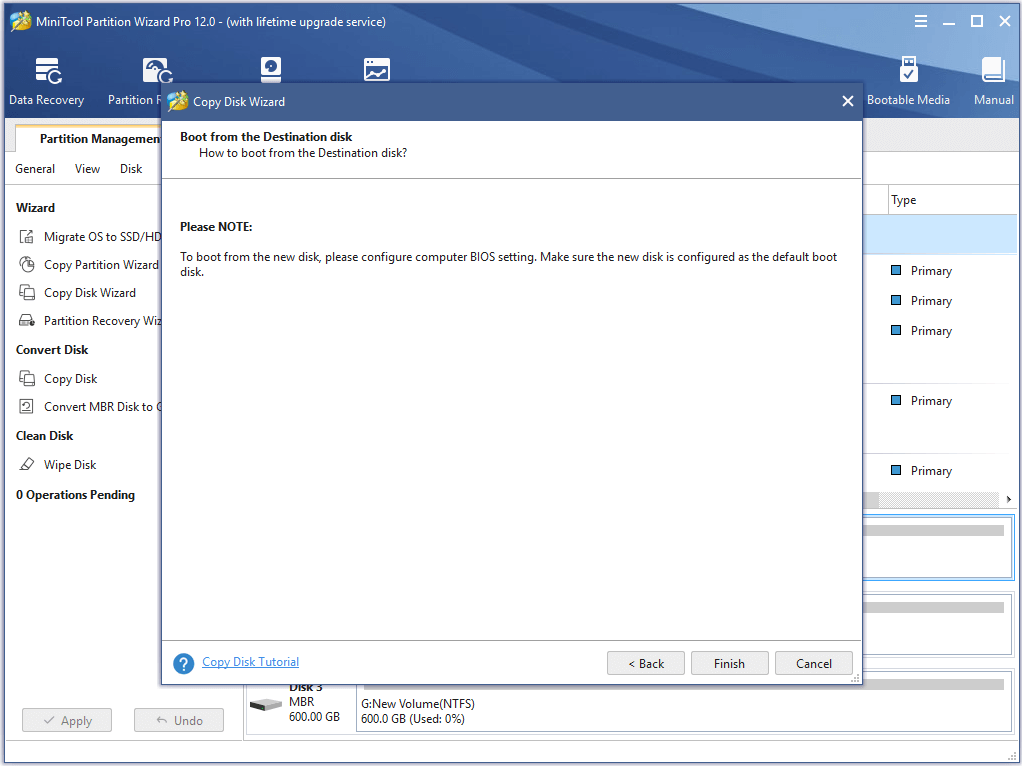
Step 5: Then you can preview the changes and click Apply to confirm these changes. MiniTool Partition Wizard requires you to restart the computer during the cloning process, thus you just need to click Restart Now to continue.
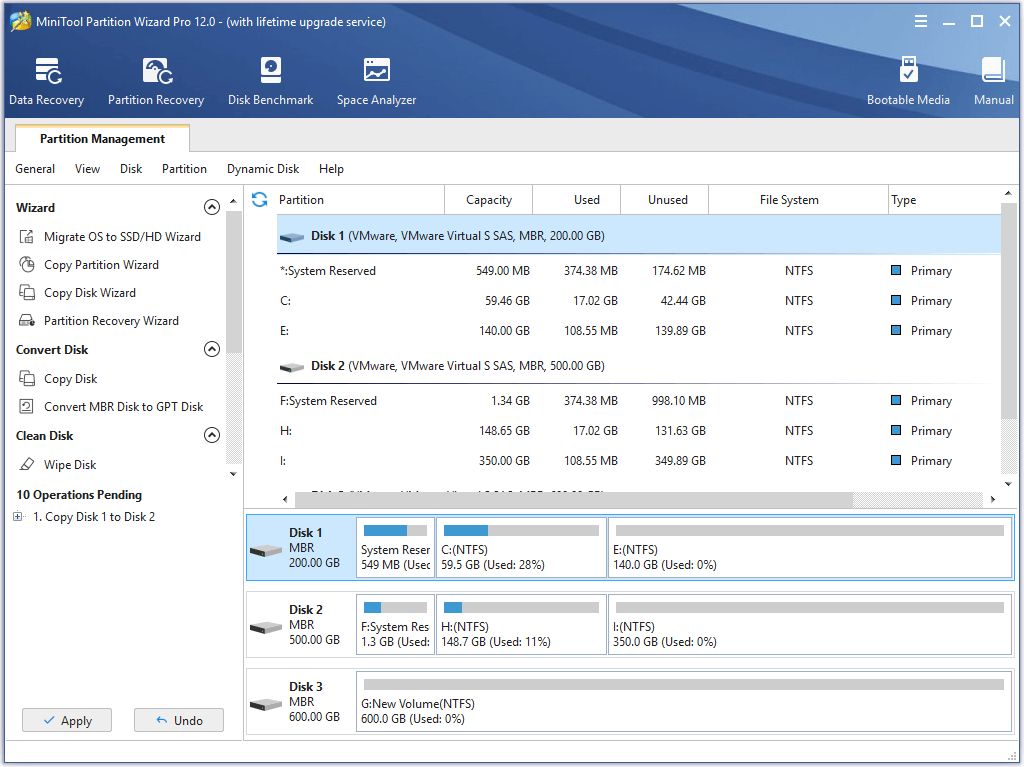
When having finished all the above steps, you can successfully clone the hard drive to another one and would not lose any your personal data.
Bottom Line
In this post, we have shown how to perform Windows XP clone. And you can try this method if you want to clone hard drive in Windows XP.
In addition, if you have any problem about MiniTool Partition Wizard, please feel free to contact us via the email [email protected].
