When you get a new hard drive or you are unable to access a drive, you may need to format hard drive with a drive formatting software utility. This screenshot-based tutorial will illustrate you the two most popular and reliable hard drive format tool and show you how to format hard drive with detailed steps.
If you’re installing a new hard drive, or need to clean all the data on your hard drive for some reasons, or facing hard drive errors, you will need to format your drive.
It is quite easy to get disk formatter or hard drive formatting software. But if you want to find a reputable and easy-to-use one, freeware MiniTool Partition Wizard is recommended as this hard drive format tool is trusted by tens of millions of people and it is also very user-friendly.
Format Hard Drive with MiniTool Partition Wizard Free Edition
MiniTool Partition Wizard Free Edition is a reputable all-in-one disk partition manager, which can help you not only format hard drive Windows 10 but also enable users to resize partition, check file system, convert FAT to NTFS without data loss, convert MBR to GPT, copy disk, or migrate Windows OS to an SSD etc.
With its intuitive interface and easy-to-use procedures, the software is rated as the most excellent disk formatter. Now read the following contents to see the simple steps.
Step 1. Download MiniTool Partition Wizard Free Edition by clicking the following button. Install and launch it to get its main interface.
MiniTool Partition Wizard FreeClick to Download100%Clean & Safe
Step 2. Right-click the drive you want to format and select Format Partition.
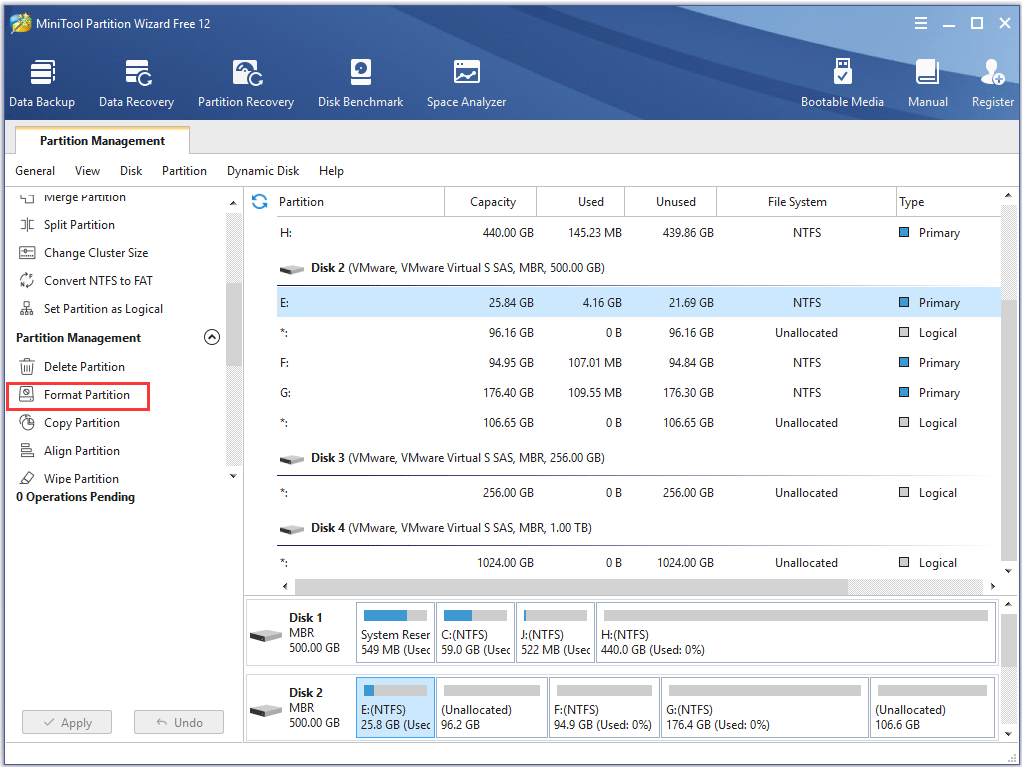
Step 3. At this window, you are allowed to specify partition label, file system as well as cluster size. You can format the drive’s file system to FAT32, NTFS, exFAT, Ext2, Ext3, satisfying all your needs. After resetting these parameters, you can click OK.
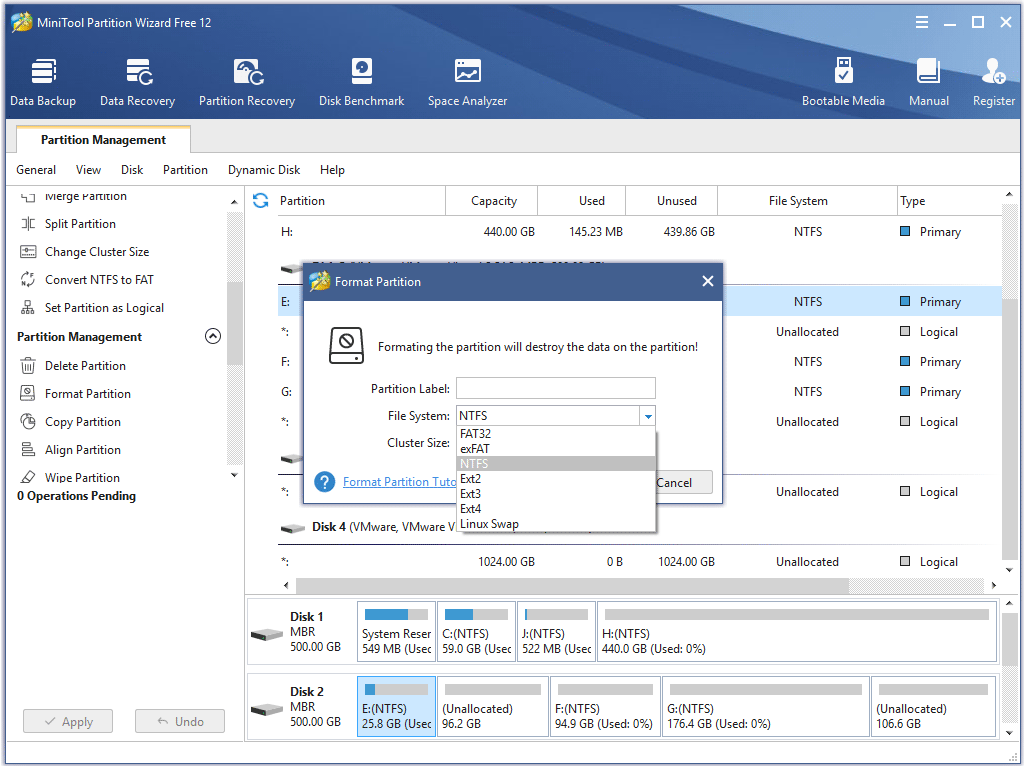
Step 4. Click Apply on the upper right corner to execute the pending operation.
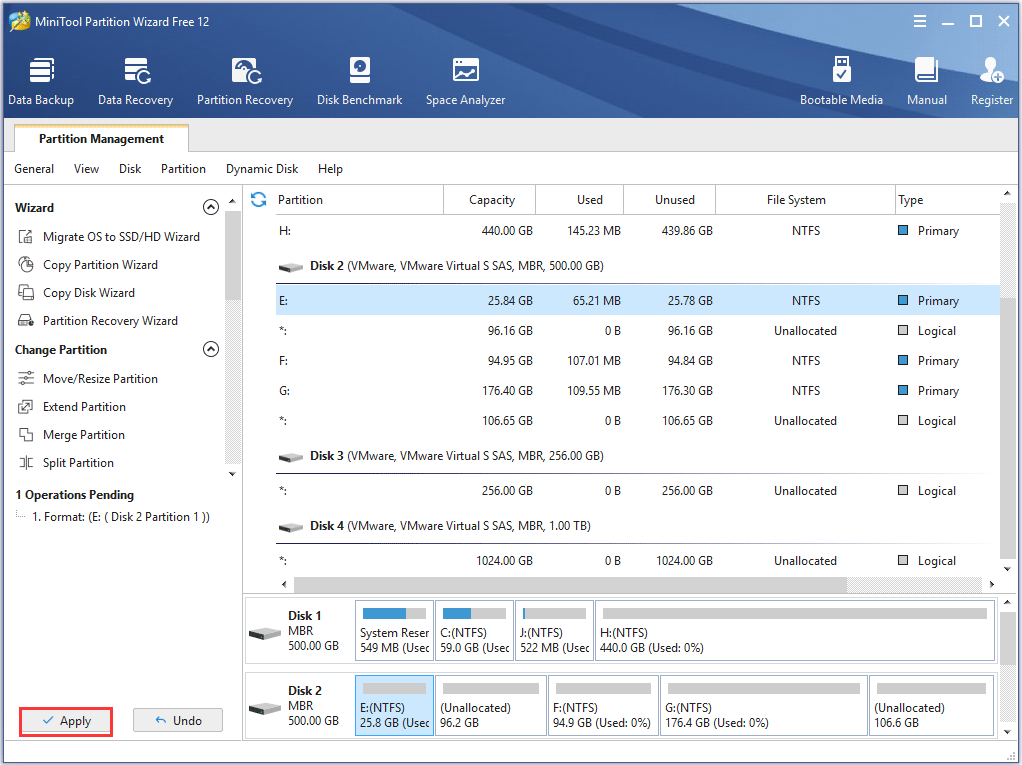
You see! By using this hard drive formatting software, you can format hard drive Windows 10 in just a few clicks. And its other features are also very simple to use. However, for users who don’t want to resort to third-party software, they can try the windows built-in partition tool – Disk Management.
Utilize Windows Built-in Hard Drive Format Tool – Disk Management
Using Windows built-in hard drive format tool Disk Management to format hard drive is a great choice for users who don’t want to install third-party software.
However, it is not as powerful and easy-to-use as third-party software like MiniTool Partition Wizard Free Edition. Disk Management can only perform simple disk and partition operations like create partition, format partition, extend or shrink partition, which could be inconvenient for users who want to redistribute their hard drives at ease.
However, if you just want to format hard drive and that’s all, you may follow the steps to go ahead.
Step 1. Right-click the Windows Start menu and select Disk Management. Then you will get the following interface.
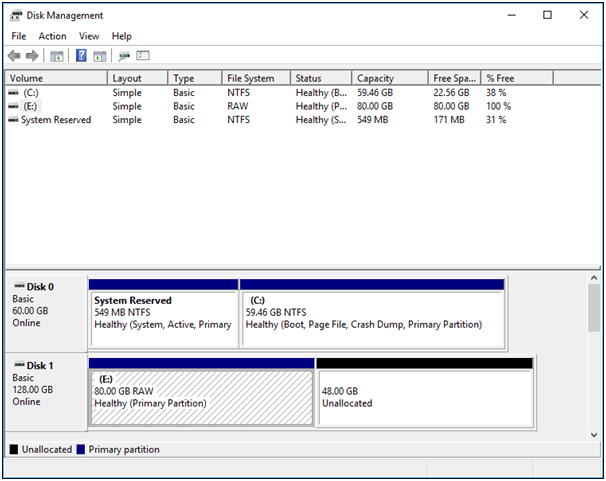
Step 2. Choose the partition that you want to format. And then right-click it to select Format.
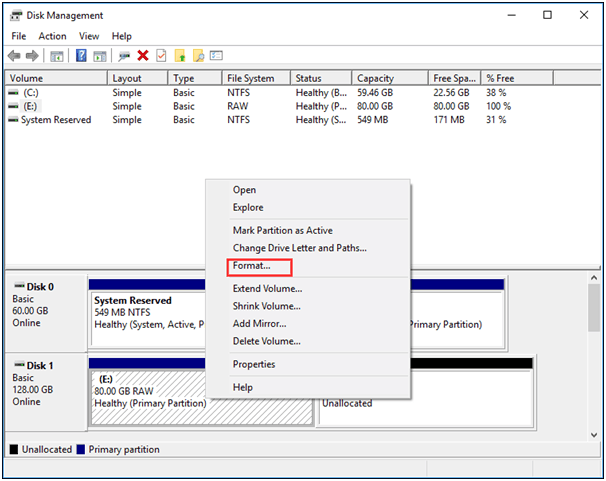
Step 3. The volume label, file system and allocation unit size are set by default. You may also specify the volume label, file system and allocation unit size by yourself and then click OK.
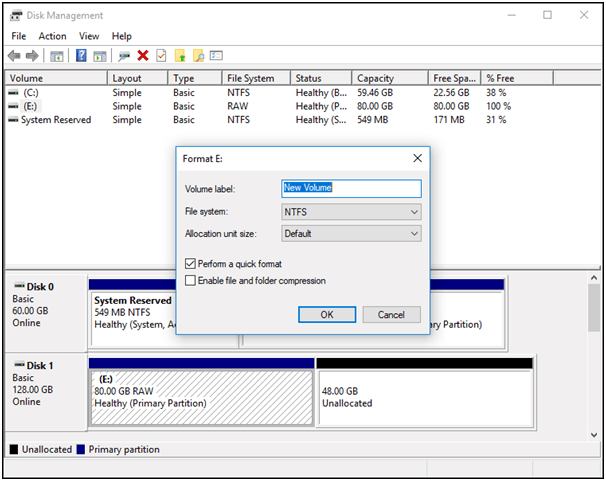
Step 4. Read the warning and click OK to continue.
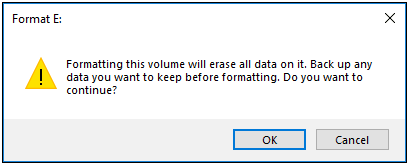
Step 5. At this time, the hard drive has been formatted. All data on the drive have been cleared and for inaccessible hard drives, they can be used as a normal one again.
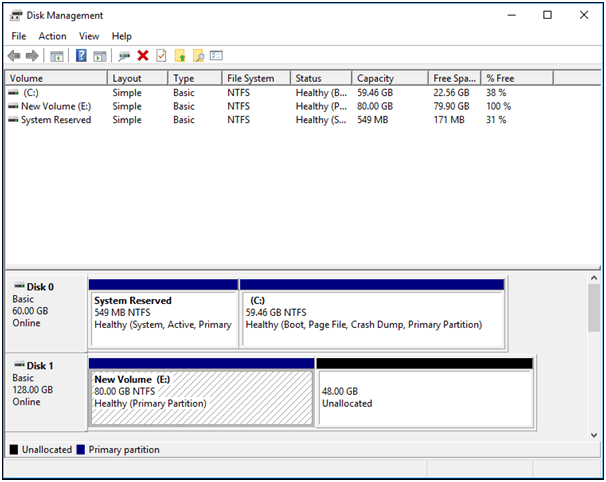
Afer seeing the 2 demonstrations above, you may find that it is so easy to format hard drive Windows 10 with the two drive formatting software utility. Try using them when necessary.
Conclusion
After learning how to format a hard drive with MiniTool Partition Wizard Free Edition and Window built-in utility Disk Management, you may choose a suitable format tool according to your needs.
If you have any question about how to format hard drive Windows 10 or you have any other good hard drive format tool to recommend, you can leave a message on the following comment zone and we will response as soon as possible. If you need any help when using MiniTool software, you can contact us via [email protected].
