As we know dynamic disk can bring users many benefits. However, dynamic disk may be corrupted due to some reasons. For sake of data loss, users need to clone dynamic disk, but many users don't know how to copy dynamic disk. This article will introduce you what is dynamic disk and show you how to clone a dynamic disk with a professional hard drive cloning software.
As dynamic disk gains popularity, many people use dynamic volumes to manage data. They are many benefits of dynamic volumes. One of the main advantages of dynamic volumes is that they can create volumes that span across multiple disks, which could get better use of your available disk space. However, there are still some people who don’t know what is dynamic disk. So I will introduce you what is dynamic disk briefly.
What Is Dynamic Disk?
Basic disks and dynamic disks are 2 types of hard disk configurations which are most often used in Windows (See: What Are Basic and Dynamic Disks – Features, Differences, Conversion). An MBR based basic disk can have either four primary partitions or three primary plus one extended partition at most, but dynamic disk doesn’t have this limitation.
For a dynamic disk, they can create 5 types of dynamic volumes on Disk Management to enhance computer performance, including simple volume, mirrored volume, striped volume, spanned volume, and RAID-5 volume (Click here to see the best way to partition RAID-5 volume without losing data).
Dynamic disk allows you to create volumes that span multiple disks (spanned and striped volumes) and create fault-tolerant volumes (mirrored and RAID-5 volumes) while basic disk does not support these features. In addition, dynamic disks use a database to track information about all volumes on the disk as well as information about other dynamic disks.
The location of the database is determined by partition style of the disk. On MBR partitions, the database is contained in the last 1 megabyte (MB) of the disk. On GPT partitions database is located in a 1MB reserved partition. Each dynamic disk in a computer saves a copy of the database, so Windows can repair a damaged database by using the database on other dynamic disks.
However, it is not easy to manage dynamic disk. For example, when important data is stored in a computer, users can not clone dynamic disk with the computers’ own disk management tool. Besides, the majority of partition magic does not support dynamic disk management. At this time, they need to a reliable third-party software, a professional hard drive cloning software – MiniTool Partition Wizard, to help them.
How to Clone Dynamic Disk with MiniTool Partition Wizard
To manage dynamic disk, users must depend on MiniTool Partition Wizard which is a reputable partition magic. Next, I will demonstrate you how to clone dynamic disk with MiniTool Partition Wizard.
Step 1. Get MiniTool Partition Wizard Pro Edition, install and get it registered.
Step 2. Launch it to get its main interface and click Copy Disk.
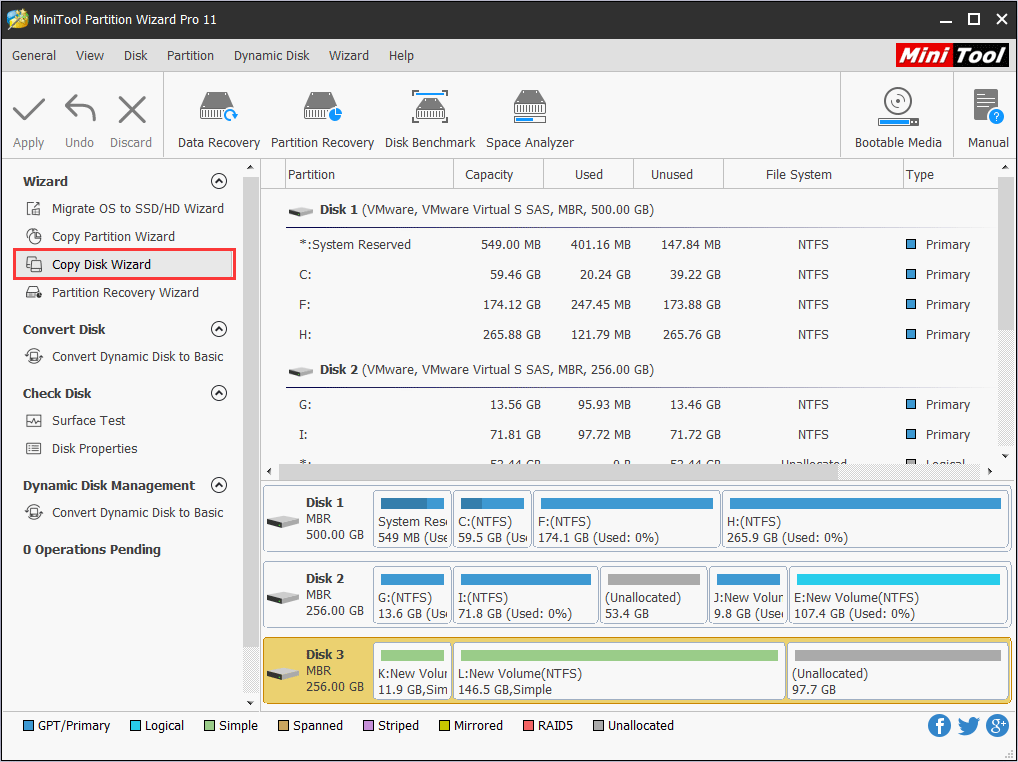
Step 3. Click Next to continue.
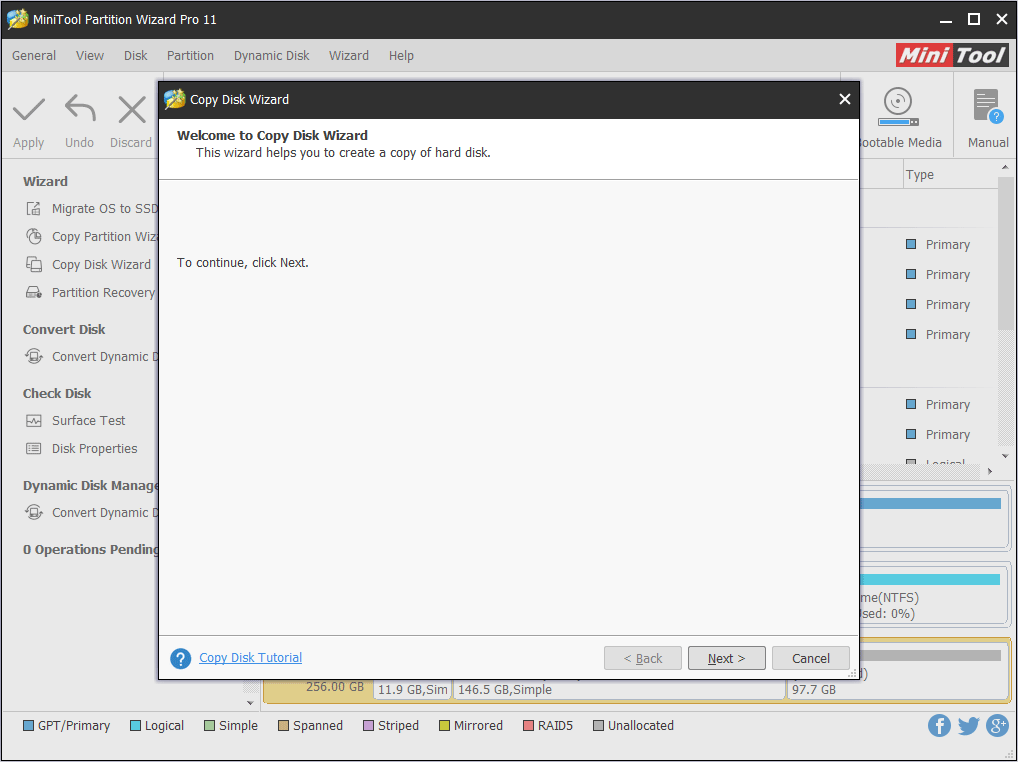
Step 4. Select the disk to copy and click Next.
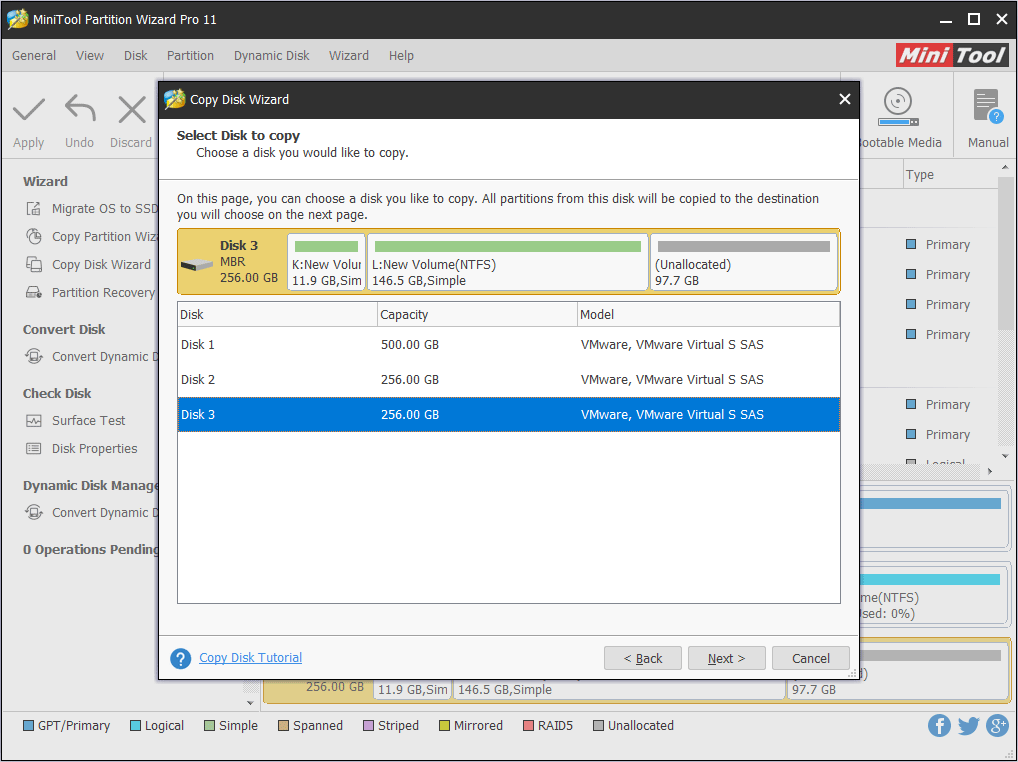
Step 5. Select a target disk (must be a basic disk) and click Next. When you click Next, it will tell you that all the data on the disk will be destroyed. Remember to backup important files and data beforehand if something important is stored on the disk. Then click Yes.
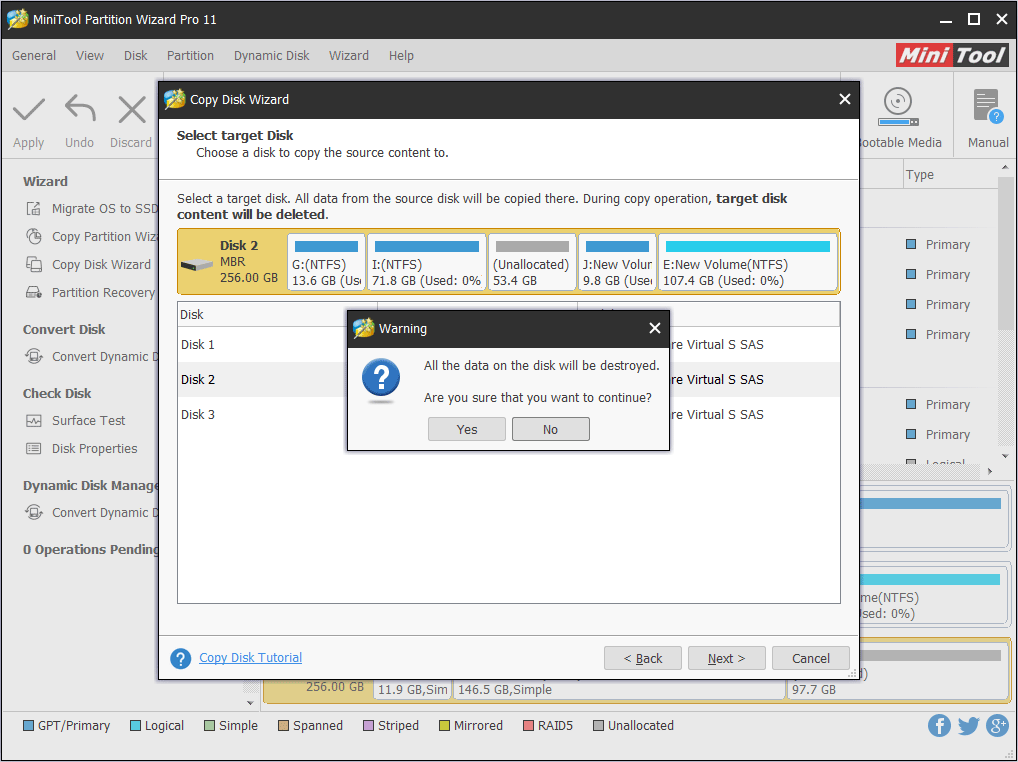
Step 6. Review the changes. You may change the copy options by yourself. Fit partition to entire disk means the selected disk will be copied to target disk with the whole disk filled proportionally. Copy partitions without resize means the selected disk will be copied with their original sizes.
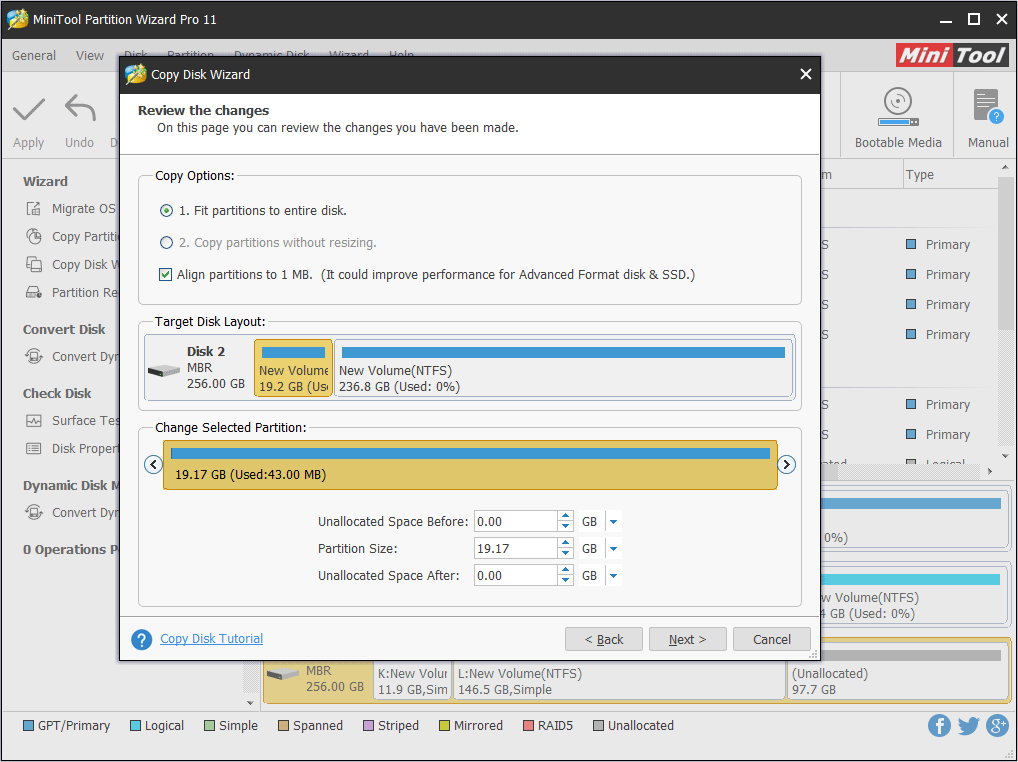
Step 7. Click Finish to go back to the main interface.
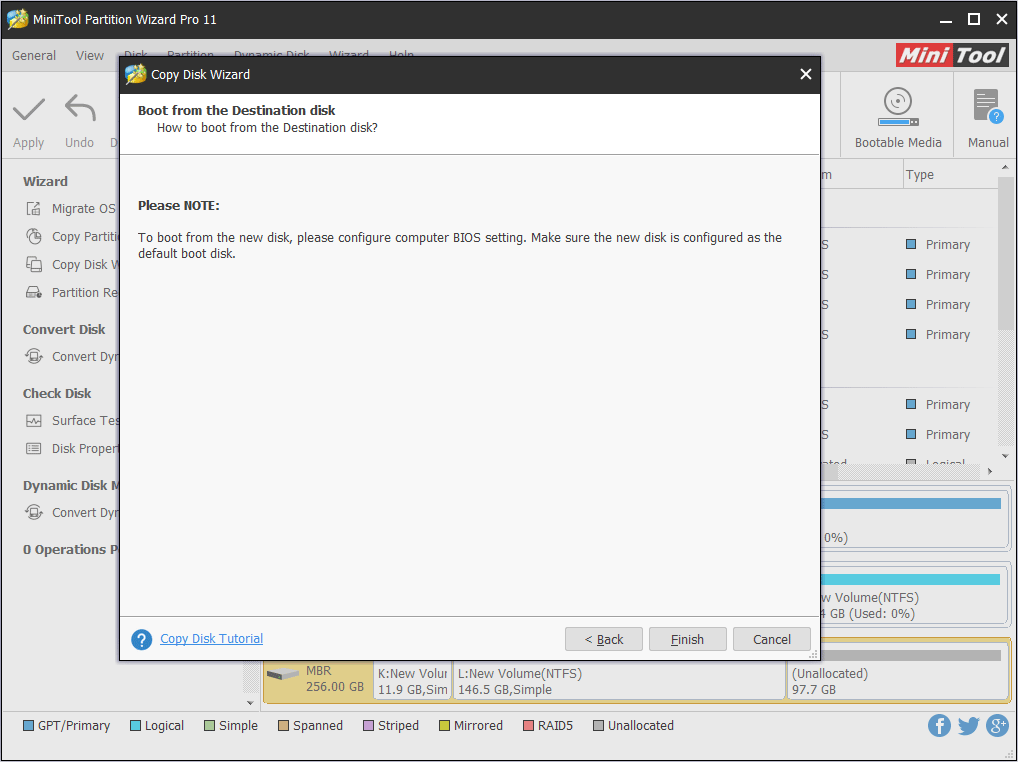
Step 8. After going back to the main interface, you can see all data has been copied to another disk. At this time, click Apply to perform all operations and click Yes to allow changes.
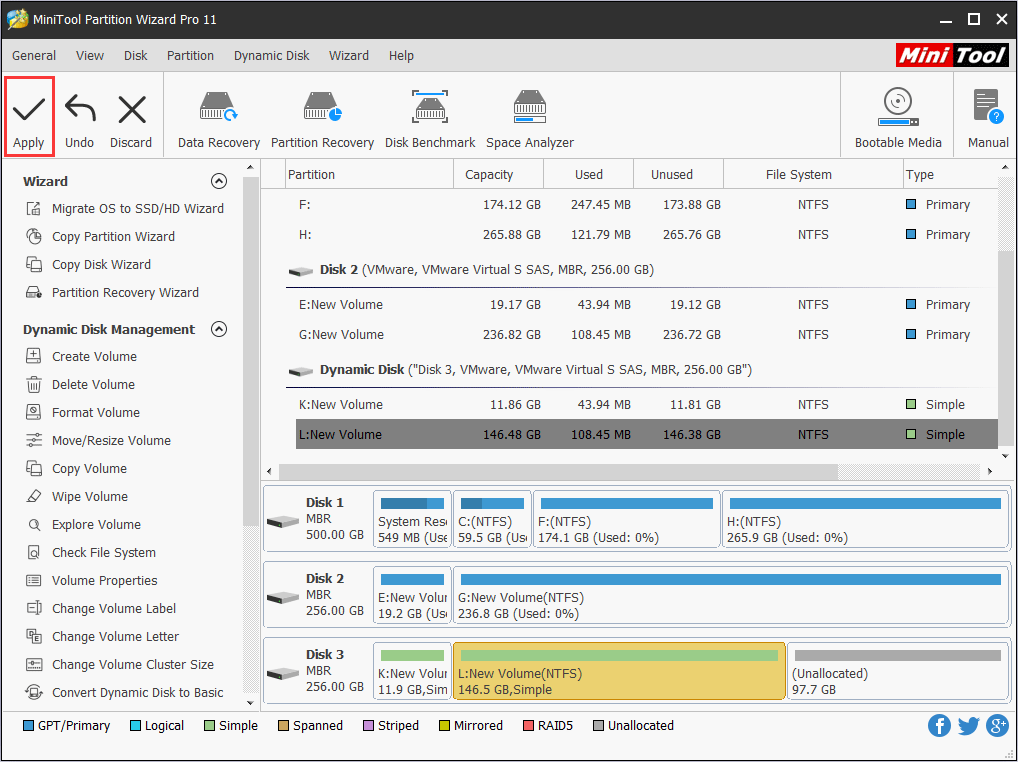
As you can see, dynamic volume copy is very simple by using MiniTool Partition Wizard. If you just want to copy a single volume, you may use Copy Volume Function to copy dynamic volume in MiniTool Partition Wizard, which is as simple as disk clone.
Bottom Line
After reading this post, you may find how simple it is to clone dynamic disk by using MiniTool Partition Wizard. By following the above steps, you can clone dynamic disk to SSD or other basic disks that you want. Now it’s your turn to clone dynamic disk.
If you have any question about how to copy a dynamic disk, you can leave a message on the following comment zone and we will reply as soon as possible. If you need any help when using MiniTool software, you may contact us via [email protected].
